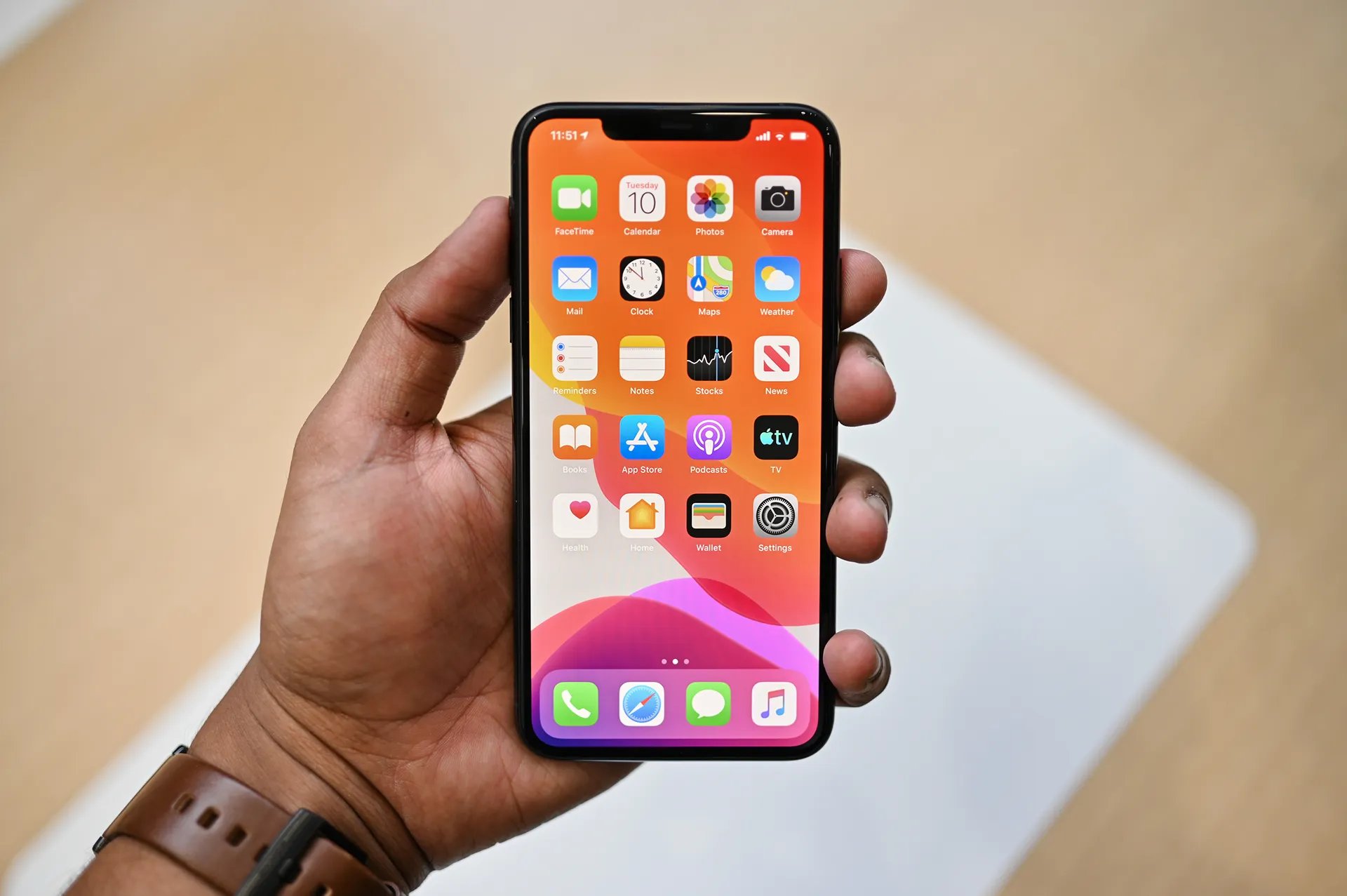Step 1: Check Recently Deleted Folder
When you accidentally delete a note on your iPhone 11, the first place to look for it is the "Recently Deleted" folder. This folder acts as a safety net, giving you a chance to recover any notes that were mistakenly removed. To access this folder, open the Notes app and navigate to the "Recently Deleted" section. Here, you'll find a list of notes that have been deleted within the last 30 days.
Once you locate the deleted note, tap on it to open it. From there, you can choose to restore it to its original location or permanently delete it. If you opt to restore the note, it will be moved back to the main Notes section, allowing you to access it just like before.
It's important to note that the "Recently Deleted" folder has a limited retention period of 30 days. After this time frame, the deleted notes are automatically removed from this folder, making them more challenging to recover. Therefore, it's crucial to act promptly and check this folder as soon as you realize a note has been deleted.
In the event that you cannot find the deleted note in the "Recently Deleted" folder, don't worry just yet. There are additional methods to recover permanently deleted notes on your iPhone 11, which we'll explore in the following steps.
By checking the "Recently Deleted" folder as the initial step, you have the opportunity to swiftly retrieve accidentally deleted notes without the need for complex procedures or third-party tools. This user-friendly feature serves as a convenient first line of defense against data loss, providing a straightforward way to restore deleted notes and alleviate the stress of potential data loss.
Step 2: Use iCloud Backup to Recover Notes
If you've enabled iCloud backup for your iPhone 11, you have a powerful tool at your disposal for recovering deleted notes. iCloud automatically backs up your device's data, including notes, and provides a seamless way to restore them in case of accidental deletion.
To initiate the process of recovering notes from iCloud backup, you'll need to ensure that your device is connected to a stable Wi-Fi network. Once connected, follow these steps:
-
Check iCloud Backup: Start by verifying that your iPhone 11 has been backed up to iCloud. To do this, go to "Settings" > [Your Name] > "iCloud" > "iCloud Backup." Here, you can confirm the date and time of the last backup. If the backup is recent and includes the notes you wish to recover, you're ready to proceed.
-
Erase iPhone: Before restoring from an iCloud backup, it's essential to erase all content and settings on your iPhone 11. This step ensures that the device is in a state where it can be restored from the iCloud backup without any conflicts.
-
Restore from iCloud Backup: After erasing the device, proceed with the setup process until you reach the "Apps & Data" screen. Here, select "Restore from iCloud Backup" and sign in to your iCloud account. Choose the most relevant backup based on the date and time, and let the restoration process begin.
-
Wait for Restoration: Depending on the size of the backup and the speed of your internet connection, the restoration process may take some time. Ensure that your device remains connected to Wi-Fi and plugged into a power source to prevent any interruptions.
-
Access Restored Notes: Once the restoration is complete, your iPhone 11 will reboot, and the recovered notes should be accessible in the Notes app. Navigate to the app and verify that the deleted notes have been successfully restored from the iCloud backup.
Using iCloud backup to recover notes provides a reliable and straightforward method for retrieving deleted data. By leveraging the power of cloud storage, you can safeguard your important notes and ensure that they can be easily recovered in the event of accidental deletion or data loss. This feature underscores the value of proactive data management and serves as a valuable safety net for iPhone users, offering peace of mind and reassurance that their critical information remains protected.
Step 3: Utilize iTunes Backup to Restore Notes
In addition to iCloud backup, iPhone 11 users can leverage iTunes as a reliable method for restoring deleted notes. iTunes serves as a comprehensive tool for backing up and managing device data, offering an alternative avenue for recovering lost or accidentally deleted notes. To initiate the process of utilizing iTunes backup to restore notes, follow these steps:
-
Connect iPhone to Computer: Start by connecting your iPhone 11 to a computer that has the latest version of iTunes installed. Upon connecting the device, launch iTunes to begin the backup and restoration process.
-
Select Device in iTunes: Once your iPhone 11 is recognized by iTunes, select the device icon located in the upper-left corner of the iTunes window. This action will take you to the device summary screen, where you can access various options for managing your device's data.
-
Choose Backup Option: Under the "Backups" section, you'll find the "Manually Back Up and Restore" heading. Here, you can choose to "Restore Backup" to initiate the restoration process. It's important to select the most relevant backup that contains the notes you wish to recover.
-
Wait for Restoration: After selecting the backup, iTunes will begin the restoration process. This may take some time, depending on the size of the backup and the speed of your computer. It's crucial to ensure that the process is not interrupted to prevent any potential data corruption.
-
Access Restored Notes: Once the restoration is complete, disconnect your iPhone 11 from the computer and navigate to the Notes app. Here, you should find the recovered notes from the iTunes backup, allowing you to access and utilize them as needed.
Utilizing iTunes backup to restore notes provides a robust solution for recovering deleted data, complementing the capabilities offered by iCloud backup. By maintaining regular backups through iTunes, iPhone 11 users can fortify their data management strategy and ensure that important notes are safeguarded against accidental deletion or unforeseen data loss events. This approach underscores the versatility of iTunes as a comprehensive data management tool, empowering users to maintain control over their device's data and seamlessly recover critical information when needed.
Step 4: Use Third-Party Software for Note Recovery
In situations where the built-in recovery options fall short or when the deleted notes have surpassed the retention period in the "Recently Deleted" folder, utilizing third-party software becomes a viable recourse for note recovery on the iPhone 11. These specialized tools are designed to delve deep into the device's storage and extract deleted data, offering an alternative solution for retrieving lost notes. While Apple's native recovery methods provide a solid foundation for data restoration, third-party software introduces a more comprehensive approach to note recovery, catering to diverse scenarios and enhancing the likelihood of successful data retrieval.
When considering third-party software for note recovery, it's essential to select a reputable and trusted tool that aligns with your specific needs. These software solutions typically offer advanced features and capabilities, including the ability to scan the device for deleted notes, preview recoverable data, and selectively restore the desired information. Additionally, some third-party tools may support the recovery of various data types beyond notes, providing a comprehensive data retrieval solution for iPhone users.
To initiate the note recovery process using third-party software, users typically need to download and install the chosen tool on their computer. Once installed, the software will guide users through the necessary steps to connect their iPhone 11 and initiate the scanning process. During the scan, the software meticulously examines the device's storage to identify and extract deleted notes, presenting a detailed list of recoverable data for the user to review.
After the scan is complete, users can preview the recovered notes within the software interface, allowing them to assess the integrity and relevance of the retrieved data. This crucial step empowers users to selectively restore specific notes, ensuring that only the desired information is recovered to their device. Once the user confirms the notes for recovery, the software facilitates the seamless restoration of the selected data to the iPhone 11, effectively completing the note recovery process.
By leveraging third-party software for note recovery, iPhone 11 users can overcome the limitations of traditional recovery methods and access a more comprehensive and tailored approach to data retrieval. These advanced tools serve as a valuable asset in the realm of data management, offering a lifeline for users facing critical data loss scenarios. With their intuitive interfaces and robust functionality, third-party software solutions empower users to take control of their data recovery efforts and regain access to vital information that may have been inadvertently deleted.
In summary, the utilization of third-party software for note recovery represents a proactive and versatile approach to data restoration, complementing the native recovery options available to iPhone 11 users. This alternative avenue for note retrieval underscores the adaptability and resilience of modern data recovery solutions, providing a valuable safety net for users seeking to recover permanently deleted notes and safeguard their critical information.