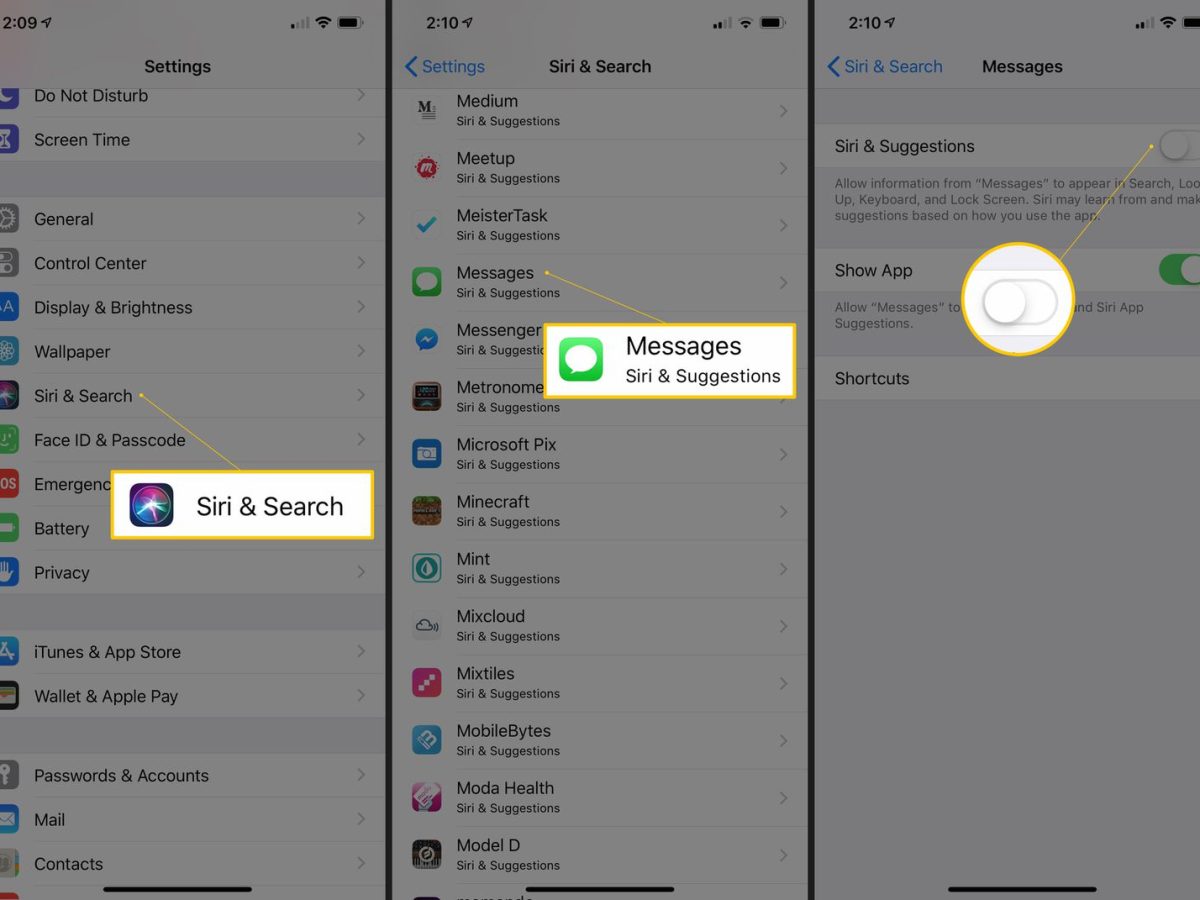Understanding Message Deletion on iPhone 10
When it comes to managing your text messages on the iPhone 10, understanding the intricacies of message deletion is crucial. Whether you're looking to clear individual messages, entire message threads, or manage deleted messages in the "Recently Deleted" folder, knowing the ins and outs of message deletion can help you maintain a clutter-free and organized messaging experience.
On the iPhone 10, deleting a message removes it from the visible conversation thread, but it's important to note that the message isn't permanently erased from the device. Instead, deleted messages are moved to the "Recently Deleted" folder, where they remain for a designated period before being permanently removed from the device. This two-step process ensures that users have the opportunity to recover accidentally deleted messages before they are permanently erased.
Understanding the nuances of message deletion on the iPhone 10 empowers users to effectively manage their message history. Whether it's clearing individual messages for privacy or decluttering entire message threads, having a comprehensive understanding of message deletion functionality is essential for maintaining a streamlined and organized messaging experience on the iPhone 10.
Deleting Individual Messages
Deleting individual messages on your iPhone 10 is a straightforward process that allows you to remove specific texts from a conversation while retaining the rest of the thread. This feature is particularly useful when you want to maintain the continuity of a conversation but need to eliminate certain messages for privacy or organizational purposes.
To delete a single message on your iPhone 10, follow these simple steps:
-
Open the Messages App: Launch the Messages app on your iPhone 10 to access your text conversations.
-
Select the Conversation: Navigate to the conversation containing the message you want to delete.
-
Locate the Message: Once inside the conversation, locate the specific message that you wish to remove.
-
Long-Press the Message: Press and hold the individual message until a menu appears.
-
Choose "More": Tap on the "More" option from the menu to access additional message management options.
-
Select the Message for Deletion: A small circle will appear next to each message. Tap the circle next to the message you want to delete to select it.
-
Delete the Message: After selecting the message, tap the trash can icon in the lower-left corner of the screen to delete the message.
By following these steps, you can efficiently delete individual messages from your iPhone 10, allowing you to maintain the privacy and organization of your text conversations. This capability provides a convenient way to manage your message history without the need to delete entire conversation threads.
Deleting individual messages on your iPhone 10 is a valuable feature that empowers users to curate their message history according to their preferences, ensuring a personalized and clutter-free messaging experience. Whether it's removing sensitive information or simply decluttering your message threads, the ability to delete individual messages on the iPhone 10 offers a practical solution for managing your text conversations with precision and ease.
Clearing Entire Message Threads
Clearing entire message threads on your iPhone 10 provides a convenient way to declutter your messaging app and free up valuable storage space. Whether you're looking to remove outdated conversations, eliminate clutter, or simply streamline your message history, the process of clearing entire message threads is straightforward and efficient.
To clear an entire message thread on your iPhone 10, follow these simple steps:
-
Open the Messages App: Launch the Messages app on your iPhone 10 to access your text conversations.
-
Select the Conversation: Navigate to the conversation that you want to clear from your message history.
-
Swipe Left: Swipe left on the conversation to reveal the "Delete" option.
-
Tap "Delete": Tap the "Delete" option to remove the entire message thread from your device.
By following these steps, you can effectively clear entire message threads from your iPhone 10, allowing you to maintain a tidy and organized messaging app. This process is particularly useful for removing old or unnecessary conversations, thereby optimizing the performance and usability of your device.
Clearing entire message threads offers a practical solution for managing your message history, especially when dealing with a large volume of conversations. By decluttering your messaging app, you can enhance the overall user experience, making it easier to locate and navigate through important conversations without the distraction of outdated or irrelevant threads.
Furthermore, clearing entire message threads can contribute to improved device performance and storage management. By removing unnecessary message data, you can free up storage space on your iPhone 10, potentially enhancing the speed and efficiency of your device.
In addition to decluttering your messaging app, clearing entire message threads can also contribute to maintaining privacy and security. By removing old conversations, you can minimize the risk of unauthorized access to sensitive information, ensuring that your message history remains secure and confidential.
Overall, the ability to clear entire message threads on the iPhone 10 offers users a valuable tool for managing their message history, optimizing device performance, and maintaining a streamlined and organized messaging experience. Whether it's for decluttering, privacy, or storage management, the option to clear entire message threads provides a practical and effective solution for enhancing the usability and efficiency of your iPhone 10 messaging app.
Managing Deleted Messages in the "Recently Deleted" Folder
Managing deleted messages in the "Recently Deleted" folder on your iPhone 10 offers a crucial layer of control and security over your message history. When you delete a message on your iPhone 10, it isn't immediately erased from the device. Instead, it is moved to the "Recently Deleted" folder, where it remains for a designated period before being permanently removed. This intentional safeguard provides users with the opportunity to recover accidentally deleted messages and ensures a thoughtful approach to message management.
Upon deleting a message, it is essential to understand how to navigate and manage the "Recently Deleted" folder effectively. Here's a detailed guide on managing deleted messages in the "Recently Deleted" folder on your iPhone 10:
Accessing the "Recently Deleted" Folder
To access the "Recently Deleted" folder, follow these steps:
- Open the Messages app on your iPhone 10.
- Tap on the "More" option at the bottom right corner of the screen.
- Select the "Recently Deleted" folder from the menu to view the deleted messages.
Recovering Deleted Messages
If you need to retrieve a message from the "Recently Deleted" folder, follow these steps:
- Open the "Recently Deleted" folder within the Messages app.
- Locate the message you want to recover.
- Tap on the message to select it.
- Choose the "Recover" option to restore the message to its original location within the conversation thread.
Permanently Deleting Messages
To permanently delete messages from the "Recently Deleted" folder, follow these steps:
- Open the "Recently Deleted" folder within the Messages app.
- Select the message or messages you want to permanently delete.
- Tap the "Delete" option to erase the selected messages permanently.
Understanding the Retention Period
It's important to note that messages in the "Recently Deleted" folder are not retained indefinitely. After a designated period, typically 30 days, deleted messages are automatically removed from the folder. This retention period provides a safety net for users who may have deleted messages accidentally, allowing them ample time to recover any important or sentimental conversations before they are permanently erased.
Benefits of Managing Deleted Messages
Effectively managing deleted messages in the "Recently Deleted" folder offers several benefits. It provides users with a safety net, ensuring that accidentally deleted messages can be recovered within the retention period. Additionally, it allows for deliberate and thoughtful message management, enabling users to maintain a clutter-free and organized message history without the fear of immediate and irreversible data loss.
By understanding and utilizing the functionality of the "Recently Deleted" folder, iPhone 10 users can exercise greater control over their message history, fostering a secure, organized, and personalized messaging experience.
Managing deleted messages in the "Recently Deleted" folder on the iPhone 10 is a valuable aspect of message management, offering users the flexibility to recover deleted messages and maintain a streamlined and organized message history. This feature underscores the user-centric design of the iPhone 10, providing a thoughtful and intuitive approach to message deletion and recovery.