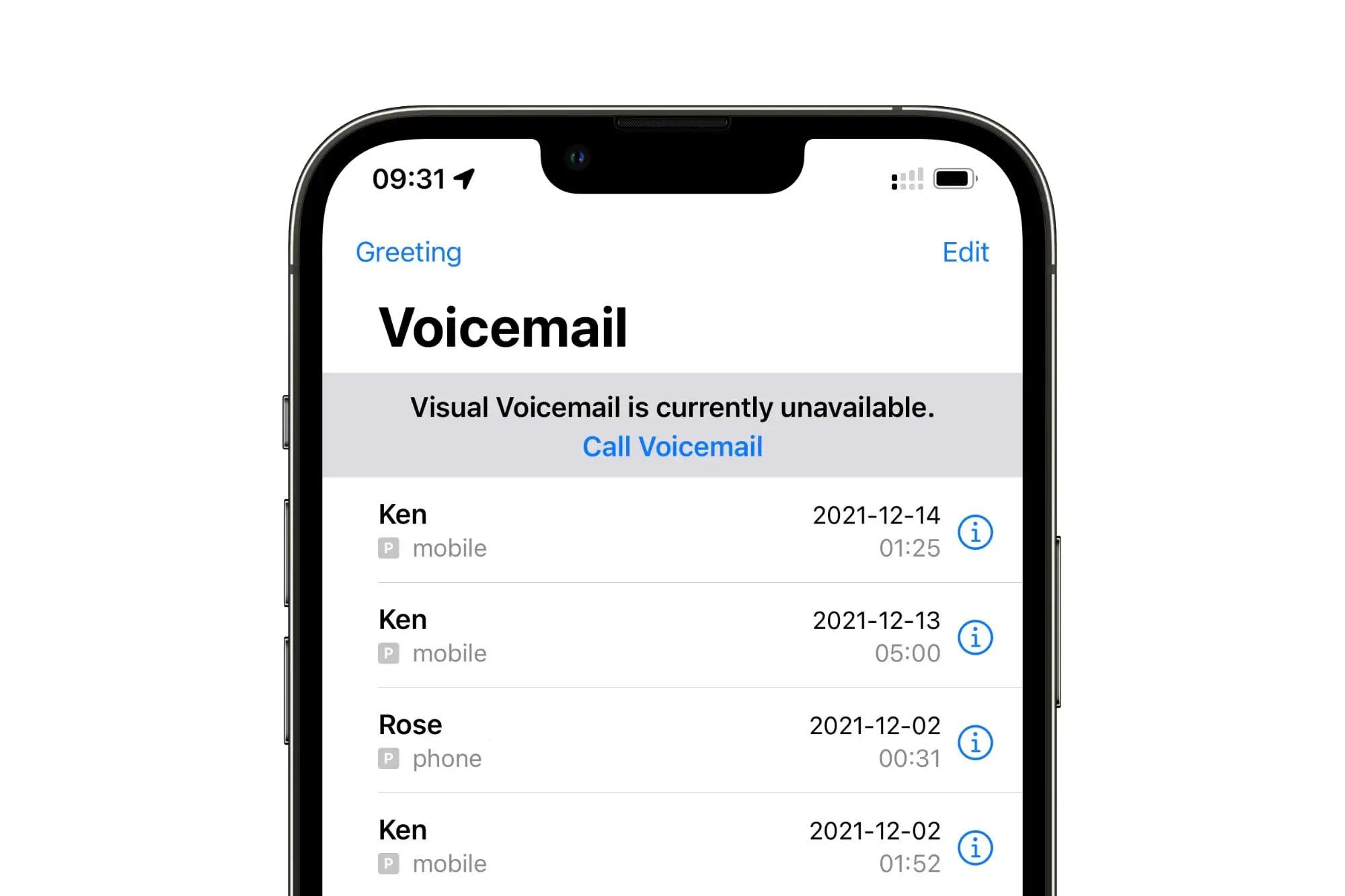Setting Up Voicemail on iPhone 10
Setting up voicemail on your iPhone 10 is a straightforward process that ensures you never miss an important message. Follow these simple steps to configure your voicemail and personalize your greeting:
-
Access the Phone App: Begin by locating the Phone app on your iPhone 10's home screen. The Phone app icon resembles an old-fashioned telephone receiver.
-
Access Voicemail: Once you have opened the Phone app, navigate to the bottom right corner of the screen and tap on the "Voicemail" tab. This will take you to the voicemail interface.
-
Set Up Voicemail: If this is your first time accessing voicemail on your iPhone 10, you will be prompted to set it up. Tap on the "Set Up Now" option to proceed.
-
Create a Voicemail Password: You will be asked to create a voicemail password to secure your messages. Enter a unique and memorable password, then tap "Done" to confirm.
-
Record a Personal Greeting: After setting up your voicemail password, you will have the opportunity to record a personalized greeting. This greeting will be played to callers when you are unable to answer their call. Tap on the "Custom" option to record your own greeting, or select "Default" to use the standard greeting.
-
Save Your Greeting: Once you have recorded your personalized greeting, tap "Save" to store it. You can listen to the greeting to ensure it meets your satisfaction before saving it.
-
Accessing Your Voicemail: After completing the setup process, you can access your voicemail by tapping on the "Voicemail" tab in the Phone app. Any new voicemail messages will be displayed here, allowing you to listen to or manage them accordingly.
By following these steps, you can easily set up and customize your voicemail on the iPhone 10, ensuring that you are always reachable and able to receive important messages even when you are unable to answer a call.
Accessing Voicemail on iPhone 10
Accessing your voicemail on the iPhone 10 is a simple and essential task that allows you to stay connected and informed. Once you have set up your voicemail, accessing it becomes effortless. Here's how you can easily retrieve your voicemail messages on your iPhone 10:
-
Open the Phone App: Begin by unlocking your iPhone 10 and locating the Phone app on the home screen. The Phone app icon, resembling an old-fashioned telephone receiver, is easily recognizable.
-
Navigate to Voicemail: Upon opening the Phone app, direct your attention to the bottom right corner of the screen, where you will find the "Voicemail" tab. Tap on this tab to access your voicemail messages.
-
Enter Voicemail Interface: Tapping on the "Voicemail" tab will take you to the voicemail interface, where you can view a list of your voicemail messages. Any new or unheard messages will be clearly indicated, ensuring that you never miss an important communication.
-
Listen to Voicemail Messages: In the voicemail interface, you will see a list of messages, each accompanied by details such as the caller's phone number and the time of the call. To listen to a message, simply tap on the desired voicemail message, and it will begin playing automatically.
-
Manage Voicemail Messages: After listening to a voicemail message, you have the option to manage it. You can choose to save the message, delete it, or call back the individual who left the message directly from the voicemail interface.
-
Visual Voicemail: The iPhone 10 also offers a feature called Visual Voicemail, which presents your voicemail messages in a visual and organized manner. This allows you to see a list of your messages, their details, and the option to play or manage them directly from the interface.
-
Transcription Service: Additionally, the iPhone 10 provides a voicemail transcription service that converts voicemail messages into text, making it convenient to read and review messages without having to listen to them.
By following these steps, you can effortlessly access and manage your voicemail messages on the iPhone 10. This ensures that you are always informed and can stay connected with important contacts, even when you are unable to answer a call. Accessing your voicemail becomes a seamless part of your iPhone 10 experience, allowing you to stay connected and responsive in all situations.
Managing Voicemail Messages on iPhone 10
Managing voicemail messages on your iPhone 10 is an essential aspect of staying organized and responsive to important communications. Once you have accessed your voicemail, you can efficiently manage your messages using a variety of options provided by the iPhone 10's intuitive interface.
Upon accessing your voicemail messages, you will be presented with a list of incoming messages, each accompanied by details such as the caller's phone number and the time of the call. Here's how you can effectively manage your voicemail messages on the iPhone 10:
1. Listening to Messages
To listen to a voicemail message, simply tap on the desired message from the list. The message will begin playing automatically, allowing you to hear the caller's communication at your convenience. This feature ensures that you can stay informed about important messages even when you are unable to answer a call directly.
2. Saving Messages
If a voicemail message contains crucial information that you need to retain, you have the option to save it. By saving a message, you can ensure that it is easily accessible for future reference. This feature is particularly useful for preserving important details such as contact information, addresses, or specific instructions provided in a voicemail message.
3. Deleting Messages
After listening to a voicemail message, you can choose to delete it from your voicemail inbox. This allows you to declutter your voicemail interface and maintain a clear overview of new and unheard messages. Deleting unnecessary messages helps you prioritize and focus on the most relevant communications, ensuring that you can respond promptly to important contacts.
4. Call Back Functionality
Upon listening to a voicemail message, the iPhone 10 provides the convenient option to call back the individual who left the message directly from the voicemail interface. This seamless integration allows you to respond promptly to important calls, ensuring that you can maintain effective communication with your contacts.
5. Visual Voicemail Organization
The iPhone 10's Visual Voicemail feature presents your voicemail messages in a visual and organized manner, allowing you to manage them efficiently. This interface provides a clear overview of your messages, their details, and the option to play or manage them directly from the interface, enhancing your ability to stay organized and responsive.
6. Voicemail Transcription Service
In addition to listening to voicemail messages, the iPhone 10 offers a transcription service that converts voicemail messages into text. This feature provides a convenient way to read and review messages without having to listen to them, allowing you to quickly grasp the content of a message and take appropriate action.
By effectively managing your voicemail messages on the iPhone 10, you can ensure that you stay organized, responsive, and informed about important communications. The intuitive interface and diverse management options provided by the iPhone 10's voicemail system empower you to maintain effective communication with your contacts, enhancing your overall connectivity and responsiveness.