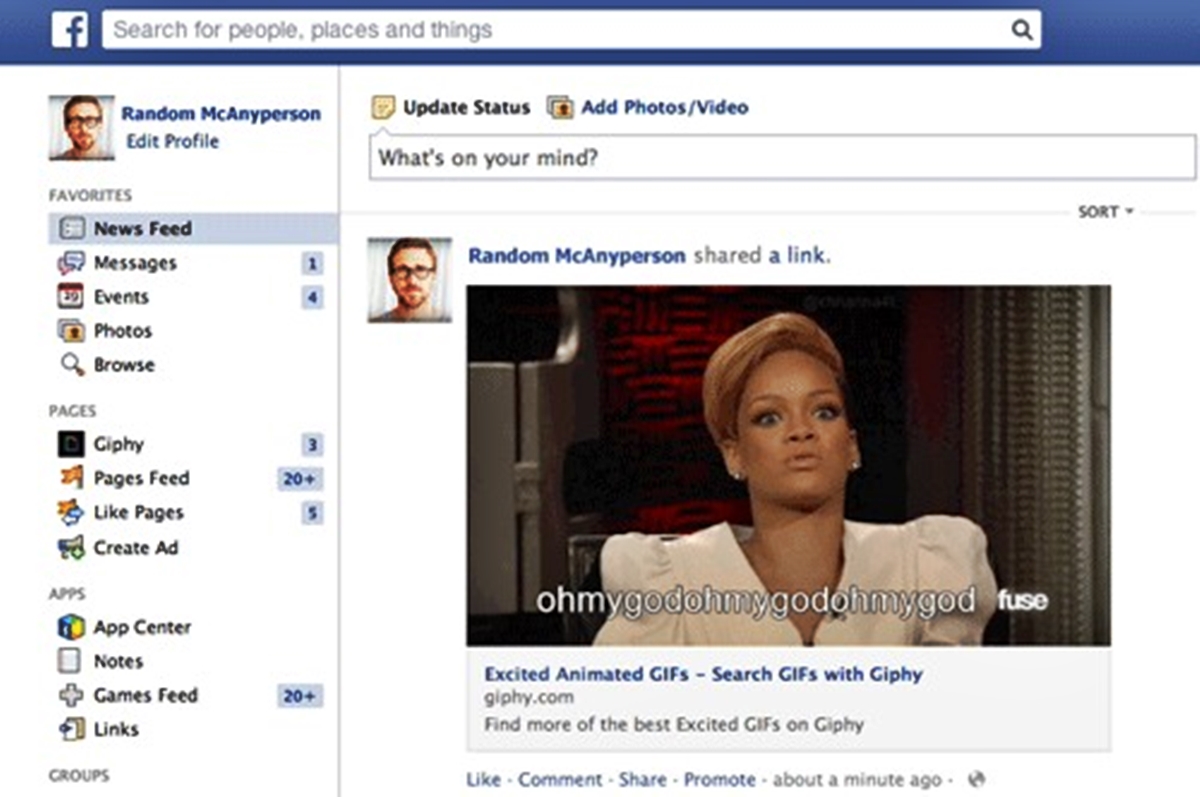Creating a GIF from a Video or Image
You’ve probably come across some hilarious GIFs on social media and wondered how you can create your own. Well, the good news is that it’s easier than you might think! With just a few simple steps, you’ll be able to turn your favorite videos or images into eye-catching GIFs to share with your friends and followers on Facebook.
The first step in creating a GIF is to find the source material. You can either use a video that you’ve captured yourself or an image that you want to animate. Keep in mind that shorter videos or images with clear movements work best for creating GIFs. So, choose something that has a funny or interesting moment that you want to showcase.
Next, you’ll need to convert the video or image into a GIF format. There are several online tools and software available that can help you achieve this. One popular option is Giphy’s GIF Maker, which allows you to upload your video or image and customize the duration, captions, and effects of your GIF. Simply follow the instructions on the website to create your perfect GIF.
Once you’ve created your GIF, you can save it to your computer or smartphone. It’s crucial to ensure that the GIF file size is small enough for easy sharing on social media platforms like Facebook. Aim to keep your GIF under 8MB to avoid any issues with uploading and sharing. If needed, you can use online GIF compression tools to reduce the file size without compromising the quality too much.
Now that you have your GIF ready, it’s time to share it on Facebook. Open your Facebook account and navigate to the post composer. Click on the “Photo/Video” button to upload your GIF file. Once uploaded, you can add a catchy caption, tag your friends if necessary, and choose the privacy settings for your post.
Remember that engagement is crucial on Facebook, so make sure your GIF is relevant and captivating. Consider adding a humorous comment or asking a question to encourage your friends and followers to interact with your post. Keep in mind that visual content tends to perform well on Facebook, so your GIF has the potential to attract a lot of attention if you make it eye-catching and share-worthy.
Using Giphy to Find and Share GIFs
Giphy is a popular platform for finding and sharing GIFs, and it’s a fantastic resource for adding a touch of humor or emotion to your Facebook posts. Whether you’re looking for a funny reaction GIF or a cute animation to convey your thoughts, Giphy has an extensive library of GIFs for every occasion.
To start using Giphy, simply visit their website or download their mobile app. Once you’re on the Giphy platform, you can search for a specific keyword or browse through the various categories to find the perfect GIF. Giphy has a user-friendly interface, making it incredibly easy to discover GIFs that match your desired mood or theme.
When you’ve found the GIF you want to share, click on it to open the GIF details page. Here, you’ll find options to download the GIF, copy the GIF link, or share it directly to social media platforms. To share the GIF on Facebook, select the “Share” button and choose the Facebook icon.
After selecting the Facebook icon, a Facebook share dialog box will appear. In this dialog box, you can add a caption or tag friends if desired, select the privacy settings for your post, and choose the Facebook page or group where you want to share the GIF. Once you’ve customized your settings, hit the “Post” button to share the GIF on Facebook.
Additionally, Giphy provides an embed option if you want to add the GIF to your website or blog post. By clicking on the “Embed” button on the GIF details page, you’ll be provided with an HTML embed code that you can copy and paste into your website’s code. This allows you to display the GIF directly on your webpage, ensuring that your audience can enjoy the animation without leaving your site.
When sharing GIFs from Giphy, it’s essential to give credit to the original creators. Giphy provides attribution details for each GIF, indicating the username or source of the GIF. Including this information in your Facebook post or providing a link to the original GIF on Giphy shows appreciation for the content creators and respects their work.
Remember, using GIFs from Giphy can add a fun and engaging element to your Facebook posts. Be mindful of the context and use GIFs that are appropriate for your audience and topic. With Giphy’s extensive collection at your fingertips, you can easily find and share the perfect GIF to express your thoughts, emotions, or sense of humor on Facebook.
Uploading a GIF Directly to Facebook
One of the simplest ways to share a GIF on Facebook is by uploading it directly to the platform. Facebook supports GIFs, allowing you to share your favorite animations with your friends and followers. Here’s how you can upload a GIF directly to Facebook:
1. Start by opening your Facebook account and accessing the post composer. You can do this by clicking on the “What’s on your mind?” text box at the top of your News Feed or profile page.
2. Once the post composer is open, click on the “Photo/Video” button. This will open a file explorer window that allows you to select the GIF file you want to upload.
3. Locate the GIF file on your computer or smartphone, and double-click or select it to upload it to Facebook. Keep in mind that the file size should be under 8MB for easy uploading and sharing on the platform.
4. After your GIF is uploaded, you can add a caption to your post, tag friends if necessary, and choose the privacy settings for your post. You can customize these options to control who can see and interact with your GIF on Facebook.
5. Once you’ve set everything up, click the “Post” button to share the GIF on Facebook. The GIF will appear as a moving image in your post, allowing your friends and followers to enjoy the animation directly on their Facebook feed.
It’s important to note that while Facebook supports GIFs, they may not autoplay in the same way that videos do. By default, the GIF will appear as a static image until the user clicks or hovers over it, prompting the animation to play. Facebook’s autoplay settings may vary depending on the user’s device and network connection.
When uploading a GIF to Facebook, make sure it’s relevant to your post and captures attention. Consider adding a catchy caption or asking a question to encourage engagement from your audience. Visual content tends to be more engaging on Facebook, so a well-placed GIF can spark curiosity and generate interactions.
Keep in mind that Facebook is constantly evolving, so it’s always a good idea to stay updated with any changes or new features related to sharing GIFs on the platform. By following these simple steps, you’ll be able to effortlessly upload and share GIFs directly to Facebook, adding a dynamic touch to your posts and capturing the attention of your audience.
Sharing GIFs from Other Websites on Facebook
Sharing GIFs from other websites on Facebook is a great way to discover unique and creative animations to spice up your social media posts. While Facebook allows you to directly upload GIFs, sometimes you may come across a GIF on a different website or platform that you want to share with your Facebook audience. Here’s how you can do it:
1. Start by finding the GIF you want to share on a website or platform outside of Facebook. Make sure to check if the website provides a share or embed option for the GIF.
2. Look for social media icons or buttons usually located near the GIF. These icons may include the Facebook logo or a “Share” button specifically designed for sharing on Facebook.
3. Click on the Facebook share icon or button. This will typically open a new window or a pop-up that allows you to add a caption or comment before sharing the GIF on Facebook.
4. Customize your post by adding a catchy caption, tagging friends, adjusting privacy settings, or selecting the appropriate Facebook page or group to share the GIF. This will help optimize the visibility and engagement of your post.
5. Once you’ve customized your post settings, click the “Post” or “Share” button to publish the GIF on your Facebook profile or page. The GIF will now be visible to your Facebook friends and followers, allowing them to enjoy and interact with the animation.
If the website or platform where you found the GIF does not provide a Facebook share option, don’t worry! You can still share the GIF by copying the URL of the webpage where the GIF is located and pasting it directly into your Facebook post. Facebook will automatically generate a preview of the webpage, including the GIF, making it easy for your audience to view and engage with.
Remember to respect the copyright and terms of use of the GIF and the website from which you’re sharing it. Whenever possible, give credit to the original creator by mentioning their name or linking back to the source. This not only shows appreciation for their work but also ensures ethical sharing practices.
By sharing GIFs from other websites, you can tap into a vast array of content and bring a fresh and exciting element to your Facebook posts. Remember to stay mindful of the relevance and appropriateness of the GIFs for your audience, and use them strategically to enhance engagement and drive interactions on your Facebook page.
Embedding GIFs in Facebook Comments
Embedding GIFs in Facebook comments is a fun and interactive way to express yourself and engage with others on the platform. While Facebook initially introduced GIF support for posts, they have expanded the feature to include comments as well. Here’s how you can embed GIFs in your Facebook comments:
1. Start by locating the comment section of a post where you want to add a GIF. This can be any post on your own profile, a friend’s profile, or a public page.
2. In the comment box, look for the GIF icon, which resembles a small square with an image inside. Click on this icon to open the GIF selector.
3. Once the GIF selector is open, you can search for specific GIFs using keywords or browse through the trending and popular GIFs. Facebook provides a wide range of options to choose from.
4. When you find the GIF you want to use, simply click on it. Facebook will insert the GIF into your comment, allowing you to preview how it will appear before you post it.
5. If needed, you can add additional text or context to your comment before posting it. This can help provide context or further enhance the meaning behind the GIF you’ve chosen.
6. Once you’re satisfied with your comment, click the “Enter” or “Comment” button to post it. The GIF will now be embedded in your comment, allowing others to see the animation when they view your comment.
It’s important to note that Facebook allows you to comment with both static images and GIFs. If you want to share a still image instead of a moving GIF, you can simply upload the image directly from your computer or phone using the photo icon in the comment box.
When using GIFs in comments, keep in mind the context and relevance to the conversation. Adding a GIF that aligns with the topic or conveys the appropriate emotion can enhance engagement and lead to more dynamic discussions. However, it’s essential to use GIFs respectfully and considerate of the tone and atmosphere of the conversation.
Embedding GIFs in Facebook comments adds a visually appealing and interactive element to your interactions on the platform. It’s a great way to express yourself, engage with others, and create a lively and entertaining conversation. Next time you’re sharing your thoughts or responding to someone’s post, consider utilizing GIFs to make your comments stand out.
Tips for Maximizing GIF Engagement on Facebook
GIFs have become a popular form of visual content on Facebook, capturing attention and sparking engagement among users. If you want to maximize the impact of your GIFs and encourage higher engagement on the platform, here are some useful tips to keep in mind:
1. Choose relevant and relatable GIFs: Select GIFs that are relevant to the topic or theme of your post. Choose animations that resonate with your audience and are relatable to their interests. This will make your GIFs more likely to capture their attention and elicit a response.
2. Make them short and snappy: In a fast-paced digital world, shorter GIFs tend to perform better. Keep your GIFs concise, emphasizing the key moments or actions that make them interesting. By keeping them short and snappy, you increase the chances of users watching the entire animation.
3. Opt for high-quality GIFs: Ensure that the GIFs you use on Facebook are of good quality and properly optimized for web usage. Blurry or pixelated GIFs can diminish the impact and engagement potential. Use appropriate software or online tools to create or optimize your GIFs for optimal visual appeal.
4. Add captions or text overlays: Consider adding captions or text overlays to your GIFs to provide context or reinforce the message you want to convey. This can add an extra layer of clarity to the animation and make it more engaging for viewers.
5. Capture attention with a compelling caption: When sharing GIFs, don’t forget to craft a compelling caption that encourages viewers to watch and engage with the animation. Use humor, questions, or enticing statements to capture attention and entice users to interact with your post.
6. Encourage interaction: Prompt your audience to engage with your GIFs by asking questions, inviting them to share their thoughts, or encouraging them to tag a friend who might relate to the content. By encouraging interaction, you foster a sense of community and increase users’ willingness to engage with your post.
7. Experiment with GIFs in different content formats: Don’t limit yourself to just using GIFs in regular posts. Explore incorporating GIFs in other types of content, such as Facebook Stories, albums, or even in your Facebook page cover photo. Experimenting with different formats can help you stand out and attract more attention.
8. Share user-generated GIFs: User-generated content can be a powerful way to boost engagement. Encourage your audience to create and share their own GIFs related to your brand or topic. By featuring user-generated GIFs, you not only foster a sense of community but also increase the chances of their friends and followers engaging with your content.
9. Keep an eye on analytics: Monitor the performance of your GIFs using Facebook Insights or other analytics tools. Pay attention to engagement metrics such as likes, comments, and shares. Analyzing the data can help you understand which types of GIFs resonate the most with your audience, allowing you to refine your content strategy accordingly.
By implementing these tips, you can maximize the engagement potential of your GIFs on Facebook. Remember that engaging content is key, so focus on creating visually appealing, relevant, and relatable GIFs that capture the attention and imagination of your audience. With a little creativity and experimentation, your GIFs have the potential to keep your Facebook followers entertained and engaged.