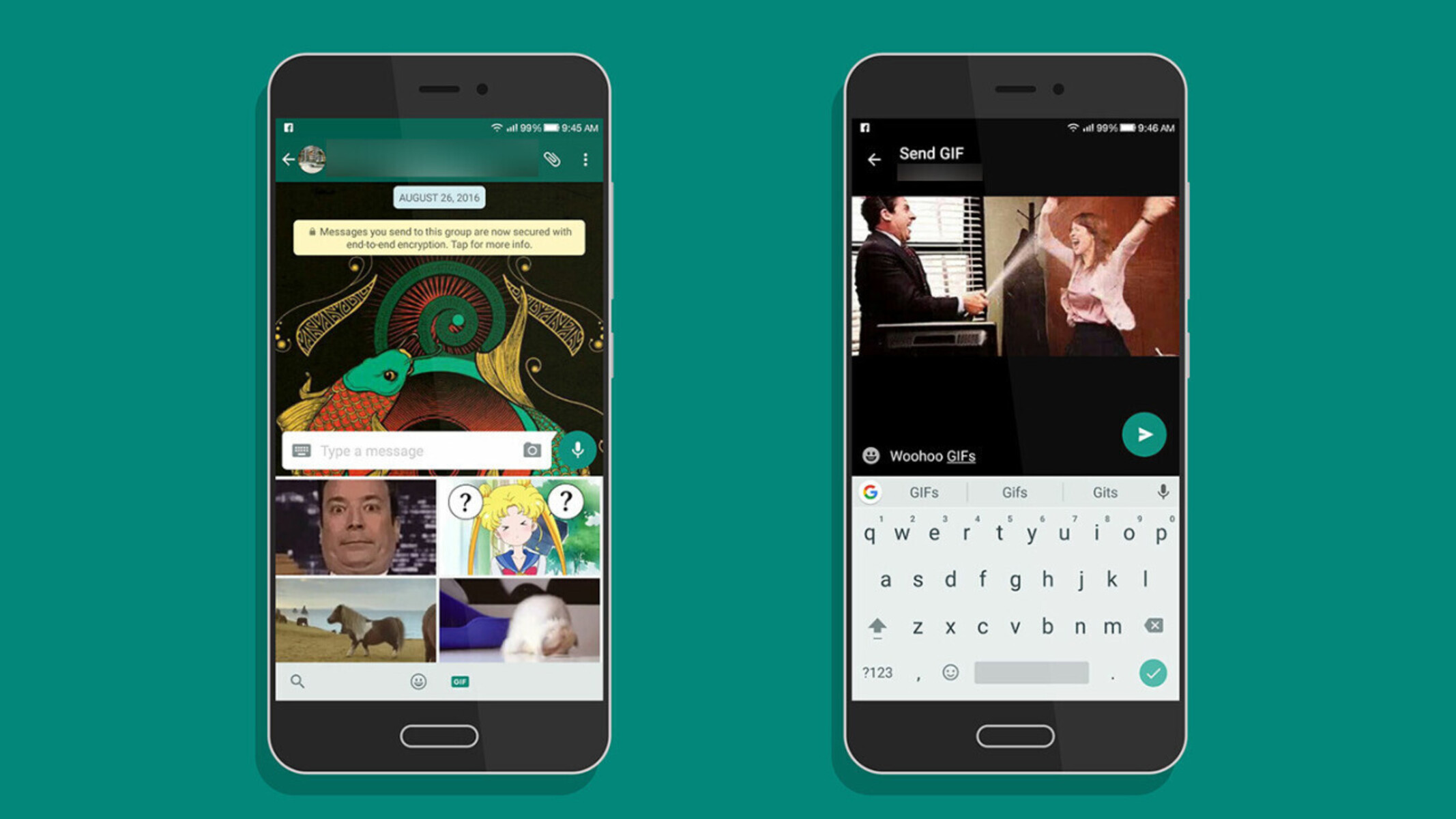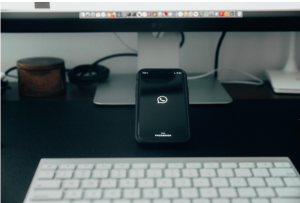Why Send GIFs on Android?
GIFs have revolutionized the way we communicate, adding an extra layer of expression and creativity to our conversations. They are short, looping animations that communicate emotions, reactions, or messages in a visual and engaging way. There are several reasons why sending GIFs on Android can enhance your messaging experience:
1. Expressiveness: GIFs offer a more visually captivating way to convey your thoughts and emotions. With a vast collection of GIFs available, you can find the perfect one to capture the exact sentiment you want to express.
2. Humor: GIFs are often used to inject humor into conversations. Whether it’s a funny reaction GIF or a comical scene from a movie or TV show, sending a well-placed GIF can elicit laughter and lighten the mood.
3. Engagement: GIFs help to keep conversations lively and engaging. Instead of sending just plain text, GIFs provide a dynamic element that sparks interest and encourages interaction with your friends and family.
4. Visual Appeal: GIFs are eye-catching and visually appealing, grabbing attention and making your messages stand out. They can be an effective way to convey your message in a more memorable and impactful manner.
5. Cultural references: GIFs often reference popular movies, TV shows, and internet memes, which can create a sense of shared understanding and inside jokes among friends. They add a layer of cultural references that can make conversations feel more relatable and enjoyable.
6. Efficiency: Sometimes, a GIF can convey a complex idea or sentiment more quickly and efficiently than text. Instead of typing out a lengthy explanation, you can simply send a relevant GIF to get your point across with just a few seconds of animation.
7. Personalization: Android devices offer a range of options for finding and sending GIFs, allowing you to personalize your messaging experience. Whether you prefer using the built-in keyboard or downloading a third-party app, you can explore different avenues to find the perfect GIFs that align with your taste and style.
With all these benefits, it’s no wonder why sending GIFs has become such a popular form of communication on Android devices. So, let’s dive in and explore the various methods you can use to send GIFs on your Android device!
Finding the Perfect GIF
GIFs can add a touch of humor, emotion, or flair to your Android conversations. But with countless GIFs available, how do you find the perfect one? Here are some tips to help you find the ideal GIF for any situation:
1. Keyword Search: The easiest way to find a specific GIF is by using keywords. Think about the emotion or theme you want to convey, and type it into the search bar of your preferred GIF platform or app. For example, if you’re looking for a funny GIF, try searching for phrases like “hilarious,” “laughing,” or “ROFL.”
2. Trending GIFs: Stay up-to-date with the latest trends by checking out the trending GIFs section. These are often popular GIFs that others are using and sharing at the moment. It’s a great way to find relevant and timely GIFs that resonate with the current social media culture.
3. Reaction GIFs: Sometimes, you want to react to a message or comment with a GIF that perfectly captures your response. Search for specific reactions like “facepalm,” “shocked,” “applause,” or “eye roll” to find GIFs that convey your sentiment accurately.
4. Explore Categories: Many GIF platforms or apps have predefined categories that can help you browse through a variety of themes. From “humor” and “love” to “celebrities” and “animals,” these categories make it easy to find GIFs that match specific topics or moods.
5. Personalized Recommendations: Some GIF platforms offer personalized recommendations based on your previous searches or the GIFs you’ve used before. This feature can save you time by tailored suggestions that match your preferences.
6. GIF Websites and Apps: Besides dedicated GIF platforms, several websites and apps compile GIFs from various sources. These platforms often curate GIFs based on different themes or create their collections. Exploring these alternative sources can provide you with a broader range of choices.
7. Create Your Own: If you can’t find the perfect GIF, consider creating your own. Using GIF creation tools, you can turn short video clips or your own images into customized GIFs. This option allows you to add a personal touch to your conversations.
Remember, the key to finding the perfect GIF is to experiment and explore different platforms, websites, and search methods. Have fun discovering GIFs that resonate with you and elevate your Android conversations!
Using the Built-in Android Keyboard
Android devices come equipped with a built-in keyboard that offers a seamless way to send GIFs directly from your messaging apps. Here’s how you can use the built-in Android keyboard to send GIFs:
1. Open a Messaging App: Launch your preferred messaging app and start a conversation with the person you want to send the GIF to.
2. Tap on the Text Field: Tap on the text field where you usually type your messages to bring up the keyboard.
3. Access the GIF Search: On the keyboard, look for the smiley face or emoji icon. Tap on it to access the emojis and GIFs.
4. Select the GIF Option: Within the emojis and GIFs menu, look for the GIF option. This may be represented by a GIF icon or a dedicated tab.
5. Search for a GIF: Once you’ve accessed the GIF option, you can now search for a GIF by typing in keywords or browsing through the recommended GIFs.
6. Choose a GIF: Scroll through the available GIFs and tap on the one you want to send. You may have the option to preview the GIF before selecting it.
7. Send the GIF: After selecting the GIF, the keyboard will automatically insert it into the text field. You can add any additional text or simply tap the send button to share the GIF.
8. GIF Suggestions: Some Android keyboards also provide GIF suggestions based on the words you type. If the keyboard detects a relevant moment, it may offer a suggested GIF that you can directly insert into your message.
Using the built-in Android keyboard is a convenient way to integrate GIFs seamlessly into your conversations. With quick access to a wide range of GIFs, you can easily find and send the perfect one to enhance your messages.
Note that the availability and functionality of the built-in Android keyboard may vary depending on the device and the messaging app you are using. If you prefer more advanced features and customization options, you can explore third-party keyboard apps that offer enhanced GIF integration.
Installing a GIF Keyboard App
If you want to take your GIF game to the next level on your Android device, installing a dedicated GIF keyboard app can provide you with a wide array of features and customization options. Here’s how you can install and use a GIF keyboard app:
1. Choose a GIF Keyboard App: Visit the Google Play Store and search for GIF keyboard apps. Some popular options include Gboard, SwiftKey Keyboard, and GIF Keyboard by Tenor. Read reviews and compare features to find one that suits your preferences.
2. Install the App: Once you’ve selected a GIF keyboard app, tap on the “Install” button to download and install it on your Android device. Follow the on-screen prompts to complete the installation process.
3. Set Up the Keyboard: After installation, go to your device’s settings, navigate to the “Language & input” or “Keyboard” settings, and select the newly installed GIF keyboard app. Follow the instructions to enable the keyboard on your device.
4. Grant Permissions: The GIF keyboard app may require certain permissions to function properly, such as accessing your device’s storage or internet connection. Grant the necessary permissions to ensure seamless integration with your messaging apps.
5. Access the Keyboard: Open a messaging app and tap on the text field to bring up the keyboard. If you have multiple keyboards enabled, you may need to toggle between them by pressing the keyboard switch button.
6. Use the GIF Option: Locate the GIF icon or tab on the keyboard. This may vary depending on the GIF keyboard app you have installed. Tap on it to access the GIF search interface.
7. Search and Send GIFs: Type in keywords or browse through the suggested GIFs to find the perfect one. Tap on a GIF to select it, and it will automatically appear in the text field. Add any additional text or simply tap the send button to share the GIF.
8. Customize and Explore: Depending on the GIF keyboard app, you may have additional customization options at your disposal. Explore the settings within the app to adjust features such as GIF categories, trending GIFs, or personalization options.
Installing a dedicated GIF keyboard app gives you access to a vast library of GIFs, along with additional features to enhance your messaging experience. Whether you prefer specific categories, trending GIFs, or personalized recommendations, a GIF keyboard app can cater to your preferences and help you find the perfect GIFs with ease.
Remember to update your GIF keyboard app regularly to ensure you have access to the latest GIFs and features available.
Using a Third-Party Messaging App
While the built-in messaging apps on Android devices offer basic GIF functionality, using a third-party messaging app can provide you with a more seamless and feature-rich GIF experience. Here’s how you can use a third-party messaging app to send GIFs:
1. Choose a Third-Party Messaging App: Explore the Google Play Store and find a messaging app that suits your preferences. Some popular options include WhatsApp, Facebook Messenger, Telegram, and Slack. Look for apps that have a robust GIF integration feature.
2. Install the App: Once you’ve selected a third-party messaging app, tap on the “Install” button, and follow the prompts to download and install it on your Android device. Make sure to grant any necessary permissions required by the app.
3. Set Up the App: After installation, open the app and complete the initial setup process by providing your phone number or signing in with your account. Follow the on-screen instructions to set up the app and customize your preferences.
4. Start a Conversation: Once you’re inside the app, start a new conversation or continue an existing one with the person you want to send a GIF to. Depending on the app, this may involve searching for contacts, creating groups, or joining existing chat channels.
5. Access the GIF Feature: Look for the GIF icon or option within the messaging app. This is typically represented by a designated GIF button or a smiley face icon. Tap on it to access the app’s integrated GIF search interface.
6. Search and Send GIFs: Use keywords or browse through the recommended GIFs to find the perfect one. Tap on a GIF to select it, and it will automatically appear in the message field. Add any additional text if desired, then send the message to share the GIF.
7. Additional Features: Many third-party messaging apps offer additional GIF-related features, such as the ability to save and organize favorite GIFs, create GIF collections, or even access GIF reactions directly within the chat interface. Explore the app’s settings and features to discover and make the most of these options.
Using a third-party messaging app can enhance your GIF experience by offering dedicated GIF search functionality, a broader selection of GIFs, and additional features tailored for seamless GIF integration. These apps often provide a more streamlined and intuitive user interface, making it easier to find and send the perfect GIFs.
Remember to keep your third-party messaging app updated to ensure you have access to the latest GIF features and improvements offered by the developers.
Sending GIFs through Social Media Apps
Social media platforms have become popular avenues for sending and sharing GIFs. Whether you’re using Facebook, Twitter, Instagram, or Snapchat, these apps provide seamless integration with GIFs. Here’s how you can send GIFs through social media apps on your Android device:
1. Choose a Social Media App: Select the social media app you want to use to send your GIF. This could be Facebook, Twitter, Instagram, Snapchat, or any other platform you prefer.
2. Open a Conversation or Create a New Post: Depending on the social media app, either open a direct message conversation with the person you want to send the GIF to or start composing a new post.
3. Look for the GIF Option: In most social media apps, you can access GIFs by tapping on the GIF icon or by searching for GIFs in the app’s media library. This feature is usually represented by a GIF button or a smiley face icon.
4. Search for a GIF: Enter keywords or browse through the suggested GIFs to find the perfect one. Social media apps often have extensive GIF libraries that cover a wide range of topics and themes.
5. Select and Send the GIF: Once you’ve found the desired GIF, tap on it to select it. In some apps, you may have the option to preview the GIF before sending it. After selecting the GIF, it will automatically be inserted into the conversation or post. Add any additional text or captions if desired, then send or share the GIF.
6. Explore GIF Stickers: Some social media apps offer animated sticker packs that include GIFs. These stickers can be added to photos, videos, or even stories. Explore the sticker options in the app to add playful and dynamic GIF elements to your posts and messages.
7. Share GIFs from Other Apps: Another option is to use the sharing functionality within your favorite GIF keyboard app or GIF platform. Find the GIF you want to share, tap on the share button, and select the social media app you want to send it to. The GIF will be shared directly to the chosen platform.
Sending GIFs through social media apps allows you to share your favorite animations with a wider audience and engage in fun, visual conversations. It’s a great way to add personality and creativity to your social media presence.
Keep in mind that the availability and functionality of GIF features may vary across different social media apps. Make sure to keep your apps updated to access the latest GIF-related features and improvements offered by the developers.
Creating Your Own GIFs
If you can’t find the perfect GIF to convey your message, why not create your own? With the advances in technology and the abundance of GIF creation tools, it’s easier than ever to bring your creativity to life. Here’s how you can create your own GIFs on your Android device:
1. Capture a Video: To create a GIF, you’ll first need to capture a short video clip using your Android device’s camera. Make sure the video captures the action or moment you want to transform into a GIF.
2. Trim the Video: Once you’ve recorded the video, use a video editing app or the built-in video editor on your device to trim it to the desired length. Remember, GIFs are typically short and looped, so consider trimming the video to a few seconds for optimal impact.
3. Convert the Video to a GIF: Use a GIF creation app or an online GIF converter to turn your trimmed video into a GIF. These tools allow you to specify the duration, size, and quality of the GIF. Select the desired settings, and let the app or converter do the magic.
4. Add Filters or Effects: Some GIF creation apps offer additional features, such as filters or effects, to enhance your GIF. Explore the available options and apply any desired modifications to make your GIF visually appealing and unique.
5. Customize the Looping Option: GIFs loop endlessly, creating a seamless repetition of the animation. Some GIF creation apps allow you to customize the looping behavior of your GIF, such as setting it to play once or repeat a specific number of times. Adjust the looping option to your preference.
6. Save and Share Your GIF: After creating and customizing your GIF, save it to your device’s gallery or camera roll. You can then share it directly from there to your preferred messaging apps, social media platforms, or other mediums that support GIF sharing.
7. Share on GIF Platforms: If you’re particularly proud of your creation, you can also consider sharing your GIF on dedicated GIF platforms. Some platforms allow users to upload their own GIFs, where they can be discovered and used by others.
Creating your own GIFs adds a personal touch to your conversations and allows you to express yourself in a unique way. Whether it’s capturing funny moments, showcasing your artistic talent, or highlighting a specific event, creating your own GIFs offers endless possibilities for self-expression.
Experiment with different techniques, explore various GIF creation apps, and have fun letting your imagination run wild as you create your own animated masterpieces.
Tips and Tricks for Using GIFs on Android
GIFs have become a popular form of communication on Android devices, allowing users to express themselves in a fun and engaging way. To make the most out of your GIF experience, here are some tips and tricks to consider:
1. Use Relevant GIFs: When choosing a GIF, try to select one that accurately represents the emotion, reaction, or message you want to convey. Using relevant GIFs can enhance the impact and understanding of your conversations.
2. Consider Timing: Timing is crucial when sending GIFs. Consider the context of the conversation and the appropriate moment to insert a GIF. Well-timed GIFs can add comedic effect and make your messages more memorable.
3. Don’t Overdo It: While GIFs can be fun, it’s important not to overdo it. Use GIFs in moderation, as excessive and repetitive use may dilute their impact and lose their novelty.
4. Explore Different Categories: GIFs cover a wide range of categories and themes. Don’t be afraid to explore different categories beyond the obvious choices. This can help you find unique and unexpected GIFs that make your conversations stand out.
5. Personalize Your Library: Many GIF apps allow you to save or favorite GIFs that resonate with you. Take advantage of this feature to build your own library of go-to GIFs. This makes it easier to find and send your favorite GIFs in future conversations.
6. Use GIFs in Responses: Instead of just using GIFs as standalone messages, try using them as responses to specific texts or comments. This helps to create a more interactive and engaging conversation flow.
7. Combine GIFs with Text: Don’t be afraid to combine GIFs with text to provide more context or add additional commentary. Using a combination of GIFs and text can enhance the overall communication and express your thoughts more effectively.
8. Keep GIF Sizes in Check: Be mindful of the GIF file size, especially when sending them through messaging apps or social media platforms with size restrictions. Large GIF files may take longer to load or be resized when shared.
9. Respect Privacy and Copyright: When using GIFs, ensure that you have the necessary rights and permissions to use them. Respect the privacy of others and avoid sharing sensitive or inappropriate GIFs in certain contexts.
10. Stay Updated: Keep your GIF keyboard apps, messaging apps, and social media apps updated to access the latest features, GIF libraries, and improvements. Regular updates can enhance your overall GIF experience.
By following these tips and tricks, you can make your GIF usage on Android more effective and enjoyable. Let your creativity shine through, and have fun engaging with others using the power of GIFs.