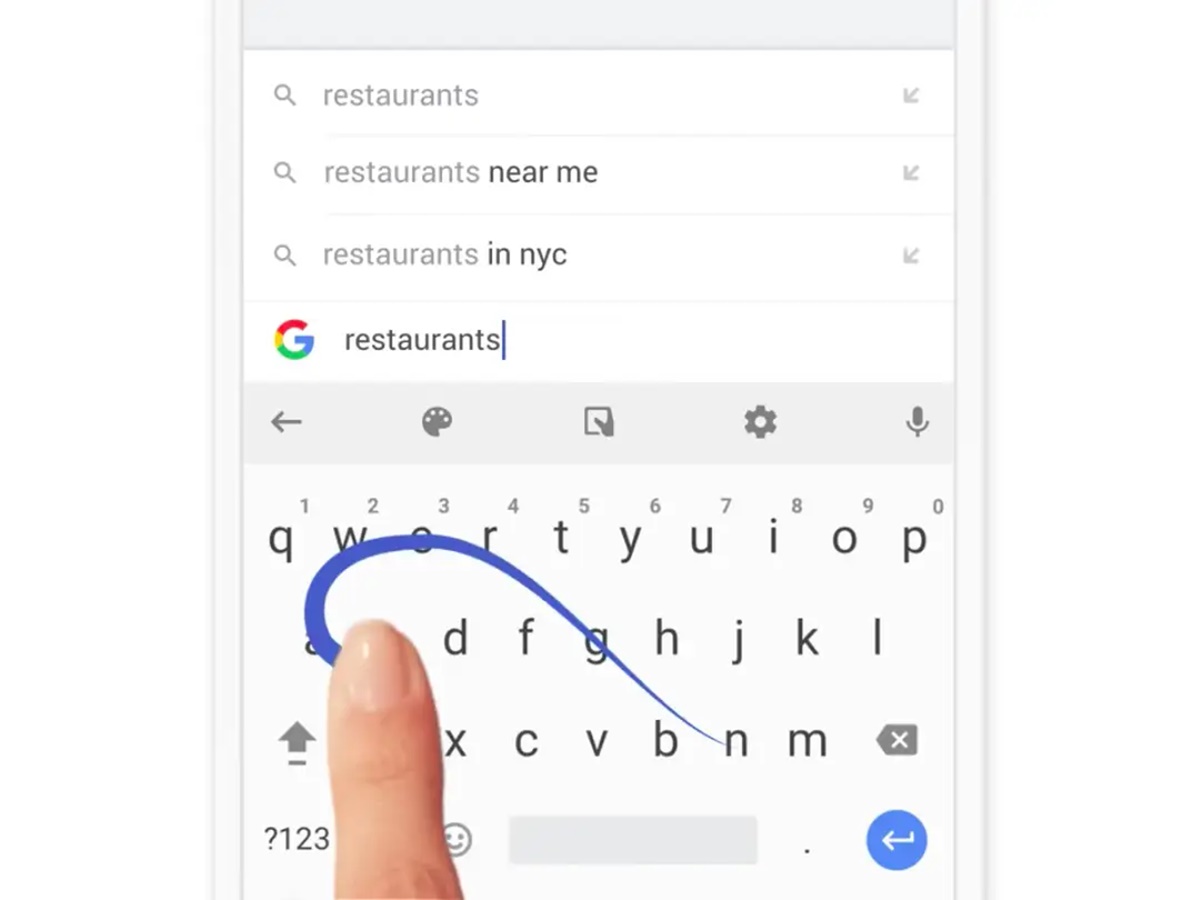Accessibility Features
The Gboard keyboard for Android and iOS comes with a range of accessibility features that make it easier for users with diverse needs to type and communicate effectively. Whether you have difficulty with physical dexterity or visual impairments, Gboard has you covered with its thoughtful accessibility options.
One of the standout features is the ability to enable a high contrast theme, which enhances visibility for individuals with visual impairments or those who prefer a more distinct color scheme. This feature ensures that the keyboard stands out and is easily distinguishable, enabling users to type with ease.
Additionally, Gboard offers haptic feedback, providing tactile responses when you type, which can be beneficial for those who require sensory feedback. The slight vibrations can help users verify that they have hit the correct keys without having to rely solely on visual cues.
For individuals with limited mobility or difficulty with precise finger movements, Gboard provides an option called “Glide Typing”. This feature allows you to slide your finger across the keyboard, creating a continuous motion that Gboard intelligently analyzes to predict your intended words. This can significantly improve typing speed and accuracy for users with physical challenges.
Furthermore, Gboard supports dictation, enabling users to type by voice. By simply tapping the microphone icon on the keyboard, you can speak your desired words, and Gboard will transcribe them into text. This hands-free option is particularly helpful for individuals with motor disabilities or those who prefer a speech-to-text approach.
For individuals who rely on alternative or augmentative communication methods, Gboard also offers support for third-party input methods such as Braille keyboards or specialized switch devices. This allows users with specific accessibility needs to integrate Gboard seamlessly into their communication systems.
Overall, the accessibility features in Gboard make typing and communication more inclusive and accessible for users of all abilities. By prioritizing user needs and implementing these thoughtful options, Gboard ensures that everyone can enjoy the convenience and functionality of a modern keyboard regardless of their physical or visual challenges.
Customization Options
Gboard goes beyond a standard keyboard by offering a wide range of customization options that allow users to personalize their typing experience. Whether you want to add a personal touch or improve efficiency, Gboard has you covered with its extensive customization features.
One of the most notable customization options is the ability to change the keyboard theme. Gboard offers a variety of themes, ranging from vibrant colors to elegant designs. Whether you prefer a minimalist look or a more eye-catching style, you can easily select a theme that matches your aesthetic preferences.
In addition to themes, Gboard also allows users to modify the keyboard layout. You can choose between a standard QWERTY layout or opt for alternative layouts like Dvorak or Colemak. This feature is especially useful if you have already adapted to a specific keyboard layout and want to maintain your typing speed and accuracy.
Furthermore, Gboard offers customizable keypress sound effects. You can select from a variety of sound options or even disable them altogether if you prefer a silent typing experience. This customization feature allows you to personalize the auditory feedback when typing, adding a touch of personalization to your interactions with the keyboard.
Gboard also provides the option to resize the keyboard according to your preferences. If you have larger or smaller hands, you can adjust the keyboard size to ensure comfortable and accurate typing. This customization feature is particularly beneficial for individuals who find it challenging to type on standard-sized keyboards.
Additionally, Gboard allows you to add shortcuts for frequently used phrases or words. By creating custom shortcuts, you can type long phrases or cumbersome words with just a few keystrokes. This feature not only saves time but also increases typing efficiency, especially for tasks that require repetitive typing.
Another noteworthy customization option is the ability to enable or disable auto-correction and predictive text. If you prefer greater control over your typing or have specific typing preferences, you can easily adjust these settings in the Gboard app. This customization feature ensures that Gboard adapts to your individual typing style and preferences.
In summary, Gboard offers a wealth of customization options that allow users to tailor their typing experience. Whether it’s changing the keyboard theme, layout, sound effects, or even creating custom shortcuts, Gboard ensures that you can personalize the keyboard to fit your unique needs and preferences.
Gesture Typing
One of the standout features of Gboard is its gesture typing functionality, which revolutionizes the typing experience by allowing users to glide their finger across the keyboard to form words. With this feature, you no longer need to individually tap each letter, significantly increasing the speed and efficiency of your typing.
To use gesture typing, simply swipe your finger across the letters that make up the desired word. Gboard’s intelligent algorithm analyzes the motion and predicts the word you intend to type. The more you use gesture typing, the smarter it becomes at understanding your typing patterns and suggesting accurate predictions.
Gesture typing is particularly beneficial for those who are constantly on the go or prefer a more fluid typing experience. Without the need to lift your finger between letters, typing becomes effortless and seamless. Whether you’re composing a lengthy email or sending a quick message, gesture typing allows you to type with remarkable speed and accuracy.
Additionally, Gboard provides visual feedback as you glide your finger across the keyboard, displaying a trail of connected letters to show the word being formed. This visual cue helps you stay focused and maintain accuracy, especially when typing longer or more complex words.
Furthermore, Gboard’s gesture typing supports multilingual typing, enabling you to seamlessly switch between languages without changing the keyboard layout. This feature is particularly advantageous for bilingual users or those who frequently communicate in multiple languages. With a simple swipe, you can effortlessly type in different languages without any interruptions.
Gboard’s gesture typing feature also integrates with the keyboard’s predictive text capabilities. As you swipe across the keyboard, Gboard suggests word predictions based on the context and your typing history, allowing you to complete words quickly and accurately. This predictive text feature significantly reduces the chances of typing errors and enhances your overall typing efficiency.
In summary, Gboard’s gesture typing feature revolutionizes the way we type on mobile devices. With its intuitive swiping motion and intelligent word prediction, gesture typing enables users to type with exceptional speed, accuracy, and efficiency. Whether you’re typing a quick message or composing a lengthy document, Gboard’s gesture typing makes the typing experience seamless and effortless.
Voice Typing
Gboard offers a convenient voice typing feature that allows you to dictate your text instead of manually typing it. This feature is particularly useful for individuals on the go, those with limited mobility, or anyone looking to save time and effort by speaking their thoughts instead of typing them out.
To use the voice typing feature, simply tap the microphone icon on the Gboard keyboard and start speaking. The advanced speech recognition technology of Gboard accurately transcribes your spoken words into text in real-time. Whether you’re composing a text message, writing an email, or entering search queries, Gboard’s voice typing allows for effortless and hands-free communication.
One of the key benefits of voice typing is its ability to capture the nuances of your natural speech. Gboard’s voice recognition software is designed to understand different accents, dialects, and speech patterns, ensuring accurate transcription of your spoken words. This makes voice typing a versatile option for users from diverse linguistic backgrounds.
Gboard’s voice typing feature also offers a range of editing commands, allowing you to navigate and edit your text using voice commands. For instance, you can say “delete,” followed by the specific word or phrase you want to remove, or say “insert” to add new text at a specific point in your document. These editing commands enable a seamless and efficient editing process without the need for manual typing.
Furthermore, Gboard’s voice typing feature supports real-time punctuation. By simply saying the desired punctuation marks, such as “period” or “question mark,” Gboard accurately places the punctuation in your text, ensuring proper grammar and readability. This eliminates the need to manually insert punctuation marks, saving you time and effort during the editing process.
If you need to communicate in a language other than your primary language, Gboard’s voice typing supports multilingual dictation as well. Gboard can automatically detect the language you’re speaking and transcribe it accordingly. This feature allows for seamless switching between languages, making it ideal for bilingual users or for those who frequently communicate in multiple languages.
In summary, Gboard’s voice typing feature provides a convenient and efficient way to input text through spoken words. With its accurate speech recognition, support for different accents and speech patterns, editing commands, and real-time punctuation, Gboard’s voice typing enhances the accessibility and productivity of typing, particularly for those who prefer a hands-free and seamless input method.
Emoji and GIF Search
Gboard offers a fun and expressive way to enhance your conversations with the built-in emoji and GIF search feature. With a vast library of emojis and a wide range of animated GIFs at your fingertips, you can effortlessly convey your emotions and add a touch of creativity to your messages.
Gboard makes finding the perfect emoji or GIF seamless and straightforward. By simply tapping the emoji icon on the keyboard, you can access a comprehensive collection of emojis organized into categories such as smileys, animals, food, and more. The intuitive search function also allows you to enter keywords to quickly find specific emojis.
In addition to emojis, Gboard provides a powerful GIF search feature that lets you find and share animated images to express yourself even further. You can search for GIFs by entering keywords, emotions, or even specific movie or TV show references. Gboard’s GIF search ensures that you can always find the perfect animated image to portray your thoughts and feelings.
With Gboard’s emoji and GIF search feature, you can add a humorous or heartfelt touch to your messages, making your conversations more engaging and entertaining. Whether you want to send a laughing emoji to show your amusement or a dancing GIF to celebrate a milestone, Gboard’s vast collection of emojis and GIFs has you covered.
Furthermore, Gboard’s emoji and GIF search feature supports trending and popular options, ensuring that you stay up to date with the latest emojis and GIFs that are trending in the digital world. This allows you to keep your conversations fresh and relevant, keeping your friends or colleagues entertained with the latest expressive options.
The built-in emoji and GIF search feature in Gboard also extends to third-party messaging apps and social media platforms. Whether you’re using WhatsApp, Facebook Messenger, or Instagram, Gboard seamlessly integrates with these platforms, allowing you to easily access and share emojis and GIFs without switching between apps.
In summary, Gboard’s emoji and GIF search feature provides a convenient and engaging way to add a touch of creativity to your messages. With a wide variety of emojis, organized categories, powerful search functionality, and access to trending options, Gboard ensures that you can find the perfect emoji or GIF to liven up your conversations and express yourself in a fun and dynamic way.
Multilingual Typing
One of the standout features of Gboard is its support for multilingual typing, allowing users to effortlessly switch between different languages without changing the keyboard layout. This feature greatly benefits bilingual individuals, frequent travellers, or those who communicate in multiple languages on a regular basis.
Gboard supports a wide array of languages, making it a versatile keyboard option for users around the world. Whether you need to type in English, Spanish, French, Chinese, or any other supported language, Gboard seamlessly adapts to your language preferences with its intelligent language detection capabilities.
To enable multilingual typing, simply add the desired languages to your Gboard settings. Once set up, you can switch between languages by either tapping the language icon on the keyboard or simply swiping the spacebar to cycle through your selected languages. This makes it incredibly efficient to switch between different keyboards and eliminates the need for manual language selection.
Gboard’s multilingual typing feature also incorporates smart language prediction, which helps to improve typing speed and accuracy. As you type, Gboard analyzes your input and suggests the next words based on the context and your typing history, offering relevant word suggestions in the language you are currently typing in. This predictive text feature saves time and reduces typing errors, enhancing the overall typing experience.
Furthermore, Gboard’s multilingual typing feature seamlessly integrates with other Gboard functionalities such as gesture typing, voice typing, and emoji search. Regardless of the language you are typing in, you can still enjoy the convenience of these features, making it easy to communicate and express yourself across different languages.
Gboard also offers automatic language correction, which helps to correct common typing mistakes and improves text accuracy. This feature is particularly helpful when you are typing in different languages simultaneously or when switching between languages frequently. Gboard’s ability to detect and correct language-specific errors ensures that your messages are clear and coherent.
In summary, Gboard’s multilingual typing feature offers a seamless and efficient way to type in multiple languages. With its support for a wide range of languages, intuitive language switching, smart language prediction, and integrated functionalities, Gboard makes it effortless to communicate across different languages, ensuring that you can express yourself accurately and easily, regardless of the language you are typing in.
Google Search Integration
One of the standout features of Gboard is its seamless integration with Google Search, making it more than just a keyboard. With Google Search integration, Gboard allows you to search for information, images, links, and more without leaving the app or conversation you’re in.
To access Google Search on Gboard, simply tap the “G” icon located on the upper left side of the keyboard. This opens up a search bar where you can enter your query. Gboard then performs a quick search and displays the search results right within the keyboard interface, providing you with quick access to information.
The Google Search integration on Gboard is particularly useful during conversations or when you need to look up something without switching between apps or leaving the current screen. Whether you want to search for a nearby restaurant, check the weather, or get the definition of a word, you can do it all conveniently within Gboard.
Moreover, Gboard’s search results provide more than just text-based answers. With rich search snippets, you can get instant access to images, videos, maps, and other relevant multimedia content without having to navigate to a separate browser or app. This integration allows for a seamless and immersive search experience directly from the keyboard.
Additionally, Gboard’s Google Search integration extends to other Google services as well. You can easily search for and share Google Maps locations, YouTube videos, Google Images, or even access your Google Drive files, all without leaving the conversation or app you’re using. This integration streamlines your workflow and keeps you connected to the information you need.
Furthermore, Google’s advanced search algorithms and machine learning capabilities provide personalized search results within Gboard. The more you use Gboard and perform searches, the more it learns about your preferences and delivers tailored results based on your search history and context. This personalized experience enhances the efficiency and relevance of your search queries.
In summary, Gboard’s integration with Google Search brings the power of information at your fingertips. With the ability to perform searches, access rich multimedia content, and seamlessly share Google services, Gboard transforms into an all-in-one tool that goes beyond a standard keyboard. Whether you need quick answers, images, videos, or other information, Gboard’s Google Search integration ensures that you can stay connected, informed, and productive without leaving your current task or conversation.
Built-in Google Translate
Gboard offers a built-in Google Translate feature that enhances your typing and communication experience by allowing you to quickly translate text into different languages. With this integration, you can easily overcome language barriers and communicate effectively with people from around the world.
To utilize the Google Translate feature on Gboard, simply tap the translate icon on the keyboard. This opens up the translation interface where you can enter the text you want to translate. Gboard supports translation between hundreds of languages, making it a versatile tool for multilingual communication.
The built-in Google Translate on Gboard provides near-instant translations, allowing you to quickly understand and respond to messages or documents in different languages. This feature is particularly useful during international travel, business communications, or when interacting with friends, colleagues, or family members who speak different languages.
Gboard’s Google Translate feature ensures accuracy by leveraging Google’s robust translation algorithms and vast language database. It provides high-quality translations that preserve the meaning and context of the original text, making your conversations more meaningful and clear.
Furthermore, the Google Translate integration on Gboard allows you to translate not only individual words or phrases but also entire sentences or paragraphs. This capability is especially helpful when reading or composing longer texts that require a comprehensive understanding across languages.
Gboard’s Google Translate feature also supports instant camera translation. By using your device’s camera, you can capture text from signs, menus, or other printed materials. Gboard then translates the captured text on the screen in real-time, providing you with immediate translations without the need for manual typing.
It’s worth noting that the Google Translate integration on Gboard ensures that your translations remain private and secure. The translations are processed locally on your device, protecting your privacy and maintaining the confidentiality of your conversations.
In summary, Gboard’s built-in Google Translate feature enhances communication and bridges language barriers. With its comprehensive language support, quick translations, accurate results, and additional functionalities like instant camera translation, Gboard ensures that you can easily communicate and understand other languages, making it a valuable tool for multicultural interactions and global communication.
One-handed Mode
Gboard offers a convenient one-handed mode that allows you to easily type with a single hand, providing greater accessibility and comfort for users on the go or those with smaller device screens. The one-handed mode can be particularly useful when you’re multitasking or when you need to use your device with one hand while holding something else.
To activate the one-handed mode on Gboard, simply long-press the comma (,) key and select the desired one-handed mode option. Gboard offers options to shift the entire keyboard to the left or right side of the screen, making it easier to reach all the keys with a single thumb or finger.
The one-handed mode on Gboard adjusts the keyboard layout and size to optimize usability. By shifting the keyboard to one side of the screen, Gboard ensures that all the keys are within reach of your thumb or finger, minimizing the need to stretch or strain to type.
With the one-handed mode activated, you can comfortably and efficiently type messages, emails, and other text content without compromising accuracy or speed. This feature significantly enhances the typing experience for users with smaller hands or for those who prefer using their device with one hand only.
Furthermore, Gboard’s one-handed mode is highly customizable. You can adjust the position of the one-handed keyboard and resize it according to your preferences, ensuring optimal comfort and ease of use. This flexibility allows you to adapt the one-handed mode to fit your individual typing style and hand size.
The one-handed mode on Gboard also incorporates other useful features, such as gesture typing and predictive text. These functionalities remain fully accessible in the one-handed mode, enabling you to type efficiently and accurately even with one hand.
Moreover, Gboard’s one-handed mode is seamlessly integrated with other features of the keyboard, including emoji and GIF search, voice typing, and Google Search. This ensures that you can enjoy the full functionality of Gboard, providing a complete and versatile typing experience even when using the one-handed mode.
In summary, Gboard’s one-handed mode offers a practical solution for users who need to type with one hand. With its adjustable layout, customizable options, and seamless integration with other features, Gboard ensures that typing with a single thumb or finger is comfortable, efficient, and accessible.
Personal Dictionary
Gboard’s personal dictionary feature provides users with a customizable and personalized typing experience. This feature allows you to add, edit, and manage your own dictionary entries, ensuring that Gboard recognizes and suggests the words, acronyms, and abbreviations that are specific to your needs.
With Gboard’s personal dictionary, you have the flexibility to create shortcuts for frequently used words or phrases. For example, if you often use a specific email template or a complex technical term, you can create a shortcut such as “emtemp” or “techterm” that will automatically expand to the full word or phrase when typed. This saves time and effort by eliminating the need to repeatedly type lengthy or complicated text.
Furthermore, the personal dictionary feature allows you to correct common typing mistakes or autocorrect errors. If Gboard frequently autocorrects a word to an incorrect or undesired option, you can add the correct word to your personal dictionary. This ensures that Gboard recognizes the intended word and stops suggesting the incorrect alternative.
In addition to adding words, you can also remove unnecessary or outdated entries from your personal dictionary. This helps to maintain a clean and relevant dictionary tailored to your current needs, ensuring accurate suggestions while typing.
Gboard’s personal dictionary syncs across devices, so if you use Gboard on multiple devices, your customized dictionary entries will be available on all of them. This ensures consistency and convenience, as you won’t need to recreate your personal dictionary on each device separately.
The personal dictionary feature in Gboard allows you to take control of your typing experience and adapt it to your specific requirements. Whether you’re using unique terminology in your profession, frequently communicating in a specific jargon, or simply prefer alternative spellings or abbreviations, Gboard’s personal dictionary empowers you to customize the keyboard to your liking.
The personal dictionary feature is particularly beneficial for individuals with specific language preferences or those who frequently communicate in niche industries or specialized fields. Gboard’s ability to adapt to your unique vocabulary ensures accurate suggestions and streamlined typing, saving you time and reducing frustration.
In summary, Gboard’s personal dictionary feature provides a user-centric and customizable typing experience. With the ability to create shortcuts, manage entries, and sync across devices, Gboard ensures that your keyboard adapts to your personal preferences and typing style. By empowering you to customize your dictionary, Gboard enhances typing accuracy, efficiency, and convenience.
Theme Options
Gboard offers an extensive selection of theme options, allowing you to personalize the appearance of your keyboard and make it reflect your unique style and preferences. With a wide range of themes to choose from, you can customize the look and feel of your keyboard to enhance your typing experience.
Gboard’s theme options include various color schemes, patterns, and designs, ensuring that you can find the perfect theme that resonates with your personality or fits the overall aesthetic of your device. Whether you prefer vibrant and colorful themes, sleek and minimalistic designs, or even themes inspired by your favorite movies or sports teams, Gboard has something for everyone.
Changing the theme of your keyboard is quick and easy. With just a few taps, you can access the Gboard settings and navigate to the theme section. From there, you can browse through the available themes and select the one that appeals to you the most. Gboard instantly applies the selected theme, transforming the appearance of your keyboard.
One of the advantages of Gboard’s theme options is their versatility. You can choose a theme that complements your device’s wallpaper or create a contrasting look to make your keyboard stand out. This ability to customize the theme allows you to create a cohesive and visually pleasing overall aesthetic for your device.
Furthermore, Gboard’s theme options extend beyond just colors and designs. Some themes offer animated backgrounds or dynamic effects, adding a touch of interactivity and liveliness to your keyboard. These dynamic themes can make typing more engaging and enjoyable, especially for users who appreciate visual enhancements.
Another notable feature of Gboard’s theme options is the inclusion of seasonal or festive themes. During holidays or special occasions, Gboard provides themed keyboards that capture the spirit of the event. This adds a festive and celebratory touch to your typing experience, allowing you to express your excitement and get into the holiday spirit.
Gboard’s theme options also allow for personalization beyond just the visual aspect. You can customize the keypress sound effects, adjusting them to match the theme or to suit your auditory preferences. This customization feature adds another layer of personalization to your typing experience, making it more immersive and tailored to your liking.
In summary, Gboard’s theme options provide a wide range of customization possibilities, allowing you to personalize the appearance of your keyboard. With various color schemes, patterns, designs, and even animated backgrounds, Gboard ensures that you can create a unique and visually appealing keyboard that reflects your individual style. The ability to customize keypress sound effects further enhances the immersive and personalized typing experience.
Keyboard Shortcuts
Gboard offers a range of keyboard shortcuts that provide quick and efficient access to various functions and features, improving your typing productivity and overall user experience. These shortcuts allow you to perform tasks with fewer steps, enabling you to navigate, edit, and communicate more smoothly.
One of the noteworthy keyboard shortcuts on Gboard is the ability to quickly select and switch between languages. By long-pressing the spacebar and swiping left or right, you can cycle through your enabled languages, making it effortless to type in different languages without manually changing the keyboard layout.
Gboard also provides a shortcut to quickly access the emoji and GIF search. By tapping the emoji icon on the keyboard or long-pressing the Enter key, you can instantly open the emoji and GIF search interface. This shortcut streamlines the process of adding expressive elements to your messages, saving you time and effort.
Another useful keyboard shortcut on Gboard is the ability to switch between the alphabetic and numeric keyboard layouts. By long-pressing the “123” key, you can easily switch to the numeric layout to enter numbers or symbols. This shortcut eliminates the need to navigate through different keyboard screens and allows for efficient input of numerical data.
Furthermore, Gboard provides shortcuts for commonly used punctuation marks. By long-pressing specific keys, such as the period (.), comma (,), or question mark (?), you can access additional punctuation options without switching to a separate keyboard screen. This saves you time and reduces the number of keystrokes required to input punctuation.
In addition to navigation and input shortcuts, Gboard offers shortcuts for select, copy, cut, and paste actions, making text editing more efficient. By long-pressing on specific words or text, you can easily perform these actions without having to manually select and navigate through menus. These shortcuts streamline the editing process, enhancing productivity and convenience.
Furthermore, Gboard’s keyboard shortcuts are customizable, allowing you to assign specific actions to different keys or create your own shortcuts for frequently used tasks. This flexibility enables you to adapt Gboard to your individual needs and preferences, further enhancing your typing efficiency and workflow.
In summary, Gboard’s keyboard shortcuts provide quick and convenient access to various functions and features, improving typing productivity and overall user experience. With shortcuts for language selection, emoji and GIF search, layout switching, punctuation, and text editing actions, Gboard streamlines navigation, input, and editing tasks. The ability to customize shortcuts adds a layer of personalization, allowing for a tailored and efficient typing experience.