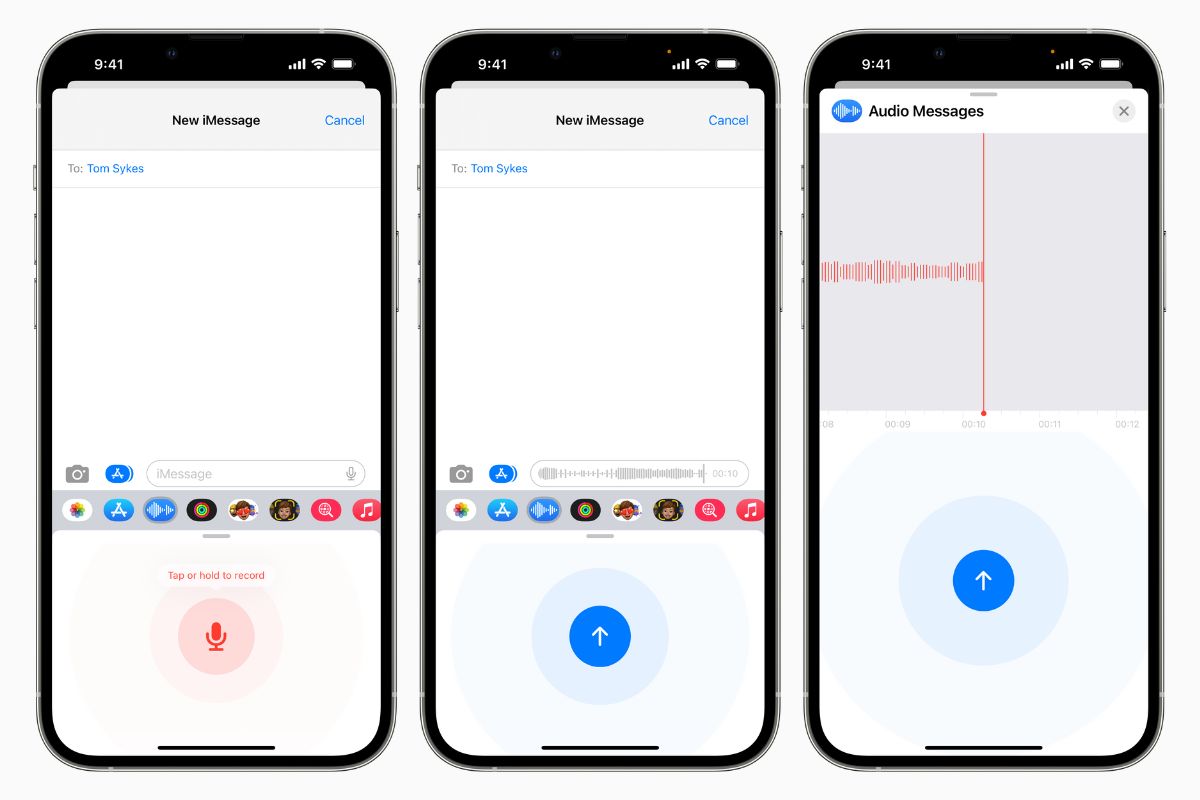What is Voice Recognition?
Voice recognition, also known as speech recognition, is a technological capability that allows devices to convert spoken words into written text. It is a form of artificial intelligence that uses algorithms to analyze and interpret human speech patterns. Voice recognition technology has made significant advancements in recent years, achieving high levels of accuracy and usability.
Using voice recognition, individuals can dictate text messages instead of typing them manually. The technology takes care of the transcription process, converting spoken words into written text that can be sent as messages. This not only makes texting more convenient but also allows for hands-free operation, making it particularly useful in situations where using a keyboard is impractical or unsafe, such as while driving.
Voice recognition technology operates through a combination of hardware and software. The hardware component typically involves a microphone or a built-in microphone on a device, such as a smartphone or tablet. The software component utilizes sophisticated algorithms that analyze spoken words, identify patterns, and convert them into text.
Accuracy is a vital aspect of voice recognition technology. Leading voice recognition systems have made significant advancements in accuracy rates, leveraging machine learning techniques to continually improve their performance. This ensures that the transcriptions are highly accurate, reducing the need for frequent corrections.
Voice recognition technology has become a popular feature on various devices, including smartphones, tablets, computers, and smart home devices. Its integration with text messaging apps has revolutionized the way people communicate by offering a more efficient and hands-free alternative to typing.
In the next sections, we will explore the benefits of voice recognition for text messaging and discuss how to set it up on different platforms and devices.
Benefits of Voice Recognition for Text Messages
Voice recognition technology offers numerous benefits for text messaging, making it a highly valuable tool for modern communication. Here are some of the key advantages:
- Improved efficiency: Voice recognition enables users to compose and send text messages much faster compared to typing. This can be particularly beneficial when you need to send lengthy messages or have a busy schedule.
- Hands-free operation: With voice recognition, you can keep your hands free while composing and sending text messages. This is especially useful in situations where typing is inconvenient or not possible, such as when you are driving or cooking.
- Accessibility: Voice recognition technology makes text messaging more accessible to individuals with physical disabilities or conditions that hinder their ability to type. It allows them to communicate effectively and efficiently by simply speaking their messages.
- Reduced typing strain: Typing for long periods can strain your fingers and wrists. Voice recognition alleviates this strain by eliminating the need for prolonged typing, reducing the risk of repetitive strain injuries.
- Improved multitasking: Voice recognition enables you to multitask more effectively. With voice recognition, you can compose and send messages while simultaneously performing other tasks, such as cooking, working, or exercising.
- Accurate transcriptions: Leading voice recognition systems have achieved high levels of accuracy, ensuring that the transcribed text closely matches your spoken words. This reduces the need for manual corrections and enhances the overall user experience.
- Convenience: Voice recognition eliminates the need for precise typing on small screens, making it more convenient and user-friendly. It allows you to easily dictate your messages, even in noisy environments where typing may be challenging.
Given these advantages, voice recognition technology has significantly transformed text messaging, providing users with a more efficient, accessible, and convenient method of communication. In the following sections, we will explore how voice recognition can be set up on various devices and platforms.
How Does Voice Recognition for Text Messages Work?
Voice recognition technology employs sophisticated algorithms and linguistic models to convert spoken words into written text. The process involves several steps:
- Audio input: Voice recognition begins by capturing audio input through a microphone, which can be either an external microphone or a built-in microphone on a device. The microphone picks up the spoken words and transmits them to the voice recognition software.
- Speech analysis: The voice recognition software analyzes the audio input, breaking it down into smaller units known as phonemes. Phonemes are individual speech sounds, and analyzing them allows the software to identify the specific words being spoken.
- Language modeling: Voice recognition software utilizes language modeling techniques to enhance accuracy. It uses statistical models to analyze the sequence and context of the words spoken, taking into account grammar rules, word frequency, and common language patterns.
- Acoustic modeling: Acoustic modeling focuses on the sound patterns of individual phonemes. It uses statistical models and neural networks to compare the input audio with a vast database of prerecorded speech samples. By finding the closest match, the software determines the words being spoken.
- Transcription: Based on the analysis of phonemes, language models, and acoustic models, the voice recognition software transcribes the spoken words into written text. The transcribed text is then displayed on the screen, ready to be sent as a text message.
Leading voice recognition systems employ machine learning algorithms to continually improve accuracy. They analyze vast amounts of speech data to refine their language and acoustic models, enabling them to better understand diverse accents, regional dialects, and individual speech patterns.
It’s worth noting that voice recognition requires an internet connection for optimal performance. This is because the audio input is often sent to cloud-based servers, where the heavy processing and analysis take place. The transcribed text is then sent back to the device for display.
Overall, voice recognition for text messages relies on sophisticated algorithms, language models, and acoustic models to accurately convert spoken words into written text. Its continuous improvement in accuracy and usability has made it a valuable feature on various devices and platforms.
Devices and Platforms that Support Voice Recognition
Voice recognition technology is widely supported across different devices and platforms, enabling users to enjoy its benefits on various systems. Here are some of the commonly used devices and platforms that support voice recognition for text messages:
- Smartphones: Both iOS and Android smartphones offer built-in voice recognition capabilities. This means that users can enjoy voice-to-text functionality directly within their default messaging apps, without the need for additional installations. Simply tap the microphone icon on the keyboard and start dictating your message.
- Tablets: Tablets, such as iPads and Android tablets, also support voice recognition for text messages. The process is similar to smartphones, with a microphone icon present on the keyboard. By tapping the microphone, users can dictate their messages effortlessly.
- Computers: Voice recognition is available on computers running Windows and Mac operating systems. Windows users can utilize the built-in Windows Speech Recognition feature, while Mac users can take advantage of the Siri dictation functionality. These options allow users to dictate text messages on their computers using the microphone.
- Smart home devices: Voice recognition is a key feature of smart home devices like Amazon Echo and Google Home. These devices can not only send and receive text messages but also integrate with other applications and services to provide a seamless voice-powered communication experience.
- Messaging platforms: Many messaging platforms and apps offer voice recognition as a built-in feature. These include popular applications like WhatsApp, Facebook Messenger, and iMessage. Users can simply tap the microphone icon within the chat interface and dictate their messages instead of typing.
It’s worth noting that voice recognition capabilities may vary depending on the device and platform. While some systems offer advanced features like real-time transcription and voice commands, others focus solely on basic speech-to-text functionality. Therefore, it is essential to explore the settings and options specific to your device or platform to fully utilize voice recognition for text messages.
With voice recognition becoming increasingly integrated into everyday devices and platforms, it has never been easier to enjoy the convenience and efficiency of voice-to-text messaging across multiple devices and operating systems.
Setting Up Voice Recognition on iOS Devices
Setting up voice recognition on iOS devices, such as iPhones and iPads, is a straightforward process. Follow the steps below to enable voice recognition for text messages:
- Open Settings: Launch the Settings app on your iOS device.
- Go to the Keyboard Settings: Scroll down and tap on “General,” then select “Keyboard.”
- Enable Dictation: In the Keyboard settings, toggle on the “Enable Dictation” option. This allows you to use voice recognition in any app that uses the iOS keyboard.
- Choose Keyboard Language: Select the language you prefer for voice recognition. iOS offers support for multiple languages, so choose the one that suits your needs.
- Toggle on “Allow Full Access”: To enhance the accuracy of voice recognition, toggle on the “Allow Full Access” option. This allows the device to send voice data to Apple servers for processing.
- Start Dictating: Once voice recognition is set up, open your messaging app and tap on the text input field. Look for the microphone icon on the iOS keyboard, usually located next to the spacebar. Tap the microphone icon and start dictating your message. The words will be converted into text in real-time.
It’s important to note that voice recognition on iOS devices requires an active internet connection as the audio input is processed on Apple’s servers. Additionally, ensure that your device’s microphone is working properly and positioned correctly for optimal speech recognition.
By following these steps, you can easily set up voice recognition on iOS devices and enjoy the convenience of composing and sending text messages using your voice.
Setting Up Voice Recognition on Android Devices
Android devices offer built-in voice recognition capabilities, allowing users to dictate text messages easily. Follow the steps below to set up voice recognition on your Android device:
- Open Settings: Open the Settings app on your Android device.
- Navigate to Language & Input Settings: In the Settings menu, find the “System” or “General Management” category, and select “Language & input.”
- Select Virtual Keyboard: Under the Keyboard & input methods section, choose the virtual keyboard you are currently using, such as “Gboard” or “Samsung Keyboard.”
- Enable Voice Input: In the keyboard settings, locate the “Voice typing” or “Voice input” option and toggle it on. This enables voice recognition for text input.
- Choose Voice Recognition Language: Select the language you want to use for voice recognition. Android devices support a wide range of languages, so choose the one that fits your needs.
- Start Dictating: Once voice recognition is set up, open your messaging app or any other app that requires text input. Tap on the text input field to bring up the keyboard, then look for the microphone icon usually located near the spacebar. Tap the microphone icon and start speaking your message. Android will convert your speech into text in real-time.
It’s important to note that voice recognition on Android devices typically requires an internet connection to provide accurate transcriptions. Additionally, make sure that the microphone on your device is functioning correctly and positioned properly for optimal voice recognition performance.
By following these steps, you can easily set up voice recognition on your Android device and enjoy the convenience of composing and sending text messages using your voice.
Setting Up Voice Recognition on Windows Devices
Setting up voice recognition on Windows devices allows you to utilize the built-in voice recognition capabilities for text input. Follow the steps below to enable voice recognition on your Windows device:
- Open Settings: Open the Settings app on your Windows device by clicking on the “Start” button and selecting the gear icon.
- Navigate to Ease of Access: In the Settings menu, find and click on “Ease of Access.”
- Select Speech: In the Ease of Access menu, click on “Speech” located in the left sidebar.
- Enable Speech Recognition: In the Speech settings, toggle on the “Speech recognition” option to enable voice recognition on your Windows device.
- Train Your Voice: To enhance the accuracy of voice recognition, click on the “Start” button and follow the prompts to train your voice. This involves reading a set of phrases to help the system understand and adapt to your speech patterns.
- Start Dictating: Once voice recognition is set up, open the application or text editor where you want to input text. Press the Windows key + H to open the Windows dictation toolbar. Alternatively, you can click on the microphone icon in the touch keyboard if it is available. Start speaking, and Windows will transcribe your speech into text as you speak.
It’s important to note that Windows voice recognition systems rely on stored speech data, so it is advisable to periodically update and retrain the system to ensure optimal performance. Additionally, make sure that your microphone is properly set up and configured in the Windows sound settings.
By following these steps, you can enable voice recognition on your Windows device and enjoy the convenience of dictating text messages using your voice.
Setting Up Voice Recognition on Mac Devices
Setting up voice recognition on Mac devices allows you to utilize the built-in voice recognition capabilities for text input. Follow the steps below to enable voice recognition on your Mac:
- Open System Preferences: Click on the Apple menu in the upper-left corner of your screen and select “System Preferences.”
- Go to Keyboard Preferences: In the System Preferences menu, select “Keyboard.”
- Enable Dictation: In the Keyboard preferences, click on the “Dictation” tab. Toggle on the “Enable dictation” option to enable voice recognition on your Mac.
- Choose Dictation Language: Select the language you want to use for voice recognition from the available options. Mac supports various languages for dictation purposes.
- Choose Dictation Shortcut: In the Dictation preferences, you can choose a shortcut to activate voice recognition. By default, double-pressing the Fn (Function) key activates dictation, but you can change the shortcut to your preference.
- Start Dictating: Once voice recognition is set up, open the application or text editor where you want to input text. Activate voice recognition by using the chosen shortcut (e.g., double-pressing the Fn key). When the microphone icon appears, start speaking. Mac will transcribe your speech into text in real-time.
It’s important to note that voice recognition on Mac devices requires an internet connection for accurate transcriptions since the audio input is processed on Apple’s servers. Additionally, ensure that your microphone is properly set up and configured in the sound settings of your Mac.
By following these steps, you can enable voice recognition on your Mac device and enjoy the convenience of dictating text messages using your voice.
Best Practices for Using Voice Recognition for Text Messages
Using voice recognition for text messages can greatly enhance your communication experience. Here are some best practices to keep in mind for optimal usage:
- Speak clearly and at a moderate pace: Speak clearly and enunciate your words to help the voice recognition software accurately transcribe your speech. Avoid speaking too fast or too softly, as it may lead to inaccuracies in the transcribed text.
- Avoid background noise: Minimize background noise when using voice recognition. Find a quiet environment with minimal distractions to ensure accurate transcription. Background noise can interfere with the clarity of your speech and reduce the accuracy of the transcribed text.
- Proofread before sending: Even though voice recognition systems are highly accurate, it’s always a good idea to proofread the transcribed text before sending your message. This can help catch any errors or misinterpretations that may have occurred during the transcription process.
- Use punctuation and formatting commands: Voice recognition systems understand various punctuation and formatting commands. To include punctuation marks and formatting in your text, simply say the command aloud. For example, saying “comma,” “period,” or “new paragraph” will insert the respective punctuation or formatting element into your text.
- Practice voice commands: Voice recognition systems often include voice commands for various actions, such as deleting text or starting a new line. Familiarize yourself with these commands to make editing and formatting easier and more efficient.
- Be mindful of privacy: Voice recognition requires an internet connection for optimal performance, which means your voice data is sent to remote servers for processing. Remember to review and understand the privacy policy of the voice recognition software or platform you are using to ensure your data is handled securely.
- Update your device and software: Regularly update your device’s operating system and voice recognition software to take advantage of the latest improvements and enhancements. Updates often include bug fixes, performance optimizations, and improved accuracy.
By following these best practices, you can maximize the effectiveness and accuracy of voice recognition for text messages, enhancing your overall communication experience.
Common Issues and Troubleshooting with Voice Recognition for Text Messages
While voice recognition technology has made significant advancements, there can still be instances where issues arise or the accuracy may be compromised. Here are some common issues that you may encounter with voice recognition for text messages, along with troubleshooting tips:
- Inaccurate transcriptions: One of the most common issues with voice recognition is inaccurate transcriptions. If you find that the transcribed text does not match your spoken words, try speaking more clearly and distinctly. It may also help to slow down your speech and ensure you are in a quiet environment to minimize background noise.
- Misinterpretation of words or commands: Voice recognition systems can sometimes misinterpret words or commands, resulting in incorrect transcriptions. To mitigate this, make sure you articulate your words clearly and use the appropriate voice commands. Familiarize yourself with the specific commands supported by your voice recognition software to improve accuracy.
- Connectivity issues: Voice recognition requires an internet connection for processing the audio input. If you experience connectivity issues, ensure that you have a stable internet connection. Check your network settings and try reconnecting to the internet to resolve any connectivity problems.
- Background noise interference: Background noise can impact the accuracy of voice recognition. If you struggle with background noise interfering with the transcriptions, try moving to a quieter location or using a headset with a built-in microphone. This can help minimize background noise and improve transcription accuracy.
- Software or system updates: Outdated software or operating systems can sometimes cause compatibility issues with voice recognition. Ensure that both your voice recognition software and device’s operating system are up to date. Check for available updates and install them to ensure optimal performance and compatibility.
- Microphone issues: If your microphone is not working correctly, it can affect the accuracy of voice recognition. Make sure your microphone is properly connected, positioned correctly, and functioning well. Test your microphone with other applications to determine if the issue lies with the microphone itself.
- Privacy concerns: Voice recognition involves sending your voice data to be processed on remote servers. If privacy is a concern, review the privacy policy of the voice recognition software or platform you are using. Ensure that your data is handled securely and consider using voice recognition systems that prioritize user privacy.
By troubleshooting these common issues, you can overcome challenges and improve the accuracy and reliability of voice recognition for text messages. Experiment with different techniques and settings to find the optimal configuration that works best for your unique circumstances.