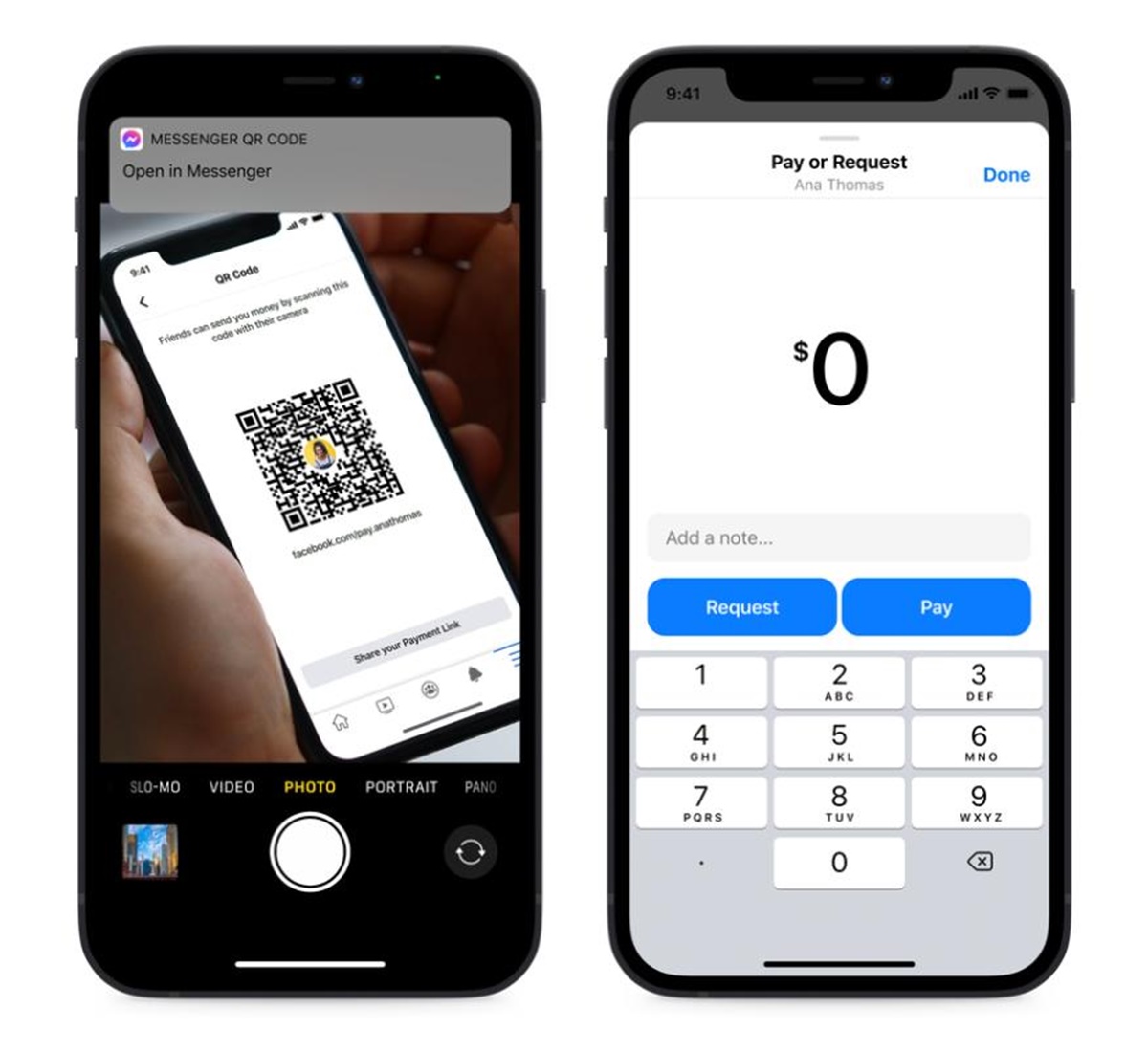Setting Up Facebook Pay
Facebook Pay is a convenient and secure way to send and receive money through the Facebook Messenger app. Whether you want to split the bill, pay back a friend, or contribute to a group gift, Facebook Pay makes it easy to handle transactions within your social network. To get started, you’ll need to set up Facebook Pay on your Messenger app.
1. Open the Facebook Messenger app on your smartphone or tablet. Ensure that you have the latest version installed.
2. Tap on your profile picture in the top left corner to access your settings.
3. Scroll down and tap on “Facebook Pay” from the list of options.
4. Tap on “Add New Payment Method” to link your preferred payment method. You can add a debit card, credit card, or link your PayPal account.
5. Enter your payment information and follow the on-screen instructions to complete the setup process.
Once you have set up Facebook Pay, you’ll be able to send and receive money easily with your Facebook friends. You can rest assured that Facebook Pay prioritizes the security of your transactions, providing you with a safe and reliable payment platform.
It’s important to note that Facebook Pay may not be available in all regions, so make sure to check if it is supported in your country. Additionally, ensure that you trust the person you’re transacting with and only make payments to individuals or groups you know personally.
By setting up Facebook Pay, you’ll have a convenient way to handle financial transactions within the Facebook Messenger app. Take advantage of this feature to simplify your payments and contribute to a seamless social experience.
Adding a Payment Method
Before you can start using Facebook Pay to send money to your friends, you’ll need to add a payment method to your account. Facebook Pay supports various payment options, including debit cards, credit cards, and PayPal. Here’s how you can add a payment method:
1. Open the Facebook Messenger app on your device and log in to your account.
2. Tap on your profile picture in the top-left corner to access your settings.
3. Scroll down and tap on “Facebook Pay” from the list of options.
4. Under the “Payment Methods” section, tap on “Add New Payment Method”.
5. Choose the type of payment method you want to add, such as a debit card, credit card, or PayPal.
6. Follow the on-screen instructions to enter your payment information. This may include your card details or linking your PayPal account.
7. Once you’ve entered the necessary information, tap on “Save” to add the payment method to your Facebook Pay account.
It’s important to note that when adding a payment method, Facebook Pay takes user security seriously. They use encryption and other security measures to protect your payment information. However, it’s always recommended to use caution and only add payment methods that you trust.
By adding a payment method to your Facebook Pay account, you’ll have a seamless and convenient way to send money to your friends. This ensures that you can easily split bills, pay for group expenses, or simply send money to your loved ones without the hassle of traditional payment methods.
Connecting with Your Facebook Friends
One of the key benefits of Facebook Pay is the ability to easily connect and transact with your Facebook friends. Here’s how you can connect with your friends on Messenger:
1. Open the Facebook Messenger app on your device and ensure you are logged in to your account.
2. In the search bar at the top of the screen, type the name of the friend you want to connect with.
3. Tap on their name when it appears in the search results to open a conversation thread with them.
4. If you haven’t already added them as a friend on Facebook, you can send them a friend request by tapping on “Add Friend”.
5. Once they accept your friend request, you’ll be able to connect and interact with them on Messenger.
Once you are connected with your friends on Messenger, you’ll be able to seamlessly send and receive money with them using Facebook Pay. It’s important to note that both you and your friend need to have Facebook Pay set up in order to transact.
Connecting with your friends on Messenger not only allows you to send money, but it also enables you to chat, share photos and videos, and stay connected with your social network in a convenient and efficient way.
Remember to only connect with people you know and trust on Facebook. It’s important to maintain your online safety and protect your personal information.
By effortlessly connecting with your Facebook friends on Messenger, you can enhance your social interactions and make transactions with ease using Facebook Pay.
Sending Money to a Facebook Friend
Facebook Pay makes it simple to send money to your Facebook friends directly through Messenger. Follow these steps to send money to a friend:
1. Open the Facebook Messenger app and log in to your account.
2. Open a conversation with the friend you want to send money to.
3. Tap on the “More” button (represented by three dots) at the bottom of the screen.
4. From the menu that appears, select the “Payments” option.
5. Enter the amount you want to send and add a note (optional).
6. Review the transaction details and tap on “Pay” to proceed with the payment.
7. Select the payment method you want to use, such as a credit card, debit card, or PayPal.
8. Follow the on-screen instructions to complete the payment process.
9. Once the transaction is confirmed, the money will be sent to your friend’s Facebook Pay account.
It’s important to note that both you and your friend need to have Facebook Pay set up to send and receive money. Additionally, ensure that you have sufficient funds in your selected payment method to cover the transaction.
Sending money to your friends through Facebook Pay is a convenient and quick way to handle transactions within your social network. Whether you’re reimbursing a friend or simply sending a gift, Facebook Pay simplifies the process and ensures your payments are secure.
Remember to exercise caution and only send money to individuals you trust. Double-check the recipient’s information to avoid any unintended transfers.
By using Facebook Pay to send money to your Facebook friends, you can easily manage your financial transactions and stay connected with your social circle.
Requesting Money from a Facebook Friend
Facebook Pay allows you to request money from your Facebook friends when you need to receive payment for goods, services, or any other owed amount. Here’s how you can request money from a friend:
1. Open the Facebook Messenger app on your device and log in to your account.
2. Start a conversation with the friend you want to request money from.
3. Tap on the “More” button (represented by three dots) at the bottom of the screen.
4. From the menu that appears, select the “Payments” option.
5. Tap on the “Request” button at the bottom of the screen.
6. Enter the amount you want to request and add a note (optional) explaining the reason for the request.
7. Review the details of the request and tap on “Request” to send it.
8. Your friend will receive the request in their Messenger inbox.
It’s important to note that your friend needs to have Facebook Pay set up to receive money requests. They will have the option to accept or decline the request.
Requesting money from your Facebook friend using Facebook Pay streamlines the process of receiving payments. It eliminates the need for cash or other payment methods and allows for a quick, secure, and trackable transaction.
Remember to use this feature responsibly and only request money from friends for legitimate reasons. It’s important to maintain trust and transparency when dealing with financial transactions.
By utilizing Facebook Pay to request money from your friends, you can efficiently manage your finances and ensure timely payments for your goods or services.
Sending Payment in a Group Chat
Facebook Pay offers the convenience of sending payments to multiple individuals within a group chat on Messenger. Whether you’re splitting expenses for a group outing or collecting contributions for a shared purchase, here’s how you can send a payment in a group chat:
1. Open the Facebook Messenger app on your device and log in to your account.
2. Access the group chat where you want to send a payment. If you haven’t already created a group chat, you can do so by tapping on the “Compose” button and selecting multiple friends to create a group.
3. Tap on the “More” button (represented by three dots) in the group chat screen.
4. From the menu that appears, select the “Payments” option.
5. Enter the amount you want to send and add a note explaining the purpose of the payment.
6. Review the transaction details and tap on “Pay” to proceed.
7. Choose the payment method you want to use, such as a credit card, debit card, or PayPal.
8. Follow the on-screen prompts to complete the payment process.
9. Once the payment is confirmed, it will be sent to all the members of the group chat.
This feature makes it incredibly convenient to split bills or collect money for shared expenses among your friends without the hassle of individually sending payments.
It’s important to note that all members of the group chat will be able to see the payments made and the amounts sent. This level of transparency ensures everyone is aware of the financial transactions taking place within the group.
Remember to only use this feature in a trusted group chat where all members are comfortable with sharing payment information. Respect privacy and avoid sending payments in group chats with acquaintances or unfamiliar individuals.
By utilizing Facebook Pay’s group payment feature, you can easily manage shared expenses and ensure a fair distribution of costs among your group of friends.
Confirming Payments Made and Received
After sending or receiving a payment using Facebook Pay, it’s important to confirm that the transaction was successfully completed. Here’s how you can confirm payments made and received:
Confirming Payments Made:
1. Open the Facebook Messenger app and log in to your account.
2. Tap on your profile picture in the top-left corner to access your settings.
3. Scroll down and tap on “Facebook Pay” from the list of options.
4. Under the “Payment History” section, you will find a list of your recent transactions.
5. Review the list and ensure that the payment you made is listed with the correct details, including the recipient and the amount sent.
If you see the payment listed in your payment history, it means that the transaction was successfully completed.
Confirming Payments Received:
1. Open the Facebook Messenger app and log in to your account.
2. Access the conversation or group chat where you received the payment.
3. Look for a notification or message indicating that you have received a payment.
4. Open the message and review the details of the payment, including the sender and the amount received.
If you received the payment notification and can see the details of the transaction, it means that the payment was received successfully.
It’s important to periodically review your payment history and confirm that all transactions are accurate. In case of any discrepancies or issues, you can contact Facebook Support for assistance.
Keep in mind that payments made and received are final, so double-check the transaction details to avoid any mistakes before confirming the payment. Maintain open communication with the sender or recipient if there are any questions or concerns regarding the transaction.
By confirming payments made and received, you can ensure the accuracy of your financial records and maintain transparency in your transactions using Facebook Pay.
Managing Your Payment Activity
Managing your payment activity is essential to stay organized and keep track of your financial transactions within Facebook Pay. Here are some tips to help you effectively manage your payment activity:
Review Your Payment History:
Regularly review your payment history to ensure all transactions are accurate and accounted for. Open the Facebook Messenger app, go to your profile settings, and access the “Facebook Pay” section to view your payment history. Take note of the dates, amounts, and recipients to maintain accurate records.
Keep Track of Upcoming Payments:
If you have upcoming payments to make, create reminders or set alerts to ensure you don’t miss any deadlines. Utilize features like calendar notifications or task management apps to stay on top of your financial commitments.
Organize Payments with Labels or Categories:
Consider categorizing or labeling your payments to better organize and understand your spending habits. This can help you track expenses for specific purposes, such as bills, groceries, or social outings. Utilize notes or labels within the payment history section to add context to your transactions.
Set Spending Limits:
To manage your budget effectively, consider setting spending limits for certain payment categories or time periods. This can help you stay within your financial means and avoid overspending. Regularly monitor your payment activity to ensure you stay within your designated limits.
Monitor Payment Notifications:
Keep an eye out for payment notifications or alerts within the Facebook Messenger app. Stay updated on incoming and outgoing transactions to quickly address any potential issues or discrepancies. If you notice any suspicious activity, reach out to Facebook support for assistance.
Update Payment Methods and Information:
Periodically review and update your payment methods and information to ensure they are accurate and up to date. This includes checking the expiration dates of your credit or debit cards, updating your billing address, or linking a new payment account if necessary.
By actively managing your payment activity within Facebook Pay, you can maintain control over your finances, keep track of your transactions, and ensure a seamless payment experience.
Troubleshooting and Common Issues
While Facebook Pay strives to provide a smooth payment experience, it’s possible to encounter some issues or difficulties along the way. Here are some common troubleshooting tips for resolving problems:
Payment Declined:
If your payment gets declined, ensure that you have sufficient funds in your linked payment method. Check with your bank or payment provider to confirm that there are no issues or restrictions on your account. Additionally, ensure that your payment method is still valid and not expired.
Transaction Not Showing:
If a transaction does not appear in your payment history, wait for a few minutes and refresh the page. If the problem persists, contact Facebook support for assistance. It’s also a good idea to double-check with the recipient to ensure they received the payment successfully.
Invalid Friend or Group:
If you are unable to find a friend or group to send or receive money, double-check that you are connected with them on Facebook. Ensure that both you and the recipient have set up Facebook Pay and are using compatible versions of the Messenger app.
Unauthorized Transactions:
If you notice any unauthorized transactions or suspicious activity in your payment history, report it to Facebook immediately. They will investigate the issue and take appropriate action to protect your account and funds.
Technical Glitches:
If you encounter any technical glitches or errors while using Facebook Pay, try closing and reopening the Messenger app. Update the app to the latest version, as newer versions often contain bug fixes and improvements. If the issue continues, reach out to Facebook support for further assistance.
Privacy and Security Concerns:
If you have concerns about privacy or security when using Facebook Pay, review the privacy settings within your Facebook account. Adjust the settings to align with your preferences and ensure that your personal and financial information is protected.
Remember, if you encounter any issues or need assistance with Facebook Pay, it’s always best to reach out to Facebook support. They have the resources and expertise to help resolve any problems you may encounter.
By being proactive and familiar with common issues that may arise, you can effectively troubleshoot and resolve any difficulties you encounter while using Facebook Pay.
Keeping Your Payments Secure
Keeping your payments secure is of utmost importance when using Facebook Pay. Here are some essential tips to help you maintain the security of your financial transactions:
Enable Two-Factor Authentication:
Enable two-factor authentication for your Facebook account to add an extra layer of security. This will require you to input a verification code in addition to your password, providing an additional safeguard against unauthorized access.
Use a Strong and Unique Password:
Create a strong and unique password for your Facebook account. Avoid using easily guessable passwords and consider using a password manager to securely store your login information.
Protect Your Device:
Ensure that the device you use to access Facebook Pay is secured with a PIN, password, or biometric authentication. Keep your device’s operating system and apps up to date to protect against security vulnerabilities.
Be Cautious of Phishing Attempts:
Stay vigilant against phishing attempts that aim to collect your personal information. Avoid clicking on suspicious links or providing sensitive information to unknown or untrusted sources.
Verify Recipient Information:
Before sending payments, double-check the recipient’s information to ensure accuracy. Mistakenly sending money to the wrong person can be difficult to rectify, so take the time to verify details such as the name and profile picture.
Monitor Your Account Activity:
Regularly review your payment history and account activity for any unauthorized transactions or suspicious behavior. Report any concerns to Facebook and take immediate action to secure your account.
Keep Payment Information Private:
Avoid sharing your payment information with anyone, including friends or acquaintances. Keep your financial details confidential and only provide them through secure channels when necessary.
Report Suspicious Activity:
If you notice any suspicious activity or unauthorized transactions, report them to Facebook immediately. They have protocols in place to investigate and resolve such issues.
Stay Informed:
Stay updated on the latest security practices and guidelines provided by Facebook. Regularly review their privacy policies and terms of service to ensure you understand how your data and payments are protected.
By following these best practices and being mindful of security measures, you can significantly enhance the security of your payments and protect your financial information when using Facebook Pay.