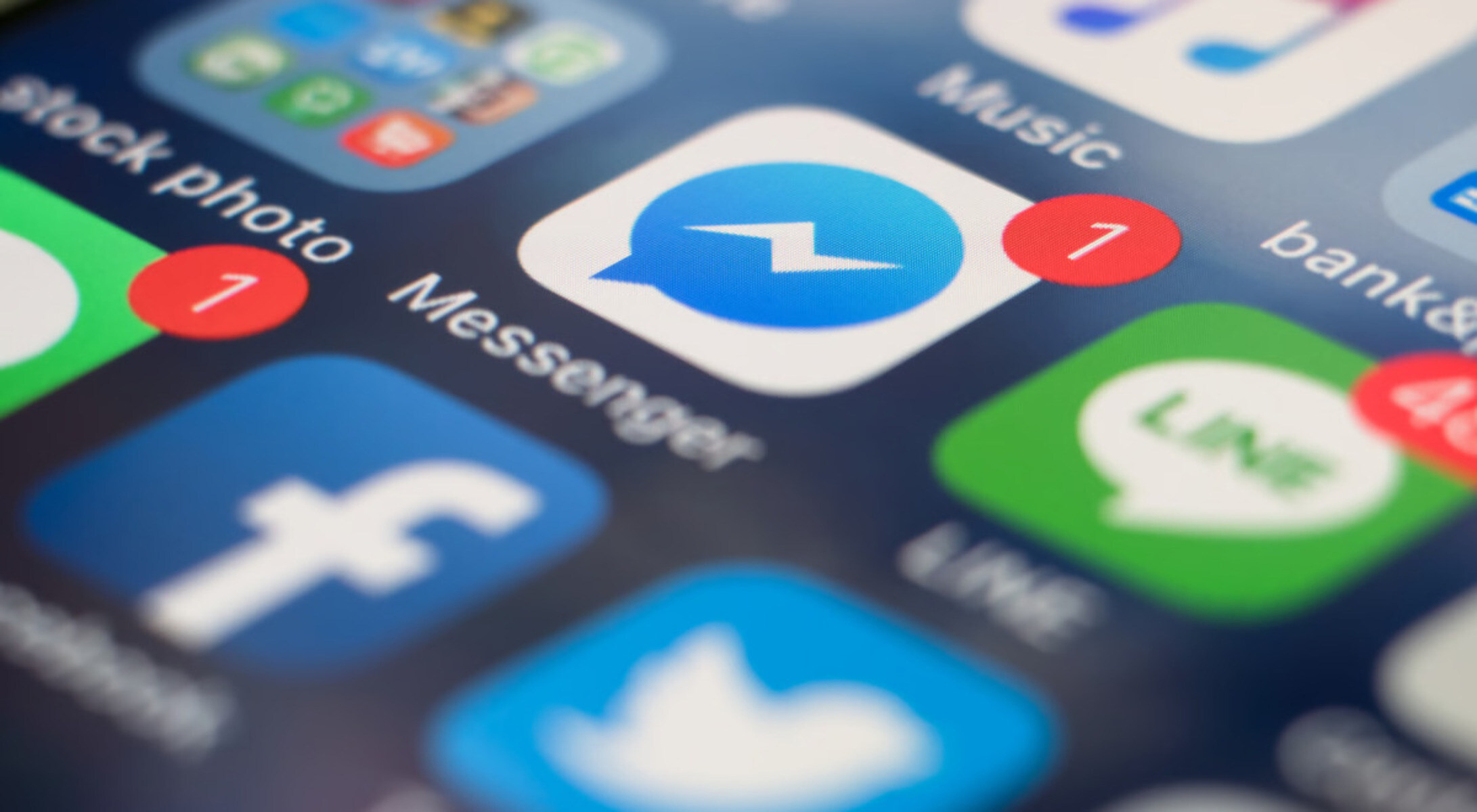Why Chatbots on Messenger?
In the era of rapid technological advancements, communication channels have evolved to cater to the changing needs of users. One such channel that has gained significant popularity is Facebook Messenger. With over 1.3 billion monthly active users worldwide, Messenger has become a preferred platform for connecting with friends, family, and even businesses.
Chatbots, also known as conversational agents, have revolutionized the way businesses interact with their customers on Messenger. These AI-powered virtual assistants offer an array of benefits and opportunities for both businesses and users alike.
Firstly, chatbots on Messenger provide instant and personalized customer service. Instead of waiting on hold or searching through a website, users can simply send a message and receive immediate assistance from a chatbot. This enhances the overall user experience and saves valuable time for both businesses and customers.
Secondly, chatbots can handle a high volume of inquiries simultaneously. Unlike human customer support agents, chatbots can engage in multiple conversations at once without compromising the quality of the interaction. This scalability allows businesses to efficiently manage customer inquiries, resulting in improved customer satisfaction and retention.
Moreover, chatbots are available 24/7, providing round-the-clock support to users. This unrestricted accessibility ensures that customers can reach out for help at their convenience, regardless of time zones or business hours. It eliminates the frustration of waiting for support and ensures prompt responses to queries and concerns.
Additionally, chatbots can be integrated with other business systems and databases, allowing them to retrieve and provide real-time information to users. This seamless integration enhances the functionality of chatbots, enabling them to offer personalized recommendations, order updates, and relevant content to users based on their preferences and past interactions.
Furthermore, chatbots on Messenger foster engagement and increase brand loyalty. By delivering tailored content, personalized offers, and proactive notifications, chatbots create a more interactive and immersive experience for users. This engagement not only keeps users coming back but also strengthens the bond between customers and brands.
Lastly, implementing chatbots on Messenger provides businesses with valuable insights and analytics. Through chatbot interactions, businesses can gather data on user preferences, behavior patterns, and common queries. This data can be leveraged to optimize business strategies, improve products and services, and refine customer support processes.
Getting Started with Chatbots on Messenger
Integrating a chatbot into your Facebook Messenger platform can be an exciting and beneficial venture for your business. It allows you to automate customer interactions, provide instant support, and enhance overall user experience. Here are some steps to help you get started with chatbots on Messenger:
1. Create a Facebook Page: If you don’t already have one, create a Facebook Page for your business. This will serve as the platform on which your chatbot will operate. Customize your page with relevant branding and contact information.
2. Set Up the Messenger Platform: Access the Facebook Developers website and enable the Messenger Platform. This will provide you with the necessary tools and features to build and integrate a chatbot into your Messenger platform.
3. Create a Facebook App: To build and manage your chatbot, you’ll need to create a Facebook App. This will serve as the framework for your chatbot’s functionality and allow you to access the necessary APIs.
4. Build Your Chatbot: There are multiple ways to build a chatbot for Messenger. You can choose to code it from scratch using programming languages like Python or JavaScript. Alternatively, you can use chatbot building platforms such as Chatfuel, ManyChat, or Dialogflow that offer user-friendly interfaces and drag-and-drop functionality.
5. Define Your Chatbot’s Purpose: Clearly define the purpose and goals of your chatbot. Determine the specific functions and capabilities you want it to have, such as answering frequently asked questions, providing product recommendations, or processing orders. This will help you structure your chatbot’s conversations and ensure it delivers a seamless user experience.
6. Design Conversational Flows: Map out the conversational flows and decision trees for your chatbot. Determine the potential user inputs and create corresponding responses. Consider different user scenarios and design intuitive paths that guide users towards their desired outcomes.
7. Integrate Chatbot with Messenger: Connect your chatbot with Messenger by integrating it with your Facebook App. This will allow your chatbot to send and receive messages on your behalf, ensuring smooth communication with users.
8. Test and Refine: Before launching your chatbot, thoroughly test it to ensure its functionality and responses align with your desired outcomes. Test different user scenarios and analyze the chatbot’s performance. Make any necessary adjustments and refinements to improve the user experience.
9. Promote Your Chatbot: Once your chatbot is ready, promote it to your audience. Encourage followers to engage with your chatbot by including a call-to-action on your Facebook Page or in your marketing campaigns. Consider offering incentives or exclusive content to incentivize users to interact with your chatbot.
10. Monitor and Analyze: Regularly monitor the performance of your chatbot and analyze the data and insights it provides. Use these insights to optimize your chatbot’s performance, identify areas for improvement, and enhance user satisfaction.
By following these steps, you can get started with chatbots on Messenger and leverage this powerful tool to enhance your business’s customer support and engagement capabilities.
Basic Conversation with a Chatbot
Interacting with a chatbot on Facebook Messenger is simple and intuitive. These AI-powered virtual assistants are designed to understand and respond to user inputs in a conversational manner. Here’s how a basic conversation with a chatbot on Messenger typically unfolds:
1. Greeting and Introduction: When initiating a conversation with a chatbot, it will typically greet you and introduce itself. This initial interaction sets the tone for the conversation and establishes the chatbot’s role and purpose.
2. User Input: Chatbots are programmed to understand various inputs, such as text, emojis, and even images. Users can interact with the chatbot by typing their queries or selecting options from provided buttons or menus.
3. Understanding User Intent: Chatbots utilize natural language processing (NLP) algorithms to understand user intent. They analyze user inputs and extract key information to determine the purpose and context of the conversation.
4. Providing Responses: Based on user input and intent, the chatbot generates appropriate responses. These responses can range from text-based answers to suggesting relevant resources, providing links, or even executing certain actions.
5. Clarification and Confirmation: If the chatbot encounters ambiguity in user inputs or requires additional information to provide an accurate response, it may seek clarification through follow-up questions or prompt the user to provide more specific details.
6. Handling Multiple Requests: Chatbots are designed to handle multiple requests within a single conversation. They can address various queries, provide information on different topics, and execute specific tasks requested by the user.
7. Personalization: Depending on the chatbot’s capabilities, it may personalize the conversation based on user data and past interactions. This can include addressing the user by name, offering customized recommendations, or recalling previous preferences.
8. Navigating Through Options: In certain situations, the chatbot may present users with a list of options or a menu to choose from. This allows users to navigate through different features or services provided by the chatbot.
9. Ending the Conversation: Once all user inquiries have been addressed, the chatbot may provide a closing message or invite users to ask further questions if needed. It is important to note that users can end the conversation at any point by simply closing the chat window.
10. Continuous Learning: Chatbots are constantly learning and improving with each interaction. They are programmed to analyze user feedback and adapt their responses over time to enhance accuracy, efficiency, and overall user satisfaction.
Engaging in a basic conversation with a chatbot on Messenger is a convenient and user-friendly way to access information, seek assistance, and interact with businesses. It enables quick and efficient communication while providing a seamless user experience.
Asking Questions and Getting Answers
One of the primary functions of a chatbot on Facebook Messenger is to provide users with answers to their questions. Chatbots are designed to understand user queries and generate relevant responses. Here’s how you can ask questions and get answers from a chatbot:
1. Formulate Clear Questions: When asking a question, try to be as specific and concise as possible. Avoid ambiguity and provide any necessary context to help the chatbot understand your query accurately.
2. Type or Speak Your Question: You can ask questions by typing them directly into the chat window or using voice commands if the chatbot supports voice recognition. The chatbot will analyze your input and generate a response accordingly.
3. Utilize Natural Language: Chatbots are designed to understand natural language, so you can ask questions in a conversational manner. You don’t need to use specific keywords or formal language; simply ask the question in the same way you would ask a person.
4. Take Advantage of Suggested Responses: In some cases, the chatbot may provide suggested responses or buttons that you can click to ask common questions. These options can help speed up the conversation and ensure accurate responses.
5. Get Instant Responses: Chatbots are programmed to provide immediate answers to user queries. In most cases, you won’t have to wait long to receive a response. The chatbot will generate the answer based on its programming and the information it has access to.
6. Clarify if Needed: If the chatbot’s response doesn’t fully answer your question or if you need further clarification, don’t hesitate to ask for more information. The chatbot will do its best to provide additional details or ask follow-up questions to better assist you.
7. Ask for Examples or Explanations: If you’re having trouble understanding a complex concept or need an example to illustrate the chatbot’s response, feel free to ask for more examples or explanations. The chatbot can provide additional details to help you grasp the information more effectively.
8. Consider Contextual Questions: Chatbots can understand and remember previous messages within a conversation. Utilize this capability by asking contextual questions that refer back to previous interactions. This can help the chatbot provide more personalized and relevant answers.
9. State Preferences or Constraints: If you have specific preferences or constraints when asking a question, be sure to mention them. For example, you can specify a price range, location, or any other factors that can help the chatbot generate a more tailored response.
10. Provide Feedback: If you’re satisfied with the chatbot’s answer or if you feel that the response could be improved, consider providing feedback. This helps chatbot developers gather insights and continuously improve the chatbot’s performance.
Asking questions and getting answers from a chatbot on Facebook Messenger is a straightforward process. By formulating clear questions, utilizing natural language, and taking advantage of the chatbot’s capabilities, you can receive prompt and helpful responses to your inquiries.
Using Keywords to Get Specific Responses
Chatbots on Facebook Messenger are equipped to understand and respond to specific keywords. By using relevant keywords in your queries, you can prompt the chatbot to provide more targeted and specific responses. Here’s how you can use keywords to get specific answers from a chatbot:
1. Identify the Relevant Keywords: Before asking a question, identify the keywords that are most relevant to your query. These can be specific terms, phrases, or even product names that are associated with the information you seek.
2. Incorporate Keywords in Your Question: Once you have identified the relevant keywords, incorporate them into your question naturally. Place the keywords in a way that makes sense within the context of your query. Avoid using excessive keywords that may make the question appear unnatural.
3. Focus on Key Attributes: If you’re seeking information about a product or service, focus on key attributes such as price, features, availability, or specifications. Including these keywords in your question will guide the chatbot to provide specific responses related to those attributes.
4. Use Descriptive Keywords: When asking about a particular topic or subject, use descriptive keywords that accurately represent what you are looking for. These descriptive keywords help the chatbot understand the context and provide more relevant responses.
5. Ask for Recommendations: If you are unsure about a product or service, you can use keywords related to your preferences or requirements when asking for recommendations. For example, if you’re looking for a restaurant, you can include keywords like “vegan-friendly” or “family-friendly” to receive tailored suggestions.
6. Combine Keywords: In some cases, combining keywords can yield more specific responses. For example, if you’re looking for a hotel in a specific location, you can combine keywords like “hotel” and the name of the city to obtain recommendations specific to your desired location.
7. Ask for Specific Actions: If you want the chatbot to perform a specific action, make sure to include the relevant keywords. For example, if you want to place an order or make a reservation, use keywords like “order” or “reserve” along with the necessary details, such as the item or date.
8. Request Detailed Information: If you need detailed information on a specific topic, include keywords that indicate your need for more in-depth responses. This can prompt the chatbot to provide more detailed explanations, examples, or additional resources related to the keywords used.
9. Consider Alternative Keywords: Keep in mind that chatbots may have variations of keywords they can understand. If your initial query doesn’t yield the desired response, try using alternative keywords or synonyms to see if the chatbot can provide a more targeted answer.
10. Experiment and Refine: As with any conversation, using keywords to get specific responses may require some trial and error. If the chatbot doesn’t understand your intended meaning or provides irrelevant responses, adjust and refine your use of keywords until you get the desired information.
By using keywords strategically in your questions, you can guide the chatbot to provide more specific and relevant responses. This enhances the efficiency and effectiveness of your interactions, allowing you to get the information you need more quickly and accurately.
Navigating Through Chatbot Menus
Chatbots on Facebook Messenger often utilize menus to provide a structured and user-friendly interface for navigating through various features and options. These menus allow users to access specific information, select preferences, and perform actions. Here’s how you can navigate through chatbot menus:
1. Menu Presentation: The chatbot will present menus either in the form of quick reply buttons or as a list of options. Quick reply buttons are typically displayed as clickable buttons that appear below the chat window, while list options are displayed as numbered or bullet-pointed selections.
2. Read Menu Options: Read through the menu options carefully to understand what each option represents. The menu options should be concise and descriptive, providing a clear idea of what they offer.
3. Select a Menu Option: To select a menu option, click the corresponding button or provide the relevant number or keyword associated with the desired option. This action will prompt the chatbot to respond or provide further instructions based on your selection.
4. Consider Nested Menus: Some chatbots may have nested menus, meaning there are sub-menus within the main menu options. If you see a sub-menu, click on the corresponding button or select the keyword to access the sub-menu and explore further options.
5. Back and Exit Options: If you want to go back to a previous menu or exit the current menu, look for “back” or “exit” options provided by the chatbot. These options allow you to backtrack or return to a higher-level menu.
6. Follow Prompts and Instructions: Chatbots may provide prompts or instructions within menus to guide you through the available options. Pay attention to these prompts and follow the instructions to navigate effectively.
7. Consider Help or Support Options: If you encounter any difficulties or have questions while navigating through chatbot menus, look for help or support options within the menu. Some chatbots offer assistance or a live chat feature to address user concerns.
8. Select Multiple Options: In some cases, you may need to select multiple options from a menu to complete a task or perform specific actions. Follow the chatbot’s instructions and select the required options to fulfill your intended objectives.
9. Utilize Search Functionality: If the chatbot offers a search function within the menu, take advantage of it to quickly find specific information or options. Enter relevant keywords or terms to narrow down the menu options and locate what you’re looking for.
10. Provide Feedback: If you encounter any issues or have suggestions regarding the menu navigation or options, consider providing feedback to the chatbot developers. This helps improve the overall user experience and ensure that menus are optimized for easy navigation.
Navigating through chatbot menus on Facebook Messenger is an efficient way to access different features, perform actions, and obtain specific information. By following the menu options, selecting the desired choices, and following prompts, you can effortlessly explore and utilize the functionality offered by the chatbot.
Making Requests and Getting Actions
Chatbots on Facebook Messenger are designed to execute specific actions based on user requests. These actions can range from placing orders to booking appointments or retrieving information. Here’s how you can make requests and get actions from a chatbot:
1. Formulate Clear and Concise Requests: When making a request, be specific and concise in your message to the chatbot. Clearly articulate what you want the chatbot to do or the action you would like it to perform.
2. Include Relevant Details: If your request requires specific information, provide the necessary details to the chatbot. This can include items you want to order, appointment preferences, or any other information required for the requested action.
3. Use Action Keywords: Incorporate action keywords in your request to prompt the chatbot to perform a specific action. Examples of action keywords can include “order,” “book,” “reserve,” “cancel,” “track,” or any other keywords that align with the desired action.
4. Follow Any Prompts or Instructions: The chatbot may provide additional prompts or instructions to guide you in making the request or completing the desired action. Follow these prompts carefully to ensure that the chatbot understands and fulfills your request accurately.
5. Confirm Your Request: Once you have formulated your request, review it to ensure that all the necessary details are included. Confirm the request with the chatbot to proceed with the action. This double-checking helps minimize any potential errors or misunderstandings.
6. Provide Authorization or Verification: Depending on the action you are requesting, the chatbot may require authorization or verification. For example, if you’re making a payment or accessing sensitive information, the chatbot may prompt you to provide additional verification steps to ensure security.
7. Wait for the Chatbot’s Response: After making your request, wait for the chatbot to process and respond to your message. The chatbot will execute the action or provide further instructions based on the nature of the request.
8. Be Patient: Some actions may take time to process, especially if they involve complex operations or external systems. Be patient while waiting for the chatbot’s response and avoid submitting duplicate requests, as this may cause confusion or errors.
9. Seek Clarification if Necessary: If the chatbot’s response is unclear or if you need additional clarification regarding the requested action, don’t hesitate to ask for more information. The chatbot is there to assist you, and it can provide further details or guidance as needed.
10. Provide Feedback: If you encounter any issues with the requested action or have suggestions for improvement, consider providing feedback to the chatbot developers. This helps enhance the functionality and user experience in future interactions.
By formulating clear requests, incorporating action keywords, and providing relevant details, you can effectively communicate your desired actions to the chatbot on Facebook Messenger. Following any prompts or instructions provided by the chatbot will help ensure accurate execution of the requested actions.
Providing Feedback and Rating Chatbots
Feedback is crucial for the continuous improvement of chatbots on Facebook Messenger. It allows developers to understand user experiences, identify areas for improvement, and enhance the overall performance and functionality. Here’s how you can provide feedback and rate chatbots:
1. Share Your Experience: After interacting with a chatbot, take the time to share your experience with the developer or through feedback channels. Be honest and provide a detailed account of your interaction, highlighting what worked well and areas that could be improved.
2. Focus on User Experience: When giving feedback, focus on the user experience. Comment on the ease of use, responsiveness, and overall satisfaction with the chatbot. Highlight any specific aspects that made your experience positive or negative.
3. Be Specific and Constructive: Provide specific examples and details in your feedback. This helps the developers understand the exact issues or successes you encountered. If you have suggestions for improvement, offer constructive insights that can help enhance the chatbot’s performance.
4. Consider the Purpose and Scope: Take into account the chatbot’s purpose and the specific tasks it is designed to perform. Assess its performance within its intended scope, focusing on how well it meets the intended goals and objectives.
5. Rate the Chatbot: Many chatbot platforms provide rating systems to evaluate the performance of chatbots. Use these ratings to provide an overall assessment of your experience, considering factors such as accuracy, responsiveness, ease of use, and helpfulness.
6. Provide Contextual Feedback: If your feedback relates to a particular conversation or specific functionalities, provide contextual information. Mention the date, time, and any relevant conversation history to help the developers identify and address the specific issue you encountered.
7. Report Bugs or Technical Issues: If you encounter any technical issues or bugs while using the chatbot, report them to the developers. Provide as much detail as possible, including steps to reproduce the issue, screenshots, and any error messages you received.
8. Offer Suggestions for Improvement: If you have ideas or suggestions for improving the chatbot, share them in your feedback. Consider additional features, enhancements to existing functionalities, or ways to streamline the user experience.
9. Participate in User Surveys or Focus Groups: Some chatbot developers may conduct user surveys or invite users to participate in focus groups to gather feedback. Take advantage of these opportunities to provide in-depth feedback and contribute to the ongoing development of the chatbot.
10. Follow Up on Updates: Keep an eye on the chatbot updates and new releases. If the developers address any feedback or implement improvements based on user suggestions, test the updated version and provide follow-up feedback to acknowledge the changes.
Providing feedback and rating chatbots on Facebook Messenger is valuable in shaping their ongoing development and improvement. Your input aids developers in enhancing user experiences, optimizing performance, and making the chatbot more valuable and effective for future interactions.
Troubleshooting Common Chatbot Issues
While chatbots on Facebook Messenger are designed to deliver seamless interactions, occasionally, users may encounter common issues that require troubleshooting. By understanding and addressing these issues, users can have a smoother experience with chatbots. Here are some solutions for troubleshooting common chatbot issues:
1. Misunderstood Queries: If the chatbot consistently misunderstands your queries, try rephrasing or simplifying your questions. Ensure that your requests are clear and concise to improve the chatbot’s understanding.
2. Limited or Unavailable Responses: If the chatbot does not provide the desired information or responds with limited options, consult the chatbot’s help or support documentation. It may provide instructions on accessing additional features or available responses.
3. Technical Glitches: If you encounter technical issues or glitches, try refreshing the page or closing and reopening the chat window. If the problem persists, contact the chatbot’s support team or report the issue to the developers.
4. Slow Response Time: Slow response times can occur due to high server loads or other technical issues. If you notice delays, be patient and wait for the chatbot’s response. Consider refreshing the page if the chatbot appears unresponsive for an extended period.
5. Incomplete or Incorrect Information: If the chatbot provides incomplete or incorrect information, double-check the accuracy of your queries and ensure that you provide the necessary details for a specific question. Report inaccuracies or inconsistencies to the chatbot’s developers for improvement.
6. Language or Dialect Understanding Issues: If the chatbot struggles to understand certain languages or dialects, it might have limitations in language processing capabilities. Provide feedback to the developers so they can enhance the chatbot’s language understanding capabilities.
7. Authentication and Security: If you encounter issues related to authentication or security while using the chatbot, ensure that you are providing accurate and up-to-date information. If problems persist, contact the chatbot’s support team for assistance.
8. Limited Contextual Understanding: Chatbots may sometimes struggle with understanding the context of a conversation, leading to irrelevant or unrelated responses. Be mindful of providing clear context when necessary and consider providing feedback to the developers regarding specific context-related issues.
9. Integration Errors: If the chatbot is integrated with other systems or platforms, errors may occur due to connectivity issues. If you encounter integration errors, notify the chatbot’s support team or developers to resolve the issue.
10. Provide Feedback: If you consistently encounter issues or have suggestions for improvement, provide feedback to the chatbot developers. Detailed feedback helps them identify and address specific issues, leading to enhanced user experiences for future interactions.
By troubleshooting common chatbot issues, users can navigate potential challenges and have a more satisfactory experience on Facebook Messenger. Remember to report persistent issues to the chatbot’s developers, as your feedback contributes to the ongoing improvement and optimization of the chatbot’s performance.
Chatbot Best Practices: Dos and Don’ts
When it comes to implementing chatbots on Facebook Messenger, following best practices ensures a seamless user experience and maximizes the effectiveness of your chatbot. Here are some dos and don’ts to consider when developing and utilizing chatbots:
Do:
- Clearly define the chatbot’s purpose: Clearly define the objectives and purpose of your chatbot before development. This helps in designing relevant conversational flows and providing accurate responses.
- Design intuitive and user-friendly conversational flows: Map out conversational flows that are easy to follow and understand. Ensure that the chatbot guides users through interactions and provides clear instructions at each step.
- Use natural language and conversational tones: Make the chatbot’s responses human-like and conversational. Use language that users can easily understand and relate to, avoiding excessive formality or overly robotic expressions.
- Test extensively before deployment: Thoroughly test the chatbot across various scenarios and user inputs to ensure its reliability and accuracy. Address any bugs or issues before deploying the chatbot on Facebook Messenger.
- Regularly update and maintain the chatbot: Continuously monitor and update the chatbot based on user feedback and evolving needs. Regular maintenance ensures that the chatbot remains effective and provides up-to-date information.
- Personalize the user experience: Leverage user data to personalize interactions and provide tailored recommendations or responses. Incorporate personalization to enhance user engagement and satisfaction.
- Monitor user feedback and analytics: Pay close attention to user feedback and leverage analytics data to gain insights into user preferences, common issues, and areas for improvement. Use this information to optimize the chatbot’s performance.
- Offer seamless handoff to human agents if needed: If the chatbot cannot fully address a user’s inquiry, provide a seamless handoff to a human agent for further assistance. Ensure that the transition is smooth and the user does not feel abandoned.
Don’t:
- Overpromise and underdeliver: Avoid making exaggerated claims or promises that the chatbot cannot fulfill. Set realistic expectations to prevent user disappointment and frustration.
- Be overly generic or vague: Strive to provide specific and relevant responses. Avoid generic or vague answers that do not address the user’s query directly.
- Ignore user feedback or complaints: Actively listen to user feedback and take it into consideration. Address complaints and issues promptly to improve the chatbot’s performance and user satisfaction.
- Use too many open-ended questions: While open-ended questions can be useful in gathering information, avoid relying on them excessively as they can lead to user confusion or lengthy interactions.
- Dismiss or ignore user context: Pay attention to the context of the conversation and refer back to previous interactions when necessary. Dismissing or ignoring user context can cause frustration and lead to misunderstandings.
- Use excessive jargon or technical language: Avoid the use of complex jargon or technical language that may confuse users. Strive to communicate in simple and understandable terms.
By adhering to these best practices, you can ensure that your chatbot on Facebook Messenger provides a positive user experience, delivers accurate information, and effectively meets the needs of your audience.