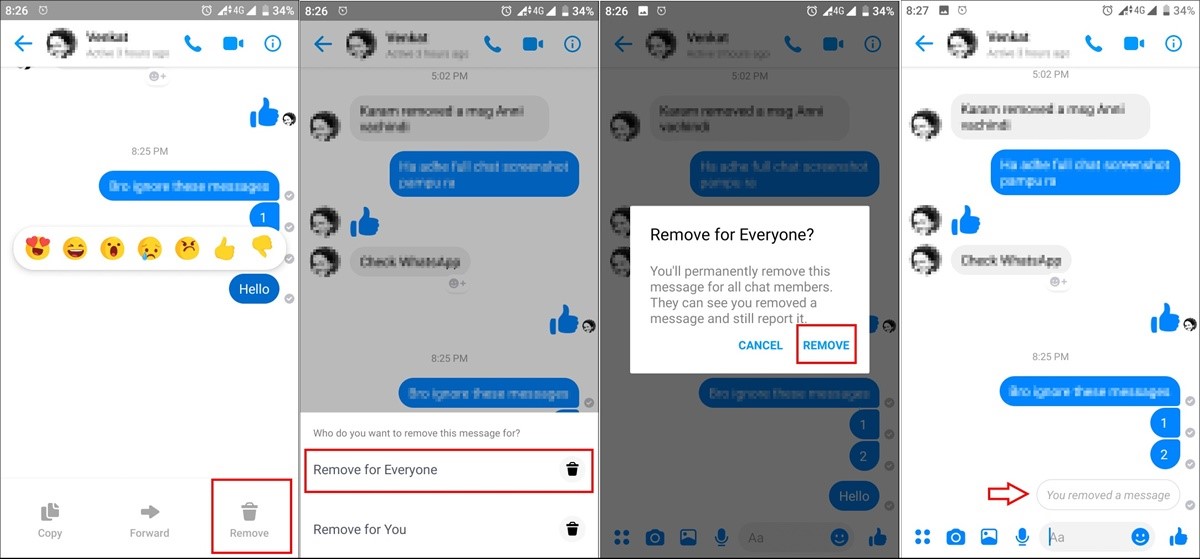Why would you want to unsend a message?
Have you ever sent a message in the heat of the moment, only to regret it immediately? Or perhaps you made a typo or sent the message to the wrong recipient. We’ve all been there. Fortunately, Facebook Messenger offers a feature that allows you to “unsend” messages, providing you with a much-needed lifeline in these situations.
Unsending a message can be a real lifesaver, helping you to avoid potential embarrassment, misunderstandings, or even conflicts. It gives you the power to retract a message that you wish you hadn’t sent in the first place. Whether it’s a hastily written emotional response, a confidential piece of information shared with the wrong person, or simply a message filled with embarrassing typos, the ability to unsend a message provides a sense of relief and control.
Moreover, unsending a message demonstrates your respect for other people’s privacy and allows you to correct any unintentional errors quickly. It can prevent the recipient from seeing a message that may not be intended for them or that they may find offensive or hurtful.
Another common scenario where unsending messages proves valuable is in professional settings. In a work context, there may be situations where you inadvertently send a message containing sensitive or confidential information to a colleague or an inappropriate joke to your boss. Being able to unsend such messages can help salvage professional relationships and prevent potential career setbacks.
Overall, the ability to unsend messages in Facebook Messenger is a useful tool that provides you with an extra layer of control and discretion. It allows you to rectify mistakes, prevent misunderstandings, and maintain the privacy and professionalism of your conversations. So, let’s dive into how you can unsend messages in Facebook Messenger on both smartphones and desktops.
How to unsend a message in Facebook Messenger on a smartphone
If you’re using Facebook Messenger on your smartphone and need to unsend a message, follow these simple steps:
- Open the Facebook Messenger app on your smartphone.
- Navigate to the conversation where you sent the message you want to unsend.
- Tap and hold the message you wish to unsend. A menu with various options will appear.
- From this menu, select “Remove”.
- A dialog box will appear, asking if you want to remove the message for everyone or just for yourself. Choose the appropriate option based on your needs.
- If you choose to remove the message for everyone, it will be deleted from the conversation for all users involved. However, it’s important to note that it may still be visible to some users for a brief period before it is completely removed.
It’s worth noting that while unsending a message removes it from the conversation, it does not guarantee that the recipient has not already seen the message. If they have read it before you unsent it, they will still be aware of its content.
With these quick and easy steps, you can quickly rectify any messaging mistakes and maintain control over your conversations on Facebook Messenger.
How to unsend a message in Facebook Messenger on a desktop
If you’re using Facebook Messenger on a desktop computer, you can still unsend a message with a few simple steps:
- Open your preferred web browser and visit the Facebook website.
- Log in to your Facebook account.
- Click on the Messenger icon located at the top right corner of the Facebook homepage. This will open the Messenger interface.
- In the Messenger interface, navigate to the conversation where you sent the message you want to unsend.
- Hover your cursor over the message you wish to unsend. You will see a small “…” (more) icon appear next to the message.
- Click on the “…” (more) icon.
- From the dropdown menu that appears, select “Remove”.
- A confirmation dialog box will pop up, asking if you want to remove the message. Click on “Remove” to proceed.
- Similar to unsending messages on a smartphone, you will be given the option to remove the message for everyone or just for yourself. Choose the appropriate option based on your needs.
Again, it’s important to note that even though you unsent a message, there is still a possibility that the recipient may have already seen it. Removing it from the conversation simply removes it from their view, but there is no guarantee that they haven’t already read it.
By following these steps, you can easily retract messages and maintain control over your conversations when using Facebook Messenger on a desktop computer.
What happens after you unsend a message?
After you successfully unsend a message in Facebook Messenger, a few things happen depending on the platform and the timing of the action:
1. In the case of unsending a message before the recipient has read it, the message will be completely removed from the conversation. The recipient will not see any trace of the message.
2. If the recipient has already seen the message before you decided to unsend it, things can be a bit different. On smartphones, unsending the message will remove the message for both you and the recipient, but there might be a short window of time where they can still see the message before it is completely removed.
3. On desktops, when you unsend a message that has already been read by the recipient, it will only be removed from your chat history. The recipient will still be able to see the message, as unsending it on the desktop doesn’t remove it from their end.
It’s important to note that unsending a message does not guarantee that the recipient hasn’t taken a screenshot or saved a copy of the message elsewhere. Therefore, it’s always wise to be mindful of what you send, even with the option to unsend messages.
Unsending messages in Facebook Messenger provides a level of control and the ability to rectify mistakes, but it’s important to remember that communication is a two-way street. While you can remove a message from a conversation, it’s also essential to have open and honest conversations with the recipient to address any issues or misunderstandings that may arise.
Tips to avoid needing to unsend messages in the future
While the ability to unsend messages in Facebook Messenger is helpful, it’s always best to avoid situations that require you to use this feature. Here are some tips to help you avoid needing to unsend messages in the future:
1. Double-check before sending: Take a moment to review your messages before hitting the send button. Look out for potential typos, incorrect recipients, or any content that might be inappropriate or sensitive.
2. Think before responding: When you receive a message that triggers an emotional reaction, it’s crucial to pause and think before responding. Take a deep breath, consider the consequences of your words, and respond in a calm and thoughtful manner.
3. Use the edit feature: Before sending a message, utilize the editing feature if it’s available. Many messaging platforms, including Facebook Messenger, allow you to edit messages shortly after sending them. This can be a helpful way to correct any mistakes and avoid the need to unsend the entire message.
4. Keep private conversations private: When discussing sensitive or confidential matters, it’s essential to ensure that you’re in the appropriate conversation and that you’re sending the message to the intended recipient. Pay attention to chat groups and individual conversations to minimize the risk of accidentally sharing private information with the wrong party.
5. Communicate openly: Instead of relying solely on text-based conversations, consider having face-to-face or voice conversations when discussing complex or sensitive topics. This can help reduce misinterpretations and misunderstandings that often occur in written communication.
6. Maintain professional conduct: In professional settings, always maintain a professional tone and avoid engaging in inappropriate or offensive discussions. Remember that written messages can be saved and forwarded, potentially harming your professional reputation.
By following these tips and being mindful of your messages, you can minimize the situations that require you to unsend messages. Remember, prevention is always better than having to rectify mistakes after they’ve been sent.