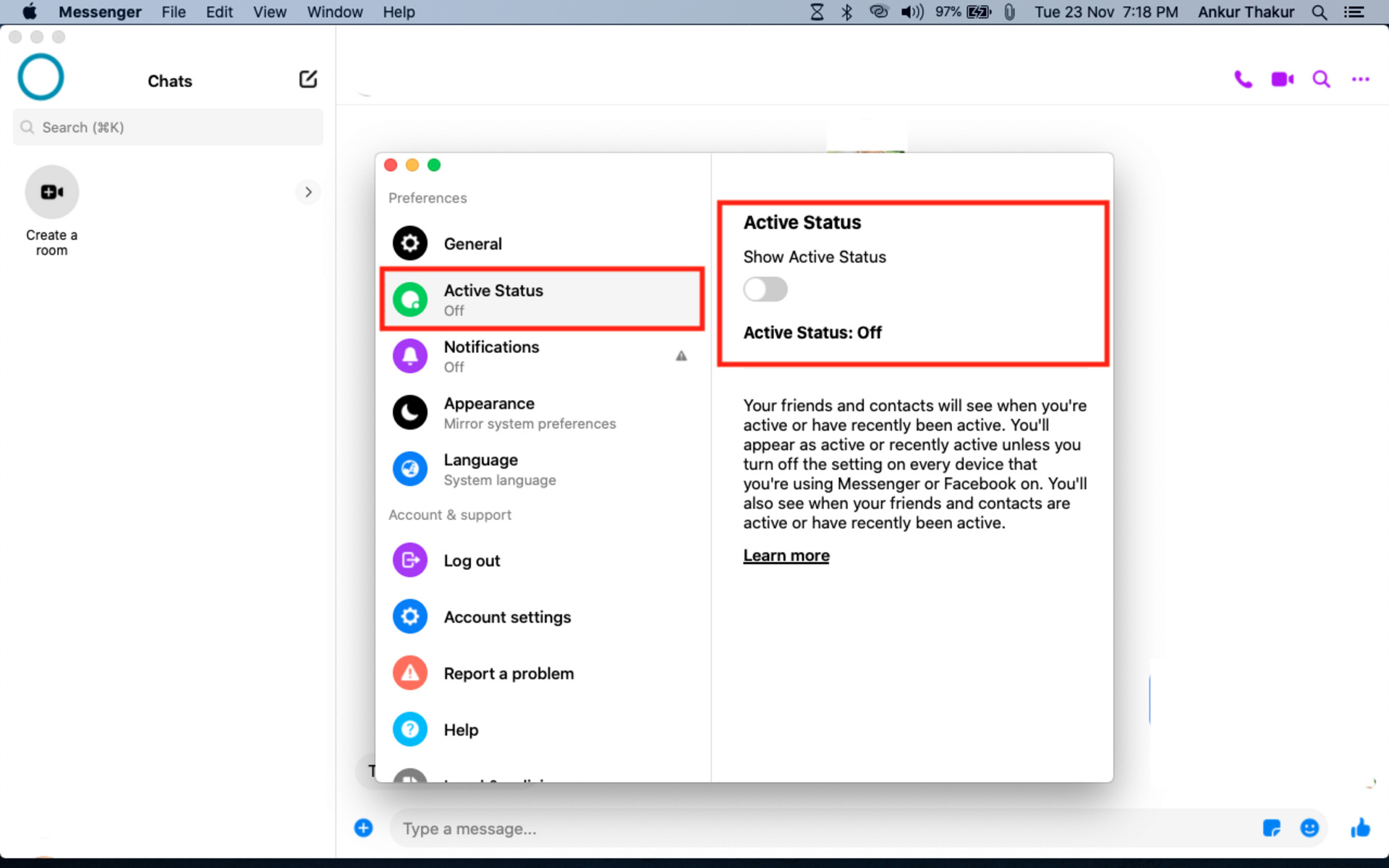Why You Might Want to Turn off Facebook Messenger
Facebook Messenger is a popular instant messaging platform that allows users to stay connected with friends and family. However, there may be cases where you would want to turn off Facebook Messenger temporarily or permanently. Here are a few reasons why you might consider doing so:
- Privacy Concerns: Facebook Messenger collects a significant amount of personal data, including your contacts, location, and conversations. If you are concerned about your privacy and want to limit your digital footprint, turning off Facebook Messenger can be a good option.
- Distractions and Time Management: We live in a world filled with constant notifications and distractions. If you find that Facebook Messenger is interfering with your productivity or disrupting your daily routine, disabling it can help you regain focus and manage your time better.
- Too Many Notifications: Facebook Messenger can bombard you with notifications, from message alerts to group chat updates. If the constant stream of notifications is overwhelming or causing anxiety, turning off Messenger notifications can bring some peace of mind.
- Reducing Screen Time: Spending too much time on social media can negatively impact mental health and social interactions. If you want to break the habit of constantly checking your messages or scrolling through chats, temporarily disabling or permanently deleting Messenger can help you reduce screen time.
- Security Concerns: Facebook Messenger, like any other online platform, is not immune to security vulnerabilities. If you suspect any suspicious activities or have concerns about your account’s safety, deactivating or deleting your Messenger account can mitigate potential risks.
These are just a few reasons why you might want to turn off Facebook Messenger. Whether it’s for privacy, productivity, or personal reasons, the decision ultimately rests with you. However, keep in mind that once you disable or delete Messenger, you won’t have access to your messages or chat history anymore. So, make sure to backup any important conversations or media before taking any action.
Step 1: Disabling Notifications
Facebook Messenger notifications can be a constant source of interruptions and distractions. If you want to temporarily reduce the number of notifications or completely turn them off, follow these steps:
- Open the Facebook Messenger app on your device.
- Tap on your profile picture or avatar located at the top left corner of the screen.
- Scroll down and select “Notifications & Sounds” from the menu.
- Here, you will find various notification settings that you can customize according to your preference.
- To disable all notifications, toggle off the “Notifications” switch. This will turn off all incoming message notifications, including sounds, vibrations, and pop-up alerts.
- If you prefer to receive notifications but want to customize them further, you can adjust individual settings, such as sound, vibration, and app badge counter.
- Once you have made the desired changes, exit the settings, and your new notification preferences will be saved.
Disabling notifications can help you enjoy a distraction-free experience and regain control over your time. However, keep in mind that by turning off notifications, you may miss out on important messages or updates. It’s essential to regularly check your Messenger app for any new messages if you choose to disable notifications.
Step 2: Deactivating Your Account
If you want to take a break from Facebook Messenger and temporarily disable your account without permanently deleting it, follow these steps:
- Open a web browser and go to the Facebook website.
- Log in to your Facebook account using your credentials.
- Click on the downward-facing arrow in the top right corner of the screen to open the drop-down menu.
- Select “Settings & Privacy” and then click on “Settings”.
- In the left-hand column, click on “Your Facebook Information”.
- Scroll down and click on “Deactivation and Deletion”.
- Choose “Deactivate Account” and follow the on-screen instructions.
- During the deactivation process, you may be asked to specify the reason for deactivating your account. Fill in the required information and proceed.
- Once your account is deactivated, your Messenger profile and conversations will be hidden from other users.
It’s important to note that while your Messenger account will be temporarily deactivated, your Facebook profile and other associated features will also be deactivated. This means that you won’t be able to access any information or interact with other users on Facebook until you reactivate your account.
To reactivate your account and restore access to Messenger, simply log in to your Facebook account using your credentials, and your account will be reactivated along with your Messenger profile and chats.
Deactivating your account can be a useful option if you want to take a break from social media or need some time away from Messenger. It allows you to step back without permanently losing your account or data.
Step 3: Removing Messenger from Your Device
If you want to completely remove Facebook Messenger from your device, follow these steps:
- On your device, navigate to the home screen or app drawer.
- Find the Facebook Messenger app icon and tap and hold it.
- Drag the app icon to the “Uninstall” or “Remove” option that appears at the top or bottom of the screen.
- Confirm the uninstallation by tapping “OK” or any other prompt that appears.
- The Messenger app will be uninstalled from your device, removing all data and settings associated with it.
Alternatively, you can uninstall the Messenger app from your device’s settings:
- Go to the “Settings” menu on your device.
- Locate the “Apps” or “Applications” section.
- Scroll down and find “Facebook Messenger” from the list of installed apps.
- Tap on Messenger and then select “Uninstall” or “Remove”.
- Confirm the uninstallation when prompted.
By removing Messenger from your device, you can free up storage space and eliminate the temptation to use the app. Keep in mind that uninstalling Messenger will not delete your Messenger account or messages. You can still access your account and messages by reinstalling the app or accessing Messenger through the Facebook website.
Step 4: Logging out of Messenger on All Devices
If you want to ensure that you are logged out of Facebook Messenger on all devices, follow these steps:
- Open the Facebook Messenger app on your device.
- Tap on your profile picture or avatar located at the top left corner of the screen.
- Scroll down and select “Privacy & Terms” from the menu.
- At the bottom of the screen, you will find an option called “Active Sessions”. Tap on it.
- A list of active sessions will appear, showing the devices where you are currently logged in to Messenger.
- To log out of a specific device, tap on the three dots next to the device and select “Log Out”.
- Alternatively, if you want to log out of all devices at once, tap on the “Log Out of All Sessions” button at the bottom of the screen.
This will log you out of Facebook Messenger on all devices, ensuring that your account is secure and inaccessible to others. Keep in mind that when you log out of Messenger, you will need to log in again with your username and password the next time you want to use the app.
Logging out of Messenger on all devices can be useful if you suspect unauthorized access to your account or if you have recently changed your password and want to ensure that no one else can access your messages.
Step 5: Deleting Your Messenger Account
If you have made the decision to permanently delete your Facebook Messenger account, follow these steps:
- Open a web browser and go to the Facebook website.
- Log in to your Facebook account using your credentials.
- Click on the downward-facing arrow in the top right corner of the screen to open the drop-down menu.
- Select “Settings & Privacy” and then click on “Settings”.
- In the left-hand column, click on “Your Facebook Information”.
- Scroll down and click on “Deactivation and Deletion”.
- Choose “Permanently Delete Account” and follow the on-screen instructions.
- During the deletion process, you may be asked to confirm your password and specify the reason for deleting your account. Fill in the required information and proceed.
- After submitting the deletion request, your Messenger account, including all your messages and chat history, will be permanently deleted within a few days.
Deleting your Messenger account is an irreversible action, and all your data will be lost. So, it’s crucial to backup any important conversations or media before proceeding with the deletion process.
Deleting your Messenger account can be a suitable option if you no longer wish to use the platform or if you want to remove your personal information from Facebook’s servers.
Step 6: Using Third-Party Apps to Disable Messenger
If you’re looking for alternative methods to disable Facebook Messenger, there are third-party apps available that can help you achieve this. These apps provide additional features and customization options beyond what is available in the native Messenger settings. Here’s how you can use third-party apps to disable Messenger:
- Go to your device’s app store (such as Google Play Store for Android or App Store for iOS).
- Search for “Messenger disable” or similar keywords to find third-party apps that can help you disable or control Messenger’s functionality.
- Read the reviews and ratings of the apps to ensure they are reputable and reliable.
- Select an app that suits your needs and requirements and install it on your device.
- Open the app and follow the on-screen instructions to configure your Messenger settings.
- Depending on the app you choose, you may be able to disable specific features of Messenger, such as notifications, incoming messages, or even the entire app itself.
- Explore the app’s interface to customize the settings according to your preferences.
- Once you have configured the app settings to your liking, exit the app and it will work in the background to disable or control Messenger as per your specifications.
Using third-party apps can provide you with additional control and flexibility in managing your Messenger experience. However, it’s important to be cautious when granting permissions to third-party apps and ensure they come from reputable sources to protect your privacy and security.
Remember that the available third-party apps may vary depending on your device’s operating system, and it’s recommended to regularly check for updates and reviews to ensure you have the most up-to-date and trustworthy options.
Frequently Asked Questions
Here are some commonly asked questions about turning off Facebook Messenger:
- Can I still use Facebook if I turn off Messenger?
- Will turning off Messenger delete my messages?
- Can I still receive messages if I disable notifications?
- Can I reactivate my Messenger account after deactivating or deleting it?
- Can I use third-party apps to disable Messenger on all devices?
- Will disabling Messenger have any impact on my Facebook contacts or friends?
Absolutely! Disabling or removing Messenger does not affect your ability to access and use other features of Facebook, such as your News Feed, profile, or posting updates.
No, turning off Messenger will not delete your messages. However, if you choose to permanently delete your Messenger account, all your messages and chat history will be lost.
Yes, you will still receive messages even if you disable notifications. However, you won’t receive any notifications or alerts for new messages until you open the Messenger app.
If you deactivate your Messenger account, you can reactivate it by logging in to your Facebook account. However, if you delete your Messenger account, it cannot be recovered or reactivated.
Third-party apps can offer additional features and customization options to disable Messenger. However, they may vary in terms of compatibility with different devices and operating systems. Make sure to choose reputable apps from trusted sources.
Disabling Messenger will not affect your contacts or friends on Facebook. They will still be able to see your Facebook profile and interact with you through other means, such as commenting on your posts or sending you messages through the Facebook website.
Remember, the options and steps mentioned in this guide may change over time as Facebook updates its features and settings. For the most accurate and up-to-date information, refer to the official Facebook Help Center or consult the Messenger support documentation.