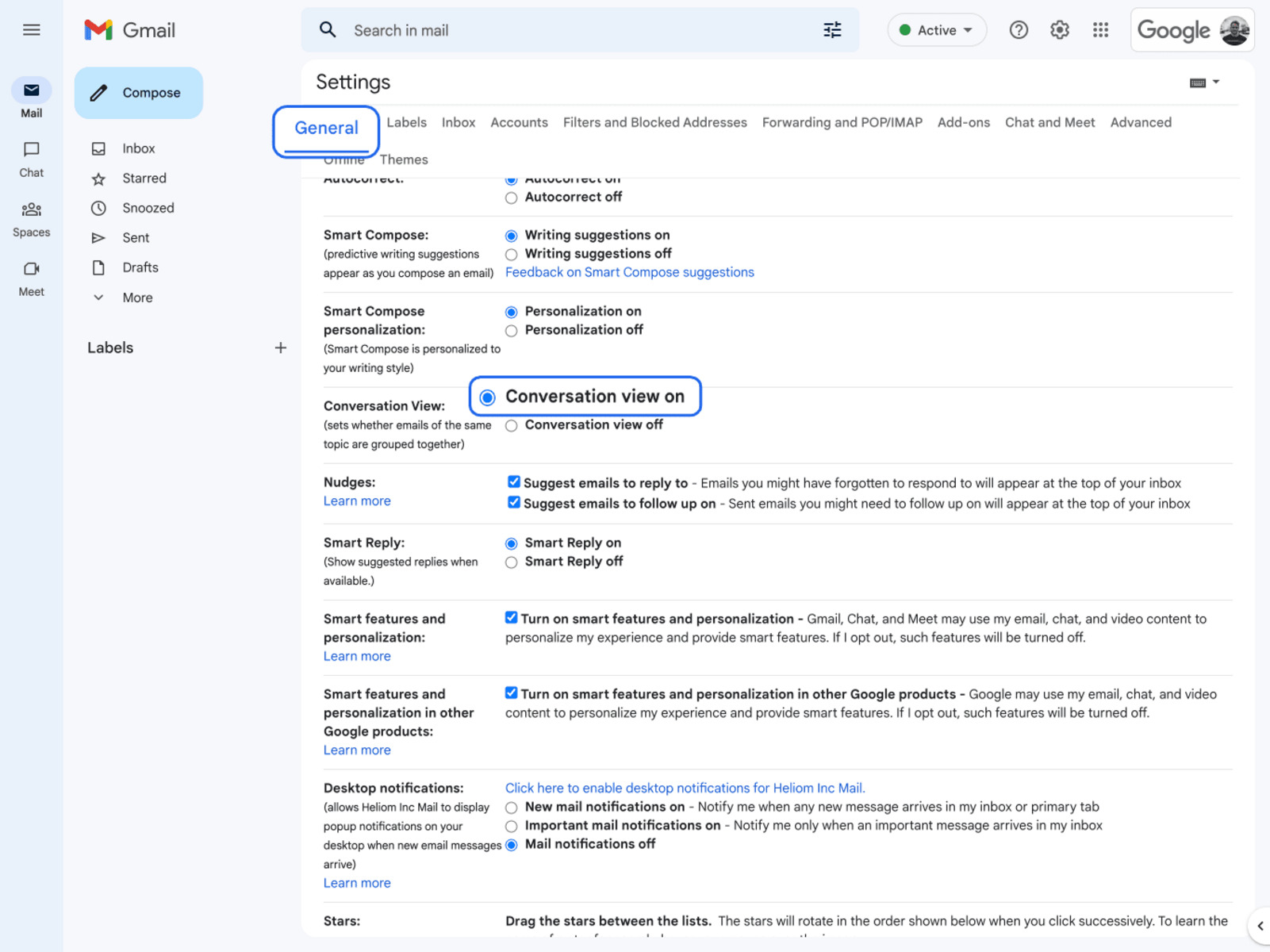Why Email Threads Matter
Emails are an essential form of communication in both personal and professional settings. They allow us to exchange information, collaborate with colleagues, and stay connected with friends and family. However, as our inboxes become inundated with numerous messages, keeping track of individual emails can be a daunting task. This is where email threads come to the rescue.
Email threads, also known as email chains or conversation threads, are a collection of related emails that revolve around a specific topic or subject. They bring together all the messages in a single thread, allowing users to follow the conversation and easily access the entire discussion history. Here are several reasons why email threads matter:
- Organization and Context: Email threads provide a structured and organized way to manage conversations. Instead of sifting through a cluttered inbox, users can locate specific discussions within a thread, saving time and effort. The chronological arrangement of emails within a thread also helps to maintain context, ensuring that all participants are on the same page.
- Efficient Collaboration: When working on collaborative projects, email threads streamline communication among team members. By keeping all related messages in one thread, it becomes easier to share updates, exchange ideas, and review feedback. This fosters efficient collaboration, enhancing productivity and reducing confusion.
- Documenting Information: Email threads serve as a comprehensive record of conversations. Instead of searching for scattered emails, users can refer back to a specific thread to retrieve vital information, track decisions, or revisit past agreements. This documentation proves valuable for future reference and ensures accountability.
- Effective Communication: Email threads facilitate effective communication by ensuring that all relevant parties stay in the loop. Participants can easily catch up on missed messages, contribute to ongoing discussions, or provide their inputs. This promotes transparency, inclusiveness, and avoids unnecessary repetition or miscommunication.
- Time Management: With email threads, individuals can manage their time more efficiently. By focusing on a specific thread, users can prioritize important conversations and filter out less critical emails. This helps in reducing email overload and maintaining a better work-life balance.
Tips for Organizing and Managing Email Threads
Email threads can quickly become overwhelming if not properly organized and managed. To make the most out of these threaded conversations and keep your inbox clutter-free, follow these tips:
- Keep an Eye on Email Subject Lines: Ensure that email subject lines accurately reflect the content of the conversation. This makes it easier to search for specific threads and quickly identify their significance.
- Use Folders or Labels: Create folders or labels in your email client to categorize and store related threads. You can create folders based on projects, clients, or specific topics, allowing for easy retrieval and organization.
- Set up Filters: Utilize email filters to automatically sort incoming messages into appropriate threads or folders. This can help streamline your inbox by ensuring that emails from specific senders or containing specific keywords are automatically grouped together.
- Archive Old Email Threads: Once a discussion has concluded or is no longer relevant, consider archiving the email thread. Archiving removes it from the inbox while keeping it accessible for future reference.
- Reply and Forward with Care: When replying or forwarding emails within a thread, be mindful of including only necessary recipients. Avoid cluttering the thread with unnecessary individuals who may not need to be part of the conversation.
- Avoid Reply All Disasters: Before hitting “reply all,” carefully assess whether every recipient needs to be included in the response. Unnecessary replies to all participants can result in information overload and clog up inboxes.
- Utilize Threaded Email Clients: Consider using email clients that support threaded conversations. These clients group related emails together, making it easier to follow the flow of conversation and keep everything organized.
- Flag Important Threads: Implement a flagging or marking system to highlight important or urgent email threads. This ensures that crucial discussions are not overlooked or missed in the midst of numerous other threads.
- Use Email Thread Search and Sorting Functions: Familiarize yourself with the search and sorting functions of your email client to quickly locate specific threads or filter conversations based on criteria such as date, sender, or keywords.
- Make Use of Email Thread Management Tools: Explore email thread management tools that offer additional features to enhance organization and productivity. These tools can help automate tasks, provide analytics, or integrate with other communication platforms for seamless collaboration.
By employing these tips, you can effectively manage and organize your email threads, making your communication more efficient and ensuring that important conversations are easily accessible when needed.
Keep an Eye on Email Subject Lines
The subject line of an email is like a headline that provides a brief summary of the email’s content. Keeping an eye on email subject lines is crucial for organizing and managing email threads effectively. Here’s why it matters and how to make the most out of subject lines:
Importance of Clear Subject Lines: Clear and concise subject lines help distinguish one email thread from another. When skimming through your inbox, a well-crafted subject line can quickly indicate the purpose or topic of an email, making it easier to determine its relevance. It also enables easy searching and filtering of specific threads based on keywords.
Tips for Effective Subject Lines:
- Be descriptive: Use specific language that accurately reflects the content of the email. This allows you and other recipients to quickly understand its purpose and importance.
- Keep it concise: Try to keep subject lines within 50 characters to ensure they are visible in email previews and avoid getting cut-off. Be clear and to the point.
- Include important details: If the email is related to a project, client, or specific topic, include relevant keywords in the subject line. This helps with organizing and locating threads related to specific subjects.
- Use logical order: Consider placing the most important or relevant information at the beginning of the subject line. This allows recipients to quickly understand the email’s content at a glance.
- Avoid generic or vague subjects: Generic subject lines like “Important” or “Urgent” provide little context and can contribute to confusion. Be specific and provide enough information to pique recipients’ interest.
Benefits of Monitoring Subject Lines:
By actively monitoring email subject lines, you can:
- Improve organization: Clear subject lines make it easier to sort, categorize, and find specific email threads in your inbox or folders. It saves time by allowing you to identify and prioritize important conversations.
- Enhance communication: When subject lines provide clarity, recipients can quickly grasp the main point of the email, reducing the likelihood of misunderstandings or miscommunication.
- Facilitate collaboration: Well-defined subject lines help team members easily recognize and join relevant conversations, fostering effective collaboration.
- Streamline email searches: When you need to retrieve specific information or refer back to a previous discussion, a descriptive subject line will make it easier to locate the relevant email thread quickly.
Overall, keeping a vigilant eye on email subject lines is a simple yet effective way to enhance email thread management. By following best practices and ensuring clear and concise subject lines, you can navigate your inbox more efficiently, maintain better organization, and ultimately improve communication and productivity.
Use Folders or Labels
One effective way to manage and organize email threads is by utilizing folders or labels in your email client. By creating specific folders or labels, you can categorize and store related threads, making it easier to locate and navigate through your inbox. Here’s why using folders or labels is beneficial and some tips on how to make the most of this organizational strategy:
Benefits of Using Folders or Labels:
- Improved Organization: Creating folders or labels allows you to group similar email threads together based on specific criteria, such as projects, clients, or topics. This creates a structured system that makes it simple to locate and access relevant conversations.
- Streamlined Inbox: Instead of having all email threads cluttering your main inbox, utilizing folders or labels helps to declutter and maintain a cleaner interface. This reduces visual overwhelm and enables you to focus on the most important emails.
- Easier Retrieval: By organizing email threads into folders or assigning labels, you can quickly locate specific conversations when needed. This saves time spent searching through a long list of emails and allows for efficient retrieval of important information.
- Enhanced Productivity: When related email threads are organized into folders or labeled accordingly, it becomes easier to prioritize and manage your workflow. You can allocate dedicated time for specific folders or labels, ensuring that important tasks or projects receive appropriate attention.
Tips for Using Folders or Labels:
- Create a Folder Hierarchy: Establish a folder hierarchy that aligns with your workflow and ensures logical organization. You can have top-level folders for broad categories, and subfolders for more specific topics within them.
- Use Descriptive Folder or Label Names: Give your folders or labels clear and descriptive names that reflect the content or purpose. This allows for easy recognition and quick identification of relevant email threads.
- Color-Code Folders or Labels: If your email client supports it, consider color-coding your folders or labels. This visual cue can help you quickly differentiate between different categories or prioritize certain folders based on importance.
- Utilize Rules or Filters: Set up rules or filters in your email client to automatically route incoming emails to specific folders or assign labels based on criteria such as sender, subject line, or keywords. This automation saves time and ensures that email threads are organized as soon as they arrive in your inbox.
- Maintain Regular Folder Maintenance: Regularly review and clean up your folders or labels to ensure they remain organized and relevant. Delete or archive old or unnecessary email threads to keep your inbox tidy and prevent excessive clutter.
- Consider Collaboration Folders or Labels: If you collaborate with others on certain projects or topics, create specific folders or labels for those collaborations. This makes it easier to share and access relevant email threads with your team members.
By implementing these folder or label strategies, you can effectively manage your email threads, declutter your inbox, and optimize your productivity.
Set up Filters
Filters are a powerful tool in managing email threads effectively. By setting up filters in your email client, you can automatically sort incoming messages into specific folders or apply labels based on pre-defined criteria. This automation saves time and ensures that your inbox remains organized. Here’s why setting up filters is beneficial and some tips on how to maximize their usage:
Benefits of Setting up Filters:
- Efficient Organization: Filters allow you to automatically categorize and sort incoming emails into relevant folders or assigned labels. This helps to streamline your inbox, keeping it organized and making it easier to locate important email threads.
- Time-Saving: Instead of manually sorting each email, filters do the work for you. This saves significant time and effort, particularly when dealing with high volumes of emails.
- Focus on Priorities: Filters enable you to prioritize important email threads by highlighting specific senders, keywords, or subject lines. By directing these threads to separate folders or applying labels, you can ensure that they receive prompt attention and remain separate from less urgent messages.
- Improved Workflow: When emails are automatically organized by filters, you can maintain a clearer overview of your tasks and projects. This allows for better task management and helps prevent important conversations from getting lost in a sea of unrelated emails.
Tips for Setting up Filters:
- Identify Key Criteria: Determine the criteria based on which you want to filter emails. This could include specific senders, subject lines, keywords, or even email attachments.
- Create Logical Rules: Set up filters based on a logical hierarchy. Start with general rules and gradually add more specific criteria to ensure accurate filtering.
- Test and Refine: Regularly test your filters to ensure they capture the desired email threads accurately. If you notice any emails being filtered incorrectly, adjust the filter rules accordingly.
- Combine Filters: Utilize multiple filters to capture different aspects of email threads. For example, you can have a filter for specific senders and another for certain keywords.
- Consider Exceptions: Think about any exceptions to your filters. Are there specific senders or keywords that you want to exclude from certain filters? Adding exception rules can help fine-tune your filters and ensure accuracy.
- Regularly Review and Update: Review and update your filters periodically. As your email communication evolves, some filters may become redundant or require modifications.
- Backup and Restore Filters: If your email client supports it, make sure to back up your filters to prevent loss in case of any system changes or device migrations. This ensures that your filters remain intact and continue to function properly.
By leveraging the power of filters in your email client, you can significantly improve email thread management, reduce clutter, and focus on the most important conversations, ultimately leading to increased productivity and efficiency.
Archive Old Email Threads
As time passes, our email inboxes can become cluttered with numerous email threads that are no longer relevant or require immediate attention. Archiving old email threads is an effective way to declutter your inbox and maintain better email management. Here’s why archiving is important and some tips on how to efficiently archive old email threads:
Importance of Archiving:
- Reduced Inbox Clutter: Archiving old email threads keeps your inbox clean and allows you to focus on current and important conversations. It eliminates the visual overload caused by a cluttered inbox and reduces the time spent searching for relevant emails.
- Improved Organization: By archiving old email threads, you create a separate repository for storing past conversations. This ensures that important emails are still accessible when needed but are no longer clogging up your primary inbox.
- Quicker Email Searches: When searching for specific information or retrieving old conversations, having archived email threads helps streamline the search process. Since archived threads are not mixed with active conversations, search results become more relevant and efficient.
- Enhanced Productivity: Archiving old email threads allows you to focus on current tasks, projects, and discussions. It helps reduce distractions and ensures that your attention is directed towards the most pertinent emails at any given time.
Tips for Archiving Old Email Threads:
- Set a Timeframe: Decide on a timeframe for archiving your email threads. It could be based on specific periods, such as quarterly, annually, or a time range that aligns with your organization’s retention policy.
- Establish Archiving Criteria: Determine the criteria for archiving, such as emails that are no longer active, completed projects, or older than a certain date. This ensures consistency in archiving decisions and prevents unnecessary clutter.
- Use Archive Folders or Labels: Create separate archive folders or assigned labels in your email client to store the archived threads. This keeps them organized and easily accessible when needed in the future.
- Automate the Process: If possible, set up rules or filters to automatically archive email threads based on specific criteria. This helps streamline the archiving process and saves you time.
- Keep an Index: Maintain an index or summary of archived email threads to easily reference and locate specific conversations when required. This helps to quickly find relevant information without searching through all archived threads.
- Regularly Review and Purge: Periodically review the archived threads to determine if any can be permanently deleted. Be mindful of your retention policy and legal requirements when purging old email threads.
- Back Up Your Archive: Just like your active inbox, it’s important to back up your archived emails to prevent any potential loss. Regularly back up your archive to ensure the preservation of important historical conversations.
Archiving old email threads is a smart practice that keeps your inbox organized, allows for efficient email searches, and promotes productivity. By following these tips, you can effectively manage and maintain a clutter-free email environment.
Reply and Forward with Care
When it comes to managing email threads, how you reply to and forward emails plays a crucial role in maintaining effective communication and organization. Careful handling of replies and forwards ensures that the conversation stays focused and that relevant parties receive the information they need. Here are some tips on how to reply and forward emails with care:
Replying to Emails:
- Be Mindful of Recipients: Ensure that you only include necessary recipients when replying to emails. Avoid cluttering the thread by excluding individuals who may not need to be part of the ongoing conversation.
- Stay on Topic: Keep your response focused on the subject at hand. Avoid introducing unrelated topics or going off on tangents, as this can lead to confusion and derail the thread.
- Provide Clear and Concise Responses: Be clear and to the point in your replies. Use concise language and avoid unnecessary verbosity. This makes it easier for others to quickly understand your message.
- Include Relevant Quotations: Quote relevant parts of the original email in your response. This helps provide context and ensures that everyone is on the same page when reading the thread.
- Flag Important Information: If there are specific details or action items in your reply, highlight them clearly so that they stand out. This ensures that important information doesn’t get overlooked in lengthy email threads.
- Proofread Before Sending: Take a moment to proofread your response before hitting the send button. Ensure that your message is clear, concise, and free of any errors or misunderstandings.
Forwarding Emails:
- Consider the Relevance: Before forwarding an email, consider whether it is necessary and relevant for the recipients. Avoid forwarding emails that may not contribute to the ongoing conversation or add value to the recipients.
- Add Context: When forwarding an email, provide a brief summary or context to help recipients understand why the email is being forwarded and what information is pertinent to them.
- Remove Unnecessary Information: Before forwarding, review the email and remove any irrelevant or sensitive information that might not be suitable for the new recipients. This protects privacy and ensures that the forwarded email is streamlined and useful.
- Request Permission: If you are forwarding an email that contains someone else’s message or confidential information, consider obtaining permission from the original sender before forwarding it to others.
- Double-Check Recipient List: Ensure that you are forwarding the email to the correct recipients and that the email addresses are accurate. Pay attention to any CC or BCC fields to prevent any unintended disclosures.
- Add Your Input: If necessary, include your own input or comments when forwarding an email. This helps provide additional context or highlight specific points that are relevant to the recipients.
By replying and forwarding emails with care, you can contribute to the organization and clarity of email threads. It ensures that information is shared appropriately and that conversations stay on track, leading to effective communication and efficient email management.
Avoid Reply All Disasters
Replying to emails using the “Reply All” option can be a useful tool for maintaining open communication among multiple recipients. However, it can also lead to unnecessary email clutter and potential disasters if not used judiciously. To avoid reply all disasters and keep email threads organized, consider the following tips:
- Consider the Relevance: Before hitting “Reply All,” carefully assess whether every recipient needs to be included in the response. Adding unnecessary recipients can contribute to information overload and clutter up inboxes.
- Use “Reply” Instead: If your response does not require all recipients’ attention, consider using the “Reply” option instead of “Reply All.” This ensures that only the original sender receives your response and avoids unnecessary notifications for others.
- Be Cautious with Updates and Follow-ups: When providing updates or follow-ups on a specific conversation, evaluate whether it is necessary to include all original recipients. Often, updates may only be relevant to a subset of recipients or a specific team.
- Consider Private Replies: If you need to communicate privately with one recipient in a conversation, avoid using “Reply All” and instead send a separate email, using BCC if necessary to maintain privacy.
- Promptly Correct Misdirected Replies: If you accidentally reply all when it was unnecessary, quickly send a follow-up email apologizing and clarifying that the response was not intended for all recipients. This helps prevent further confusion or inappropriate replies.
- Reply All with Care in Group Discussions: In group discussions with many participants, think twice before using “Reply All.” Consider whether your response truly adds value to the entire group or if it is better communicated privately to relevant individuals.
- Use Clear Subject Lines: When replying all, ensure that the subject line accurately reflects the email’s content or purpose. This helps recipients understand the context and quickly determine the relevance of the conversation.
- Exercise Professionalism and Etiquette: When replying all, maintain a professional tone and avoid unnecessary or unprofessional comments. Your response should contribute positively to the conversation and adhere to proper email etiquette.
- Check and Double-Check Recipients: Before hitting send, double-check the recipient list to ensure that you are using “Reply All” only when necessary. This helps avoid accidental inclusion of unintended recipients.
- Encourage Others to Use “Reply” Instead: Lead by example and, when appropriate, kindly remind others to use “Reply” instead of “Reply All” in certain situations. This can help foster more focused and organized email threads.
By following these tips, you can avoid unnecessary email clutter, maintain efficient and organized email threads, and prevent reply all disasters that can lead to confusion and frustration for all involved.
Utilize Threaded Email Clients
Threaded email clients are designed to organize email threads in a hierarchical and user-friendly manner. These clients group related messages together, making it easier to follow the flow of conversation and maintain organized email threads. Here’s why utilizing threaded email clients is advantageous and some tips for maximizing their benefits:
Benefits of Threaded Email Clients:
- Visual Representation of Conversations: Threaded email clients present conversations in a threaded or nested format, displaying replies and forwards in a hierarchical structure. This helps visualize the flow of conversation and makes it easier to understand the context and sequence of emails.
- Easy Navigation: Threaded email clients provide intuitive navigation, allowing users to expand or collapse threads as needed. This makes it effortless to access specific emails within a thread without scrolling through a long list of unrelated messages.
- Contextual Organization: By grouping related emails together, threaded email clients maintain the contextual organization of conversations. Users can quickly view and refer back to previous messages within a thread, ensuring a comprehensive understanding of ongoing discussions.
- Better Visibility of Responses: Threaded email clients highlight responses within threads, distinguishing them from original messages. This makes it easier to identify new replies and understand the different perspectives or contributions of participants in the conversation.
- Reduced Email Clutter: Threaded email clients help reduce email clutter by keeping related emails in one thread. This prevents multiple identical or similar emails from cluttering the inbox, streamlining the email management process.
Tips for Utilizing Threaded Email Clients:
- Explore Different Client Options: Research and experiment with different threaded email clients available in the market. Find one that suits your preferences and offers the features and functionality you need.
- Customize the Threaded View: Customize the settings of your threaded email client to suit your preferences. Adjust the level of threading, choose whether to display quoted text, and personalize the visual appearance of the threaded view.
- Take Advantage of Thread Expansion Options: Use the expand/collapse feature of threaded email clients to reveal or hide the details within a particular email thread. This allows you to focus on specific aspects of the conversation and reduces visual clutter.
- Utilize Keyboard Shortcuts: Familiarize yourself with the keyboard shortcuts provided by your threaded email client. This enables efficient navigation through threads and speeds up your overall email management workflow.
- Learn Search Options: Understand the advanced search options available in your threaded email client. Take advantage of these search functionalities to quickly locate specific emails or conversations within a thread.
- Stay Organized with Folders or Labels: While threaded email clients provide excellent organization within threads, consider using folders or labels to categorize and store different threads based on projects, clients, or topics. This enhances overall email management and makes it easier to locate specific threads.
- Regularly Archive or Delete Unnecessary Threads: Periodically review your threaded email client and archive or delete threads that are no longer relevant or needed. This ensures that your inbox remains clutter-free and focused on current conversations.
- Stay Updated with Software Updates: Keep your threaded email client up to date with the latest software updates. This ensures that you have access to the latest features, bug fixes, and security patches.
By leveraging the benefits of threaded email clients and applying these tips, you can enhance email thread organization, improve productivity, and make the most out of your email communication.
Flag Important Threads
Flagging important email threads is a valuable technique for prioritizing and organizing your inbox. By flagging threads that require your attention or are of high importance, you can quickly identify and focus on critical conversations. Here’s why flagging is beneficial and some tips for effectively flagging important email threads:
Benefits of Flagging Important Threads:
- Easy Identification: By flagging important email threads, you can instantly recognize them in your inbox. This ensures that you don’t miss or overlook essential messages amidst a sea of emails.
- Priority Handling: Flagging allows you to prioritize your email management and tackle the most important threads first. It helps ensure that urgent or time-sensitive conversations receive the immediate attention they deserve.
- Enhanced Organization: Flagging important threads provides a visual cue that helps with email organization. You can segregate flagged threads into a separate folder or label, making it easier to access them when needed.
- Reminders for Follow-up: Flags can serve as reminders to follow up on specific email threads. If a conversation requires your response at a later date or demands further action, flagging ensures that you don’t forget about it.
- Improved Collaboration: Flagging important threads can also benefit team collaboration. When working on projects or tasks with colleagues, using flags helps everyone stay on track and identify crucial email discussions.
Tips for Flagging Important Threads:
- Define Your Flagging System: Establish a flagging system that makes sense to you. Consider using different flag colors or labels to categorize threads based on priority, urgency, or specific criteria that suit your workflow.
- Flag Only When Necessary: Reserve flagging for truly important or time-sensitive email threads. Avoid flagging every email, as it can lose its effectiveness if overused.
- Use Clear and Consistent Criteria: Determine clear criteria for flagging threads, such as emails from specific clients, projects with impending deadlines, or important decisions that require follow-up. Be consistent in applying these criteria across your inbox.
- Reassess Flags Regularly: Periodically review your flagged threads to ensure they are still relevant and require your attention. Remove flags from threads that are no longer crucial or have been resolved.
- Combine with Other Organization Methods: Flagging is even more powerful when combined with other organizational techniques like folders, labels, or filters. Use these methods in conjunction with flagging to create a robust and efficient email management system.
- Sort and Group Flagged Threads: Take advantage of your email client’s sorting and grouping options to gather all flagged threads in one place. This allows for easy access and efficient handling of important conversations.
- Maintain Balance: Although flagging is useful, avoid flagging too many threads at once. Reserve flags for truly critical discussions to prevent flag fatigue and maintain the effectiveness of your flagging system.
By strategically flagging important email threads and applying these tips, you can significantly improve your email management, ensure important conversations receive the attention they deserve, and enhance overall productivity.
Use Email Thread Search and Sorting Functions
When it comes to managing email threads effectively, utilizing the search and sorting functions of your email client can be a game-changer. These features enable you to quickly locate specific threads, filter conversations based on different criteria, and maintain better organization. Here’s why using email thread search and sorting functions is important and some tips for maximizing their benefits:
Benefits of Email Thread Search and Sorting Functions:
- Efficient Retrieval: The search function allows you to locate specific email threads quickly. By entering relevant keywords, senders’ names, or other specific search filters, you can narrow down the search results and easily find the desired conversation.
- Streamlined Organization: Sorting functions enable you to arrange email threads based on various criteria such as date, sender, subject, or importance. This helps to declutter the inbox, group related threads together, and maintain a well-organized email management system.
- Quick Access to Important Threads: With search and sorting functions, you can prioritize and access important threads without scrolling through a long list of unrelated emails. This saves time and ensures that critical conversations are readily available when needed.
- Ability to Filter by Assignments or Labels: Depending on your email client, you may have the option to filter threads based on folders, labels, or assigned categories. This simplifies the process of locating threads related to specific projects, clients, or topics.
- Advanced Search Capabilities: Many email clients offer advanced search capabilities, such as searching within attachments, specific time ranges, or specific participants in a thread. Leveraging these advanced features helps refine your search and find threads with greater precision.
Tips for Using Email Thread Search and Sorting Functions:
- Utilize Advanced Search Operators: Familiarize yourself with advanced search operators provided by your email client. These operators allow for more specific and refined searches, such as combining search terms or excluding certain words.
- Create Saved Searches: If your email client supports it, consider creating saved searches based on frequently used search criteria. This facilitates quick access to specific threads without having to repeatedly enter search parameters.
- Arrange Threads by Importance: Sort your email threads by importance to ensure that urgent or high-priority conversations are at the top of your inbox. This helps you focus on critical discussions and stay productive.
- Group Threads by Conversation: Take advantage of your email client’s conversation grouping feature to group related emails together. This provides a cohesive view of the entire email thread, making it easier to follow the conversation’s flow.
- Regularly Review and Delete Unnecessary Threads: As you search and sort email threads, take the opportunity to review and delete or archive any unnecessary or outdated conversations. This helps declutter your inbox and keeps it organized.
- Combine Search and Sorting: Use a combination of search and sorting functions to efficiently locate specific threads. For example, search for a keyword within a specific folder or sort threads by sender before applying a search criterion.
- Experiment and Learn: Familiarize yourself with the search and sorting capabilities of your email client. Take the time to explore different features and learn how to use them effectively. This knowledge will significantly enhance your email management skills.
By incorporating email thread search and sorting functions into your email management routine and applying these tips, you can navigate your inbox more efficiently, save time, and maintain better organization of your email threads.
Make Use of Email Thread Management Tools
Email thread management tools can significantly enhance your ability to organize, track, and manage email threads effectively. These tools offer additional features and functionalities beyond what is provided by standard email clients, allowing for a more streamlined and efficient email management experience. Here’s why making use of email thread management tools is beneficial and some tips for maximizing their benefits:
Benefits of Email Thread Management Tools:
- Workflow Automation: Email thread management tools often provide workflow automation features, such as the ability to automatically categorize and label threads, schedule email replies, or set up reminders for follow-ups. This streamlines your email management process and saves valuable time.
- Collaboration Facilitation: Many thread management tools offer collaboration features that allow teams to work together on email threads. These features may include real-time commenting, assigning tasks, or sharing thread access with team members. This promotes seamless collaboration and improved productivity.
- Email Analytics: Some thread management tools provide analytics and insights into email usage, response times, and email patterns. This information can be valuable for identifying bottlenecks, improving productivity, and understanding email communication trends.
- Thread Tracking and Tagging: Thread management tools often offer advanced tracking and tagging capabilities. These features enable you to tag and track specific threads, set reminders, and receive notifications when updates occur, ensuring that important conversations are never missed.
- Integrations and Compatibility: Many email thread management tools integrate seamlessly with popular email clients and other productivity tools. This allows for a cohesive workflow and ensures that all your essential tools work together harmoniously.
Tips for Making Use of Email Thread Management Tools:
- Research and Select the Appropriate Tool: Take the time to research and evaluate different email thread management tools based on your specific needs and preferences. Look for features that align with your workflow and integrate well with your existing tools.
- Implement and Learn: Once you have chosen an email thread management tool, invest time in implementing it properly and learning how to make the most of its features. Take advantage of tutorials, documentation, and support offered by the tool provider.
- Customize Settings to Fit Your Workflow: Adapt the settings and configurations of the tool to align with your email management workflow. Customize labels, notifications, and automation features to suit your preferences and priorities.
- Collaborate and Communicate: If you are using a thread management tool that supports collaboration features, encourage your team members to adopt and utilize these features. Communicate the benefits and provide guidance on how the tool can enhance collaboration and communication within email threads.
- Regularly Review and Optimize: Periodically review how you are utilizing the email thread management tool and assess its effectiveness. Make adjustments and optimizations as needed to refine your workflow and maximize the benefits of the tool.
- Stay Updated: Keep track of updates and new features released by the email thread management tool provider. Stay up to date with the latest versions and ensure that you are taking full advantage of all the capabilities offered by the tool.
By leveraging the capabilities of email thread management tools and applying these tips, you can streamline your email management, enhance collaboration, and optimize productivity in handling and organizing email threads.