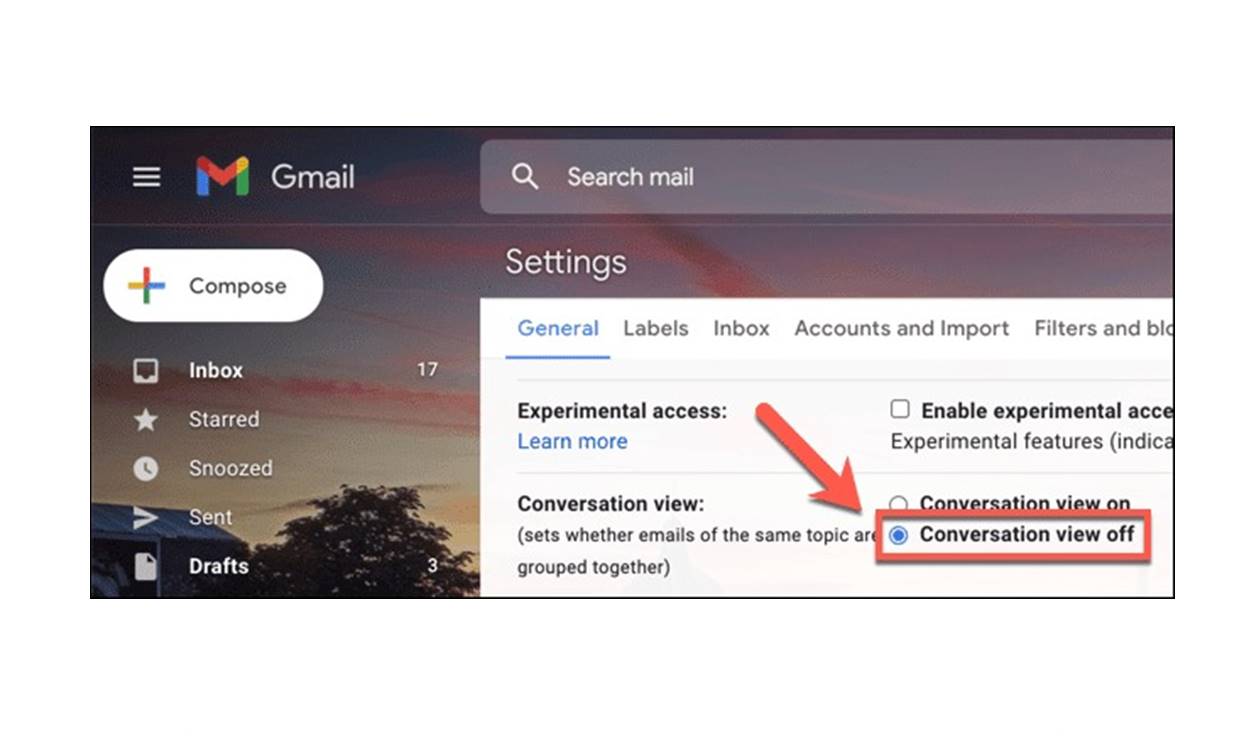What is Conversation View in Gmail?
Conversation View is a feature in Gmail that groups and displays email messages together as conversations, rather than as individual, separate messages. When Conversation View is turned on, all messages with the same subject line are grouped together into a single thread, making it easier to follow and manage email conversations.
In Conversation View, the most recent email in the thread is displayed at the top, followed by the older messages in chronological order. Each message is indented and visually connected to the previous and next messages, creating a cohesive view of the entire conversation.
This feature is particularly useful when you have lengthy email conversations with multiple participants. Instead of having to search through your inbox to find every individual email related to a particular conversation, you can simply access the conversation thread and view all the messages in one place.
Additionally, Conversation View provides a streamlined experience by reducing email clutter. Instead of filling up your inbox with numerous email replies, each email thread is consolidated into a single entry, allowing you to easily scan through and manage multiple conversations more efficiently.
This grouping feature is not exclusive to the web version of Gmail. It is also available on the Gmail mobile app, making it convenient to access and manage your conversations on the go.
It is important to note that Conversation View is the default setting in Gmail, meaning all incoming messages will be automatically threaded and displayed in this format unless you choose to disable it.
How to Turn Conversation View On in Gmail
If you prefer to have your emails grouped into conversations, enabling Conversation View in Gmail is a simple process. Here’s how you can turn it on:
- Open your Gmail account in a web browser and sign in if necessary.
- Click on the gear icon located in the upper-right corner of the Gmail interface.
- Select “Settings” from the dropdown menu.
- Navigate to the “General” tab.
- Scroll down until you find the “Conversation View” section.
- Click on the radio button next to “Conversation view on” to enable this feature.
- Scroll to the bottom of the page and click on the “Save Changes” button to apply the new setting.
Once you’ve completed these steps, Conversation View will be activated in your Gmail account. Your emails will now be organized into conversations, making it easier for you to track and manage your communications.
Remember that enabling Conversation View is not permanent, and you can always turn it off if you no longer want to use this feature.
How to Turn Conversation View Off in Gmail
If you prefer to have your emails displayed as individual messages instead of grouped conversations, you can easily disable Conversation View in Gmail. Follow the steps below to turn off this feature:
- Sign in to your Gmail account using a web browser.
- Click on the gear icon located in the top-right corner of the Gmail interface.
- Select “Settings” from the dropdown menu.
- Go to the “General” tab.
- Scroll down until you find the “Conversation View” section.
- Click on the radio button next to “Conversation view off” to disable this feature.
- Scroll to the bottom of the page and click on the “Save Changes” button to apply the new setting.
Once you’ve completed these steps, Conversation View will be turned off in your Gmail account. Your emails will now be displayed as individual messages, without any grouping or threading.
It’s important to note that disabling Conversation View does not delete or change the organization of your existing email threads; it only affects the way new emails are displayed.
If you change your mind and want to re-enable Conversation View in the future, you can follow the same steps and select “Conversation view on” instead.
Benefits of Using Conversation View in Gmail
Conversation View in Gmail offers several advantages that can enhance your email experience. Here are some key benefits of using Conversation View:
- Improved Organization: With Conversation View turned on, all related messages are grouped together, making it easier to follow the flow of a conversation. You can quickly see the entire thread, including who said what and when, without searching through your inbox for individual messages.
- Reduced Clutter: Instead of seeing multiple emails with the same subject line scattered throughout your inbox, Conversation View presents these messages as a single entry. This helps to declutter your inbox and makes it easier to prioritize and manage your emails.
- Faster Email Processing: By grouping emails into conversations, you can quickly scan through a thread and understand the context of the discussion. This saves time and allows you to respond more effectively, especially when dealing with lengthy or ongoing conversations.
- Efficient Navigation: Conversation View collapses older messages within a thread, displaying only the most recent email by default. You can expand or collapse specific messages as needed, allowing you to focus on the relevant parts of the conversation without being overwhelmed by excessive content.
- Seamless Mobile Experience: Conversation View is available not only in the web version of Gmail but also on the Gmail mobile app. This consistency across devices allows you to access and manage your conversations effortlessly, whether you’re at your computer or on the go.
- Easy Archiving and Deleting: With Conversation View, archiving or deleting an entire conversation is simple. Instead of manually selecting and deleting individual emails, you can easily archive or delete the entire thread with just a few clicks.
These benefits can greatly improve your productivity and efficiency when dealing with a high volume of emails, ensuring that your inbox remains organized and streamlined.
Drawbacks of Using Conversation View in Gmail
While Conversation View in Gmail offers many advantages, it may not be the ideal email organization method for everyone. Let’s explore some of the drawbacks associated with using Conversation View:
- Difficult to Locate Specific Emails: With Conversation View enabled, finding a particular email within a long thread can be challenging. Scrolling through a lengthy conversation to locate a specific piece of information or a specific message can be time-consuming and inconvenient.
- Loss of Context: In some cases, the grouping of emails within a conversation may cause confusion or lead to a loss of context. If emails within a thread address different subtopics, it can be difficult to distinguish and understand each separate discussion within the broader conversation.
- Formatting and Readability: In Conversation View, formatting inconsistencies or changes made by different email clients can disrupt the visual flow of the conversation. Additionally, long email threads with multiple participants can result in overlapping or nested replies, making the conversation difficult to read and understand.
- Misplaced Emails: There is a possibility that an important email could be misplaced within a conversation thread. If a different participant accidentally replies to a separate email thread, it could become buried within an unrelated conversation, resulting in missed information or overlooked messages.
- Reply All Challenges: When replying to a specific message within a conversation, it’s important to ensure that your response is directed to the intended recipient(s) and not inadvertently sent to the entire group. This requires careful attention and verification, especially in lengthy or complex email threads.
- Dependency on Subject Line: Conversation View heavily relies on consistent and accurate subject lines to group related emails. If emails have generic or vague subject lines, it may result in incorrect grouping or merging of unrelated messages.
Considering these drawbacks, it is essential to carefully evaluate whether Conversation View aligns with your personal email management preferences and workflow. Gmail provides the option to turn Conversation View on or off, allowing you to choose the email organization method that best suits your needs.
Tips for Managing Conversations in Gmail
Gmail’s Conversation View can be a powerful tool for managing your email communications effectively. Here are some tips to help you make the most out of Conversation View in Gmail:
- Use the search bar: If you’re looking for a specific email within a conversation, utilize the search bar at the top of your Gmail inbox. Enter relevant keywords or sender information to quickly locate the desired email.
- Expand or collapse messages: To focus on specific parts of a conversation, you can expand or collapse individual messages within a thread. Click on the arrow next to a message to hide or reveal its content.
- Utilize labels and filters: To further organize your conversations, consider using labels and filters. Apply labels to conversations to categorize them based on project, priority, or any other criteria that make sense to you. Create filters to automatically label, archive, or forward incoming emails based on specific criteria, such as sender or subject line.
- Enable keyboard shortcuts: Keyboard shortcuts can make navigating and managing conversations more efficient. Enable keyboard shortcuts in Gmail’s settings and learn the commonly used shortcuts to perform actions like archiving, deleting, or replying to emails within a conversation quickly.
- Use stars or flags: Stars or flags can help you mark important or pending conversations. Use these visual indicators to keep track of conversations that require your attention or follow-up.
- Practice email etiquette: When replying within a conversation, ensure that your response is relevant to the topic at hand. Be clear and concise in your messages to maintain communication clarity and avoid confusion.
- Regularly review and clean up: Periodically review your conversations and clean up unnecessary or outdated threads. Archive or delete conversations that no longer require your attention to keep your inbox organized.
- Disable Conversation View if it doesn’t suit you: If you find that Conversation View hinders your email management or communication style, you can always disable it. Experiment with both Conversation View enabled and disabled to determine which method works best for you.
By implementing these tips, you can effectively manage your conversations within Gmail’s Conversation View, streamline your workflow, and ensure a clutter-free and organized inbox.