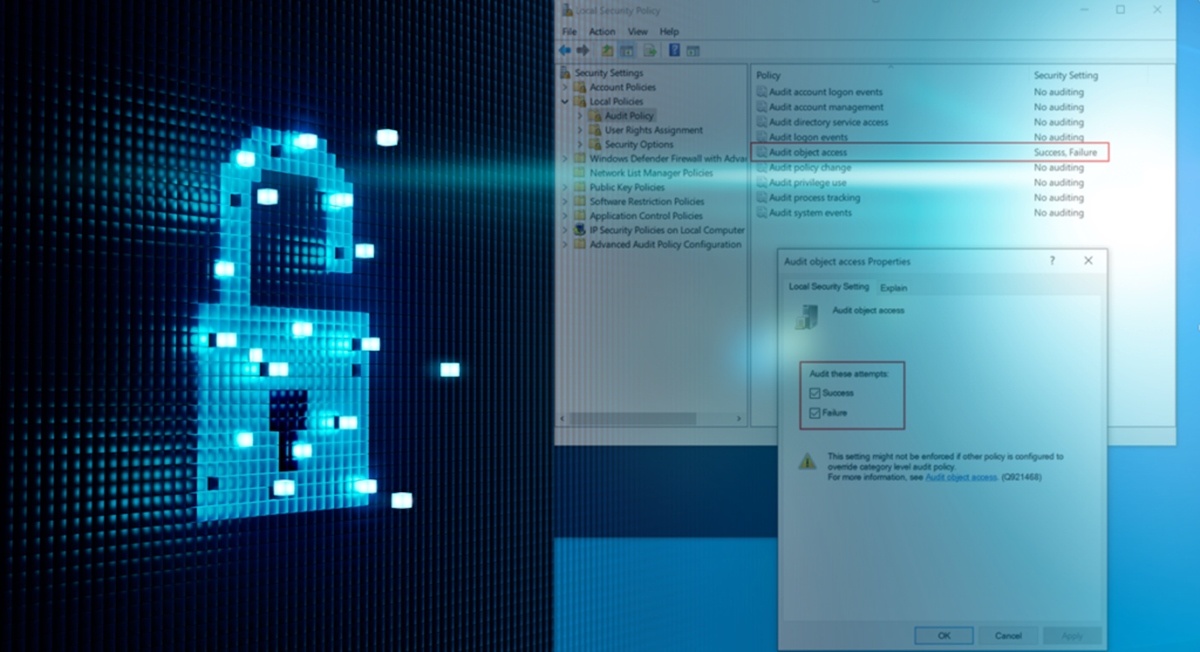What is the Windows Registry?
The Windows Registry is a hierarchical database that stores configuration settings and options for the Windows operating system. It acts as a central repository for important system and application information such as user profiles, hardware and software settings, file associations, and system preferences.
Essentially, the registry serves as a control panel for the operating system, allowing users to modify system behavior and personalize their Windows experience. It is divided into several sections, known as hives, each containing keys and values that hold specific information related to different aspects of the system.
The registry is a crucial component of Windows, as it helps ensure the stability and proper functioning of the operating system. Whenever you make changes to system settings, install or uninstall applications, or update drivers, these modifications are recorded in the registry.
Accessing the registry requires the use of the Windows Registry Editor, a built-in tool that allows users to view and edit the registry database. It provides a user-friendly interface for navigating through the different keys and values, making it easier to modify settings or troubleshoot issues related to the registry.
It is important to note that the Windows Registry is a sensitive area of the operating system, and any incorrect modifications or deletions can result in system instability or even render the system inoperable. Therefore, it is crucial to exercise caution and have a clear understanding of what changes you are making when working with the registry.
Overall, the Windows Registry is a critical component of the Windows operating system that stores important configuration settings and options. Understanding how to navigate and check the registry for malware can be useful in maintaining the health and security of your system.
Why should you check the registry for malware?
The Windows Registry is a common target for malware. Malicious software often attempts to modify or add new entries in the registry to gain persistence, control system behavior, or evade detection. Checking the registry for malware is essential for maintaining the security and performance of your computer. Here are several reasons why you should regularly inspect the registry for signs of malware:
- Detect hidden malware: Malware can camouflage itself by modifying registry entries. By inspecting the registry, you can discover hidden malware that may not be detected by traditional antivirus scans.
- Identify malicious autorun entries: Some malware adds entries to the registry to ensure it executes every time the system starts. By checking the registry, you can find these autorun entries and prevent malware from running at startup.
- Uncover rootkit activities: Rootkits are advanced malware that can hide their presence from the operating system and traditional antivirus software. They may tamper with registry entries to maintain persistence or conceal their malicious activities. Reviewing the registry can help detect and remove rootkits.
- Identify registry hijacks: Malware may tamper with registry entries related to important system components or applications. By checking the registry, you can detect any unauthorized changes and restore the original settings.
- Improve system performance: Over time, the registry can accumulate unnecessary entries, including those left behind by malware. These entries can impact system performance and stability. Regularly examining the registry allows you to identify and remove redundant or malicious entries, optimizing system performance.
By conducting regular checks on the registry for malware, you can enhance your computer’s security and maintain its performance. However, it’s important to note that manual registry inspection can be complex and risky. It’s advisable to use dedicated registry scanners or rely on reputable antivirus software to ensure a thorough and safe examination.
Precautions before checking the registry for malware
Before delving into the Windows Registry to check for malware, it’s important to take certain precautions to ensure the safety of your computer and avoid any unintended consequences. Here are some key precautions to consider:
- Create a system restore point: Before making any changes to the registry, it’s crucial to create a system restore point. This allows you to revert back to a previously saved state in case anything goes wrong during the process.
- Backup the registry: It’s highly recommended to create a backup of your registry before making any modifications. This ensures that you can restore the registry to its original state if any problems occur.
- Use trusted registry scanner tools: Instead of manually inspecting the registry, it’s safer to utilize reputable third-party registry scanner tools. These tools can help identify and remove potential malware without the risk of accidental modifications to critical registry entries.
- Update your antivirus software: Ensure that your antivirus software is up to date with the latest virus definitions. This helps in detecting and removing any malware that might be lurking in the registry.
- Research before making changes: If you decide to manually modify registry entries, make sure to research and understand the changes you’re about to make. Incorrect modifications can lead to system instability or even render the system inoperable.
- Exercise caution: The Windows Registry is a sensitive area of the operating system. Always double-check and verify the changes you intend to make to avoid any unintended consequences. It’s advisable to seek guidance from knowledgeable sources or professionals if you’re unsure.
By taking these precautions, you can minimize the risk associated with checking the registry for malware and ensure a safer and more efficient process. Remember to proceed with caution and make informed decisions to protect the integrity and stability of your system.
Method 1: Using Windows Registry Editor
The built-in Windows Registry Editor provides a direct way to check the registry for malware. Follow these steps to use the Registry Editor:
- Open the Registry Editor by pressing Windows key + R to open the Run dialog, then type regedit and press Enter.
- In the Registry Editor window, you’ll see a hierarchical structure of keys on the left. Navigate through the keys to locate the entry or section you want to inspect.
- Click on the desired key or expand it to view its subkeys and values. Carefully examine the entries for any suspicious or unfamiliar items that may indicate the presence of malware.
- If you come across a suspicious entry, right-click on it and select Delete to remove it. Exercise caution and ensure that you are deleting only malicious or unwanted entries, as deleting critical registry entries can cause system instability.
- Continue inspecting other relevant keys and their subkeys to thoroughly check for malware in the registry.
It’s important to note that the Windows Registry Editor is a powerful tool, and any incorrect modifications can have serious consequences. It is recommended to have a backup or a system restore point before making any changes. If you are uncertain or uncomfortable modifying the registry manually, it’s best to seek guidance from a professional or use dedicated registry scanner software.
Regularly monitoring the registry for malware using the Windows Registry Editor can be an effective way to spot and remove malicious entries. However, combining this method with other reliable antivirus tools or employing professional assistance can further enhance your system’s security against malware threats.
Method 2: Using third-party registry scanners
In addition to the Windows Registry Editor, there are several third-party registry scanner tools available that can help in efficiently checking the registry for malware. These tools have specialized algorithms and databases that can detect and remove malicious entries. Follow these steps to use third-party registry scanners:
- Research and choose a reputable third-party registry scanner tool. Look for positive reviews, a user-friendly interface, and frequent updates to ensure the tool’s effectiveness.
- Download and install the selected registry scanner tool on your computer. Make sure to download it from the official website to avoid any potential issues or malware downloads.
- Launch the registry scanner tool and follow the provided instructions to initiate a thorough scan of your registry for malware.
- Allow the scanner to complete the scanning process. It will analyze the registry and identify any suspicious or malicious entries.
- Review the scan results carefully. The scanner will usually categorize the entries into different levels of severity, indicating the potential risk associated with each entry.
- Depending on the scanner tool, you may have the option to quarantine or delete the identified malware entries. Follow the provided instructions to remove the detected malware from your registry.
- Consider running regular scans with the third-party registry scanner to ensure ongoing protection against emerging threats.
Using third-party registry scanners can streamline the process of checking the registry for malware. These tools often have advanced detection capabilities and can identify malicious entries that may be difficult to spot manually. However, it’s important to note that no tool is perfect, and it’s always a good practice to use multiple layers of protection, including reputable antivirus software, to enhance your system’s security.
Remember to keep your chosen registry scanner tool updated to ensure it can detect the latest malware threats. Regularly scanning your registry with third-party scanners can be an effective and convenient way to safeguard your computer from registry-based malware attacks.
Method 3: Running an antivirus scan
In addition to using the Windows Registry Editor and third-party registry scanners, running an antivirus scan is another crucial method to check the registry for malware. Antivirus software is specifically designed to detect and remove various types of malware, including registry-based threats. Follow these steps to run an antivirus scan:
- Ensure that your antivirus software is up to date with the latest virus definitions. Regularly updating your antivirus software ensures that it can detect the latest malware threats effectively.
- Launch your antivirus software and navigate to the scan options. Different antivirus programs may have varying interfaces, but most provide a clear option to perform a full system scan or specifically scan the registry.
- Select the option to scan the registry or choose a full system scan that includes the registry. Running a full system scan is recommended as malware can reside in various areas of your computer, including the registry.
- Initiate the scan and allow the antivirus software to thoroughly examine your system and registry for any signs of malware. The duration of the scan depends on the size of your system and the speed of your computer.
- Review the scan results once the scan is complete. The antivirus software will typically display any detected malware or suspicious entries found in the registry.
- Follow the instructions provided by the antivirus software to remove or quarantine the detected malware. It’s important to follow the recommended actions provided by your antivirus software for safe and effective removal.
- Consider scheduling regular antivirus scans to ensure continuous protection against malware threats, including those targeting the registry.
Running an antivirus scan is a fundamental method to check for malware in the registry. Antivirus software is designed to detect and remove a wide range of malware, including threats that may have already found their way into the registry. By combining this method with other registry inspection techniques, such as using the Windows Registry Editor or third-party registry scanners, you can ensure a comprehensive approach to keeping your registry clean and secure.
Common signs of malware in the registry
Malware can leave its mark in the Windows Registry as it attempts to gain persistence and exert control over your system. By being aware of common signs of malware in the registry, you can proactively identify and address potential security threats. Here are some indicators to look out for:
- Unusual auto-run entries: Malware often creates auto-run entries in the registry to automatically execute itself when the system starts. Look for suspicious entries that reference unknown or uncommon file locations or executables.
- Modified system or application entries: Malicious software may modify critical system or application entries to alter their behavior or bypass security measures. Monitor for unauthorized changes to these entries, especially if they involve sensitive areas such as system services or antivirus software.
- Unknown browser extensions or hijacked settings: Watch out for registry entries related to browser extensions or settings that you did not install or modify. Malware can hijack your browser by changing home page URLs, search engine preferences, or injecting malicious add-ons.
- Suspicious startup items: Check the registry for entries that determine which programs launch during system startup. Malware often adds itself to these startup items to ensure persistence. Be cautious of unfamiliar or suspicious entries in this section.
- Unusual network settings: Malware may tamper with network-related registry entries to redirect internet traffic or enable unauthorized communication. Monitor for changes in network settings, such as proxy configurations or altered DNS server entries.
- Unidentified or hidden processes: Some malware conceals its presence by creating registry entries that hide or disguise running processes. Look for entries that reference non-existent or suspicious file paths, indicating potential hidden processes.
Keep in mind that these are just some common signs of malware in the registry, and the presence of these indicators does not guarantee the presence of malware. It’s essential to interpret these signs within the larger context of your system’s behavior and perform thorough scans with antivirus software or specialized registry scanners to confirm the presence of malware.
Regularly monitoring and inspecting the registry for these signs can help you detect potential malware and take appropriate action to safeguard your system and data.
What to do if you find malware in the registry?
Discovering malware in the registry can be alarming, but it’s important to take immediate action to remove the malicious entries and safeguard your system. Here are the steps you can take if you find malware in the registry:
- Isolate the infected system: Disconnect the affected computer from the internet to prevent the malware from communicating with its command and control servers. This helps contain the infection and minimize the potential for further damage.
- Quarantine and remove the malware: If you are using a third-party registry scanner or antivirus software, follow the provided instructions to quarantine or delete the detected malware entries. This helps prevent the malware from executing and spreading further.
- Restore backed-up registry: If you previously created a backup of the registry, you can restore it to a clean state. This helps eliminate the malware entries and restores the registry to a state before the infection occurred.
- Run a full system scan: After removing the malware entries from the registry, it’s crucial to run a full system scan with your antivirus software. This scan helps detect and remove any remaining malware that might be hiding in other areas of your computer.
- Update security software: Ensure that your antivirus software and any other security tools are up to date with the latest virus definitions. Regularly updating your security software helps protect your system from emerging threats and keeps your defenses strong.
- Monitor system behavior: After removing the malware from the registry, pay close attention to any abnormal behavior or recurring issues with your system. If you notice any suspicious activities or signs of reinfection, it may indicate that traces of the malware still exist. Perform further scans or seek professional assistance if needed.
Keep in mind that if you are uncomfortable or uncertain about removing the malware from the registry yourself, it’s advisable to seek assistance from IT professionals or utilize specialized malware removal tools. They can provide expert guidance and ensure the thorough eradication of malware from your system.
By promptly responding and taking the necessary steps to remove malware from the registry, you can mitigate the potential damage and protect your computer from further security risks.