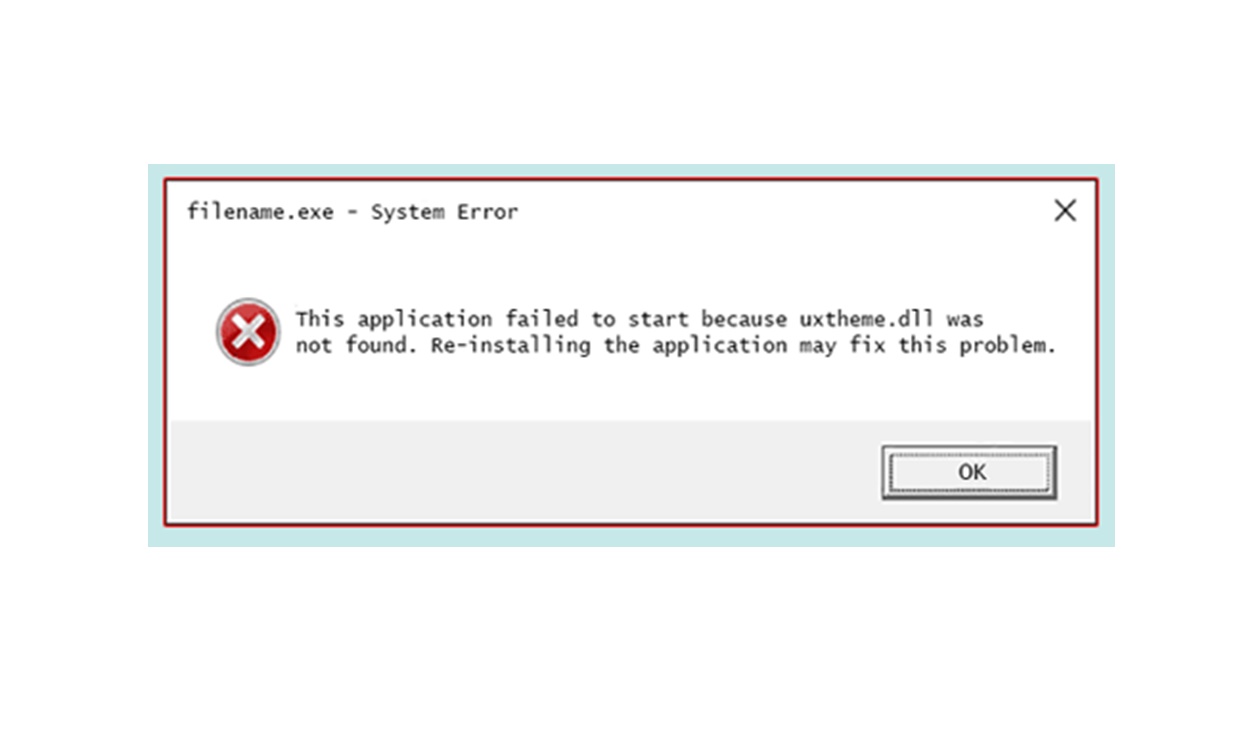What is Uxtheme.dll and Why is it Important?
Uxtheme.dll is a dynamic link library (DLL) file in Windows operating systems that is responsible for managing the visual styles of the user interface. It controls the appearance of buttons, windows, menus, and other graphical elements on the screen. The “ux” in uxtheme.dll stands for “user experience,” highlighting its crucial role in creating a visually pleasing and cohesive interface for users.
The importance of uxtheme.dll lies in its ability to enable users to customize the look and feel of their Windows desktop. By using third-party visual styles, users can personalize their operating system with different color schemes, fonts, and graphical elements, allowing them to create a unique and tailored user experience.
Uxtheme.dll is particularly essential for individuals who prefer a more visually appealing or themed desktop environment. It opens the door to a plethora of possibilities, allowing users to enhance their productivity and enjoyment by customizing the appearance of their operating system to suit their preferences.
Furthermore, uxtheme.dll plays a critical role in ensuring consistency and compatibility between different applications and graphical elements within the Windows environment. It acts as an intermediary between the system and the visual styles, ensuring that the applied styles are properly rendered without causing any conflicts or issues.
Without uxtheme.dll, users would be restricted to the default visual styles provided by the operating system, limiting their ability to personalize their desktop. It offers a way for users to express creativity and individuality by customizing the visual aspects of their Windows experience, providing a more immersive and enjoyable user interface.
In summary, uxtheme.dll is a crucial component of the Windows operating system that allows users to customize and enhance the visual appearance of their desktop. By enabling the use of third-party visual styles, it offers a way for users to personalize their user interface experience and create a visually appealing and cohesive desktop environment.
Causes of Uxtheme.dll Not Found or Missing Errors
Uxtheme.dll not found or missing errors can occur due to various reasons. Understanding the potential causes can help in troubleshooting and resolving the issue effectively. Here are some of the common causes of uxtheme.dll errors:
- Corrupted or Deleted Uxtheme.dll File: One of the most common causes is a corrupted or deleted uxtheme.dll file. This can happen due to malware infections, accidental deletion, or system errors.
- Outdated Operating System: If your operating system is outdated and lacks the necessary updates, it can lead to compatibility issues with uxtheme.dll and result in errors.
- Incorrectly Installed Applications: Some applications require the correct installation of uxtheme.dll to function properly. If an application is installed incorrectly or if the required files are missing, it can result in uxtheme.dll errors.
- Registry Issues: Problems within the Windows registry, such as invalid or corrupted entries related to uxtheme.dll, can cause errors. This can occur due to improper program installation or uninstallation, system crashes, or malware infections.
- Malware Infections: Viruses, trojans, and other malware can infect and corrupt system files, including uxtheme.dll. This can lead to errors and impact the overall stability of the operating system.
It is important to note that these causes are not exhaustive, and there may be other factors contributing to uxtheme.dll errors. However, these are the most common culprits that users encounter. By identifying the root cause of the issue, you can take appropriate measures to fix it and prevent further complications.
How to Fix Uxtheme.dll Not Found or Missing Errors Manually
If you’re experiencing uxtheme.dll not found or missing errors, there are several manual methods you can try to resolve the issue. Here are some effective ways to fix uxtheme.dll errors:
- Reinstalling the Application: If the error occurs when running a specific application, try reinstalling it. This can help replace any missing or corrupted files, including uxtheme.dll, that are required for the application to run correctly.
- Updating Windows: Ensure that your operating system is up to date with the latest Windows updates. Microsoft often releases updates to fix system errors and improve compatibility. Updating your Windows can replace any outdated or corrupted files, including uxtheme.dll, with new and functional versions.
- Running a System File Checker Scan: The System File Checker (SFC) tool can scan and repair corrupted system files. Open the command prompt as an administrator and run the command “sfc /scannow”. The tool will automatically replace any corrupted files, including uxtheme.dll, with a cached copy from the Windows installation media.
- Restoring Uxtheme.dll from the Recycle Bin: If you recently deleted uxtheme.dll by mistake, it might still be in the Recycle Bin. Restore it from the Recycle Bin and place it back in its original location to resolve the error.
- Repairing the Registry: Use a reliable registry cleaner tool to scan and repair any registry issues related to uxtheme.dll. Corrupted or invalid registry entries can cause errors, and fixing them can help resolve the issue.
- Running a Malware Scan: Perform a thorough scan of your system using reliable antivirus or anti-malware software. Viruses or malware can infect and corrupt system files, including uxtheme.dll. Removing these infections can resolve the error.
Remember to create a system restore point before attempting any manual fixes, as it provides a safety net in case anything goes wrong. If these manual methods do not solve the issue, you can explore automated solutions to fix uxtheme.dll errors.
Method 1: Reinstalling the Application
One of the first methods you can try to fix uxtheme.dll not found or missing errors is by reinstalling the application that is encountering the issue. Often, this error occurs when a specific application fails to locate the required uxtheme.dll file. Here’s how you can reinstall the application to resolve the error:
- Uninstall the application: Go to the Control Panel and navigate to “Programs” or “Programs and Features.” Find the application that is experiencing the uxtheme.dll error, right-click on it, and select “Uninstall.” Follow the on-screen prompts to complete the uninstallation process.
- Download the latest version: Visit the official website of the application and download the latest version available. Make sure to download the compatible version with your operating system.
- Install the application: Once the download is complete, double-click on the installation file to start the installation process. Follow the on-screen instructions to install the application.
- Restart your computer: After the installation is complete, restart your computer to ensure that the changes take effect.
Reinstalling the application can replace any missing or corrupted files, including uxtheme.dll, that might be causing the error. By starting with a fresh installation of the application, you are giving it a clean slate to function properly. This method is especially effective if the uxtheme.dll error is specific to a particular application, rather than a system-wide issue.
If reinstalling the application does not fix the error, you may need to explore other methods to resolve the uxtheme.dll not found or missing errors.
Method 2: Updating Windows
Updating your Windows operating system can help resolve uxtheme.dll not found or missing errors. Windows updates often include bug fixes, security patches, and compatibility enhancements. By keeping your system up to date, you ensure that all necessary files, including uxtheme.dll, are current and properly installed. Here’s how you can update your Windows:
- Windows Update: Open the Start menu and search for “Windows Update.” Click on the “Windows Update Settings” option.
- Check for Updates: In the Windows Update settings page, click on the “Check for Updates” button. Windows will then scan for available updates.
- Install Updates: If any updates are found, click on the “Install Updates” button to start the installation process. Windows may require you to restart your computer to complete the updates.
- Automatic Updates: To ensure that your system remains up to date, you can enable automatic updates. In the Windows Update settings page, click on the “Change active hours” or “Advanced options” link. From there, you can set your preferred active hours or enable automatic updates to install updates automatically.
Updating your Windows regularly not only helps resolve uxtheme.dll errors but also enhances the overall performance and security of your system. It ensures that your operating system has the latest features and fixes any known issues or vulnerabilities.
If updating Windows does not resolve the uxtheme.dll error, there may be other methods to consider for fixing the issue.
Method 3: Running a System File Checker Scan
Running a System File Checker (SFC) scan can help fix uxtheme.dll not found or missing errors by repairing any corrupted system files. The SFC tool is built into Windows and scans for and replaces corrupted or missing files with cached copies from the Windows installation media. Here’s how you can run an SFC scan:
- Open Command Prompt as Administrator: Right-click on the Start menu and select “Command Prompt (Admin)” or “Windows PowerShell (Admin).” If prompted for permission, click “Yes.”
- Run the SFC Command: In the Command Prompt window, type “sfc /scannow” and press Enter. The SFC tool will now start scanning the system for corrupted files and replace them if necessary.
- Wait for the Scan to Complete: The scan may take some time to complete. Make sure not to close the Command Prompt window until the process finishes.
- Restart Your Computer: After the scan is finished, restart your computer to apply the changes.
The SFC scan will search for any corrupted or missing files, including uxtheme.dll, and replace them with good copies. This can effectively fix the uxtheme.dll not found or missing errors. If the error persists or the scan fails to resolve the issue, there may be alternative methods you can try.
Method 4: Restoring Uxtheme.dll from the Recycle Bin
If you have recently deleted the uxtheme.dll file and are encountering the “not found” or “missing” error, there is a possibility that the file is still in your Recycle Bin. Restoring the uxtheme.dll file from the Recycle Bin can help resolve the error. Here’s how to do it:
- Open the Recycle Bin: Double-click on the Recycle Bin icon on your desktop to open it.
- Search for Uxtheme.dll: In the Recycle Bin window, look for the uxtheme.dll file. You can use the search bar at the top-right corner to locate it quickly.
- Restore the File: Once you find the uxtheme.dll file, right-click on it and select “Restore.” This action will place the file back to its original location on your system.
- Restart Your Computer: After restoring the uxtheme.dll file, restart your computer to ensure that the changes take effect.
Restoring the uxtheme.dll file from the Recycle Bin can help resolve the “not found” or “missing” error. Ensure that you have not permanently deleted the file before attempting this method. If the error persists after restoring the file, there may be other underlying issues that require further troubleshooting.
Method 5: Repairing the Registry
One of the potential causes of uxtheme.dll not found or missing errors is registry issues. The Windows registry contains settings and information about the operating system and installed applications. Corrupted or invalid registry entries related to uxtheme.dll can lead to errors. Repairing the registry can help resolve these issues and fix the uxtheme.dll error. Here’s how you can repair the registry:
- Backup Your Registry: Before making any changes to the registry, it is essential to create a backup. This will allow you to restore your registry in case anything goes wrong. To create a backup, open the Registry Editor, go to File > Export, choose a location to save the backup file, and give it a descriptive name.
- Open the Registry Editor: Press the Windows key + R to open the Run dialog box. Type “regedit” and press Enter to open the Registry Editor.
- Navigate to the Registry Key: In the Registry Editor, navigate to the following key: HKEY_LOCAL_MACHINE\SOFTWARE\Microsoft\Windows\CurrentVersion\Themes
- Backup the Key: Right-click on the “Themes” key and select “Export.” Choose a location to save the backup file, give it a name, and click “Save.”
- Delete Corrupted Entries: If you suspect there are corrupted entries related to uxtheme.dll, right-click on them and select “Delete.” Exercise caution while deleting entries and ensure that you only remove the ones associated with uxtheme.dll.
- Restart Your Computer: After making the necessary changes, restart your computer to apply the changes to the registry.
Repairing the registry can help resolve registry-related issues that may be causing the uxtheme.dll error. However, it is crucial to be cautious while editing the registry, as incorrect modifications can lead to system instability. If you are uncomfortable making manual changes to the registry, it is recommended to seek assistance from a professional or use reliable registry repair software.
Method 6: Running a Malware Scan
Malware infections can cause various system errors, including uxtheme.dll not found or missing errors. If your system is infected with malware, it is essential to run a comprehensive malware scan to detect and remove any malicious software. Here’s how you can run a malware scan to fix the uxtheme.dll error:
- Choose a Reliable Antivirus or Anti-Malware Software: Select a reputable antivirus or anti-malware software that offers real-time scanning and malware removal capabilities. Ensure that the software is up to date.
- Start the Malware Scan: Open the antivirus or anti-malware software and start a full system scan. The software will scan all files and directories, including system files such as uxtheme.dll, and identify any malware present.
- Quarantine or Remove Detected Malware: Once the scan is complete, the software will generate a list of detected malware. Follow the instructions provided by the software to quarantine or remove the malicious files from your system.
- Restart Your Computer: After removing the detected malware, restart your computer to ensure that all changes take effect.
Running a malware scan helps eliminate any potential malware infections that may be causing the uxtheme.dll error. It is recommended to regularly update your antivirus or anti-malware software, perform scheduled scans, and practice safe browsing habits to minimize the risk of malware infections.
If the uxtheme.dll error persists after running a malware scan, additional troubleshooting steps may be required to identify and resolve the issue.
How to Fix Uxtheme.dll Not Found or Missing Errors Automatically
If you prefer an automated approach or if the manual methods mentioned earlier did not resolve the uxtheme.dll error, you can try using specialized software designed to fix system errors and DLL-related issues. Here are two methods that can help you fix the uxtheme.dll error automatically:
- Method 1: Using a Reliable System Optimization Tool: System optimization tools, such as CCleaner, Advanced SystemCare, or System Mechanic, can scan your system for errors and automatically fix them. These tools have built-in features to identify and repair DLL-related issues, including missing or corrupted uxtheme.dll files. Simply download and install a reputable system optimization tool, run a scan, and follow the on-screen instructions to fix the errors.
- Method 2: Downloading Uxtheme.dll from a Trusted Source: In some cases, downloading uxtheme.dll from a trusted source and replacing the existing file with the downloaded one can resolve the error. However, exercise caution when downloading DLL files from the internet, as they may be outdated, infected with malware, or incompatible with your system. Ensure that you download uxtheme.dll from a reputable website known for providing reliable DLL files. After downloading, replace the existing uxtheme.dll file with the downloaded file in its original location.
It is important to note that while automated methods can be convenient, they may not always guarantee a successful resolution to the uxtheme.dll error. System optimization tools can sometimes misidentify or recommend unnecessary fixes, and downloading DLL files from untrusted sources can introduce further complications. Therefore, it is recommended to use these methods with caution and ensure that you trust the software or website from which you obtain the fixes.
If the automatic methods do not fix the uxtheme.dll error, you may need to seek further assistance or consult with a professional to diagnose and resolve the issue.
Method 1: Using a Reliable System Optimization Tool
One effective way to automatically fix uxtheme.dll not found or missing errors is by using a dependable system optimization tool. These tools are designed to scan your system for various issues, including DLL-related errors, and provide automated solutions to resolve them. Here’s how you can use a reliable system optimization tool to fix the uxtheme.dll error:
- Research and Select a Trustworthy System Optimization Tool: Look for reputable system optimization tools such as CCleaner, Advanced SystemCare, or System Mechanic. Read reviews, check user ratings, and ensure that the tool has a positive reputation for addressing DLL-related errors.
- Download and Install the System Optimization Tool: Visit the official website of the chosen tool and download the installation file. Follow the on-screen instructions to install the software on your computer.
- Run a System Scan: Once the tool is installed, launch it and run a full system scan. The system optimization tool will thoroughly examine your system for issues, including missing or corrupted DLL files like uxtheme.dll.
- Review the Scan Results and Repair: After the scan is complete, the tool will present a list of identified issues. Look for any references to uxtheme.dll and select the option to repair or fix the errors related to this file.
- Follow On-Screen Instructions: Follow the prompts provided by the system optimization tool to complete the repair process. It may involve replacing the missing or damaged uxtheme.dll file with a good copy, updating the file, or repairing any registry issues.
- Restart Your Computer: After the repair process is complete, restart your computer to ensure that the changes take effect.
Using a reliable system optimization tool can save time and effort by automating the process of identifying and fixing DLL-related errors, including uxtheme.dll not found or missing errors. These tools are often equipped with advanced algorithms and databases to address a wide range of system issues, offering a convenient solution for users without extensive technical knowledge.
However, it’s important to choose a reputable tool from a trusted source and ensure that you regularly update the software to access the latest fixes and improvements.
Method 2: Downloading Uxtheme.dll from a Trusted Source
If you continue to encounter uxtheme.dll not found or missing errors, you can try downloading the uxtheme.dll file from a trusted source and replace the existing file with the downloaded one. This method can effectively resolve the error if the current uxtheme.dll file is corrupted or missing. However, proceed with caution and follow these steps carefully:
- Identify a Reputable Source: Search for a trusted website that offers DLL files for download. Stick to well-known and reliable sources to minimize the risk of downloading compromised or outdated files.
- Locate the Uxtheme.dll File: On the website, search for the uxtheme.dll file specific to your operating system version. Be sure to choose the correct version to ensure compatibility.
- Download the Uxtheme.dll File: Click on the download link provided on the website to save the uxtheme.dll file to your designated location.
- Backup the Existing Uxtheme.dll File: Before replacing the existing uxtheme.dll file, create a backup of the original file. This will allow you to restore it if anything goes wrong. Simply copy and paste the original uxtheme.dll file to a different location on your computer.
- Replace the Uxtheme.dll File: Navigate to the original location of the uxtheme.dll file (usually in the “System32” or “SysWOW64” folder in the Windows directory). Rename the current uxtheme.dll file, and then copy the downloaded uxtheme.dll file from the trusted source to the same location. Ensure that the file name remains as “uxtheme.dll”.
- Restart Your Computer: After replacing the file, restart your computer to allow the changes to take effect.
Downloading uxtheme.dll from a trusted source and replacing the existing file can help resolve the error if the original file is corrupted or missing. However, be cautious when downloading DLL files from the internet, as they might contain malware or be incompatible with your system. Ensure that you trust the source and perform a thorough malware scan on the downloaded file before proceeding.
If the downloaded uxtheme.dll file does not resolve the error or if you encounter any other issues, it is recommended to seek professional assistance or explore alternative troubleshooting methods.