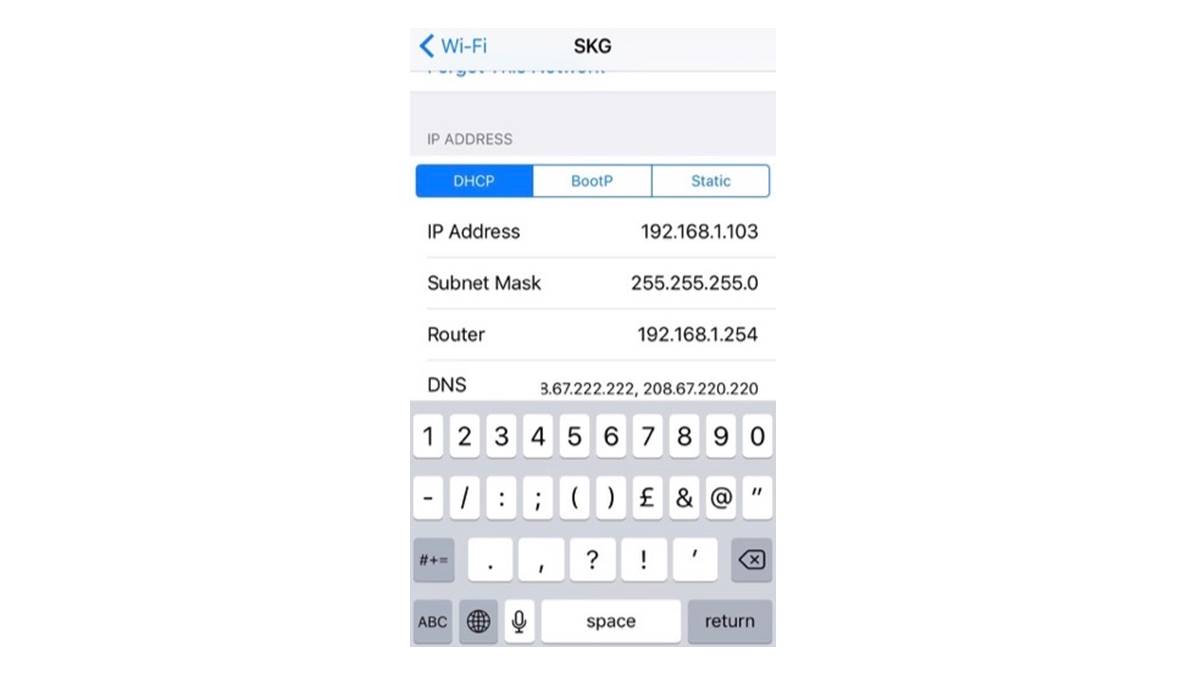Determine if OpenDNS is blocking your access
If you suspect that OpenDNS is blocking your access to certain websites on your iPhone, there are a few ways to confirm this. In this section, we will explore some methods to determine if OpenDNS is indeed the cause of your restricted access.
Firstly, try accessing the website in question on a different device connected to the same network. If the website loads successfully on other devices but not on your iPhone, it is a strong indication that OpenDNS is blocking your access.
Another way to check if OpenDNS is causing the issue is by attempting to access the blocked website using a different network or internet connection. If you can successfully access the website on a different network, it further supports the possibility of OpenDNS being the culprit.
Additionally, OpenDNS usually displays a blocked page when you try to access a restricted website. If you are consistently redirected to a page displaying a message about the website being blocked, it is highly likely that OpenDNS is blocking your access.
To further confirm if OpenDNS is the cause, you can also check the DNS settings on your iPhone. Open the Wi-Fi settings and find the network to which your iPhone is connected. Click on the “i” icon next to the network name and look for the DNS section. If the DNS address is set to the OpenDNS servers (such as 208.67.222.222 or 208.67.220.220), it confirms that OpenDNS DNS servers are being used and potentially causing the block.
By following these steps, you can determine if OpenDNS is indeed responsible for blocking your access to certain websites on your iPhone. Once you have confirmed OpenDNS as the issue, you can proceed with the appropriate methods to bypass the restrictions and regain access to the blocked websites.
Use a VPN to bypass OpenDNS
If you find that OpenDNS is blocking your access to certain websites on your iPhone, one effective method to bypass these restrictions is by using a Virtual Private Network (VPN). A VPN encrypts your internet traffic and routes it through a server located in a different geographical location, effectively masking your IP address and bypassing OpenDNS filters.
To use a VPN on your iPhone, you can follow these simple steps:
- Download a reputable VPN app from the App Store. There are many VPN providers available, so choose one that suits your needs and has positive reviews.
- Install the VPN app on your iPhone and launch it.
- Sign in to the app using your account credentials or create a new account if required.
- Select a server location from the available options. It’s recommended to choose a server in a different country to ensure maximum bypassing capabilities.
- Toggle the VPN switch to connect your iPhone to the VPN server.
- Once connected, your internet traffic will be encrypted and routed through the VPN server, effectively bypassing OpenDNS restrictions.
A VPN not only helps you bypass OpenDNS blocks but also provides an added layer of privacy and security, as it encrypts your data and protects it from potential threats.
It’s important to note that while using a VPN can successfully bypass OpenDNS, it may slow down your internet connection due to the additional encryption and routing processes. This slowdown varies depending on the VPN provider and the server location you choose. To minimize the impact on your connection speed, it’s recommended to select a VPN provider with fast and reliable servers.
Using a VPN is an effective way to bypass OpenDNS restrictions on your iPhone and regain access to blocked websites. By encrypting and rerouting your internet traffic, a VPN allows you to bypass OpenDNS filtering and browse the web freely and securely.
Change your DNS settings on iPhone
If you’re experiencing website access issues on your iPhone due to OpenDNS blocking, one method to overcome this restriction is by changing your DNS (Domain Name System) settings. By switching to alternative DNS servers, you can bypass OpenDNS and regain access to the blocked websites.
To change your DNS settings on your iPhone, follow these steps:
- Open the “Settings” app on your iPhone.
- Scroll down and tap on “Wi-Fi.”
- Find and tap on the Wi-Fi network you are currently connected to.
- Tap on the small “i” icon next to the network name.
- Scroll down to the “DNS” section and tap on the existing DNS numbers.
- Delete the existing DNS numbers and enter the new DNS server addresses you want to use. You can try Google’s public DNS, which consists of “8.8.8.8” and “8.8.4.4”, or any other reliable alternative DNS provider.
- Tap on “Save” to apply the changes.
Once you have changed the DNS settings, your iPhone will use the new DNS servers you specified. This allows you to bypass OpenDNS and access the blocked websites.
It’s important to note that changing DNS settings may slightly impact your internet speed and connectivity. You may experience a slight delay in resolving domain names, but the overall impact is usually minimal and varies depending on the alternative DNS provider you choose.
If you want to revert to your ISP’s default DNS settings or restore the automatic DNS settings on your iPhone, simply follow the same steps mentioned above and select the “Automatic” option instead of manually entering DNS server addresses.
Changing your DNS settings is a straightforward and effective way to bypass OpenDNS restrictions on your iPhone. By using alternative DNS servers, you can regain access to blocked websites and enjoy uninterrupted browsing.
Use a proxy server to bypass OpenDNS
If you’re facing restrictions on accessing certain websites due to OpenDNS blocking, you can try using a proxy server as an alternative method to bypass these restrictions on your iPhone. A proxy server acts as an intermediary between your device and the website you want to access, allowing you to bypass OpenDNS filters and access blocked content.
Here’s how you can use a proxy server on your iPhone:
- Before proceeding, find a reliable and trustworthy proxy server. There are several free and paid proxy server options available online.
- Open the “Settings” app on your iPhone and tap on “Wi-Fi.”
- Tap on the network you are connected to, and then tap on the small “i” icon next to its name.
- Scroll down and tap on the “HTTP Proxy” field.
- Select the “Manual” option.
- Enter the proxy server address and port number provided by the proxy server you have chosen.
- Tap on “Save” to apply the changes.
Once you have configured the proxy server settings, your internet traffic will be routed through the selected proxy server. This allows you to bypass OpenDNS filters and access the blocked websites on your iPhone.
It’s important to note that while using a proxy server can help you bypass OpenDNS restrictions, it might have certain drawbacks. Proxy servers can sometimes slow down your internet speed, especially if the server is located far away or experiences high traffic. Additionally, not all proxy servers guarantee privacy and security, so it’s crucial to choose a reputable one to ensure your data remains protected.
If you want to revert to your previous settings or disable the proxy server, simply go back to the “HTTP Proxy” settings and select the “Off” option or switch back to the “Automatic” settings.
Using a proxy server is an alternative method to bypass OpenDNS restrictions on your iPhone. By routing your internet traffic through a proxy server, you can effectively sidestep OpenDNS filters and gain access to blocked websites.
Access blocked websites by using Tor network
If you’re unable to access certain websites due to OpenDNS blocking on your iPhone, using the Tor network can be an effective method to bypass these restrictions. Tor (The Onion Router) is a decentralized network that allows users to browse the internet anonymously by obscuring their IP address and encrypting their internet traffic.
To access blocked websites using the Tor network on your iPhone, follow these steps:
- Download the Tor Browser from the App Store or a trusted source.
- Install the Tor Browser on your iPhone and launch it.
- Wait for the app to establish a connection to the Tor network. This may take a few moments.
- Once connected, you can use the Tor Browser to access blocked websites.
When you use the Tor Browser, your internet traffic is routed through a series of volunteer-operated servers, making it difficult for anyone, including OpenDNS, to track your online activities and block access to websites.
However, it’s important to note that using the Tor network may result in slower internet speeds due to the multiple encryption and routing processes that occur. Additionally, some websites may have measures in place to detect and block traffic coming from the Tor network, so accessing all websites may not be guaranteed.
It’s also worth mentioning that while the Tor network enhances privacy and anonymity, it does not provide complete security. It is advisable to exercise caution and avoid sharing sensitive information while using the Tor network.
To exit the Tor network, simply close the Tor Browser on your iPhone. This will disconnect your device from the Tor network and revert to your regular internet connection.
By using the Tor network on your iPhone, you can bypass OpenDNS blocking and access blocked websites anonymously. However, it’s important to remember that the Tor network may have limitations and it’s crucial to use it responsibly and in accordance with applicable laws and regulations.
Use a different browser to bypass OpenDNS
If OpenDNS is blocking your access to certain websites on your iPhone, one simple workaround is to use a different browser. While OpenDNS may have restrictions in place for specific browsers, switching to an alternative browser can often help you bypass these blocks and access the desired websites.
Here are a few different browsers you can try on your iPhone:
- Google Chrome: The popular Chrome browser offers a user-friendly interface, extensive features, and seamless synchronization with your Google account.
- Mozilla Firefox: Firefox is known for its robust privacy features and extensive collection of add-ons and extensions that enhance your browsing experience.
- Opera: Opera offers a fast and efficient browsing experience, with built-in ad-blocking and VPN functionality to enhance privacy and security.
- Microsoft Edge: If you’re using a newer version of iOS, you can also consider using Microsoft Edge, which provides a seamless browsing experience with syncing capabilities.
By using an alternative browser, you can often bypass OpenDNS blocks because these DNS-based restrictions are typically applied to specific browsers. Switching to a different browser allows you to access blocked websites without interference from OpenDNS filtering.
It’s important to note that while using a different browser can help you bypass OpenDNS restrictions, it won’t provide the same level of privacy and security as other methods like VPN or Tor. Therefore, exercise caution when accessing sensitive information or conducting online transactions.
To install a different browser on your iPhone, simply download and install the app from the App Store. Once installed, you can launch the new browser and start browsing websites that were previously blocked by OpenDNS.
By using a different browser on your iPhone, you can often bypass OpenDNS restrictions and regain access to blocked websites. Experiment with different browsers to find one that suits your preferences and allows you to freely browse the web without limitations.
Update your iPhone’s software to bypass OpenDNS
If you’re experiencing website access issues due to OpenDNS blocking on your iPhone, updating your device’s software can potentially help bypass these restrictions. Software updates often include security enhancements and bug fixes that can address compatibility issues with certain websites or DNS settings.
Here are the steps to update your iPhone’s software:
- Ensure that your iPhone is connected to a stable Wi-Fi network and has sufficient battery charge or is plugged into a power source.
- Open the “Settings” app on your iPhone.
- Scroll down and tap on “General.”
- Tap on “Software Update.”
- If an update is available, tap on “Download and Install.”
- Follow the prompts to install the update, which may require you to enter your passcode or agree to terms and conditions.
- Wait for the update to download and install. Your device will restart during the process.
Once your iPhone’s software is updated, check if you can access the previously blocked websites. Updating the software can sometimes resolve compatibility issues that may have been causing the access restrictions imposed by OpenDNS.
It’s worth noting that software updates not only address compatibility issues but also provide important security patches to protect your device from potential vulnerabilities. Therefore, it’s generally recommended to keep your iPhone’s software up to date to ensure optimal performance and security.
If updating your iPhone’s software does not resolve the OpenDNS blocking issue, you may need to consider other methods, such as using a VPN, changing DNS settings, or utilizing alternative browsers or proxy servers.
By updating your iPhone’s software, you can potentially bypass OpenDNS blocking by resolving any underlying compatibility issues. Stay up to date with the latest software updates to ensure a smooth and unrestricted browsing experience on your iPhone.
Clear your iPhone’s DNS cache to bypass OpenDNS
If you’re facing website access issues on your iPhone due to OpenDNS blocking, clearing your device’s DNS cache can help bypass these restrictions. DNS cache stores information about previously visited websites, and sometimes, outdated or incorrect DNS information can cause access problems. By clearing the DNS cache, your iPhone will refresh the DNS records and potentially allow you to access the blocked websites.
Here’s how you can clear your iPhone’s DNS cache:
- Open the “Settings” app on your iPhone.
- Scroll down and tap on “Wi-Fi.”
- Tap on the network you are currently connected to.
- Tap on the small “i” icon next to the network name.
- Scroll down and tap on “Renew Lease.”
By renewing the lease, your iPhone will flush the current DNS cache and obtain new network settings from the router. This can help resolve any DNS-related issues, including those caused by OpenDNS blocking.
In some cases, it may be necessary to perform a full restart of your iPhone after renewing the lease to ensure that the DNS cache is completely cleared. To do this, simply press and hold the power button until the “slide to power off” option appears. Slide to power off and wait a few seconds before turning your iPhone back on.
After clearing the DNS cache and restarting your device, try accessing the previously blocked websites to see if the OpenDNS restrictions have been bypassed.
If clearing the DNS cache doesn’t resolve the issue, you might need to explore other methods, such as using a Virtual Private Network (VPN), changing DNS settings, or using alternative browsers or proxy servers.
By clearing your iPhone’s DNS cache, you can potentially bypass OpenDNS blocking by refreshing the DNS records and resolving any lingering access issues. This simple step can help ensure a smoother browsing experience on your iPhone.
Disable restrictions on your iPhone to bypass OpenDNS
If OpenDNS is blocking certain websites on your iPhone, it’s possible that these restrictions are set up through the device’s built-in restrictions feature. By disabling these restrictions, you can potentially bypass OpenDNS blocking and regain access to the blocked websites.
Here’s how you can disable restrictions on your iPhone:
- Open the “Settings” app on your iPhone.
- Scroll down and tap on “Screen Time” or “General” (depending on your iOS version).
- Tap on “Restrictions” or “Content & Privacy Restrictions.”
- If prompted, enter your passcode to access the restrictions settings.
- Toggle the switch next to “Content & Privacy Restrictions” to turn off the restrictions.
- If necessary, you may need to enter your passcode again to confirm the changes.
Once you have disabled the restrictions, try accessing the previously blocked websites to see if the OpenDNS restrictions have been bypassed.
It’s important to note that disabling restrictions on your iPhone allows unrestricted access to various content and settings. Therefore, if you share your iPhone with others, consider the potential impact before making these changes. Additionally, remember to re-enable the restrictions if they were necessary for other purposes.
If disabling restrictions doesn’t resolve the OpenDNS blocking issue, you may need to explore other methods, such as using a Virtual Private Network (VPN), changing DNS settings, or using alternative browsers or proxy servers.
By disabling restrictions on your iPhone, you can potentially bypass OpenDNS blocking by removing any device-level restrictions that may be causing the access issues. This allows you to regain access to blocked websites and enjoy a more open browsing experience on your iPhone.
Contact your Internet service provider to resolve OpenDNS blocking
If you’re faced with persistent OpenDNS blocking on your iPhone, it may be worth reaching out to your Internet Service Provider (ISP) for assistance. As OpenDNS is an external service used by some ISPs to filter and block certain websites, they may be able to help you resolve the access issues you’re experiencing.
Here are a few steps you can take to contact your ISP:
- Locate the contact information for your ISP. This can typically be found on their website, billing statements, or within the documentation provided when you signed up for their services.
- Call the customer support line for your ISP and explain the situation. Provide details about the specific websites that are being blocked by OpenDNS on your iPhone.
- Follow any instructions provided by the customer support representative. They may be able to troubleshoot the issue or make changes on their end to resolve the blocking.
- If the initial troubleshooting steps do not resolve the issue, request escalation to a higher level of support or technical team that specializes in network and DNS-related issues.
- Document your conversation with the ISP, including names, dates, and any troubleshooting steps they recommend or actions they take. This information can be useful for reference during future interactions.
By contacting your ISP, you are seeking their assistance in resolving the OpenDNS blocking issue, as they have control over your internet connection and can potentially make the necessary adjustments to overcome the blocking.
It’s important to approach your ISP with a clear description of the problem, including specific websites and any error messages you encounter. This information will help them understand the issue and provide appropriate guidance or solutions.
While contacting your ISP may not guarantee an immediate resolution, they are in the best position to address OpenDNS blocking on your iPhone. They have the expertise and resources to investigate the issue further and advise on the necessary steps to resolve the problem.
If your ISP is unable to resolve the OpenDNS blocking issue or insists that it’s beyond their control, you may need to consider alternative methods, such as using a Virtual Private Network (VPN), changing DNS settings, or utilizing different browsers or proxy servers on your iPhone.
By reaching out to your ISP, you have taken proactive steps towards resolving the OpenDNS blocking issue. Working collaboratively with your ISP can lead to a resolution that allows you to access the blocked websites on your iPhone once again.