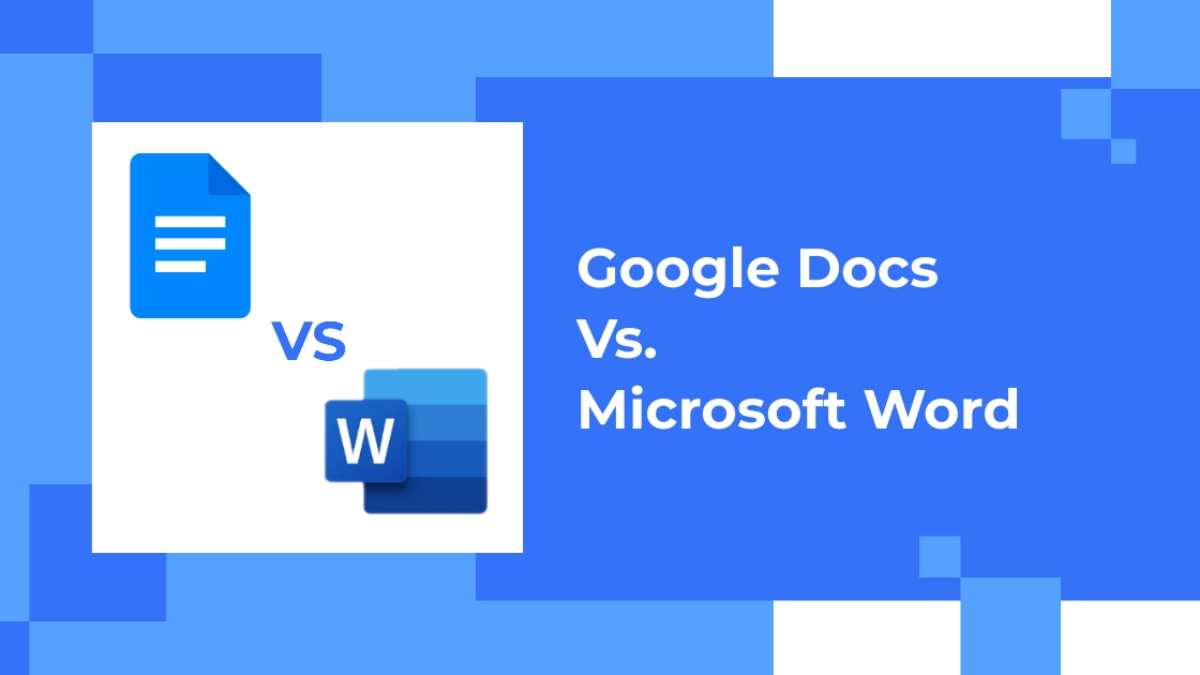Ease of Use
When it comes to choosing between Google Docs and Word, one of the key factors to consider is the ease of use. Both platforms offer intuitive interfaces, but there are some notable differences.
Google Docs is known for its simplicity and user-friendly design. The interface is clean and straightforward, making it easy for beginners to navigate. Its collaborative features, such as real-time editing and commenting, are seamlessly integrated, allowing multiple users to work on the same document simultaneously. The cloud-based nature of Google Docs ensures that all changes are automatically saved, eliminating the risk of losing work.
On the other hand, Microsoft Word offers a more advanced set of features, which can be overwhelming for some users. The interface may appear cluttered, with various toolbars and options. However, once you familiarize yourself with the layout, you can take advantage of its extensive formatting capabilities, including in-depth customization of fonts, styles, and layouts. Additionally, Word provides comprehensive grammar and spell-checking tools that can be beneficial for professional writers and editors.
In terms of accessibility, Google Docs has a significant advantage. Because it is cloud-based, you can access your documents from any device with an internet connection. This feature is particularly beneficial for users who frequently switch between different computers or platforms. On the other hand, Word requires installation on each device, making it less convenient for on-the-go users who rely on different devices.
Ultimately, the choice between Google Docs and Word depends on your personal preference and specific requirements. If you prioritize simplicity, collaborative features, and the ability to access your documents from anywhere, Google Docs is the ideal choice. However, if you require advanced formatting options, extensive customization, and a more professional writing environment, Word may be more suitable for your needs.
Collaboration Features
When comparing Google Docs and Word, one of the crucial aspects to consider is their collaboration features. Both platforms offer ways for multiple users to work together on the same document, but they differ in terms of functionality and ease of collaboration.
Google Docs was designed with collaboration in mind. Its real-time editing feature allows multiple users to work on a document simultaneously, making it ideal for teams or students collaborating on projects. You can see the changes happening in real-time, which improves communication and reduces the need for back-and-forth emails or file versions. Google Docs also provides a seamless commenting system that allows users to provide feedback directly in the document, making it easier to track and address comments and suggestions.
In comparison, Microsoft Word offers collaboration features, but they might not be as seamless as those in Google Docs. With Word’s co-authoring feature, multiple users can work on a document, but changes are not visible in real-time. Instead, changes are saved and synced periodically, which might lead to a lag in collaborative edits. Additionally, comments and suggestions can be added, but they are not as integrated into the document as they are in Google Docs.
Another factor to consider is the integration of chat and video features. Google Docs includes a built-in chat feature, allowing collaborators to communicate with each other within the document. This real-time chat functionality enhances collaboration and allows for instant feedback and discussion. On the other hand, Word lacks this integrated chat feature, requiring users to rely on external communication platforms, such as email or messaging apps, for collaborative discussions.
Overall, if collaboration is a primary concern, Google Docs is the better choice. Its real-time editing, seamless commenting system, and built-in chat feature create a seamless collaborative experience. While Word does offer collaboration features, they may not be as efficient or integrated, making it less suited for extensive collaboration tasks.
Document Formatting Options
The ability to format documents according to your preferences and requirements is an essential aspect to consider when comparing Google Docs and Word. Both platforms offer a wide range of formatting options, although they differ in terms of their depth and complexity.
Google Docs provides users with a basic set of formatting tools that are easy to use and navigate. You can adjust the font style, size, and color, as well as apply various paragraph and text formatting options. Additionally, Google Docs offers pre-designed templates that can be customized to suit your needs, saving you time and effort in creating visually appealing documents.
However, when it comes to advanced formatting options and customization, Microsoft Word excels. Word provides a comprehensive set of formatting tools that allow you to fine-tune every aspect of your document. From advanced paragraph and line spacing options to intricate table formatting and style galleries, Word offers a robust suite of features for users who require precise document formatting.
Furthermore, Word provides extensive options for creating and customizing styles. This allows you to establish consistent formatting throughout your document or even create your own unique style for a professional and cohesive appearance. Additionally, Word offers advanced features for managing headers, footers, and page numbering, making it a preferred choice for users who require complex document layouts.
Another notable difference between Google Docs and Word is the availability of add-ons or plugins. While Google Docs has a limited selection of add-ons compared to Word, it does offer popular ones such as grammar and plagiarism checkers, citation generators, and document merge tools. On the other hand, Word provides a wider range of add-ons for various purposes, including formatting assistance, content management, and even integration with third-party software.
Ultimately, your choice between Google Docs and Word for document formatting options will depend on the level of customization and complexity you require. If you need advanced formatting features and in-depth customization, Word is the more suitable option. However, if you prefer simplicity and a basic set of formatting tools, Google Docs will suffice.
Compatibility with Other Software and Devices
When considering Google Docs versus Word, it is important to consider their compatibility with other software and devices. Compatibility can directly impact your workflow, especially if you frequently collaborate with others or rely on specific software or devices for your work.
Google Docs stands out for its cloud-based nature, which allows for seamless compatibility across different devices and operating systems. Whether you are using a Windows PC, Mac, or even a mobile device, you can access your Google Docs documents through a web browser and the Google Docs app. This versatility makes it easy to work on your documents regardless of the device you are using or the operating system it runs on.
In terms of compatibility with other software, Google Docs offers decent integration with applications such as Google Drive, Google Sheets, and Google Slides. This integration allows you to easily import or export files between different Google Suite applications, making it convenient if your workflow involves using multiple Google tools. However, keep in mind that the compatibility with Microsoft Office file formats (such as .docx and .xlsx) may require conversion or adjustment, which can sometimes result in formatting issues.
On the other hand, Microsoft Word has a long-standing reputation for being compatible with a wide range of software and devices. The compatibility extends to both Windows and Mac computers, as well as mobile devices, ensuring that you can access and work on your Word documents regardless of your preferred platform. Word also offers seamless integration with other Microsoft Office applications, such as Excel and PowerPoint, allowing for smooth file sharing and collaboration among the different software.
Furthermore, Microsoft Word’s compatibility with various file formats is highly advantageous, especially if you need to share documents with others who may not use Word. Word can easily open and save files in popular formats such as PDF, RTF, and plain text, ensuring that you can share and collaborate with users who are using different software or prefer different file formats.
File Storage and Sharing
When comparing Google Docs and Word, an important aspect to consider is file storage and sharing. Both platforms offer different options and capabilities when it comes to managing your documents and collaborating with others.
Google Docs provides a seamless integration with Google Drive, a cloud storage service. As a result, all your Google Docs files are automatically saved and stored in your Google Drive account. Google Drive offers generous free storage space and the option to purchase additional storage if needed. This cloud-based storage ensures that your documents are accessible anywhere, anytime, as long as you have an internet connection. Moreover, Google Drive offers easy sharing and collaboration options, allowing you to share your documents with specific individuals or make them publicly accessible with a link. You can also control the level of permissions that users have, such as view, comment, or edit.
Microsoft Word, on the other hand, relies on local storage by default. This means that documents are traditionally saved on your computer or other physical storage devices. However, with the introduction of Microsoft OneDrive, a cloud storage service similar to Google Drive, Word users can store their files in the cloud as well. OneDrive offers a certain amount of free storage space, and additional storage can be purchased if needed. OneDrive seamlessly integrates with Word, making it easy to save and access your documents from any device. Just like Google Docs, you can share your Word documents with others, control permissions, and collaborate in real-time.
When it comes to collaboration and sharing features, Google Docs has a slight edge. The real-time editing and commenting features in Google Docs allow for seamless collaboration among multiple users. Additionally, Google Docs offers a version history feature, allowing you to track changes and go back to previous versions if needed. Word also provides collaboration options, but they may not be as seamless or real-time as in Google Docs.
Ultimately, when deciding between Google Docs and Word for file storage and sharing, consider your preference for cloud-based storage versus local storage, as well as the ease of collaboration and sharing features that align with your needs. Both platforms offer effective solutions, but the approach may vary.
Offline Access
Offline access is an important consideration when choosing between Google Docs and Word. While both platforms primarily operate in the cloud, they offer different options for working on documents without an internet connection.
Google Docs is a cloud-based platform, which means that you typically need an internet connection to access and edit your documents. However, Google provides an Offline Mode feature that allows users to access and edit documents even when offline. By enabling this feature and syncing your files, you can continue working on your Google Docs documents without an active internet connection. The changes you make while offline will be automatically synced to your Google Drive once you go back online.
On the other hand, Microsoft Word offers a traditional desktop application that can be installed on your computer. This means that as long as you have the application installed, you can access and work on Word documents without an internet connection. The files are stored locally on your device, and any changes made will be saved directly to the file on your computer. Once you go online, you can then sync your local files with cloud storage services like Microsoft OneDrive to ensure that they are backed up and accessible across different devices.
It’s worth noting that while both platforms offer offline access, Google Docs’ offline mode requires you to enable it explicitly and sync your files beforehand. This extra step ensures that you have the latest versions of your documents when working offline. In contrast, with Microsoft Word, you can simply open and work on your documents without the need for additional configuration, as long as the application is installed on your device.
Another aspect to consider is the availability of mobile apps. Google Docs has a dedicated mobile app that allows you to access and edit your documents on smartphones and tablets, even when offline. The changes made in the mobile app will automatically sync with your Google Drive when you regain an internet connection. Similarly, Microsoft Word also offers mobile apps for both iOS and Android devices, allowing you to work on your Word documents offline, and sync them when you connect to the internet.
Considering your specific needs for offline access, both Google Docs and Word provide viable options. However, if seamless offline access and synchronization across devices is critical, Microsoft Word’s desktop application and mobile apps may offer a more convenient solution.
Cost and Accessibility
Cost and accessibility are significant factors to consider when choosing between Google Docs and Word. Both platforms have different cost structures and accessibility options that can impact your budget and convenience.
Google Docs is a part of Google’s suite of productivity tools, which includes Google Drive, Sheets, Slides, and more. The best part is that these tools are available for free to users with a Google account. You can create, edit, and share documents without any upfront cost. Additionally, Google offers generous cloud storage space for free, with the option to purchase additional storage if needed. This makes Google Docs highly accessible to individuals and businesses on a tight budget or those looking for a cost-effective solution.
Microsoft Word, on the other hand, is a part of the Microsoft Office suite, which includes other powerful tools like Excel, PowerPoint, and Outlook. While Microsoft Word does offer a limited free online version called Word Online, it is not as feature-rich as the desktop application. To access the full range of features and offline capabilities, you need to purchase a subscription to Microsoft 365 (formerly called Office 365). The subscription can be either monthly or annual and comes with different pricing tiers, depending on the features and number of devices you require. This makes Microsoft Word more suitable for those who require advanced features and are willing to pay for them.
When it comes to accessibility, Google Docs has a clear advantage. The cloud-based nature of Google Docs allows you to access your documents from any device with an internet connection. Whether you’re using a computer, tablet, or smartphone, you can simply log in to your Google account and start working on your documents. This accessibility is especially useful for users who work on multiple devices or collaborate with others across different platforms.
Microsoft Word, on the other hand, requires the installation of the software on each device you want to use. While this provides a feature-rich experience and offline access to your files, it can be less convenient if you frequently switch between devices or need to access your documents on-the-go. There are mobile apps available for iOS and Android devices, but they require a Microsoft 365 subscription for full functionality.
Considering cost and accessibility, Google Docs provides a more affordable and easily accessible solution for most users. The free availability and cloud-based nature of Google Docs make it a popular choice for individuals and businesses looking for a cost-effective and convenient way to create, edit, and share documents.
Privacy and Security
Privacy and security are important considerations when choosing between Google Docs and Word, especially when dealing with sensitive or confidential information. Both platforms have different approaches to privacy and security, which may impact your decision.
Google Docs operates as a cloud-based service, which means your documents are stored and processed on Google’s servers. While Google Docs has implemented security measures to protect your data, such as encryption during transmission and at rest, it’s important to be aware that your documents are stored in the cloud, potentially raising concerns about data privacy. Google’s privacy policies and terms of service outline how they handle user data, including the scanning of documents for advertising and analytics purposes.
Microsoft Word, on the other hand, primarily operates as a desktop application, storing your documents locally on your device. This provides a level of control over your data, as it is not stored on external servers by default. However, if you choose to use Microsoft’s cloud storage service, OneDrive, to store and synchronize your documents across devices, similar considerations as with Google Docs may apply.
Both Google Docs and Word provide options for sharing and collaborating on documents, which can impact the security of your information. Google Docs allows you to share your documents with specific users or make them publicly accessible with a link. You have control over the permissions and can revoke access when needed. Similarly, Word offers collaboration and sharing features, but they may require more manual configuration and control compared to Google Docs. It is important to carefully manage document sharing settings to ensure that only authorized individuals have access to your files.
When it comes to security breaches, Google and Microsoft have dedicated teams working to maintain the integrity and security of their platforms. However, no system is entirely immune to vulnerabilities. Both companies regularly release security patches and updates to address any known issues and protect against potential threats. It is crucial to keep your software and applications up to date to benefit from these security enhancements.
Additional Features and Integration
When comparing Google Docs and Word, it’s essential to consider the additional features and integration options offered by both platforms. These can greatly enhance your productivity and streamline your workflow.
Google Docs provides a range of features that extend beyond basic document creation and editing. One notable feature is the collaboration and real-time editing capabilities mentioned earlier. These features make Google Docs an excellent choice for teams or individuals working on group projects or documents. Additionally, Google Docs offers seamless integration with other Google productivity tools, such as Google Sheets for spreadsheets and Google Slides for presentations. This integration allows you to create a cohesive and comprehensive suite of documents within the Google ecosystem.
Google Docs also offers a collection of add-ons that can be installed to enhance its functionality. These add-ons provide additional features, such as grammar and spell-checking tools, citation generators, document formatting assistance, and more. While the selection of add-ons is more limited compared to Word, they can significantly improve your document creation and editing experience.
Microsoft Word, on the other hand, provides a comprehensive set of features for document creation and formatting. Its extensive range of formatting options allows for precise customization of fonts, styles, and layouts. Word also offers advanced proofreading tools, including grammar and spell-checking features, to help you create polished documents. Moreover, Word excels in its ability to handle complex documents with features such as table of contents, footnotes, headers, footers, and automatic numbering.
Additionally, Word offers a wide variety of templates specifically designed for different document types, such as resumes, invoices, and business reports. These templates can save you time and effort in creating professional-looking documents.
Integration with other Microsoft Office applications is one of Word’s strengths. Seamless integration with Excel allows for easy importation of data and creation of tables, charts, and graphs within Word documents. PowerPoint integration allows you to embed presentations or link slide content in your documents. This integration streamlines your workflow when working with multiple Microsoft Office tools.
Both Google Docs and Word offer options for exporting and saving documents in different formats, including PDF, plain text, and more. This can be particularly useful when sharing documents with colleagues or clients who may not have the same software installed.
Considering your specific needs for additional features and integration, both Google Docs and Word offer valuable tools. Google Docs excels in its collaborative features and integration with other Google productivity tools, while Word provides extensive document formatting options and seamless integration within the Microsoft Office suite.