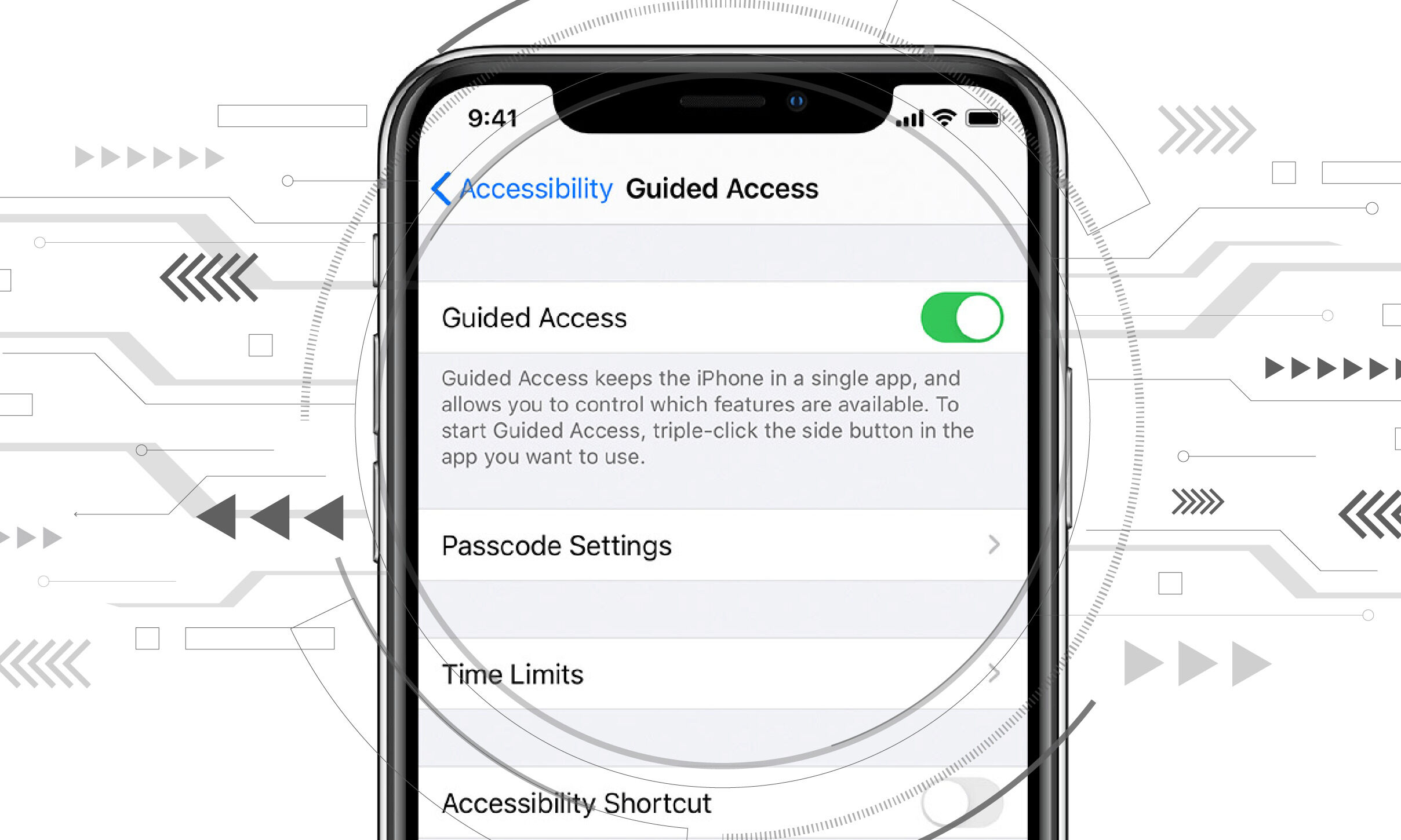What is Guided Access on iPhone 13?
Guided Access is a powerful accessibility feature on the iPhone 13 that allows users to limit the device to a single app and control which features are available. This feature is particularly useful for parents, teachers, and individuals with attention and sensory challenges. By enabling Guided Access, users can restrict access to certain areas of the screen, disable hardware buttons, and even set time limits for app usage.
One of the key benefits of Guided Access is its ability to create a focused and controlled environment for users, ensuring that they stay on task and avoid distractions. For parents, this feature can be invaluable in managing their children's screen time and ensuring they stay engaged with educational apps or content.
Guided Access also plays a crucial role in educational settings, as it allows teachers to lock students into specific apps during exams or learning activities, preventing them from accessing other apps or features that could lead to distractions.
Moreover, Guided Access can be a game-changer for individuals with cognitive or sensory challenges, as it provides a customizable and secure environment tailored to their specific needs. By limiting the functionality of the device to a single app, users can focus on the task at hand without being overwhelmed by unnecessary features or content.
In essence, Guided Access empowers users to take full control of their iPhone 13 experience, ensuring a more focused, secure, and tailored interaction with the device. Whether it's managing screen time for children, creating a controlled learning environment, or providing a personalized experience for individuals with specific needs, Guided Access is a versatile tool that enhances the overall usability of the iPhone 13.
How to Enable Guided Access on iPhone 13
Enabling Guided Access on your iPhone 13 is a straightforward process that can be immensely beneficial in various scenarios. Whether you want to limit your child's access to specific apps, create a controlled learning environment, or customize the user experience for individuals with specific needs, Guided Access provides a powerful solution. Here's a step-by-step guide to enable Guided Access on your iPhone 13:
-
Accessing Guided Access Settings: To begin, open the "Settings" app on your iPhone 13 and navigate to "Accessibility."
-
Locating Guided Access: Within the "Accessibility" menu, scroll down and select "Guided Access." This will take you to the settings specifically related to this feature.
-
Enabling Guided Access: Toggle the switch to enable Guided Access. Once enabled, you can customize various options to tailor the experience to your specific requirements.
-
Setting Passcode: It's essential to set a passcode for Guided Access to prevent unauthorized users from exiting the restricted app or making changes to the settings. You can set a passcode by tapping on "Passcode Settings" within the Guided Access menu.
-
Customizing Options (Optional): Within the Guided Access settings, you have the flexibility to customize additional options such as time limits and touch accommodations. These features allow you to further refine the user experience based on your unique needs.
-
Starting Guided Access: Once you've configured the settings to your preference, you can initiate Guided Access by opening the app you want to restrict and triple-clicking the side button (on iPhone models with Face ID) or the Home button (on iPhone models with Touch ID). This action will activate Guided Access and lock the device to the selected app.
By following these simple steps, you can harness the full potential of Guided Access on your iPhone 13, unlocking a range of possibilities to manage screen time, create focused learning environments, and provide a tailored experience for individuals with specific needs. With Guided Access enabled, you have the power to control and customize the user experience on your iPhone 13, ensuring a more secure, focused, and personalized interaction with the device.
How to Set Passcode for Guided Access on iPhone 13
Setting a passcode for Guided Access on your iPhone 13 is a crucial step in ensuring the security and effectiveness of this powerful accessibility feature. By implementing a passcode, you can prevent unauthorized users from exiting the restricted app or making changes to the Guided Access settings, thereby maintaining a controlled and focused user experience. Here's a detailed guide on how to set a passcode for Guided Access on your iPhone 13:
-
Accessing Passcode Settings: After enabling Guided Access in the "Accessibility" settings of your iPhone 13, navigate to the "Guided Access" menu. Within this menu, locate and tap on "Passcode Settings" to initiate the process of setting a passcode for Guided Access.
-
Setting a Passcode: Upon entering the "Passcode Settings," you will be prompted to set a passcode for Guided Access. It's important to choose a passcode that is easy for you to remember but difficult for others to guess. This passcode will serve as a safeguard, ensuring that only authorized users can make changes to the Guided Access settings or exit the restricted app.
-
Confirming the Passcode: Once you've entered your desired passcode, you will be asked to confirm it to ensure accuracy and avoid any potential errors. This confirmation step is essential in guaranteeing that the passcode is correctly set and ready for implementation.
-
Touch ID/Face ID Integration (Optional): If your iPhone 13 supports Touch ID or Face ID, you have the option to integrate these biometric authentication methods with Guided Access. This additional layer of security can further enhance the protection of the restricted app and the Guided Access settings, providing a seamless and secure user experience.
-
Completing the Process: After setting and confirming the passcode, you will receive a confirmation message indicating that the passcode for Guided Access has been successfully established. At this point, your iPhone 13 is equipped with a passcode that safeguards the integrity of Guided Access, ensuring that the restricted app remains secure and the settings remain tamper-proof.
By following these steps, you can effectively set a passcode for Guided Access on your iPhone 13, reinforcing the security and control of this valuable accessibility feature. With the passcode in place, you can confidently utilize Guided Access to create focused learning environments, manage screen time, and provide a tailored experience for individuals with specific needs, knowing that the integrity of the restricted app and settings is safeguarded against unauthorized access or modifications.
How to Start a Guided Access Session on iPhone 13
Initiating a Guided Access session on your iPhone 13 is a seamless process that empowers you to create a controlled and focused environment for various use cases, including managing screen time, facilitating learning activities, and customizing the user experience for individuals with specific needs. By following these steps, you can harness the full potential of Guided Access and tailor the interaction with your device to suit your unique requirements.
-
Accessing Guided Access: To commence a Guided Access session, open the app you want to restrict and triple-click the side button (on iPhone models with Face ID) or the Home button (on iPhone models with Touch ID). This action will activate Guided Access and lock the device to the selected app, signaling the beginning of the controlled session.
-
Configuring Options (Optional): Upon initiating Guided Access, you have the flexibility to customize various options to further refine the user experience. These options include disabling specific areas of the screen, restricting access to hardware buttons, and setting time limits for the app usage. By tailoring these settings to your specific needs, you can create a highly personalized and controlled environment within the selected app.
-
Starting the Session: Once you've configured the options according to your preferences, simply tap the "Start" button in the top-right corner of the screen to officially commence the Guided Access session. At this point, the selected app will be locked to the screen, and the configured restrictions and settings will be in effect, ensuring a focused and controlled user experience.
-
Utilizing Touch Accommodations (Optional): For individuals with specific motor or sensory challenges, Guided Access offers touch accommodations that can be enabled to customize the touch experience within the restricted app. These accommodations include adjusting the touch sensitivity and enabling custom gestures, providing a tailored interaction that meets the unique needs of the user.
-
Monitoring the Session: Throughout the Guided Access session, you can monitor the user's interaction with the restricted app, ensuring that the controlled environment is maintained and any specified restrictions are adhered to. This monitoring capability allows you to oversee the user's engagement with the app and intervene if necessary, providing an added layer of control and supervision.
By following these steps, you can seamlessly initiate a Guided Access session on your iPhone 13, unlocking a myriad of possibilities to manage screen time, create focused learning environments, and provide a tailored experience for individuals with specific needs. With Guided Access in action, you have the power to control and customize the user experience on your iPhone 13, ensuring a more secure, focused, and personalized interaction with the device.
How to End a Guided Access Session on iPhone 13
Ending a Guided Access session on your iPhone 13 is a simple yet essential step in ensuring a seamless transition from the controlled environment back to regular device usage. Whether you've implemented Guided Access to manage screen time, facilitate focused learning activities, or provide a tailored experience for individuals with specific needs, concluding the session effectively restores the device to its standard functionality. Here's a detailed guide on how to end a Guided Access session on your iPhone 13:
-
Accessing Guided Access Controls: To conclude a Guided Access session, triple-click the side button (on iPhone models with Face ID) or the Home button (on iPhone models with Touch ID). This action will prompt the Guided Access controls to appear on the screen, signaling that you are ready to end the session and return to regular device usage.
-
Entering Passcode (if applicable): If you've set a passcode for Guided Access, you will be prompted to enter it to conclude the session. This additional security measure ensures that only authorized users can exit the restricted app and restore the device to its standard state.
-
Exiting Guided Access: After entering the passcode (if required), tap the "End" button in the top-left corner of the screen. This action will officially terminate the Guided Access session, allowing the device to transition back to its unrestricted mode.
-
Resuming Standard Device Functionality: Upon ending the Guided Access session, your iPhone 13 will return to its standard functionality, enabling access to all apps and features as usual. This seamless transition ensures that the controlled environment created during the Guided Access session gives way to the full capabilities of the device.
-
Reconfiguring Guided Access (Optional): If you anticipate the need for future Guided Access sessions, you can reconfigure the settings and restrictions as per your specific requirements. This flexibility allows you to seamlessly transition between controlled and regular device usage based on evolving needs and scenarios.
By following these steps, you can effectively end a Guided Access session on your iPhone 13, seamlessly transitioning from a controlled environment back to standard device usage. Whether it's managing screen time, facilitating focused learning activities, or providing a tailored experience for individuals with specific needs, the ability to conclude a Guided Access session ensures a smooth and versatile user experience on your iPhone 13.