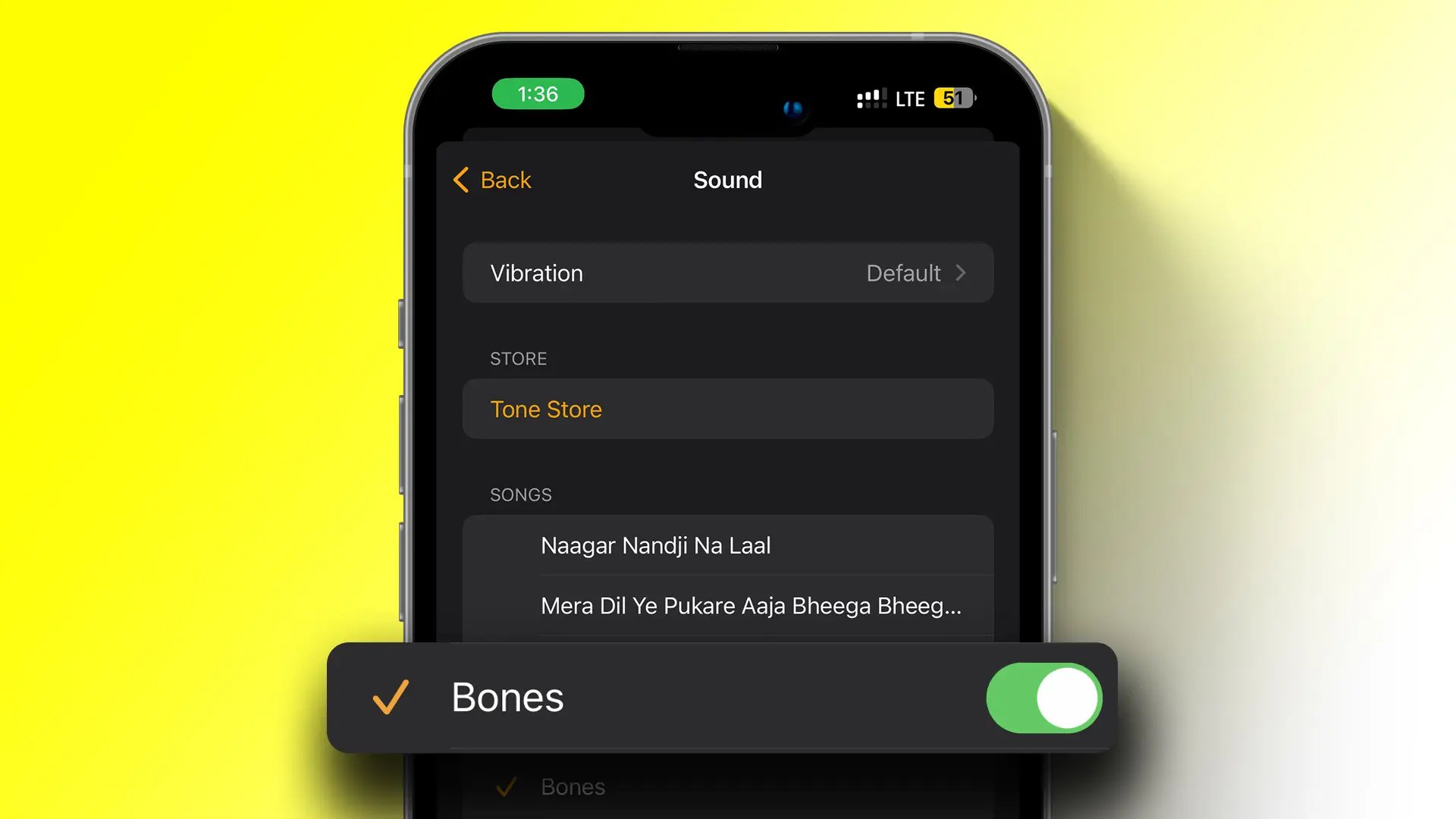How to Change the Default Alarm Sound
Changing the default alarm sound on your iPhone 11 is a simple process that can add a personal touch to your waking routine. Here's a step-by-step guide to help you customize your alarm sound:
-
Open the Clock App: Begin by locating and opening the Clock app on your iPhone 11. This app is typically found on the home screen or within the Utilities folder.
-
Navigate to the Alarm Section: Once the Clock app is open, tap on the "Alarm" tab located at the bottom of the screen. This will display a list of your existing alarms.
-
Edit or Add an Alarm: If you wish to change the alarm sound for an existing alarm, tap "Edit" in the upper-left corner of the screen. Alternatively, you can add a new alarm by tapping the "+" icon in the upper-right corner.
-
Select the Alarm Sound: After selecting the alarm you want to customize, tap on "Sound" to choose a new alarm tone. This will open a menu displaying various pre-installed alarm sounds.
-
Choose a New Alarm Sound: Scroll through the list of available alarm sounds and tap on the one you prefer. You can preview each sound by tapping on it, allowing you to find the perfect tone for your morning wake-up call.
-
Save Your Changes: Once you've selected a new alarm sound, tap "Save" or "Done" to confirm your choice and return to the alarm settings.
By following these simple steps, you can easily change the default alarm sound on your iPhone 11 to a tone that resonates with your personal preferences and style. Whether you opt for a soothing melody or an upbeat tune, customizing your alarm sound can add a delightful touch to your daily routine.
Using Custom Ringtones as Alarm Sound
In addition to the pre-installed alarm sounds on your iPhone 11, you have the option to use custom ringtones as your alarm sound. This feature allows you to infuse your mornings with a personalized touch by selecting a favorite song, a meaningful melody, or any audio clip of your choice to wake you up each day.
To use a custom ringtone as your alarm sound, you can follow these steps:
-
Select a Custom Ringtone: Begin by choosing a custom ringtone that you'd like to use as your alarm sound. This can be a song from your music library, a downloaded ringtone, or a sound clip that holds special significance to you.
-
Add the Ringtone to Your iPhone: If the custom ringtone is not already on your iPhone, you'll need to add it to your device. This can be done by connecting your iPhone to your computer and using iTunes to sync the ringtone to your device. Alternatively, if the ringtone is in a compatible format, you can download it directly to your iPhone.
-
Set the Custom Ringtone as Your Alarm Sound: Once the custom ringtone is on your iPhone, open the Clock app and navigate to the Alarm section. Select the alarm for which you want to use the custom ringtone, tap on "Sound," and choose "Pick a song" or "Tones" to locate and select your custom ringtone from the list.
Using custom ringtones as alarm sounds offers a delightful way to personalize your wake-up experience. Whether it's the opening chords of your favorite song, a calming instrumental piece, or a motivational audio clip, the ability to use custom ringtones allows you to start your day with a sound that resonates with your individual taste and preferences.
By incorporating custom ringtones into your alarm sounds, you can infuse your mornings with a touch of creativity and personalization, setting a positive tone for the day ahead. Whether you opt for a soothing melody, an energetic tune, or a meaningful audio clip, the ability to use custom ringtones as alarm sounds on your iPhone 11 empowers you to craft a waking experience that reflects your unique style and personality.
Downloading Alarm Sound Apps
In addition to the built-in alarm sounds and the option to use custom ringtones, iPhone 11 users can further expand their alarm sound choices by downloading alarm sound apps from the App Store. These apps offer a wide array of alarm tones, melodies, and sounds, allowing users to select from a diverse range of options to personalize their wake-up experience.
To explore and download alarm sound apps, follow these steps:
-
Open the App Store: Begin by launching the App Store on your iPhone 11. This can be done by tapping on the App Store icon on your home screen.
-
Search for Alarm Sound Apps: Once in the App Store, use the search function to look for alarm sound apps. You can enter keywords such as "alarm sounds," "wake-up tones," or specific app names to find a variety of options.
-
Browse and Select an App: Explore the different alarm sound apps available in the search results. Look for apps with positive reviews, a wide selection of sounds, and user-friendly interfaces. Reading app descriptions and reviews can help you make an informed decision.
-
Download and Install the Chosen App: After selecting an alarm sound app, tap the "Get" or "Download" button to initiate the download and installation process. Depending on the app size and your internet connection, this process may take a few moments.
-
Open the App and Explore: Once the app is installed, open it to browse through the collection of alarm sounds. Many apps categorize sounds based on themes, genres, or moods, making it easy to find the perfect alarm tone for your preferences.
-
Select and Set Your Preferred Alarm Sound: After finding an alarm sound that resonates with you, follow the app's instructions to set it as your alarm sound. This typically involves tapping on the sound and choosing the "Set as Alarm" or similar option.
Downloading alarm sound apps provides iPhone 11 users with an extensive library of alarm tones and sounds to choose from. Whether you prefer nature-inspired melodies, gentle chimes, or motivational tunes, these apps offer a diverse selection to cater to various waking preferences. Additionally, some apps may feature customizable alarm settings, allowing users to schedule different sounds for specific days or occasions.
By leveraging the variety offered by alarm sound apps, iPhone 11 users can infuse their mornings with a touch of novelty and personalization, ensuring that their wake-up experience aligns with their individual tastes and moods. With the ability to easily explore, download, and set new alarm sounds, these apps empower users to curate a waking routine that reflects their unique style and preferences.
Setting Up a Spotify Song as Alarm Sound
In addition to the built-in alarm sounds, custom ringtones, and alarm sound apps, iPhone 11 users have the option to set up a Spotify song as their alarm sound. This feature allows individuals to wake up to their favorite tracks, creating a personalized and energizing start to their day.
To set up a Spotify song as an alarm sound on your iPhone 11, follow these steps:
-
Install Spotify: If you haven't already, download and install the Spotify app from the App Store. Once installed, log in to your Spotify account or create a new one if needed.
-
Select Your Preferred Song: Open the Spotify app and navigate to the song you wish to use as your alarm sound. Whether it's an upbeat anthem that gets you motivated in the morning or a soothing melody to ease into the day, choose a song that resonates with your waking preferences.
-
Add the Song to Your Library: Once you've selected the desired song, add it to your library by tapping the "Add to Library" or similar option. This ensures that the song is easily accessible when setting it as your alarm sound.
-
Create a Playlist (Optional): To streamline the process, consider creating a specific playlist for your alarm sounds within the Spotify app. This playlist can include the songs you want to use as alarm tones, making it convenient to access and set them as alarms.
-
Set the Song as Your Alarm Sound: After adding the song to your library, open the Clock app on your iPhone 11 and navigate to the Alarm section. Select the alarm for which you want to use the Spotify song as the sound. When prompted to choose an alarm sound, tap "Pick a song" and select the desired track from your Spotify library.
By setting up a Spotify song as your alarm sound, you can infuse your mornings with the music that resonates with you the most. Whether it's a high-energy track to kickstart your day or a calming tune to ease into the morning, the ability to use Spotify songs as alarm sounds offers a personalized and uplifting wake-up experience.
With the diverse range of music available on Spotify, individuals can curate their wake-up routine to align with their unique preferences and moods. Whether it's a new release from a favorite artist, a timeless classic, or a trending hit, the option to use Spotify songs as alarm sounds empowers users to start their day on a musical note that reflects their individual style and taste.