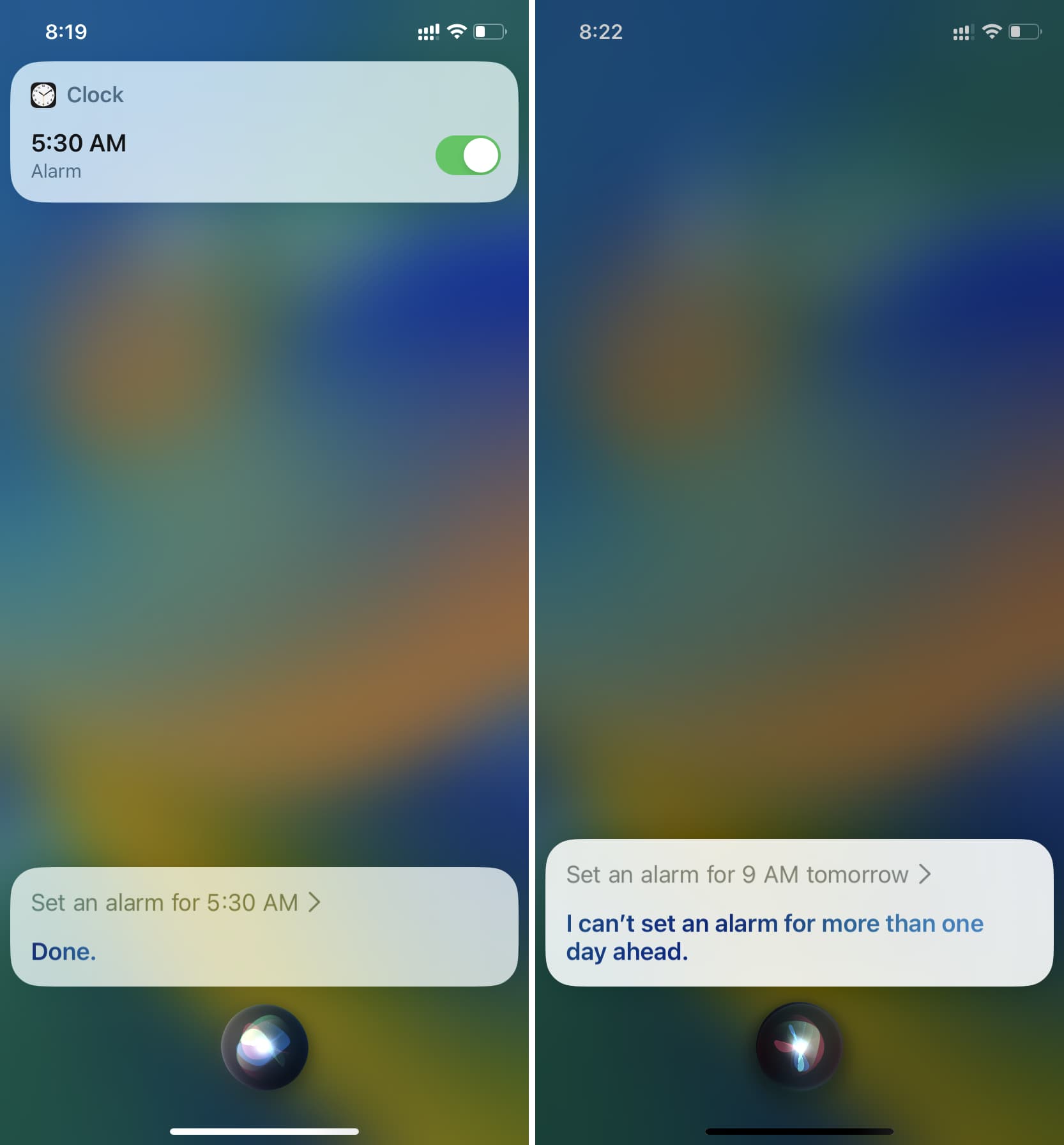Benefits of Setting an Alarm
Setting an alarm on your iPhone 11 offers a multitude of benefits that can significantly enhance your daily routine and overall productivity. Here are some compelling reasons why incorporating alarms into your daily life can be advantageous:
-
Promotes Punctuality: By setting alarms for specific tasks or appointments, you can ensure that you are always on time. Whether it's waking up in the morning, attending meetings, or meeting deadlines, alarms serve as reliable reminders to keep you punctual and organized.
-
Enhances Productivity: Alarms can be utilized to segment your day into focused intervals, allowing you to allocate dedicated time for various tasks. This structured approach can boost productivity by helping you stay on track and complete tasks within designated time frames.
-
Improves Time Management: Setting alarms encourages effective time management by enabling you to allocate time for essential activities. Whether it's allocating time for exercise, meal preparation, or leisure, alarms can help you create a balanced daily schedule.
-
Reduces Procrastination: Alarms act as gentle nudges, prompting you to initiate tasks or switch to the next activity. This can be particularly beneficial for individuals prone to procrastination, as alarms provide a gentle push to start or complete tasks.
-
Minimizes Stress: Knowing that you have allocated time for specific activities through alarms can alleviate the stress of constantly worrying about forgetting important tasks. This sense of structure and organization can contribute to a more relaxed and focused mindset.
-
Supports Healthy Habits: Alarms can be instrumental in cultivating and maintaining healthy habits. Whether it's waking up at a consistent time each day, staying hydrated, or taking regular breaks, alarms can serve as reliable prompts for nurturing a healthy lifestyle.
-
Enhances Mental Well-being: By incorporating alarms into your routine, you can reduce mental clutter and free up mental space. This can lead to a calmer and more composed state of mind, allowing you to approach tasks with clarity and focus.
Incorporating alarms into your daily routine can yield numerous benefits, ultimately contributing to a more organized, efficient, and balanced lifestyle. Whether it's for professional commitments, personal tasks, or self-care activities, leveraging the alarm feature on your iPhone 11 can be a valuable tool for optimizing your daily routine.
How to Set an Alarm on iPhone 11
Setting an alarm on your iPhone 11 is a straightforward process that can be customized to suit your specific needs and preferences. Whether you need a gentle reminder for an upcoming meeting or a prompt to kick-start your morning routine, the iPhone 11's alarm feature offers a user-friendly interface for seamless time management. Here's a step-by-step guide to setting an alarm on your iPhone 11:
-
Accessing the Clock App: Begin by locating the Clock app on your iPhone 11. The Clock app icon, featuring a simple analog clock, is typically found on the home screen or within the Utilities folder. Tap on the Clock app to launch it.
-
Navigating to the Alarm Tab: Upon opening the Clock app, you will be presented with various tabs at the bottom of the screen. Tap on the "Alarm" tab, which is represented by an alarm clock icon. This will direct you to the alarm management interface, where you can view existing alarms and create new ones.
-
Creating a New Alarm: To set a new alarm, tap the "+" icon located in the upper right corner of the screen. This action will prompt the addition of a new alarm entry, allowing you to specify the time, frequency, and label for the alarm.
-
Setting the Alarm Time: Use the scroll wheels or keypad to input the desired time for the alarm. The interface allows for precise time selection, enabling you to set the alarm for any hour and minute of the day.
-
Customizing Alarm Frequency: If the alarm is intended to recur on specific days, such as weekdays or weekends, you can customize the alarm frequency by selecting the days of the week on which the alarm should activate. This flexibility allows you to tailor alarms to your unique schedule.
-
Assigning a Label: Adding a label to the alarm can provide context and clarity regarding its purpose. Whether it's "Morning Workout" or "Meeting Reminder," assigning a label can help you differentiate between multiple alarms and streamline your daily routine.
-
Saving the Alarm: Once you have configured the alarm settings to your satisfaction, tap the "Save" button to store the alarm. The newly created alarm will now appear in the list of active alarms within the Clock app.
By following these simple steps, you can effectively set alarms on your iPhone 11, empowering you to manage your time efficiently and stay organized throughout the day. The intuitive interface and customizable features of the iPhone 11's alarm functionality make it a valuable tool for seamlessly integrating time management into your daily routine.
Customizing Alarm Settings
Customizing alarm settings on your iPhone 11 allows you to tailor the alarm functionality to align with your unique schedule and preferences. By leveraging the customizable features within the Clock app, you can optimize the alarms to suit various scenarios and ensure that they effectively serve their intended purpose. Here's a detailed exploration of the customizable alarm settings and how you can personalize them to enhance your time management experience:
1. Alarm Sound Selection
The iPhone 11 offers a diverse range of alarm sounds, allowing you to choose a tone that resonates with your preferences. From gentle melodies to more energetic tunes, the alarm sound selection enables you to set a tone that complements your waking routine or serves as a subtle reminder for specific tasks.
2. Snooze Duration
Customizing the snooze duration empowers you to dictate the interval at which the alarm will retrigger after being snoozed. Whether you prefer a brief snooze period to swiftly resume your activities or a longer interval to ease into wakefulness, the ability to adjust the snooze duration provides flexibility in managing your morning routine.
3. Vibration Settings
In addition to sound, the iPhone 11 allows you to customize the vibration settings for alarms. This feature is particularly beneficial for individuals who prefer a discreet alarm notification, as it provides the option to rely solely on vibration or to combine it with sound for a more comprehensive alert.
4. Alarm Volume
Adjusting the alarm volume enables you to set the ideal level of sound intensity for your alarms. Whether you prefer a gentle wake-up call or a more assertive alarm tone, customizing the volume ensures that the alarm is audible enough to capture your attention without being overly intrusive.
5. Alarm Label Customization
Assigning personalized labels to alarms can add context and clarity to their purpose. Whether it's labeling an alarm as "Morning Meditation" or "Project Deadline," customizing alarm labels allows you to quickly identify the specific task or event associated with each alarm, streamlining your daily routine.
6. Alarm Tone Fade-In
The iPhone 11 offers the option to enable a gradual alarm tone fade-in, which gently increases the volume of the alarm over a specified duration. This gradual escalation can provide a more soothing wake-up experience, gradually easing you into wakefulness without abrupt sound transitions.
By customizing these alarm settings on your iPhone 11, you can personalize the alarm experience to align with your lifestyle and preferences. This level of customization ensures that alarms seamlessly integrate into your daily routine, serving as reliable reminders and prompts tailored to your unique schedule and activities.
Using Siri to Set Alarms
Harnessing the power of Siri, Apple's intelligent virtual assistant, to set alarms on your iPhone 11 offers a convenient and hands-free approach to time management. Siri's seamless integration with the Clock app enables you to effortlessly create and manage alarms through voice commands, streamlining the process and enhancing accessibility. Whether you're occupied with other tasks or simply prefer a voice-activated method, utilizing Siri to set alarms can significantly simplify your daily routine.
To initiate the process, simply invoke Siri by saying "Hey Siri" followed by your command. For example, you can say, "Hey Siri, set an alarm for 7:00 AM," prompting Siri to create a new alarm for the specified time. This intuitive interaction eliminates the need for manual input, allowing you to swiftly establish alarms without navigating through the Clock app.
Siri's versatility extends beyond basic alarm setting, as it accommodates a range of customizable commands to tailor the alarm to your preferences. You can specify the alarm label by instructing Siri with details such as "Set a 6:30 AM alarm for Yoga," providing context and clarity regarding the alarm's purpose. Additionally, Siri enables you to configure recurring alarms by stating commands like "Set a weekday alarm for 8:00 AM," facilitating the establishment of consistent wake-up routines or daily reminders.
Furthermore, Siri's natural language processing capabilities empower you to adjust alarm settings with ease. By articulating commands such as "Change my 7:30 AM alarm to 8:00 AM," Siri seamlessly modifies existing alarms, offering a fluid and intuitive method for refining your time management preferences.
The hands-free nature of Siri's alarm management functionality is particularly advantageous in scenarios where manual interaction with the device may be impractical or inconvenient. Whether you're engaged in household activities, driving, or simply prefer a voice-driven approach, Siri's ability to set alarms through verbal commands enhances accessibility and efficiency.
In essence, leveraging Siri to set alarms on your iPhone 11 exemplifies the seamless integration of technology into daily life, offering a user-friendly and adaptable method for time management. By harnessing the power of voice commands, Siri empowers users to effortlessly create, customize, and manage alarms, ultimately contributing to a more streamlined and efficient approach to daily routines and time-sensitive tasks.
Tips for Effective Time Management
Effective time management is a cornerstone of productivity and success in both personal and professional realms. By implementing strategic approaches to optimize time utilization, individuals can enhance their efficiency, reduce stress, and achieve a greater sense of balance in their daily lives. Here are valuable tips for mastering the art of time management:
-
Prioritize Tasks: Begin by identifying and prioritizing tasks based on their urgency and importance. Utilize techniques such as the Eisenhower Matrix to categorize tasks into quadrants based on their significance, enabling you to focus on high-priority activities while delegating or eliminating less critical tasks.
-
Set Clear Goals: Establishing clear and achievable goals provides a roadmap for your daily activities. By defining specific objectives, you can align your tasks with overarching targets, fostering a sense of purpose and direction in your time management endeavors.
-
Utilize Time Blocking: Allocate dedicated time blocks for specific tasks or categories of activities. By segmenting your day into focused intervals, you can minimize distractions and enhance concentration, leading to heightened productivity and efficient task completion.
-
Embrace Technology Tools: Leverage productivity apps, calendar systems, and task management platforms to streamline your time management efforts. Utilizing digital tools can facilitate organization, scheduling, and task tracking, empowering you to stay on top of your commitments and deadlines.
-
Practice the Two-Minute Rule: Adhere to the two-minute rule, which entails addressing any task that can be completed in two minutes or less immediately. This approach prevents small tasks from accumulating and consuming unnecessary time and mental energy.
-
Implement Regular Breaks: Incorporate short, rejuvenating breaks into your schedule to prevent burnout and maintain mental clarity. Brief intervals of relaxation or physical activity can reinvigorate your focus and sustain productivity throughout the day.
-
Avoid Multitasking: Instead of juggling multiple tasks simultaneously, focus on single-tasking to enhance efficiency and quality of work. By concentrating on one task at a time, you can minimize errors and expedite task completion.
-
Review and Adjust: Regularly review your time management strategies and assess their effectiveness. Adjust your approach based on insights gained from previous experiences, allowing for continuous improvement and refinement of your time management practices.
By incorporating these tips into your daily routine, you can cultivate effective time management habits that optimize productivity, reduce stress, and foster a balanced approach to managing your commitments and responsibilities.