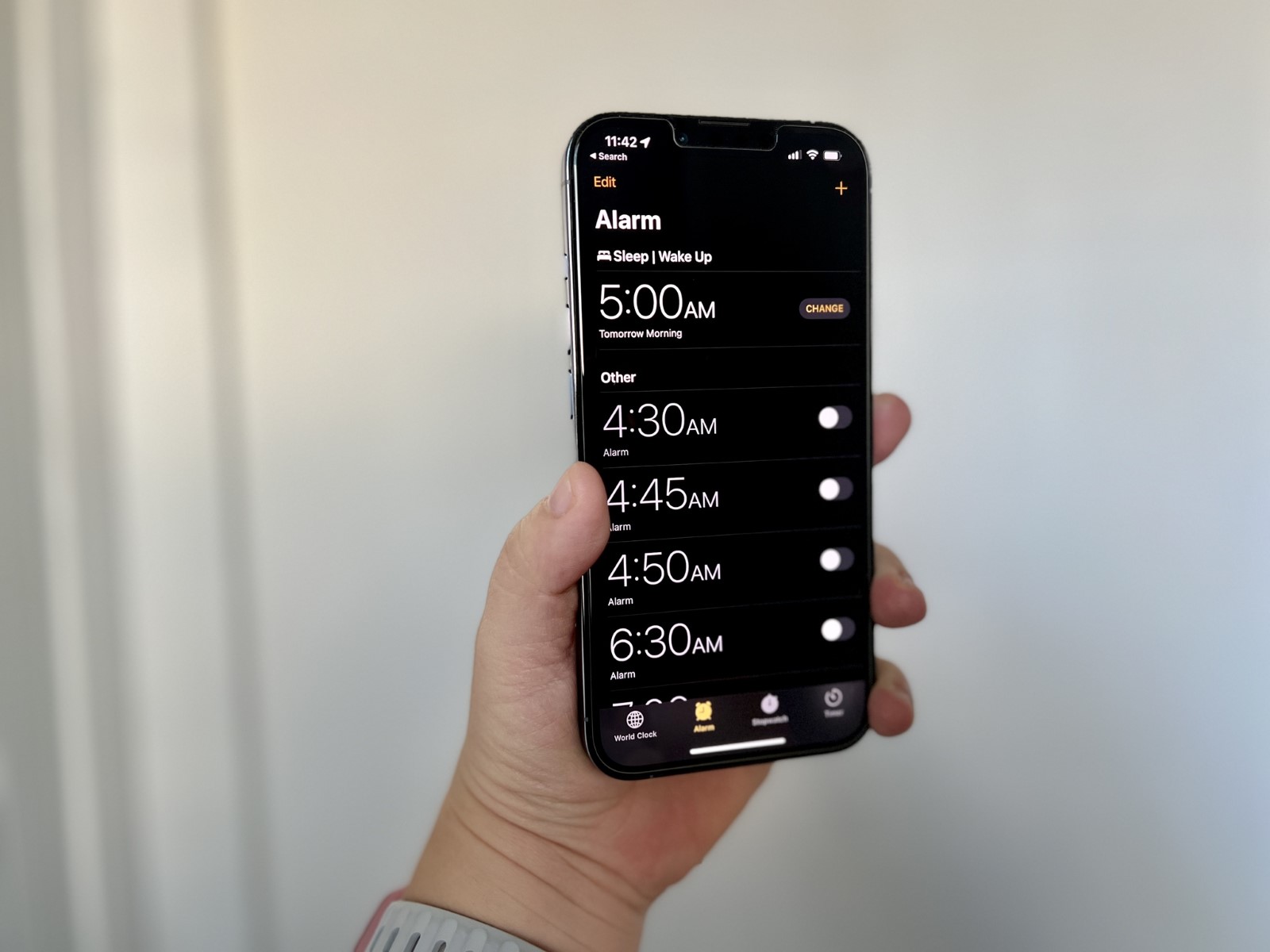How to Change the Default Alarm Sound on iPhone 13
Waking up to the same old alarm sound can become monotonous, but fear not! With the iPhone 13, you can easily customize your alarm sound to start your day on a refreshing note. Here's how you can change the default alarm sound on your iPhone 13:
-
Open the Clock App: Begin by locating and opening the Clock app on your iPhone 13. This app is a staple on the home screen and is easily recognizable by its iconic clock icon.
-
Access the Alarm Tab: Once inside the Clock app, navigate to the "Alarm" tab located at the bottom of the screen. Tapping on this tab will reveal your existing alarms and allow you to make adjustments.
-
Select the Alarm to Modify: If you have multiple alarms set, choose the specific one for which you wish to change the sound. Tap on the existing alarm to enter its settings.
-
Edit the Alarm Sound: Within the alarm settings, tap on "Sound" to access the list of available alarm tones. Here, you can browse through a variety of built-in sounds and select the one that resonates with you.
-
Choose a New Alarm Sound: Scroll through the list of available alarm sounds and tap on the one you'd like to set as your new alarm tone. You can preview each sound by tapping on it, allowing you to find the perfect wake-up melody.
-
Save the Changes: After selecting your preferred alarm sound, be sure to save the changes by tapping "Save" or "Done" in the top-right corner of the screen. Your chosen alarm sound is now set and ready to greet you in the morning.
By following these simple steps, you can infuse a touch of personalization into your morning routine and bid farewell to the standard alarm tones. Whether you opt for a soothing melody or an upbeat tune, the ability to change the default alarm sound on your iPhone 13 empowers you to start your day on a positive and energizing note.
Choosing a Custom Alarm Sound from the iPhone 13's Library
The iPhone 13 offers a delightful array of pre-installed alarm sounds, allowing users to select a custom alarm tone that resonates with their unique preferences. With an extensive library of built-in sounds, finding the perfect wake-up melody has never been easier. Here's how you can explore and choose a custom alarm sound from the iPhone 13's library:
-
Navigate to the Alarm Settings: Begin by accessing the Clock app on your iPhone 13 and tapping on the "Alarm" tab. Once inside the alarm settings, select the specific alarm for which you wish to customize the sound.
-
Explore the Sound Options: Within the alarm settings, tap on "Sound" to reveal the diverse collection of alarm tones available in the iPhone 13's library. From gentle melodies to energetic tunes, the selection encompasses a wide range of sounds to suit various preferences.
-
Preview the Alarm Sounds: To assist in your decision-making process, the iPhone 13 allows you to preview each alarm sound by simply tapping on it. This feature enables you to listen to the tones and gauge their suitability for waking you up in the morning.
-
Select Your Preferred Alarm Sound: As you browse through the library of alarm sounds, take your time to identify the one that best aligns with your morning routine and personal taste. Whether you prefer a calming melody to ease into the day or an invigorating tune to jumpstart your morning, the iPhone 13's library has an option for everyone.
-
Save Your Custom Alarm Sound: Once you've found the ideal alarm tone, simply save your selection by tapping "Save" or "Done" in the top-right corner of the screen. Your personalized alarm sound is now set and ready to accompany your mornings.
By offering a diverse and engaging selection of alarm sounds within its library, the iPhone 13 empowers users to infuse their mornings with a touch of personalization. Whether you opt for a serene melody reminiscent of nature's tranquility or an upbeat tune that sets a lively tone for the day ahead, the ability to choose a custom alarm sound from the iPhone 13's library enhances the morning wake-up experience, making it uniquely yours.
Adding a Personalized Alarm Sound to iPhone 13 from iTunes
If you're seeking a truly unique alarm sound that reflects your individual style and preferences, the iPhone 13 provides the flexibility to add personalized alarm tones from your iTunes library. This feature allows you to infuse your mornings with a distinct melody, whether it's a favorite song, a calming instrumental piece, or an energizing track that sets the perfect tone for starting your day.
To add a personalized alarm sound to your iPhone 13 from iTunes, follow these straightforward steps:
-
Connect Your iPhone 13 to Your Computer: Begin by connecting your iPhone 13 to your computer using a USB cable. Once connected, launch the iTunes application on your computer to initiate the synchronization process.
-
Select Your Device: Within iTunes, locate and select your iPhone 13 from the device list. This action ensures that you are managing the content specifically for your iPhone 13.
-
Navigate to the Music Library: Once your iPhone 13 is selected, navigate to the "Music" section within iTunes. Here, you can explore your music library and select the song or audio file that you wish to use as your personalized alarm sound.
-
Choose the Desired Track: Browse through your music library and identify the track that you want to set as your personalized alarm sound. Whether it's a beloved song that resonates with you or a soothing instrumental piece, select the audio file that best suits your morning wake-up routine.
-
Adjust the Start and Stop Time (Optional): To customize the specific segment of the track that will serve as your alarm sound, you have the option to adjust the start and stop time of the audio file within iTunes. This feature allows you to select a particular portion of the track that aligns with your preference for the alarm sound.
-
Sync the Audio File to Your iPhone 13: After selecting the desired track and making any necessary adjustments, proceed to sync the audio file to your iPhone 13. This process ensures that the personalized alarm sound is transferred and accessible on your device.
-
Set the Personalized Alarm Sound: Once the audio file is successfully synced to your iPhone 13, open the Clock app and navigate to the alarm settings. Within the alarm settings, select the option to change the alarm sound and choose the personalized audio file from your library.
By following these steps, you can seamlessly add a personalized alarm sound to your iPhone 13 from iTunes, allowing you to wake up to a truly unique and tailored melody that sets the tone for a positive and energized start to your day. Whether it's a favorite song that brings a smile to your face or a calming instrumental piece that eases you into the morning, the ability to personalize your alarm sound enhances the wake-up experience, making it distinctly yours.