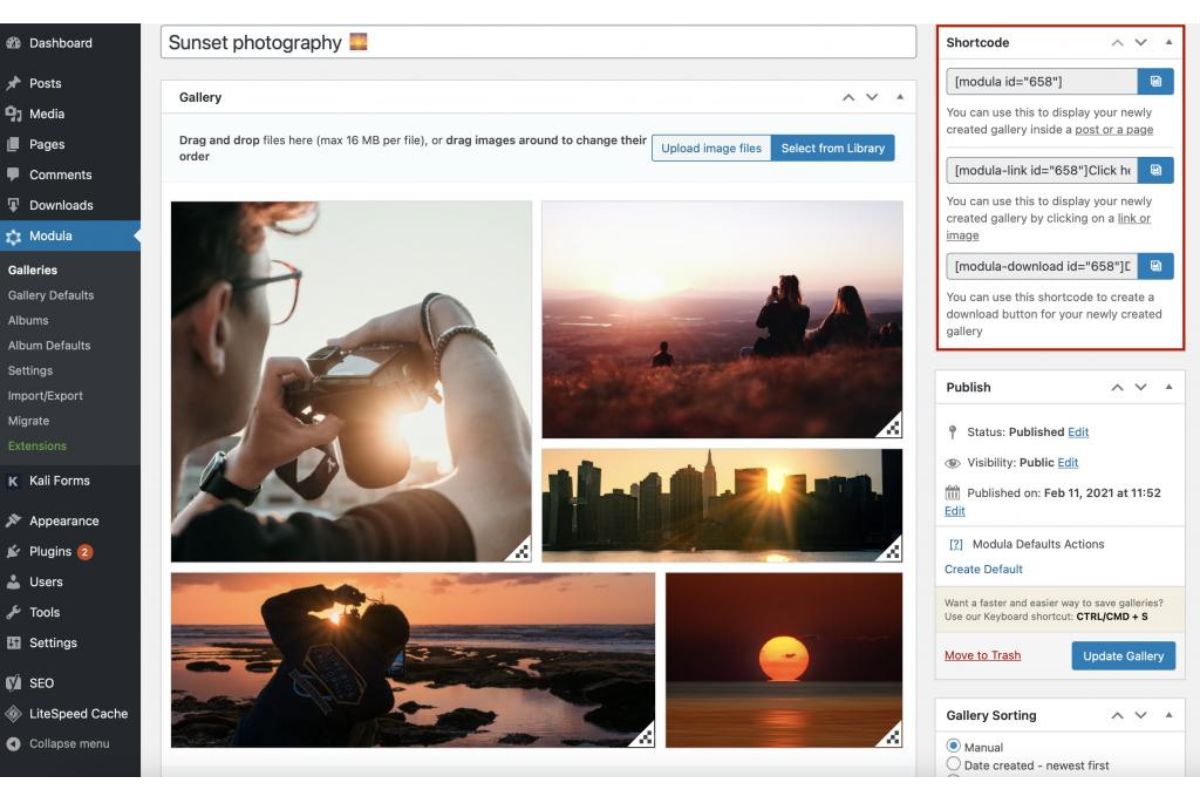Choose the Right Platform for Your Web Photo Gallery
When it comes to creating a stunning web photo gallery, choosing the right platform is crucial. There are numerous website builders and content management systems available, each offering different features and capabilities. Here are some factors to consider when selecting the perfect platform for your web photo gallery:
- User-Friendly Interface: Look for a platform that offers an intuitive and easy-to-use interface. This will make it simpler for you to upload and organize your photos, as well as customize the design of your gallery.
- Responsive Design: In today’s mobile-driven world, it’s important to ensure that your web photo gallery looks great on all devices, including smartphones and tablets. Choose a platform that offers responsive templates and layouts.
- Integration with Social Media: Social media integration is essential for promoting and sharing your web photo gallery. Make sure the platform allows you to easily connect your gallery with popular social networks like Facebook, Instagram, and Twitter.
- SEO-Friendly Features: Optimize your web photo gallery for search engines by selecting a platform that provides SEO-friendly features. This includes customizable meta tags, URL structures, and sitemaps.
- Robust Security: As your photo gallery may contain personal or sensitive images, it’s vital to choose a platform that prioritizes security. Look for features like SSL encryption, regular backups, and protection against malware.
- Scalability: Consider the future growth of your web photo gallery. Look for a platform that allows you to easily add more photos, create new galleries, and expand the functionality of your site as your needs evolve.
By carefully evaluating these factors, you can choose the right platform that best suits your needs and ensures a seamless experience for both you and your audience. Whether you opt for a dedicated photography website builder or a general-purpose CMS with photography plugins, make sure it aligns with your goals and vision for your web photo gallery.
Select the Best Template for Your Web Photo Gallery
When creating a web photo gallery, the template you choose plays a crucial role in the overall aesthetics and functionality of your gallery. A well-designed template can enhance your photos, provide a visually appealing layout, and improve the user experience. Here are some tips to help you select the best template for your web photo gallery:
- Consider your photography style: Different templates have different styles and designs. Consider the nature of your photos and choose a template that complements your photography style. Whether you focus on landscapes, portraits, or street photography, find a template that showcases your work in the best possible light.
- Opt for a responsive design: As more and more people access websites on mobile devices, it’s essential to choose a template with a responsive design. This ensures that your web photo gallery looks great and functions well across all screen sizes and devices.
- Look for customization options: Find a template that allows you to customize various aspects of your gallery. This includes changing colors, fonts, layouts, and adding your logo or branding elements. Customization options can help you create a unique and personalized web photo gallery.
- Consider browsing and navigation: A good template should provide intuitive and easy-to-use browsing and navigation options for your visitors. Look for features like dropdown menus, filters, or tags, to help users easily navigate through your photo collections.
- Check compatibility with plugins and add-ons: If you plan to add additional functionality to your web photo gallery, such as a shopping cart or a slideshow feature, make sure the template is compatible with relevant plugins or add-ons. This ensures seamless integration and expansion of your gallery’s capabilities.
- Pay attention to loading speed: The loading speed of your web photo gallery can significantly impact the user experience. Choose a template that is optimized for speed, ensuring that your photos load quickly and smoothly, without compromising image quality.
Take the time to explore different templates and consider how they align with your goals and vision for your web photo gallery. Don’t be afraid to experiment and try out different templates until you find the perfect one that showcases your photos in the best possible way. Remember, the template you choose can make a significant difference in capturing the attention and engagement of your audience.
Organize and Upload Your Photos
Before showcasing your photos in a web photo gallery, it is essential to organize and upload them in a structured manner. This will not only make it easier for you to manage your gallery but also provide a seamless browsing experience for your audience. Here are some steps to help you organize and upload your photos effectively:
- Create folders or albums: Start by organizing your photos into specific folders or albums based on themes, events, or categories. This will make it easier for you to locate and manage your photos later on.
- Choose high-quality images: Select high-resolution, well-composed, and visually appealing images to showcase in your web photo gallery. High-quality images will grab the attention of your audience and make your gallery more captivating.
- Optimize your images: Before uploading your photos, optimize them for the web to ensure fast loading speeds without compromising on quality. Resize your images, compress them, and save them in web-friendly formats such as JPEG or PNG.
- Rename files with descriptive names: Give your photo files descriptive names that accurately describe the content. This not only helps you organize your files but also improves the SEO of your web photo gallery by including relevant keywords.
- Utilize metadata: Make use of metadata to provide additional information about your photos. Add titles, captions, and keywords to your images’ metadata to enhance searchability and provide context to your audience.
- Consider a batch-upload feature: If you have a large number of photos to upload, look for a platform or plugin that offers a batch-upload feature. This will save you time and effort by allowing you to upload multiple photos at once.
- Organize photos in a logical order: Arrange your photos in a logical order within your folders or albums. Consider chronological order, thematic sequences, or any other logical structure that makes sense for your gallery.
By organizing your photos and following these steps, you can ensure a well-structured and visually appealing web photo gallery. Take the time to curate your collection, paying attention to both the content and the organization, to create a memorable and engaging browsing experience for your audience.
Customize the Layout and Design of Your Web Photo Gallery
To create a unique and visually stunning web photo gallery, it’s important to customize the layout and design according to your preferences and the aesthetic you want to achieve. This customization allows you to add your personal touch and create a gallery that truly reflects your style and vision. Here are some tips to help you customize the layout and design of your web photo gallery:
- Select a visually appealing theme: Choose a theme or template that aligns with your desired visual style. Look for options that offer a balance between showcasing your photos and providing an attractive design.
- Experiment with different layouts: Most web photo gallery platforms allow you to choose from a range of layout options. Explore different arrangements such as grid layouts, masonry-style grids, or full-width layouts to find the one that best showcases your photos.
- Consider color schemes: Choose a color scheme that complements your photos and creates a cohesive visual experience. Stick to a consistent color palette throughout your gallery to maintain a professional look.
- Add branding elements: Incorporate your logo, watermark, or signature into your web photo gallery to reinforce your brand identity. It adds a personal touch and helps distinguish your gallery from others.
- Utilize whitespace: White space, or negative space, helps to create a clean and uncluttered design. Use ample whitespace between photos and elements to give your gallery a modern and elegant look.
- Highlight featured photos: If you have certain photos that you want to emphasize or showcase as your best work, give them special treatment. Use larger sizes, frames, or special effects to draw attention to these featured images.
- Experiment with fonts: Choose fonts that are legible and visually appealing. Experiment with different font styles to find the ones that best complement the overall design and enhance the readability of your gallery’s text.
- Add relevant design elements: Enhance the visual appeal of your gallery by adding design elements such as borders, shadows, or overlays. However, be mindful not to overwhelm the viewer and detract from the main focus – your stunning photos.
Remember, customization is key to creating a web photo gallery that stands out and leaves a lasting impression on your audience. Take the time to experiment with different layout and design elements to find the perfect combination that showcases your photos in the most visually appealing way.
Add Captions and Descriptions to Your Photos
Adding captions and descriptions to your photos in your web photo gallery adds valuable context and enhances the overall viewing experience for your audience. It allows you to provide additional information, tell stories, or share insights related to your photos. Here are some tips to help you effectively add captions and descriptions to your photos:
- Craft informative and concise captions: Write captions that provide a brief description or highlight an interesting aspect of each photo. Keep them concise and engaging, capturing the essence of the image without being overly wordy.
- Provide background information: Use descriptions to provide background information or tell the story behind the photo. This adds depth and helps your audience connect with your work on a more personal level.
- Add technical details if relevant: If you’re showcasing your photography skills or want to provide technical information about the photo, include relevant details such as camera settings, lens used, or post-processing techniques.
- Inject creativity and emotion: Captions and descriptions offer an opportunity to inject creativity and emotion into your gallery. Infuse them with your unique voice, adding a touch of storytelling or evoking a certain mood to enhance the impact of your photos.
- Include keywords for SEO: Incorporate relevant keywords in your captions and descriptions to optimize your gallery for search engines. This helps improve discoverability and ensures your photos are more likely to be found by those searching for specific topics.
- Use HTML formatting or styling: Depending on the platform you’re using, you may have the option to format or style your captions and descriptions with HTML. Utilize these features to make your text more visually appealing and easy to read.
- Proofread and edit: Before finalizing your captions and descriptions, make sure to proofread and edit them for grammar, spelling, and clarity. Ensuring error-free text enhances professionalism and readability.
- Consider multilingual captions: If your audience is diverse, consider providing captions and descriptions in multiple languages. This allows you to reach a wider audience and make your gallery more accessible to different language groups.
By taking the time to add captions and descriptions to your photos, you provide a richer and more meaningful experience for your audience. It engages them on a deeper level and provides valuable insights into your photography and the stories you want to tell through your images.
Enable Sharing and Downloading Options for Your Web Photo Gallery
Enabling sharing and downloading options for your web photo gallery allows your audience to engage with your photos beyond just viewing them. It offers them the ability to share your work with others and even download high-quality versions of your images for personal use. Here’s how you can enable sharing and downloading options for your web photo gallery:
- Add social media sharing buttons: Integrate social media sharing buttons into your web photo gallery to make it easy for visitors to share your photos on platforms like Facebook, Twitter, Instagram, and Pinterest. This helps expand the reach of your gallery and drive more traffic to your website.
- Include direct sharing options: Along with social media sharing buttons, consider adding direct sharing options like email or messaging platforms. This allows users to share your gallery or specific photos directly with their contacts, expanding your audience further.
- Enable embedding: Provide an option for users to embed your photo gallery or individual photos on their own websites or blogs. This promotes engagement and increases visibility as your gallery reaches a wider audience through different online platforms.
- Offer easy download options: Give users the ability to download your photos in high resolution. This can be done by providing a download button or a right-click option to save the image. Be sure to set permissions to protect your photos if you wish to restrict commercial use or maintain copyright.
- Consider watermarking: If you have concerns about the unauthorized use of your photos, consider watermarking them with your logo or copyright information. This helps protect your work while still allowing users to enjoy and share your images.
- Provide sharing guidelines: If you have specific terms or guidelines for sharing your photos, make this information clear to your audience. This can include giving credit to the photographer, using proper captions, or linking back to your website. It helps maintain proper attribution and ensures your work is shared responsibly.
- Monitor and engage with shared content: Regularly monitor where your photos are being shared and engage with those who have shared your work. Respond to comments, thank people for sharing your photos, and build a community around your gallery.
Enabling sharing and downloading options for your web photo gallery empowers your audience to interact with your work and helps create a sense of connection and engagement. It also increases the potential for your photos to be seen by a wider audience, ultimately boosting your online presence as a photographer.
Optimize Your Web Photo Gallery for SEO
Optimizing your web photo gallery for search engines is crucial for increasing its visibility and attracting organic traffic. By implementing proper SEO techniques, you can ensure that your gallery ranks higher in search engine results pages and reaches a wider audience. Here are some tips to optimize your web photo gallery for SEO:
- Choose relevant keywords: Perform keyword research to identify the terms and phrases your target audience is searching for. Incorporate these keywords naturally throughout your gallery, including in titles, captions, descriptions, and alt tags of your images.
- Create descriptive and keyword-rich URLs: Use descriptive keywords in your URLs that accurately represent the content of your photo gallery. Avoid generic URLs and instead, opt for URLs that are concise, meaningful, and include targeted keywords.
- Optimize image alt tags: Alt tags are used to describe the content of an image to search engines. Utilize relevant keywords in the alt tags of your images, ensuring they are descriptive and provide accurate information about the photo.
- Optimize meta tags: Meta tags, including meta titles and meta descriptions, are essential for on-page SEO. Craft compelling and concise meta titles and descriptions that include relevant keywords, enticing users to click through to your gallery from search engine results.
- Ensure responsive design: Optimize your web photo gallery for mobile devices by employing responsive design techniques. Search engines prioritize mobile-friendly websites, so ensure that your gallery is accessible and user-friendly on all screen sizes.
- Improve site speed: Enhance the loading speed of your web photo gallery as it is a critical factor in both user experience and SEO. Optimize image sizes, enable caching, and leverage content delivery networks (CDNs) to improve site speed.
- Implement structured data markup: Utilize structured data markup, such as Schema.org, to provide search engines with additional information about your gallery. This markup can enhance your listing in search results and provide rich snippets, such as image thumbnails or ratings.
- Create a sitemap: A sitemap helps search engines navigate and understand the structure of your web photo gallery. Submit your sitemap to search engines to ensure that all pages, including your photos, are properly indexed and crawled.
- Build high-quality backlinks: Secure backlinks from reputable websites to improve the authority and visibility of your web photo gallery. Participate in online photography communities, collaborate with other photographers, and promote your gallery on social media to generate organic backlinks.
By implementing these SEO techniques, you can optimize your web photo gallery for improved visibility in search engine rankings. This, in turn, increases the likelihood of attracting organic traffic and allows your stunning photos to reach a wider audience.
Add a Slideshow or Carousel Feature to Your Web Photo Gallery
An effective way to enhance the visual experience of your web photo gallery is by adding a slideshow or carousel feature. This interactive element allows your audience to view your photos in a dynamic and engaging manner. Here’s how you can incorporate a slideshow or carousel feature into your web photo gallery:
- Select a suitable plugin or tool: Look for a slideshow or carousel plugin or tool that integrates well with your website or content management system. Choose one that offers customizable options and aligns with your design preferences.
- Create a captivating visual display: Arrange your photos in a visually appealing sequence to create a story or theme. This helps guide your audience through the gallery and highlights the best aspects of your photography.
- Optimize for smooth transitions: Ensure that your slideshow or carousel transitions between photos smoothly. This creates a seamless viewing experience and prevents any jarring disruptions that may distract your audience.
- Include navigation controls: Provide navigation arrows or thumbnails to allow users to navigate back and forth between photos. This gives them more control over their browsing experience and allows them to view specific photos of interest.
- Consider autoplay and timing: Customize the autoplay settings and timing of your slideshow or carousel. This determines how long each photo is displayed before transitioning to the next. Strike a balance between giving your audience enough time to appreciate each photo and keeping the gallery flowing smoothly.
- Enable fullscreen view: Provide an option for users to view the slideshow or carousel in fullscreen mode. This maximizes the impact of your photos by allowing them to fill the entire screen, immersing your audience in the beauty of your images.
- Include captions or descriptions: If your photos require additional context or information, consider adding captions or descriptions to accompany each image in the slideshow or carousel. This enhances the storytelling aspect and provides a deeper understanding of your work.
- Ensure responsiveness: Test your slideshow or carousel feature on different devices and screen sizes to ensure it is responsive and displays properly. This guarantees that your audience can enjoy your web photo gallery regardless of the device they are using.
- Optimize for performance: Optimize your slideshow or carousel to ensure fast loading times. Compress your images and utilize caching techniques to improve performance and provide a smooth and seamless browsing experience.
By incorporating a slideshow or carousel feature into your web photo gallery, you can create a captivating and immersive visual experience for your audience. It allows them to engage with your photos in a dynamic and interactive way, increasing their enjoyment and appreciation of your photography.
Implement Lightbox or Popup Effects for Your Photos
Implementing lightbox or popup effects for your photos in your web photo gallery adds an extra layer of interactivity and enhances the viewing experience for your audience. When a photo is clicked, it expands to fill the screen, allowing users to focus on the details and appreciate the beauty of your photography. Here’s how you can implement lightbox or popup effects for your photos:
- Select a compatible plugin or script: Choose a lightbox or popup plugin or script that is compatible with your website or content management system. Ensure it offers the desired features, customization options, and supports the file formats of your photos.
- Customize the appearance and behavior: Customize the look and feel of the lightbox or popup to match the aesthetic of your website and gallery. Set options such as transition effects, overlay color, size, and position to create a visually pleasing and cohesive experience.
- Enable navigation and control options: Provide navigation arrows or buttons within the lightbox or popup to allow users to easily move between photos. Include options for zooming, panning, or autoplay, depending on your gallery’s needs and preferences.
- Add captions or descriptions: Enhance the storytelling aspect of your photos by including captions or descriptions within the lightbox or popup. This provides insights, context, or additional details about the image, further engaging and informing your audience.
- Allow social media sharing: Integrate social media sharing buttons within the lightbox or popup interface, allowing users to easily share the photo they are viewing on platforms like Facebook, Twitter, or Pinterest. This helps increase exposure and reach for your gallery.
- Enable fullscreen mode: Give users the option to view the photo in fullscreen mode within the lightbox or popup. This maximizes the impact of the image and immerses the audience in its beauty, providing a more immersive and captivating viewing experience.
- Ensure responsive design: Test the lightbox or popup on different devices and screen sizes to ensure that it is responsive and adapts to various screen dimensions. This guarantees that your audience can enjoy the full effect of the lightbox or popup regardless of the device they are using.
- Optimize for performance: Optimize the performance of your lightbox or popup by optimizing image sizes, enabling caching, and utilizing lazy loading techniques. This ensures that the lightbox or popup loads quickly and smoothly, enhancing the overall user experience.
- Test for compatibility: Check the compatibility of your lightbox or popup with different browsers and operating systems to ensure a consistent and seamless experience for all users. This helps avoid any technical issues that may hinder the functionality of the lightbox or popup.
By implementing lightbox or popup effects for your photos, you create an engaging and immersive viewing experience for your audience. It allows them to appreciate the details of your photos in a visually captivating way, enhancing the overall impact and enjoyment of your web photo gallery.
Test and Preview Your Web Photo Gallery on Different Devices
Testing and previewing your web photo gallery on different devices is an essential step in ensuring a seamless and optimized user experience for your audience. With the wide variety of devices available, including desktops, laptops, tablets, and smartphones, it’s crucial to make sure that your gallery displays correctly and functions properly across various screen sizes and resolutions. Here’s how you can test and preview your web photo gallery on multiple devices:
- Use responsive design: Implement responsive design principles to ensure that your web photo gallery adapts and displays properly on different devices. This allows for a consistent and optimal viewing experience regardless of whether it’s accessed on a desktop or a mobile device.
- Utilize browser developer tools: Most modern web browsers offer developer tools that allow you to test your website on different devices and screen sizes. Take advantage of these tools to simulate a variety of devices and view your gallery in different dimensions.
- Perform manual testing: Take the time to physically test your web photo gallery on various devices. Check how it appears on different screen sizes and orientations, interacting with the gallery as a user would to uncover any issues or inconsistencies.
- Test across different browsers: Ensure that your web photo gallery is compatible with different web browsers such as Google Chrome, Mozilla Firefox, Safari, and Microsoft Edge. Test your gallery on each of these browsers to identify any compatibility issues and make necessary adjustments.
- Consider different operating systems: In addition to testing on different devices and browsers, it’s important to consider different operating systems such as Windows, Mac, iOS, and Android. Each operating system may introduce unique display or functionality variations that you need to account for.
- Check for loading speed: Verify the loading speed of your web photo gallery on different devices and internet connections. A slow-loading gallery can result in a poor user experience and cause visitors to leave your site. Optimize image sizes, caching, and file compression to improve loading times.
- Ensure proper navigation and interactivity: Test the navigation and interactive elements of your gallery on different devices to ensure smooth functionality. Check that buttons, menus, and other controls are easily accessible and usable across various screen sizes and touch interfaces.
- Verify image quality: Check that the quality of your photos remains high across devices. Pay attention to any scaling or compression artifacts that may affect the visual appeal of your gallery. Adjust settings or file formats as needed to maintain optimal image quality.
- Seek feedback from users: Invite users to test your web photo gallery on their devices and provide feedback. This can help identify any issues or bugs that you may have missed during your own testing and provide invaluable insights for improvement.
By thoroughly testing and previewing your web photo gallery on different devices, you can ensure a seamless and enjoyable viewing experience for your audience. This attention to cross-device compatibility enhances accessibility, engagement, and ultimately increases the satisfaction of your users.