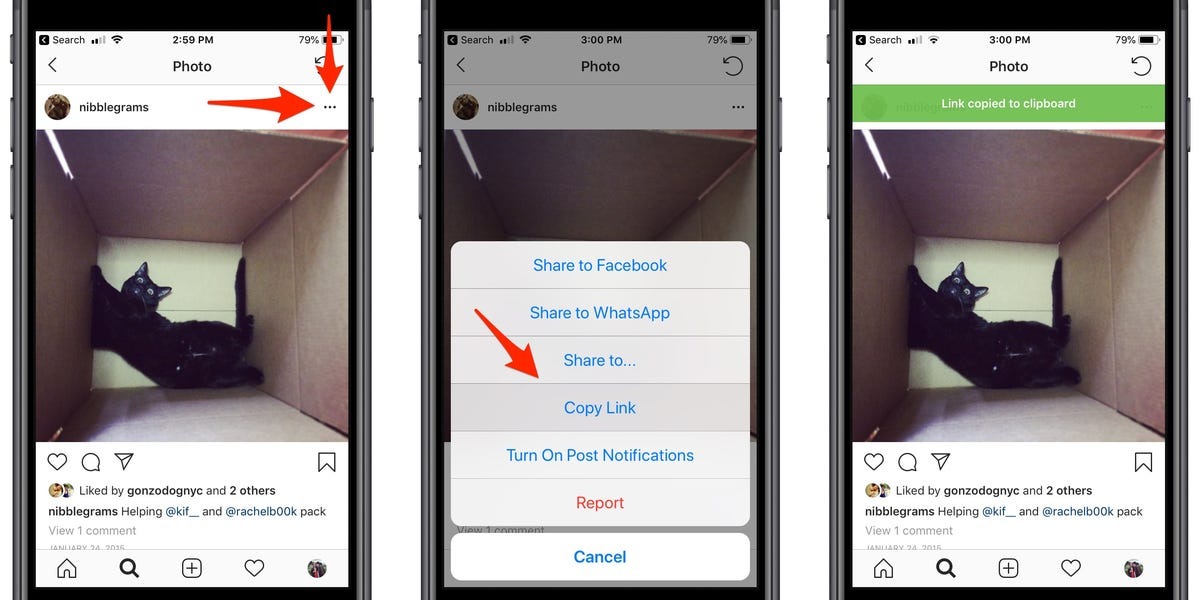Why Saving Instagram Photos is Useful
Instagram, one of the most popular social media platforms, is filled with stunning photos and captivating visual content. From inspiring landscapes to mouth-watering dishes, there’s no shortage of amazing images to browse through. So, why would anyone want to save these Instagram photos?
Firstly, saving Instagram photos allows you to create your own curated collection of images that inspire you or evoke special memories. Whether it’s a breathtaking sunset or a picture of your favorite travel destination, having these photos saved makes it easy to revisit and relive those moments.
Secondly, saving Instagram photos can be useful for reference or inspiration. As a creative individual, you may find yourself needing visual references or ideas for your own projects. By saving photos that catch your eye, you can easily refer back to them whenever needed.
Furthermore, saving Instagram photos allows you to share them with others who may not have access to the platform or a specific Instagram account. Whether it’s a friend who doesn’t use Instagram or a colleague who is interested in a particular photo, being able to share those images outside of the platform can be valuable.
Another reason why saving Instagram photos is useful is for offline viewing. While the platform is primarily designed for online browsing, there may be times when you don’t have internet access but still want to enjoy the images. By saving the photos, you can have them readily available to view offline, such as during long flights or while in remote areas with limited connectivity.
Lastly, saving Instagram photos can be beneficial for research purposes. Whether you’re studying trends in photography, analyzing the composition of images, or conducting market research, having a collection of saved Instagram photos can provide you with a valuable resource to draw insights from.
Method 1: Taking a Screenshot
One of the simplest and most common methods to save Instagram photos is by taking a screenshot directly from your device. This method works on both mobile devices and computers, making it accessible to everyone. Here’s how you can do it:
- Open the Instagram app or website and navigate to the photo you want to save.
- On mobile devices, press the combination of buttons that take a screenshot (this varies depending on your device, but typically involves pressing the power button and volume down button simultaneously).
- On computers, use the screenshot functionality provided by your operating system (commonly by pressing the PrtScn or Fn + PrtScn keys).
- Once you’ve taken the screenshot, you can find it in your device’s photo gallery (on mobile) or clipboard (on computers).
- From there, you can crop or edit the screenshot as needed and save it to your desired location.
While taking a screenshot is a quick and straightforward method, there are a few things to keep in mind. First, be mindful of respecting the original content creator’s rights and permissions. It’s important to only save and use images for personal purposes or with proper attribution and permission if you plan to share them publicly.
Additionally, taking a screenshot may not capture the highest quality version of the photo. If image quality is of utmost importance to you, consider using alternative methods discussed later in this article.
Lastly, keep in mind that Instagram allows users to disable the ability to take screenshots of their posts. If you encounter a post that cannot be screenshotted, respect the content creator’s preferences and explore other methods of saving the photo.
Method 2: Using Instagram’s “Save” Feature
Instagram provides a built-in feature that allows you to save photos directly within the app. This feature is convenient and ensures that the saved photos are of high quality. Here’s how you can use Instagram’s “Save” feature:
- Launch the Instagram app on your mobile device and find the photo you want to save.
- Beneath the post, you’ll see a ribbon icon (bookmark). Tap on this icon to save the photo to your “Saved” collection.
- To access your saved photos, go to your profile page and tap on the menu icon (three horizontal lines) at the top-right corner.
- From the menu, select “Saved” to view all the photos that you have saved.
- Once you’re in the “Saved” section, you can organize your saved photos by creating different collections, just like creating albums.
- To save a photo from your saved collection to your device, open the photo and tap on the options (three-dots) icon at the top-right corner. Then, select “Save Photo”.
Using Instagram’s “Save” feature is a convenient way to keep a collection of photos directly within the app. You can categorize and organize your saved photos, making it easy to find the ones you want later on. This method ensures that you have access to the original, high-quality version of the photos, without any loss of quality due to screenshots.
It’s worth noting that the “Save” feature is only available on the mobile version of Instagram. If you primarily use Instagram on a computer, you will need to explore other methods mentioned in this article to save photos.
Furthermore, it’s important to respect the original content creator’s rights when using the “Save” feature. Ensure that you are saving photos for personal use or seek proper permission if you plan to share them publicly or use them for commercial purposes.
Method 3: Using Third-Party Apps
If you’re looking for more advanced features or additional options for saving Instagram photos, using third-party apps can be a viable solution. There are several apps available across different platforms that offer enhanced functionality for saving Instagram photos. Here’s how you can use third-party apps:
- Choose a trusted and reputable third-party app from your device’s app store. Look for popular apps with positive reviews.
- Download and install the app on your device.
- Open the app and follow the on-screen instructions to connect it to your Instagram account.
- Once connected, browse through the app’s interface to find the photo you want to save.
- Tap on the appropriate saving option (such as “Save”, “Download”, or “Export”) to save the photo to your device’s gallery.
Third-party apps often provide additional features, such as the ability to download multiple photos at once, save photos in various formats, or even download videos from Instagram. Some apps also offer advanced search and organization features to help you find and manage your saved photos more efficiently.
However, it’s important to exercise caution when using third-party apps. Make sure to read the reviews and research the app’s privacy policy before granting it access to your Instagram account. Be aware that some third-party apps may violate Instagram’s terms of service, which can potentially lead to account suspension or other consequences.
Additionally, keep in mind that third-party apps may not always be free and may contain in-app purchases or advertisements. Consider your preferences and budget before committing to a specific app.
Remember to use third-party apps responsibly and respect the rights of the original content creators. Ensure that you are saving photos for personal use or obtain proper permission if you plan to share them publicly or use them for commercial purposes.
Method 4: Using a Web Browser Extension
If you primarily use Instagram on your computer, using a web browser extension can provide a convenient way to save Instagram photos directly from your browser. These extensions add additional functionality to your web browser and allow you to save photos with just a few clicks. Here’s how you can use a web browser extension:
- Choose a reliable web browser extension that is compatible with your preferred browser. Popular options include extensions like “Save IG Live Story”, “Downloader for Instagram”, or “IGSaver”.
- Install the extension by going to the respective extension store for your browser and clicking on the “Add to Chrome” or “Install” button.
- Once installed, the extension should appear as an icon in your browser’s toolbar.
- Open Instagram in your web browser and navigate to the photo you want to save.
- Click on the web browser extension’s icon to activate it.
- Follow the prompts provided by the extension to save the photo to your computer’s downloads folder or a specified destination.
Web browser extensions offer a quick and straightforward way to save Instagram photos directly from your browser without the need for additional apps or software. They often provide additional features such as the ability to download videos or save multiple photos at once.
Before using a web browser extension, it’s important to ensure that the extension is from a trusted source and has positive reviews. This helps to minimize the risk of installing malicious or unreliable extensions.
Keep in mind that web browser extensions may occasionally require updates to remain compatible with changes made to Instagram’s website layout. Therefore, it’s a good practice to check for updates periodically to ensure the extension continues to function properly.
As always, exercise caution when using extensions to save Instagram photos and respect the rights of the original content creators. Only save photos for personal use or obtain proper permission if you plan to share them publicly or use them for commercial purposes.
Method 5: Using a Download Service Website
If you prefer not to install any additional apps or extensions, using a download service website can be an alternative method for saving Instagram photos. These websites allow you to enter the URL of the Instagram photo and provide you with a downloadable link. Here’s how you can use a download service website:
- Open your preferred web browser and search for a reliable download service website for Instagram photos. Some popular options include “DownloadGram”, “Instadownload”, or “Dinsta”.
- Once you’ve found a suitable website, open it in your web browser.
- Navigate to the Instagram photo that you want to save and copy its URL. You can usually do this by clicking on the three-dots icon on the Instagram post and selecting “Copy Link”.
- Paste the copied URL into the input field provided on the download service website.
- Click on the “Download” or “Get Photo” button to generate the download link.
- After the download link is generated, click on it to save the Instagram photo to your desired location on your device.
Using a download service website provides a simple and quick way to save Instagram photos without the need for any additional software or extensions. These websites usually support downloading both photos and videos, giving you more flexibility in saving various types of content.
However, it’s important to exercise caution and use reputable download service websites to ensure your safety and the security of your device. Be mindful of any potential pop-ups or advertisements that may appear on these websites and avoid clicking on any suspicious links.
Lastly, just like with other methods, remember to respect the rights of the original content creators when using a download service website. Only save and use Instagram photos for personal purposes, or seek proper permission and attribution if you plan to share them publicly or use them for commercial purposes.
Tips for Saving Instagram Photos Properly
When it comes to saving Instagram photos, there are a few tips to keep in mind to ensure that you do it properly and responsibly:
- Respect Copyright and Permissions: Always remember to respect the rights of the original content creators. Save and use Instagram photos for personal purposes only, unless you have obtained proper permission and attribution to share them publicly or use them commercially.
- Ensure Image Quality: If image quality is important to you, consider using methods like Instagram’s “Save” feature or third-party apps that provide options for downloading photos in their original quality.
- Consider the Purpose: Determine why you are saving the Instagram photos and choose the most appropriate method accordingly. For personal reference, taking a screenshot or using Instagram’s “Save” feature may be sufficient. However, if you need higher resolution images or additional features, consider using third-party apps or download service websites.
- Be Mindful of Sensitive Content: Exercise sensitivity and discretion when saving and sharing photos from Instagram. Ensure that the photos you save and distribute comply with community guidelines and respect the privacy and dignity of others.
- Keep Track of Permissions: If you have saved Instagram photos that require permissions for usage, keep a record of the permissions you have obtained to avoid any legal or ethical issues in the future.
- Regularly Update Third-Party Apps and Extensions: If you use third-party apps or browser extensions to save Instagram photos, make sure to regularly update them to ensure compatibility with Instagram’s updates and to maintain functionality.
- Choose Trusted Sources: When using third-party apps or download service websites, opt for reputable sources and read user reviews to minimize the risk of installing harmful software or compromising your device’s security.
- Respect Instagram’s Terms of Service: Familiarize yourself with Instagram’s terms of service to ensure that you comply with their guidelines and policies when saving and using Instagram photos.
By following these tips, you can save Instagram photos properly, respect the rights of content creators, and enjoy your saved collection responsibly.