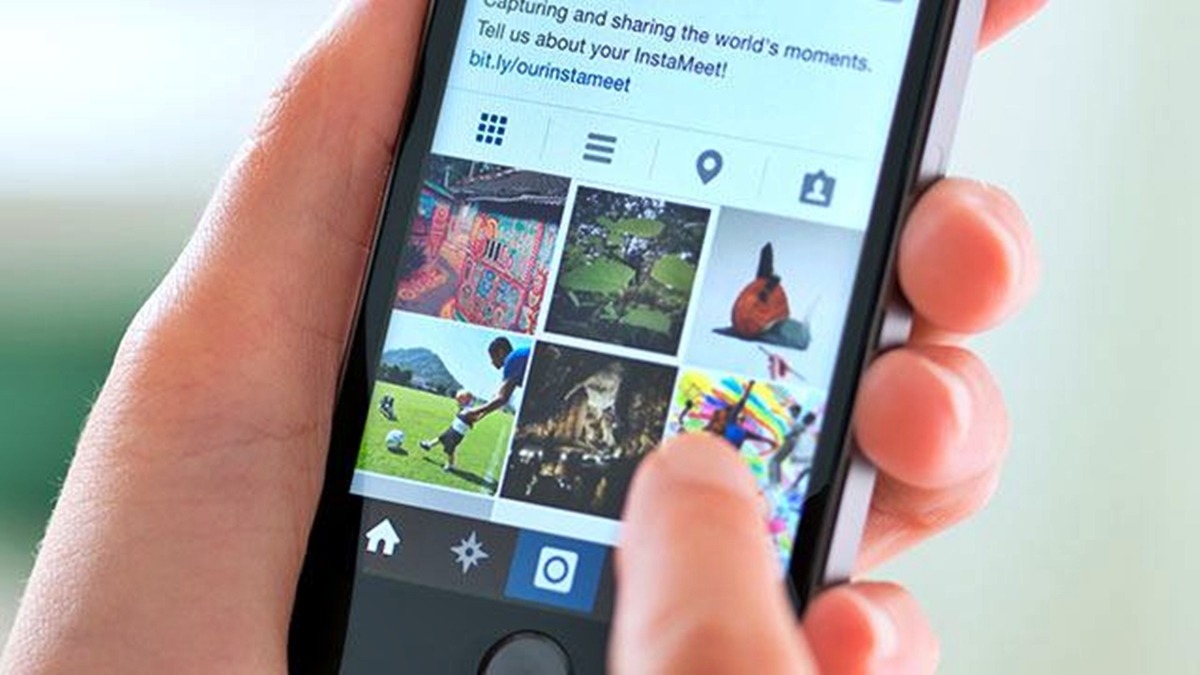How to Archive Instagram Posts
If you want to hide certain Instagram posts without deleting them, the Archive feature is a great solution. Archiving allows you to remove posts from your public profile while still keeping them saved privately for your own reference.
To archive Instagram posts, follow these simple steps:
- Open the Instagram app on your mobile device and navigate to your profile by tapping on the profile icon at the bottom right corner of the screen.
- Scroll through your profile until you find the post you want to archive.
- Tap on the post to open it.
- Click on the three-dot menu icon at the top right corner of the post.
- From the options available, select “Archive.”
Once you’ve archived a post, it will be removed from your public profile, but you will still be able to view it in your archived posts. This provides you with the freedom to hide posts that you may not want others to see while keeping them accessible for your own personal use.
Archiving posts is a handy feature if you have a change of heart and decide to bring back a hidden post at a later time. You can easily unarchive posts and make them visible on your profile again. To unarchive a post, navigate to your profile, tap on the menu icon, select “Archive” and then locate the post you want to unarchive. Tap on the post, click the three-dot menu icon, and select “Show on Profile.”
Keep in mind that when you archive a post, it will no longer appear in the grid layout of your profile, but any comments, likes, and captions associated with the post will remain intact. The archived posts will be stored privately in a separate section that only you can access.
Using the Archive feature on Instagram allows you to maintain a well-curated profile while still keeping your cherished memories and personal moments saved for your own enjoyment.
Understanding the Archive Feature on Instagram
The Archive feature on Instagram is a valuable tool that allows users to hide their posts from public view without permanently deleting them. It offers a convenient way to manage and organize your profile by removing posts from your feed while still keeping them saved privately in a separate section.
When you archive a post on Instagram, it is essentially moved to a hidden archive where only you can access it. This means that the post will no longer appear on your profile, and it will not be visible to your followers or anyone visiting your profile.
One of the main advantages of archiving posts is that it allows you to control the visual appearance of your profile. Whether you want to hide posts that no longer match your aesthetic, remove outdated content, or simply create a cohesive theme, archiving provides a flexible and efficient solution.
Furthermore, archiving posts retains important engagement metrics such as comments and likes. Other users’ interactions with the posts will remain intact even after archiving, ensuring that your engagement history is preserved.
Archiving is also a reversible action, meaning you can unarchive posts whenever you desire. This feature comes in handy if you decide to bring back a previously hidden post or change your mind about removing it from your profile.
In addition to individual posts, you can also archive entire albums or stories. This allows you to effectively manage your content and maintain a visually appealing profile layout.
It’s important to note that archiving does not notify your followers or anyone else when you hide a post. It’s a discreet method of maintaining control over your profile and its content without drawing attention to the fact that posts have been hidden.
To access your archived posts, simply go to your profile, click on the three-line menu icon, and select “Archive.” From there, you can view and manage all your archived posts.
The Archive feature on Instagram offers users a valuable tool for organizing and maintaining control over their profiles. It allows for flexibility in curating your feed, hiding posts that no longer align with your vision, and keeping your content accessible for your own personal enjoyment.
Step-by-Step Guide to Archive Your Instagram Photos and Videos
Archiving Instagram photos and videos is a simple process that can be done in just a few steps. Here’s a step-by-step guide to help you archive your posts:
- Open the Instagram app on your mobile device and log in to your account.
- Tap on the profile icon located at the bottom right corner of the screen to navigate to your profile.
- Scroll through your profile until you find the photo or video you want to archive.
- Tap on the post to open it in full view.
- At the top right corner of the post, you will see three dots representing the menu option. Tap on these dots.
- A menu will appear with several options. Select the “Archive” option from the list.
- Instagram will now move the selected post to your archive, removing it from your public profile.
That’s it! You have successfully archived your Instagram photo or video. The post will no longer be visible on your profile, but it will be stored privately in your archive section.
If you wish to view your archived posts later on, follow these steps:
- Go to your Instagram profile by tapping on the profile icon at the bottom right corner of the screen.
- Click on the three-line menu icon located at the top right corner of the screen.
- From the menu options, select the “Archive” option.
- You will be taken to your archive section where you can see all your archived posts.
- To view a specific post, tap on it, and it will open in full view.
Archiving your Instagram photos and videos offers flexibility in managing your profile. It allows you to hide specific posts without permanently deleting them. Whether you want to remove posts temporarily, create a more curated profile, or simply keep memories private, archiving provides a convenient solution.
Remember, you can easily unarchive posts if you decide to make them visible on your profile again. The archived posts will remain hidden until you choose to unarchive them.
By following this step-by-step guide, you can effortlessly archive and manage your Instagram photos and videos, ensuring your profile remains organized and tailored to your preferences.
How to View Archived Posts on Instagram
Accessing your archived posts on Instagram is a straightforward process. Once you have archived your posts, you can easily view them at any time. Here’s how:
- Open the Instagram app on your mobile device and log in to your account.
- Tap on the profile icon located at the bottom right corner of the screen to go to your profile.
- Click on the three-line menu icon at the top right corner of the screen.
- From the menu options that appear, select the “Archive” option.
You will now be redirected to your archive section, where you can view all your archived posts. The posts will be organized by date, with the most recent archived posts appearing at the top. Scroll through the archive to browse your hidden posts.
To view a specific archived post in detail, follow these steps:
- In the archive section, tap on the post you want to view.
- The post will open in full view, just as it appeared when it was originally posted on your profile.
- You can view the caption, comments, and likes associated with the post, just as if it were still visible on your public profile.
Browsing your archived posts allows you to reminisce and revisit memories without making them publicly visible. It’s a convenient way to keep personal moments within easy reach, while also maintaining a clean and curated profile aesthetic.
Remember, archived posts are only visible to you and cannot be seen by your followers or anybody else visiting your profile. This provides a level of privacy and control over the content you choose to share.
If you wish to unarchive a post and make it visible on your profile again, simply open the post in full view from the archive section, tap on the three-dot menu icon at the top right corner, and select “Show on Profile.” The post will then reappear in its original position on your public profile.
By following these simple steps, you can easily view your archived posts on Instagram and enjoy your cherished memories at any time.
How to Unarchive Instagram Posts
If you want to bring back previously hidden posts and make them visible on your Instagram profile again, you can easily unarchive them. Here’s a step-by-step guide on how to unarchive Instagram posts:
- Open the Instagram app on your mobile device and log in to your account.
- Tap on the profile icon located at the bottom right corner of the screen to navigate to your profile.
- Click on the three-line menu icon at the top right corner of the screen.
- From the menu options, select the “Archive” option.
- You will be taken to your archive section where all your hidden posts are stored.
- Browse through the archive and find the post you want to unarchive.
- Tap on the post to open it in full view.
- At the top right corner of the post, you will see three dots representing the menu option. Tap on these dots.
- A menu will appear with several options. Select the “Show on Profile” option.
By following these steps, the previously archived post will be unarchived and made visible on your Instagram profile once again.
It’s important to note that unarchiving a post does not affect its original engagement metrics. All comments, likes, and captions associated with the post will remain intact. This means that any interactions made on the post before it was archived will still be visible when you unarchive it.
If you have multiple posts that you want to unarchive, you can repeat the same process for each post individually. This allows you to selectively control which posts are visible on your profile in order to maintain a well-curated aesthetic.
Unarchiving Instagram posts gives you the flexibility to change your mind, reevaluate the content you want to showcase, and easily bring back previously hidden posts to make them visible again. It’s a useful feature for maintaining control over your profile and providing your followers with a consistent and engaging experience.
Now that you know how to unarchive Instagram posts, you can confidently manage and curate your profile to reflect your evolving style and preferences.
Pros and Cons of Archiving Instagram Photos
The Archive feature on Instagram offers several advantages and considerations when it comes to managing your profile. Let’s explore the pros and cons of archiving Instagram photos:
Pros:
1. Flexibility: Archiving allows you to hide posts without permanently deleting them, giving you the freedom to curate and reorganize your profile as your preferences evolve.
2. Easy Reversibility: You can unarchive posts whenever you want, making them visible on your profile again. This provides flexibility in showcasing certain posts while keeping others hidden.
3. Maintain Engagement Metrics: When you archive a post, its associated likes, comments, and captions remain intact. This helps preserve your engagement history and interactions with your followers.
4. Privacy Control: Archiving posts allows you to keep personal memories and moments hidden from public view. This provides a level of privacy and control over the content you share.
5. Aesthetic Consistency: By archiving posts that no longer align with your desired aesthetic, you can create a more visually cohesive profile that reflects your style and branding.
Cons:
1. Hidden From Public View: Archived posts are not visible to your followers or anyone visiting your profile. This means that others may miss out on content that you choose to hide.
2. Limited Control: While you have the ability to archive and unarchive posts, you may find it challenging to organize and manage a large number of archived posts, especially when needing to locate specific content.
3. Public Engagement Reduction: Archiving posts may reduce the visibility of your content, potentially impacting your reach and engagement. It’s important to strike a balance between hiding posts and maintaining an active presence on Instagram.
4. Decision Overload: With the ability to archive and unarchive posts, you may feel overwhelmed with choices about which content to hide or bring back, especially if you frequently change your profile aesthetic.
5. Potential User Confusion: Followers who navigate through your profile may experience confusion if they come across posts that appear to be missing, as archived posts do not show up in the main grid layout of your profile.
Considering these pros and cons can help you make informed decisions about when and why to archive Instagram photos. It’s essential to strike a balance between a cohesive aesthetic, privacy, and maintaining a strong engagement with your audience.
Tips for Organizing Your Archived Instagram Posts
Archiving Instagram posts can be a useful tool for managing your profile, but it’s important to have a strategy in place to keep your archived content organized and easily accessible. Here are some tips for organizing your archived Instagram posts:
1. Use Folders or Albums:
Create folders or albums within your archive to categorize your posts based on themes, events, or specific topics. This makes it easier to find and browse through your archived content in a more organized manner.
2. Create Clear Labels and Tags:
Add clear labels or tags to your archived posts to identify the content within each folder or album. This allows you to easily search and locate specific posts when needed.
3. Arrange Posts Chronologically:
Consider organizing your archived posts in chronological order to maintain a sense of timeline and make it easier to track your past experiences and memories.
4. Keep an Index or Catalog:
Create an index or catalog of your archived posts, noting the date, caption, and any significant details. This reference guide will help you quickly locate specific posts without scrolling through your entire archive.
5. Regularly Review and Remove:
Periodically review your archived posts and remove any content that no longer aligns with your profile or aesthetic. This allows you to keep your archive organized and focused on the content that you truly want to keep.
6. Utilize Third-Party Tools:
Consider using third-party tools specifically designed to help organize and manage your archived Instagram posts. These tools often provide advanced features such as tagging, filtering, and searching options, enhancing your ability to navigate through your archive efficiently.
7. Plan Your Reappearance Strategy:
When unarchiving posts, plan your strategy for their reappearance on your profile. Consider the order in which you want to bring back your hidden posts to maintain a visually appealing and cohesive feed.
8. Maintain a Consistent Aesthetic:
When organizing your archived content, ensure that the appearance and style of the posts you choose to unarchive align with your current aesthetic. This helps maintain a coherent and visually engaging profile for your followers.
By implementing these tips, you can keep your archived Instagram posts organized and easily accessible. Whether you use folders, labels, or third-party tools, prioritizing organization will help you make the most of the Archive feature and create a well-curated profile that reflects your brand or personal style.
How to Hide Instagram Photos from Specific People
If you want to prevent specific individuals from seeing your Instagram photos, you can take advantage of the privacy settings available on the platform. Follow these steps to hide your Instagram photos from specific people:
- Open the Instagram app on your mobile device and log in to your account.
- Tap on the profile icon located at the bottom right corner of the screen to navigate to your profile.
- Find the photo you want to hide from specific people in your grid of posts.
- Tap on the photo to open it in full view.
- Tap on the three-dot menu icon at the top right corner of the photo.
- From the options that appear, select “Edit” or “Edit Privacy.”
- In the privacy settings, you will find an option to change the visibility of the post. Select “Private” or “Close Friends.” This will restrict the post to only those who follow you or are on your Close Friends list.
- Save the changes, and the photo will now be hidden from the specific people you selected.
By adjusting the privacy settings for individual photos, you can ensure that they are only visible to those who meet the criteria you set. This allows you to maintain control over your content and who can view it.
Keep in mind that if your Instagram account is set to private, only approved followers will be able to see your posts in general. However, the steps outlined above provide additional control over individual photos, allowing you to customize the visibility on a case-by-case basis.
If you want to make your account private, you can do so by going to your profile, tapping on the three-line menu icon, selecting “Settings,” and then choosing “Privacy.” From there, you can toggle the switch to make your account private.
Remember, these privacy settings are specific to individual posts, ensuring that you have the flexibility to share content with specific people while keeping it hidden from others.
By following these steps, you can hide your Instagram photos from specific people, giving you increased privacy and control over who can view your content.
How to Hide Instagram Photos from Your Profile Feed
If there are certain Instagram photos that you want to hide from your profile feed without completely deleting them, you can make use of a simple workaround. Here’s how you can hide your Instagram photos from your profile feed:
- Open the Instagram app on your mobile device and log in to your account.
- Navigate to your profile by tapping on the profile icon located at the bottom right corner of the screen.
- Scroll through your profile until you find the photo that you want to hide from your feed.
- Tap on the photo to open it in full view.
- Tap on the three-dot menu icon at the top right corner of the photo.
- A menu will appear with several options. Select the “Archive” option from the list.
By archiving the photo, it will be removed from your profile feed, effectively hiding it from public view. However, the photo will still be saved in your archive for your personal access.
To view the archived photo, you can follow the steps mentioned in the “How to View Archived Posts on Instagram” section of this article.
Archiving photos allows you to curate your profile feed and present a cohesive aesthetic to your followers. It also provides the flexibility to hide certain photos without permanently deleting them.
Should you decide to make the photo visible on your profile feed again, you can easily unarchive it. Refer to the “How to Unarchive Instagram Posts” section for step-by-step instructions on unarchiving photos.
It’s important to note that archiving a photo does not impact engagement metrics such as comments and likes. These interactions will remain intact, even if the photo is hidden from your profile feed. Additionally, archiving photos does not notify your followers or anyone else, ensuring that the process is discreet.
By following these steps, you can effortlessly hide specific Instagram photos from your profile feed, giving you greater control over the visual appearance of your profile.
How to Hide Instagram Stories from Specific People
If you wish to keep your Instagram Stories private and prevent specific individuals from viewing them, Instagram offers a feature that allows you to hide your Stories from selected users. Here’s how you can hide your Instagram Stories from specific people:
- Open the Instagram app on your mobile device and log in to your account.
- Tap on your profile icon at the bottom right corner of the screen to navigate to your profile.
- In the top left corner, tap on your profile picture or the “+” icon to create a new Story.
- Take a photo or choose an existing photo from your device to add to your Story.
- Tap on the “Send to” button located at the bottom of the screen.
- In the search bar, type the name of the specific person or persons you want to hide from. Their names should appear below the search bar.
- Tap on their names to select them and add them to the “Hide Story From” list.
- Once you have added all the people you want to hide your Story from, tap on “Done”.
- Now, your Story will only be visible to the people who are not on your “Hide Story From” list. The selected individuals will no longer be able to see your Stories.
By using this feature, you can maintain privacy and control over who can view your Instagram Stories. It’s a great way to share personal moments and content with a select audience while keeping it hidden from specific individuals.
If you ever wish to make your Story visible to the blocked individuals again, you can follow the same steps and remove their names from the “Hide Story From” list. After doing so, they will be able to see your Stories once more.
Additionally, it’s important to note that the individuals you hide your Story from will not be notified that they are not able to view your Stories. The process is discreet, and they will not know that their access has been restricted.
By following these steps, you can easily hide your Instagram Stories from specific people, ensuring that you have control over who can view your content.
How to Hide Instagram Stories from Your Story Highlights
Instagram Story Highlights are a great way to showcase your favorite or important Stories on your profile. However, there might be instances where you want to hide specific Stories from your Story Highlights. Here’s how you can do it:
- Open the Instagram app on your mobile device and log in to your account.
- Tap on your profile icon at the bottom right corner of the screen to navigate to your profile.
- Under your bio section, you will find your Story Highlights, represented by circles. Tap on the “+” button to create a new highlight or select an existing one.
- In the “Edit Highlight” screen, you will see the stories that are currently part of that highlight.
- Tap on the “Archive” button at the bottom right corner of the screen. This will allow you to access your archived Stories.
- Scroll through your archived Stories and find the ones you want to hide from the Story Highlight.
- Tap on the selected Story to open it.
- Tap on the “More” icon (three-dot menu) at the bottom right corner of the screen.
- From the options that appear, select “Remove from Highlight.”
By following these steps, you can remove specific Stories from your Story Highlights, effectively hiding them from the highlighted collection on your profile.
It’s worth noting that removing a Story from your Story Highlights does not delete the Story itself. It simply removes it from the highlighted collection on your profile. The Story will still be accessible in your archived Stories.
If you ever want to add the hidden Story back to your Story Highlights, you can do so by tapping on the Story in your archived Stories and selecting the “Add to Highlights” option.
With the ability to hide Stories from your Story Highlights, you have more control over the content that is showcased on your profile. This allows you to curate a collection of Stories that best represents your brand or personal interests.
By following these simple steps, you can easily hide specific Instagram Stories from your Story Highlights, ensuring that they are only visible in your archived Stories.
Tips for Maintaining Privacy and Control on Instagram
Privacy and control are essential aspects of managing your Instagram presence. Here are some tips to help you maintain privacy and control on Instagram:
1. Review and Adjust Privacy Settings:
Regularly review your privacy settings to ensure they align with your preferences. You can control who can see your posts, follow you, and send you direct messages. Adjust these settings based on your comfort level and intended audience.
2. Make Your Account Private:
If you want to have more control over who can see your posts, consider making your account private. This allows you to approve or deny follow requests, ensuring that only people you trust can view your content.
3. Utilize Close Friends List:
Instagram allows you to create a Close Friends list, where you can selectively share Stories and posts with a limited group of people. This gives you the ability to maintain privacy for certain content while still being active on the platform.
4. Manage Tagging and Mentions:
Take control of your tagged posts and mentions by monitoring them and deciding whether to allow them on your profile. You can manually remove unwanted tagged posts or review them before they appear on your profile.
5. Customize Story Sharing Settings:
Instagram provides options to restrict who can share your Stories. You can choose to allow only your followers or specific users to share your Stories, giving you more control over the spread of your content.
6. Use Messaging Filter:
Instagram’s messaging filter can help you limit unwanted messages. You can set up message requests and filters to ensure that only messages from trusted accounts appear in your primary inbox.
7. Regularly Review Followers:
Periodically check your follower list to identify and remove any accounts that appear suspicious or don’t align with your desired audience. This helps maintain a safe and genuine community on your Instagram account.
8. Be Mindful of Geotagging:
Think twice before geotagging your posts, especially when sharing personal or sensitive locations. Consider using more general locations or disabling geotagging altogether to protect your privacy.
9. Stay Informed About Updates and Features:
Instagram regularly introduces new features and updates its privacy settings. Stay informed about these changes by reading official announcements, keeping an eye on privacy policy updates, and exploring Instagram’s Help Center resource.
By following these tips, you can maintain privacy, control over your content, and ensure a safe and enjoyable Instagram experience. Remember, it’s important to review and adjust your settings regularly to align with your privacy preferences and be mindful of sharing information only with trusted individuals.