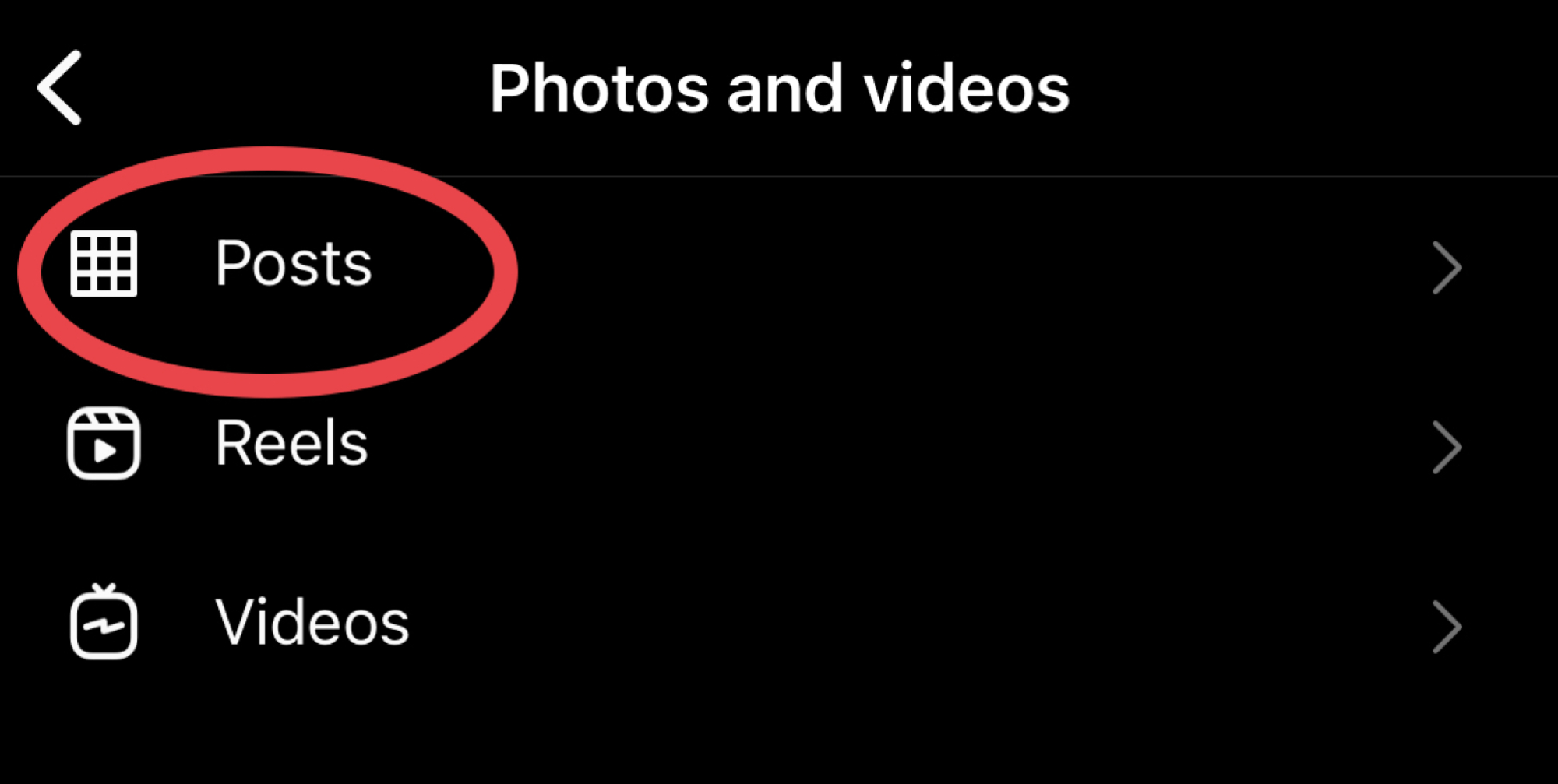Deleting Individual Photos or Videos
Deleting individual photos or videos on Instagram is a straightforward process. Follow these steps to remove a single post from your account:
- Open the Instagram app on your mobile device or access the website on your laptop/desktop computer.
- Navigate to your profile by tapping on the profile icon, usually located in the bottom right corner of the screen.
- Scroll through your posts until you find the photo or video you want to delete.
- Tap on the post to open it.
- Look for the three-dot symbol (…” in the top right corner of the post and tap on it.
- A menu will appear with several options. Tap on “Delete” or “Delete Post” (the wording may vary slightly).
- Confirm the deletion when prompted.
After following these steps, the selected photo or video will be permanently removed from your Instagram account. Keep in mind that once deleted, the post cannot be recovered.
Deleting individual photos or videos can help you maintain a clean and curated profile. It allows you to remove content that no longer aligns with your current aesthetic or brand image. Additionally, it gives you the flexibility to manage and update your content as you see fit.
Remember to review your posts carefully before deleting them to ensure you do not remove something you may want to keep in the future. If you have a large number of posts to delete, consider using the bulk deletion method mentioned in the next section.
Now that you know how to delete individual photos or videos on Instagram, let’s move on to the next section to learn how to delete multiple posts at once.
Deleting Multiple Photos or Videos
If you have a significant number of posts that you want to delete on Instagram, the process can become time-consuming if done individually. Luckily, there is a way to delete multiple photos or videos at once. Here’s how:
- Open the Instagram app on your mobile device or access the website on your laptop/desktop computer.
- Navigate to your profile by tapping on the profile icon, usually located in the bottom right corner of the screen.
- Tap on the three horizontal lines in the top right corner of your profile to access the menu.
- Tap on “Settings” at the bottom of the menu, then select “Account.”
- Scroll down and tap on “Posts You’ve Liked.”
- You will now see all of your liked posts displayed in a grid format.
- Select the posts you want to delete by tapping on them. A blue checkmark will appear on the selected posts.
- Once you have chosen all the posts you want to delete, tap on the three-dot symbol (…” in the top right corner of the screen.
- A menu will appear with several options. Tap on “Archive” to move the posts to your archive, or tap on “Delete” to remove them permanently.
- Confirm the deletion when prompted.
By following these steps, you can efficiently delete multiple photos or videos on Instagram. This method is especially useful if you have a large number of posts you want to remove from your account quickly.
Archiving your posts instead of deleting them is also an option. Archiving allows you to hide posts from your public profile while still keeping them saved privately. It can be a useful feature if you don’t want to permanently delete content but want to clean up your profile’s appearance.
Now that you know how to delete multiple photos or videos on Instagram, let’s move on to the next section to understand how to delete posts specifically from the Instagram website.
Archiving Photos or Videos Instead of Deleting
If you want to tidy up your Instagram profile without permanently deleting photos or videos, archiving is a great option. Archiving allows you to hide posts from your public profile while still preserving them privately. Here’s how you can archive your posts on Instagram:
- Open the Instagram app on your mobile device or access the website on your laptop/desktop computer.
- Navigate to your profile by tapping on the profile icon, usually located in the bottom right corner of the screen.
- Find the photo or video you want to archive and tap on it to open.
- Tap on the three-dot symbol (…” in the top right corner of the post.
- A menu will appear with several options. Tap on “Archive.”
By following these steps, the selected post will be archived, meaning it will no longer be visible on your public profile. However, it will be saved in the “Archived” folder, which can be accessed through your Instagram profile. This allows you to revisit and unarchive posts whenever you choose.
Archiving your posts is beneficial in several ways. It helps you maintain a clean and visually appealing profile while still preserving the memories and engagement associated with your archived posts. It is also a helpful tool if you’re going through a branding change or revamping your aesthetic.
To unarchive a post, follow these steps:
- Go to your profile and tap on the clock symbol (⏰) in the top right corner.
- Select “Archive.”
- In the “Archive” section, you will find your archived posts.
- Tap on the post you want to unarchive.
- Tap on the three-dot symbol (…” in the top right corner of the post.
- Select “Show on Profile.”
Archiving provides a flexible solution for managing your Instagram posts, allowing you to maintain control over your content without permanently deleting anything.
Next, we will explore how to delete photos or videos from both the Instagram website and the mobile app.
Deleting Photos or Videos from the Instagram Website
If you prefer using the Instagram website on your laptop or desktop computer, you can still delete photos or videos from your account efficiently. Follow these steps to delete posts from the Instagram website:
- Open a web browser and navigate to the Instagram website.
- Log in to your Instagram account if you haven’t already.
- Click on your profile icon in the top-right corner of the page.
- Scroll through your posts until you find the photo or video you want to delete.
- Click on the post to open it.
- Look for the three-dot symbol (…” in the top right corner of the post and click on it.
- A menu will appear with several options. Click on “Delete” or “Delete Post” (the wording may vary slightly).
- Confirm the deletion when prompted.
By following these steps, you can remove individual photos or videos directly from the Instagram website. This method is particularly useful if you prefer using a larger screen or if you need to delete specific posts quickly.
It’s important to note that when you delete a post from the Instagram website, the action is permanent. Make sure you double-check the content you want to delete to avoid losing any valuable posts.
Now that you know how to delete photos or videos from the Instagram website let’s move on to the next section to discover how to delete posts using the Instagram mobile app.
Deleting Photos or Videos from the Instagram Mobile App
The Instagram mobile app offers a convenient way to delete photos or videos directly from your smartphone or tablet. Follow these steps to remove posts from the Instagram mobile app:
- Open the Instagram app on your mobile device.
- Navigate to your profile by tapping on the profile icon, typically located in the bottom right corner of the screen.
- Scroll through your posts until you find the photo or video you want to delete.
- Tap on the post to open it.
- Look for the three-dot symbol (…” in the top right corner of the post and tap on it.
- A menu will appear with several options. Tap on “Delete” or “Delete Post” (the wording may vary slightly).
- Confirm the deletion when prompted.
By following these simple steps, you can easily delete individual photos or videos from your Instagram account using the mobile app. This method is ideal for those who prefer handling their account directly from their mobile devices.
Keep in mind that once you delete a post, it cannot be recovered. Therefore, it’s always a good idea to double-check which posts you want to delete before confirming the action.
Now that you know how to delete photos or videos using the Instagram mobile app, let’s move on to the next section, where we will cover how to delete posts from a laptop or desktop computer.
Deleting Photos or Videos from a Laptop or Desktop Computer
If you prefer managing your Instagram account from a laptop or desktop computer, deleting photos or videos can be done easily. Here’s how to delete posts from Instagram using a computer:
- Open a web browser on your laptop or desktop computer.
- Go to the Instagram website and log in to your account if you haven’t already.
- Click on your profile icon in the top-right corner of the page to access your profile.
- Scroll through your posts until you find the photo or video you want to delete.
- Click on the post to open it.
- Look for the three-dot symbol (…” in the top right corner of the post and click on it.
- A menu will appear with several options. Click on “Delete” or “Delete Post” (the wording may vary slightly).
- Confirm the deletion when prompted.
By following these steps, you can easily delete individual photos or videos from your Instagram account using a laptop or desktop computer. This method provides a larger screen and more precise control for selecting and deleting posts.
Remember to take caution when deleting posts from your Instagram account, as the action is permanent and irreversible. Double-check the content you intend to delete to avoid any accidental deletions.
Now that you know how to delete photos or videos from a laptop or desktop computer, we will explore the process of recovering deleted posts in the next section.
Recovering Deleted Photos or Videos on Instagram
Accidentally deleting a photo or video on Instagram can be disheartening, especially if it was an important or cherished post. However, Instagram does not currently provide a built-in feature to recover deleted posts. Once a post is deleted, it cannot be restored directly from the platform.
However, there are a few potential methods you can try to recover deleted photos or videos:
- Check your Archive: If you have previously archived the post instead of deleting it, you can easily restore it by accessing your archived posts. Go to your profile, tap on the clock symbol (⏰) in the top right corner, select “Archive,” and choose the post you want to unarchive.
- Check your device’s “Recently Deleted” folder: When you delete a photo or video from your device, it may be temporarily stored in the device’s “Recently Deleted” folder. Check this folder to see if your deleted post is recoverable.
- Third-party data recovery tools: In some cases, you may be able to use third-party data recovery tools or software to retrieve deleted files from your device. However, the success rate varies, and it is essential to proceed with caution and choose reputable and trusted software.
It’s important to note that relying on third-party data recovery tools may come with risks, and there is no guarantee of success. Additionally, it’s always a good practice to regularly back up your important photos and videos to avoid the loss of precious memories in case of accidental deletion.
While Instagram itself does not offer a direct recovery option, it is worth exploring these alternative methods to see if you can retrieve your deleted posts.
Now that you understand the process of recovering deleted photos or videos on Instagram, you have a better understanding of the steps to take if you find yourself in a situation where a post needs to be restored.