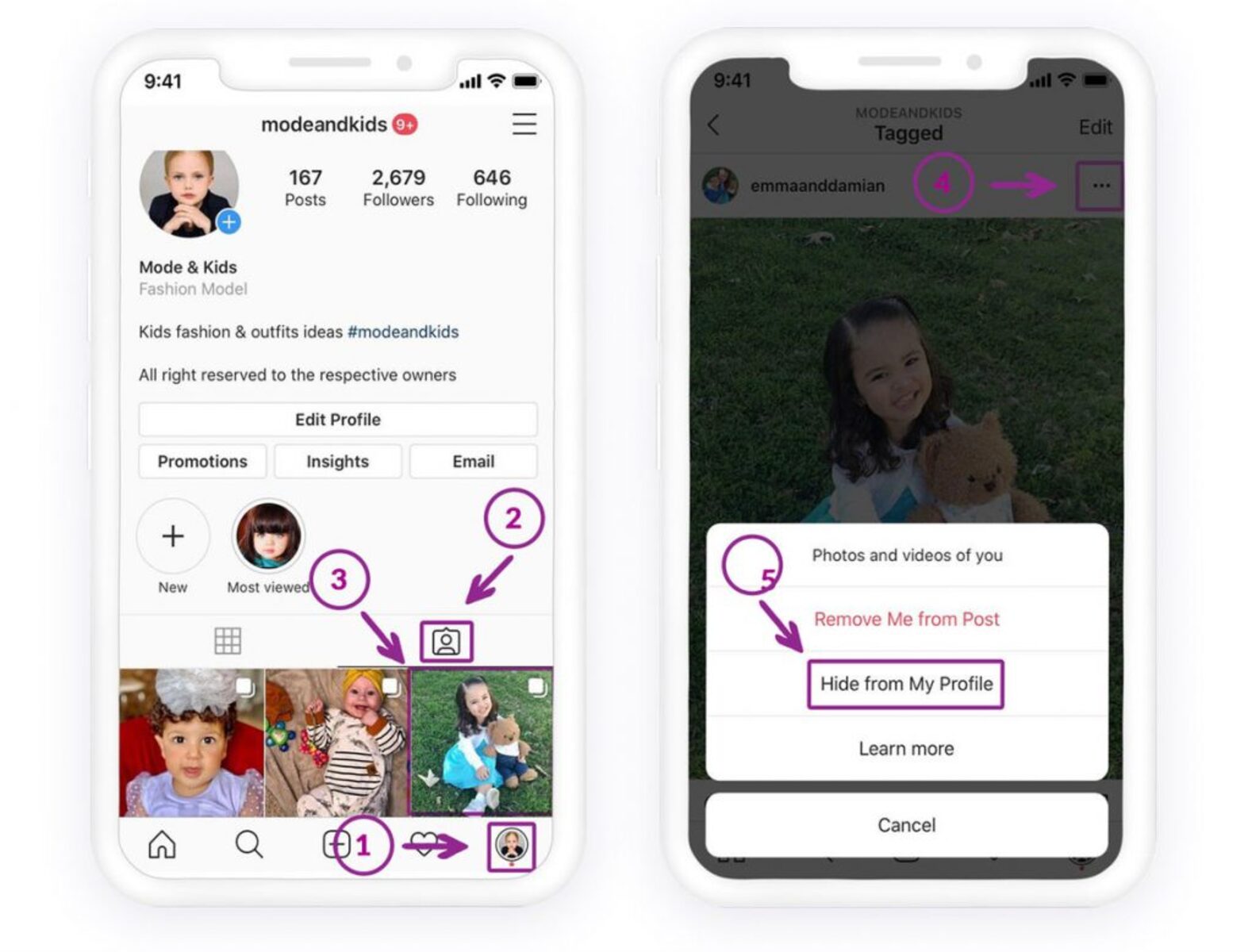Why Hide Tagged Photos on Instagram
Instagram is a popular social media platform where users can share their photos and connect with friends and followers. While it can be fun to share your moments with others, sometimes you may want to maintain a higher level of privacy and control over your tagged photos. Let’s explore the reasons why you might want to hide tagged photos on Instagram.
Maintaining Personal Privacy: One of the main reasons to hide tagged photos is to maintain personal privacy. You might not want everyone to see the photos you’re tagged in, especially if they involve private moments or sensitive information. By hiding tagged photos, you have more control over who can view your content.
Avoiding Unwanted Attention: Another reason to hide tagged photos is to avoid unwanted attention. If you have a large following or are a public figure, your tagged photos can attract a lot of comments and engagement. Hiding tagged photos allows you to filter out any unwanted or inappropriate comments and maintain a positive and enjoyable experience on your profile.
Managing your Online Image: Your online image is important, and hiding tagged photos can help you curate a more professional and presentable online presence. Sometimes, we may be tagged in photos that don’t align with our personal or professional brand. By hiding these tagged photos, you have more control over the narrative and image you want to portray to others.
Avoiding Embarrassment: Let’s face it, we all have those embarrassing moments captured in photos that we would rather keep hidden. By hiding tagged photos, you can prevent those cringe-worthy photos from being seen by others, protecting your pride and avoiding potential embarrassment.
Protecting Relationships: Sometimes, tagged photos can involve others who may not want their images to be publicly visible. By hiding tagged photos, you respect the privacy and wishes of those involved, ensuring that everyone is comfortable with the shared content.
Overall, hiding tagged photos on Instagram gives you more control over your online presence and privacy. Whether it’s to maintain personal privacy, avoid unwanted attention, manage your online image, prevent embarrassment, or protect relationships, the ability to hide tagged photos allows you to curate your profile according to your preferences.
Understanding Instagram Privacy Settings
Instagram offers a range of privacy settings that allow you to customize who can view your tagged photos and other content on the platform. It’s important to understand these settings to ensure you have control over your privacy. Here are the key aspects of Instagram’s privacy settings.
Public, Private, or Business Account: Instagram gives you the option to choose between a public, private, or business account. A public account means that anyone can view your profile and tagged photos, while a private account restricts access to only your approved followers. Business accounts offer additional features for promoting your brand but may have different privacy settings.
Manage Tagged Photos: Instagram allows you to manage tagged photos by manually reviewing and approving them before they appear on your profile. This gives you the ability to control which tagged photos are visible to others. You can adjust this setting in the “Tagging Options” section of your privacy settings.
Tagging Options: In the privacy settings, you’ll find the “Tagging Options” section, which allows you to control how others can tag you in photos. You can choose to allow everyone, only people you follow, or no one to tag you. You can also enable the option to manually approve tagged photos before they are added to your profile.
Customize Who Can See Tagged Photos: Instagram provides the option to customize who can see your tagged photos. You can choose to allow everyone, only your followers, or specific individuals to see the photos you’re tagged in. This can be done in the “Hide Photos You’re Tagged In” section of your privacy settings.
Restrict Feature: Instagram’s “Restrict” feature allows you to control the interactions and visibility of specific individuals. By restricting someone, their comments on your posts will be visible only to them, and you can choose whether you want their tagged photos to be visible to others on your profile. This feature is helpful for managing unwanted attention or dealing with inappropriate behavior.
Reporting Inappropriate Tags: If you come across any tags that are inappropriate or violate Instagram’s guidelines, you can report them. Instagram has a reporting system in place to address such issues and ensure a safer experience for users.
Understanding and utilizing Instagram’s privacy settings can help you maintain control over your tagged photos and ensure that your online presence aligns with your desired level of privacy. Take the time to review and adjust these settings according to your preferences to create a more personalized and secure Instagram experience.
Reviewing and Approving Tagged Photos
When it comes to managing your tagged photos on Instagram, reviewing and approving them before they appear on your profile is an effective way to maintain control over your content. Here’s how you can review and approve tagged photos on Instagram.
Enable Manual Approval: By enabling the manual approval feature, you have the power to review and decide which tagged photos appear on your profile. This setting can be accessed in the “Tagging Options” section of your privacy settings. Once enabled, you will receive a notification whenever someone tags you in a photo, giving you the option to review and approve it before it becomes visible to others.
Review Notifications: It’s crucial to stay on top of your notifications to ensure timely review of tagged photos. When you receive a notification indicating that you have been tagged in a photo, tap on it to view the photo and associated details. Take the time to assess whether or not you want it to be displayed on your profile and proceed accordingly.
Consider Context and Content: When reviewing tagged photos, consider the context and content of the image. Assess whether it aligns with your personal or professional brand and if it reflects your desired online image. You have the right to be selective about the photos that appear on your profile, so take into account the overall tone and message of the photo before giving your approval.
Communicate with the Tagged User: If you have concerns or questions about a tagged photo, it can be helpful to communicate with the user who posted it. Reach out to them through direct message to discuss your concerns or request further information. Open and respectful communication can often resolve any issues or misunderstandings related to tagged photos.
Balance Personal and Public Appearance: When reviewing tagged photos, it’s important to strike a balance between preserving your personal privacy and maintaining an engaging and active online presence. Consider whether sharing certain tagged photos can enhance your connection with your audience or contribute positively to your profile, while still ensuring that your privacy boundaries are respected.
Reviewing and approving tagged photos on Instagram allows you to have a say in the photos that appear on your profile. By taking the time to assess the context and content of each tagged photo, you can curate a profile that truly represents you and your desired online image.
Removing Tags from Photos
Instagram provides the option to remove tags from photos that you don’t want to be associated with or appear on your profile. Here’s how you can remove tags from photos on Instagram.
Access the Photo: To remove a tag from a photo, start by accessing the photo from your profile or the photo itself if it has been tagged in a post by someone else. Tap on the photo to open it and view the tags.
Tap on the Tagged Username: In the lower-left corner of the photo, you will find the tagged username(s). Tap on the username(s) to view the tag details and options.
Select “Remove Tag”: Within the tag details, you will see the option to “Remove Tag.” Tap on this option to remove the tag from the photo.
Confirm Removal: After selecting “Remove Tag,” a confirmation prompt will appear asking if you want to proceed with the removal. Confirm your decision to remove the tag permanently.
Additional Options: In addition to removing the tag, you may have the option to report the photo or block the user who tagged you. These options can be helpful if the photo is inappropriate or if you no longer want to be associated with the user.
Review and Repeat: It’s a good practice to periodically review your tagged photos to ensure that you have control over the content associated with your profile. Repeat the process outlined above for any additional tags that you wish to remove.
Communicate with the User: If you find that someone continues to tag you in photos despite your request to remove the tags, you can consider communicating directly with the user. Politely ask them to refrain from tagging you or to seek your consent before tagging you in the future. Most users are understanding and will respect your wishes.
Removing tags from photos on Instagram allows you to have control over the content that is associated with your profile. By regularly reviewing and removing unwanted tags, you can curate a profile that accurately represents you and aligns with your desired online image.
Adjusting Tagging Options
Instagram provides a range of options to adjust how others can tag you in photos. By customizing these tagging options, you can have more control over the content that appears on your profile. Here’s how you can adjust your tagging options on Instagram.
Access Privacy Settings: Start by accessing your Instagram profile and navigating to the privacy settings. You can find this by tapping on the menu icon at the top right corner of your profile and selecting “Settings” from the options.
Navigate to “Tagging Options”: Within the privacy settings, look for the section titled “Tagging Options.” Tap on this section to access the tagging options for your account.
Choose Tagging Preferences: Under “Tagging Options,” you will find various preferences that determine how others can tag you in photos. The options typically include “Everyone,” “People You Follow,” or “No One.” Select the option that suits your preference in terms of who can tag you in photos.
Enable Manual Approval: To exercise more control over tagged photos, you have the option to enable manual approval. By enabling this option, you will receive a notification when someone tags you in a photo, and you can manually approve or decline the tag before it appears on your profile. This can be done by toggling the “Manually Approve Tags” option.
Consider Privacy and Accessibility: When adjusting your tagging options, consider your desired level of privacy and accessibility. If you have a public account, allowing everyone to tag you may increase engagement and user interactions. However, if you prefer a more selective approach or have specific privacy concerns, choosing “People You Follow” or limiting tagging to “No One” may be more appropriate.
Regularly Review and Adjust: It’s important to regularly review and adjust your tagging options based on your evolving preferences and needs. As your social media presence and relationships change, you may want to modify who can tag you in photos to align with your current circumstances.
Communicate Your Preferences: If there are individuals who frequently tag you in photos without your permission or against your wishes, communicate your tagging preferences to them. You can politely ask them to seek your permission before tagging you or to refrain from tagging you altogether. Open and respectful communication can often help maintain positive relationships while ensuring that your tagging boundaries are respected.
By adjusting your tagging options on Instagram, you can have more control over the content that is associated with your profile. Take advantage of these options to customize your tagging preferences and create an online presence that aligns with your desired level of privacy and accessibility.
Limiting who can See Tagged Photos
Instagram provides options to limit who can see the tagged photos you’re associated with, giving you more control over the visibility of your content. By customizing these settings, you can ensure that your tagged photos are seen by the right audience. Here is how you can limit who can see tagged photos on Instagram.
Access Privacy Settings: Start by accessing your Instagram profile and navigating to the privacy settings. You can find this by tapping on the menu icon at the top right corner of your profile and selecting “Settings” from the options.
Navigate to “Privacy” or “Privacy and Security”: Within the privacy settings, look for the section titled “Privacy” or “Privacy and Security.” Tap on this section to access the privacy options for your account.
Find “Photos and Videos of You”: Under the “Privacy” or “Privacy and Security” section, you’ll find the option labeled “Photos and Videos of You” or similar. Tap on this option to adjust who can see the tagged photos you’re associated with.
Select Preferences: Within the “Photos and Videos of You” options, you’ll typically find the choices of “Everyone,” “Followers,” or “Only Me.” Choose the option that best aligns with your preferences. If you opt for “Everyone,” anyone who views your profile can see the tagged photos. “Followers” restricts the visibility to your approved followers, and “Only Me” limits the visibility to only yourself.
Consider Privacy and Audience: When selecting the preferences for who can see your tagged photos, consider your desired level of privacy and your intended audience. If you have a public account, allowing “Everyone” to see your tagged photos may increase engagement and exposure. However, if privacy is a concern or if you prefer a more selective approach, choosing “Followers” or “Only Me” may be more suitable.
Regularly Review and Adjust: It’s essential to periodically review and adjust your privacy settings based on your changing preferences and needs. As your online presence evolves and your relationships with followers change, you may want to modify who can see your tagged photos to ensure that they align with your current circumstances.
Communicate with Tagging Users: If you have specific individuals who frequently tag you in photos and you’re concerned about the visibility of such photos, you can communicate your preferences to them directly. Politely request that they consider your privacy settings and refrain from tagging you in photos that you don’t want to be widely visible.
By limiting who can see your tagged photos on Instagram, you have greater control over the visibility of your content and ensure that it is shared with the intended audience. Customize your privacy settings to create an online presence that aligns with your desired level of privacy and engagement.
Using the Restricted Feature for Tagged Photos
Instagram’s “Restricted” feature is a useful tool for managing the visibility and interactions related to tagged photos on your profile. By restricting someone, you can control their access to your tagged photos and ensure a more positive online experience. Here’s how you can use the restricted feature for tagged photos on Instagram.
Access the User’s Profile: Start by accessing the profile of the user you want to restrict. You can do this by searching for their username and tapping on their profile.
Open the Options Menu: On the user’s profile, look for the options menu. It is usually represented by three dots or lines in a horizontal or vertical arrangement. Tap on this menu to open additional options.
Select “Restrict”: Within the options menu, you will find the “Restrict” option. Tap on this option to restrict the user’s visibility and interaction with your tagged photos and other content.
Effects on Tagged Photos: Once you have restricted a user, their comments on your tagged photos will be visible only to them. Other users viewing the tagged photos will not see their comments. Additionally, you have the option to hide their tagged photos on your profile, so they are not visible to others.
Review and Adjust Restrictions: It’s important to periodically review and adjust the restrictions you have set. If the user’s behavior improves or you want to give them more visibility, you can remove the restriction by going to their profile, opening the options menu, and selecting “Unrestrict.”
Communicate with the Restricted User: To maintain healthy relationships and clear communication, it can be helpful to explain to the restricted user why you have restricted them. You can send them a direct message to share your concerns, set boundaries, or establish expectations for future interactions.
Report Inappropriate Behavior: If the restricted user continues to engage in inappropriate or harassing behavior, you have the option to report their actions to Instagram. Instagram has a reporting system in place to address such issues and ensure a safer experience for users.
The restricted feature on Instagram provides you with a way to manage the interactions and visibility of specific individuals, including their access to your tagged photos. By utilizing this feature, you can maintain a more positive and controlled online environment for yourself and your followers.
Reporting Inappropriate Tags
Instagram allows users to report any tags that are inappropriate, offensive, or violate the platform’s guidelines. Reporting inappropriate tags is an important step in maintaining a respectful and safe online environment. Here’s how you can report inappropriate tags on Instagram.
Identify the Inappropriate Tag: Start by identifying the tag that you find inappropriate or offensive. This could be a tag that you were personally tagged in or a tag that you come across while browsing through Instagram.
Tap on the Tagged Username: If you are tagged in a post and want to report the tag, tap on the tagged username below the post. This will take you to the user’s profile and the specific tag details. If you come across an inappropriate tag on someone else’s post, simply tap on the tag itself to access the tag details.
Access the Reporting Options: Once you are in the tag details, look for the options menu represented by three dots or lines in a horizontal or vertical arrangement. Tap on this menu to access additional options.
Select “Report”: Within the options menu, you will find the “Report” option. Tap on this option to begin the reporting process.
Choose the Appropriate Report Category: Instagram provides different report categories to choose from, such as “It’s Spam” or “It’s Inappropriate.” Select the category that best fits the nature of the inappropriate tag you are reporting.
Provide Additional Details: Instagram may prompt you to provide additional details about the report. Use this opportunity to provide any relevant information or context that can help Instagram understand why the tag is inappropriate or offensive.
Submit the Report: After providing the necessary details, submit the report by tapping the appropriate button. Instagram will review the report and take appropriate action based on their guidelines and policies.
Follow Up, If Necessary: If you feel it’s necessary, you can follow up with Instagram regarding the reported tag. Instagram may provide an update or ask for further information if required.
Reporting inappropriate tags on Instagram is an important step in maintaining a positive and respectful online community. By reporting tags that violate guidelines or are offensive, you contribute to a safer and more enjoyable experience for all users.
Frequently Asked Questions about Tagged Photos
Tagged photos on Instagram can sometimes raise questions about privacy, visibility, and control over your online presence. Here are answers to some commonly asked questions about tagged photos on Instagram.
1. Can I hide tagged photos on Instagram?
Yes, you can hide tagged photos on Instagram. By adjusting your privacy settings, you can customize who can see the tagged photos you’re associated with. You also have the option to review and manually approve tagged photos before they appear on your profile.
2. What should I do if I don’t want to be tagged in a specific photo?
If you don’t want to be tagged in a specific photo, you can ask the person who tagged you to remove the tag. Alternatively, you can remove the tag yourself by accessing the photo, tapping on the tagged username, and selecting “Remove Tag.” You also have the option to report the photo if it violates Instagram’s guidelines.
3. Can I restrict who can tag me in photos on Instagram?
Yes, you can restrict who can tag you in photos on Instagram. In the privacy settings, you can adjust the tagging options to allow everyone, only people you follow, or no one to tag you. You can also enable the manual approval feature to review and approve tagged photos before they appear on your profile.
4. What should I do if someone tags me in an inappropriate photo?
If someone tags you in an inappropriate photo, you have options to address the situation. Firstly, you can ask the person to remove the tag or to take down the photo. If the person doesn’t cooperate, you can report the photo to Instagram using the reporting feature. Instagram will review the report and take appropriate action.
5. Can I remove a tag from multiple photos at once?
Currently, Instagram does not have a feature to remove a tag from multiple photos at once. You will need to remove tags individually from each photo. However, you can report multiple photos if they violate Instagram’s guidelines, and Instagram will review the reports accordingly.
6. How can I control who can see the tagged photos I’m associated with?
You can control who can see the tagged photos you’re associated with by adjusting your privacy settings. In the “Photos and Videos of You” section of the privacy settings, you can choose to allow everyone, only your followers, or only yourself to see the tagged photos. This gives you control over the visibility of your content.
Remember, being mindful of your privacy settings, communicating your preferences, and using the available features on Instagram can help you maintain control over your tagged photos and create a positive online presence.