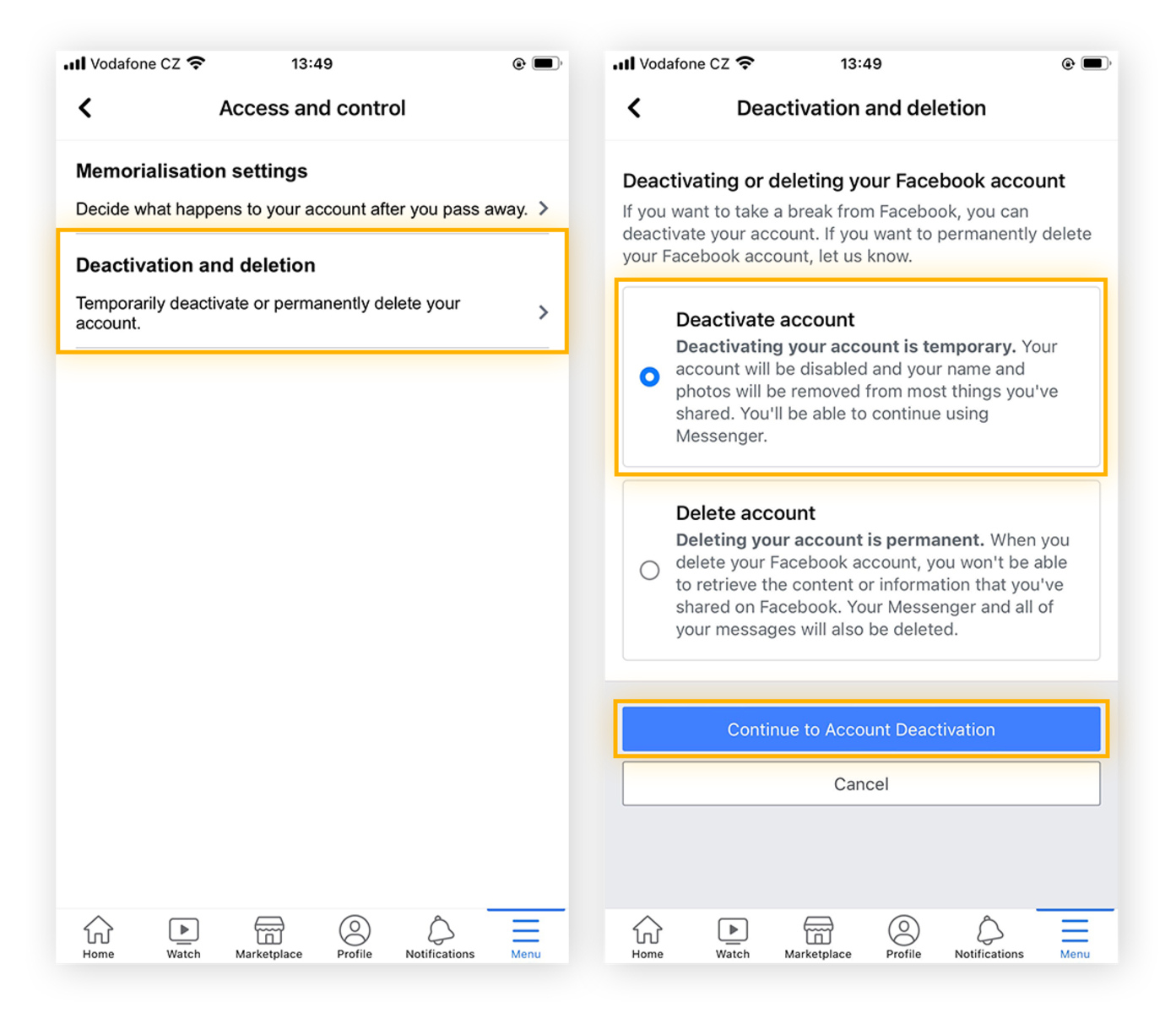Why Deactivate Your Facebook Account?
Facebook, undoubtedly one of the most popular social media platforms, has become an integral part of many people’s lives. However, there are several reasons why you may consider deactivating your Facebook account. It’s essential to evaluate these reasons and decide if a break from Facebook is necessary for your well-being and mental health.
1. Privacy Concerns: Facebook has faced several controversies regarding user data privacy. If you have concerns about how your personal information is being used and shared, deactivating your account can provide a sense of control and protect your privacy.
2. Time Management: It’s no secret that Facebook can be a significant time drain. Countless hours can be spent scrolling through feeds, engaging in debates, or watching cat videos. Deactivating your account can help you regain control over your time and focus on more productive activities.
3. Emotional Well-being: Studies have shown that excessive use of social media platforms like Facebook can negatively impact mental health. Constant comparison, fear of missing out (FOMO), and exposure to negative news can contribute to stress and anxiety. Taking a break from Facebook can help you prioritize your mental well-being.
4. Distraction-free Environment: Facebook is filled with notifications, ads, and endless distractions that can hinder concentration and productivity. Deactivating your account can create a distraction-free environment, allowing you to focus on important tasks and activities.
5. Family and Personal Relationships: Sometimes, spending too much time on Facebook can come at the expense of real-life interactions and quality time with loved ones. Deactivating your account can encourage you to engage more fully in face-to-face interactions, strengthen personal relationships, and create lasting memories.
Ultimately, the decision to deactivate your Facebook account is a personal one. It’s important to assess how Facebook’s impact on your life aligns with your goals and values. Deactivating your account, even temporarily, can provide a much-needed break and allow you to reevaluate your relationship with social media.
Preparing to Deactivate
Before you deactivate your Facebook account, it’s crucial to take a few necessary steps to ensure a smooth transition and protect your data. Here are some essential things to do before deactivating your account:
1. Backup Your Data: Facebook provides an option to download a copy of your data. This includes your posts, photos, videos, messages, and other information you’ve shared on the platform. It’s a good idea to download this backup to have access to your data even after deactivation.
2. Inform Your Friends: Let your close friends and family know about your decision to deactivate your Facebook account. Share alternative ways to stay in touch, such as through email, phone calls, or other social media platforms. This way, they won’t be surprised by your sudden absence on Facebook.
3. Save Important Information: If you have any crucial information saved on Facebook, such as contact details or event invitations, make sure to save them elsewhere before deactivating. This will prevent any inconvenience or loss of valuable data.
4. Disconnect Third-Party Apps: Many websites and apps allow you to log in using your Facebook credentials. Before deactivating, make sure to disconnect these third-party apps from your Facebook account. This will ensure that your login information is not compromised and that you can still access these services independently.
5. Remove Linked Accounts: If you’ve linked your Facebook account to other services, such as Instagram or Spotify, consider unlinking them before deactivating. This will prevent any unintended sharing of information or activities from those accounts while your Facebook is deactivated.
Remember, deactivating your Facebook account is not a permanent deletion. It’s a temporary step that allows you to take a break without losing your account or your data. By following these preparation steps, you can deactivate your account with peace of mind, knowing that you’ve taken the necessary precautions to safeguard your information.
How to Deactivate Your Facebook Account on Desktop
If you’ve decided to take a break from Facebook and deactivate your account, the process is relatively straightforward on desktop. Here’s a step-by-step guide on how to deactivate your Facebook account:
1. Log in to your Facebook account using your preferred web browser.
2. Click on the downward-facing arrow in the top-right corner of the Facebook page. A dropdown menu will appear.
3. Select “Settings & Privacy” from the dropdown menu and then click on “Settings.”
4. In the left-hand sidebar, click on “Your Facebook Information.”
5. Under the “Your Facebook Information” section, click on “Deactivation and Deletion.”
6. Select “Deactivate Account” and then click on “Continue to Account Deactivation.”
7. You will be asked to enter your password for security purposes. Enter your password and click on “Continue.”
8. On the next page, Facebook will provide a list of reasons for deactivating. You can select a reason or choose “Other.” Click on “Deactivate.”
9. Another window will appear with a message confirming the deactivation of your account. You can choose to opt-out of receiving future emails from Facebook before deactivating.
10. Finally, click on “Deactivate Now” to complete the process. Your Facebook account will now be deactivated.
Remember, deactivating your Facebook account is temporary. If you decide to reactivate it in the future, simply log in to your account using your previous email and password, and your profile will be restored with all your data intact.
It’s worth noting that deactivating your Facebook account doesn’t delete it permanently. Your profile, photos, and other information will be hidden from other users, but they will be retained by Facebook. If you want to delete your account permanently, you will need to follow a different process.
How to Deactivate Your Facebook Account on Mobile
If you primarily use the Facebook mobile app and want to deactivate your account, the steps are slightly different from the desktop version. Here’s a guide on how to deactivate your Facebook account on mobile:
1. Open the Facebook app on your mobile device and log in, if you haven’t already.
2. Tap on the hamburger icon (three lines) in the top-right corner of the app to access the menu.
3. Scroll down and tap on “Settings & Privacy” and then select “Settings.”
4. Under the “Settings” menu, scroll down and tap on “Account Ownership and Control.”
5. Tap on “Deactivation and Deletion.”
6. Select “Deactivate Account” and then tap on “Continue to Account Deactivation.”
7. You will be asked to enter your password for security purposes. Enter your password and tap “Continue.”
8. Next, you will see a list of reasons for deactivating. You can choose one or select “Other.” Tap on “Deactivate” to proceed.
9. A confirmation message will appear, letting you know that your account will be deactivated. You can also opt-out of future emails from Facebook if desired.
10. Tap on “Deactivate Now” to complete the process. Your Facebook account will now be deactivated.
Remember that deactivating your Facebook account is not a permanent deletion. You can reactivate your account at any time by simply logging in again.
It’s important to note that deactivating your Facebook account on mobile will not remove the app from your device. If you want to remove the app entirely, you can do so by following the uninstallation process specific to your device’s operating system (e.g., iOS or Android).
What Happens When You Deactivate Your Facebook Account?
When you choose to deactivate your Facebook account, several things happen to your profile and interactions on the platform. Here’s an overview of what you can expect when you deactivate your Facebook account:
1. Profile Visibility: Deactivating your account hides your profile from other users on Facebook. Your name, photos, posts, and other information will no longer be visible to your friends or the general public.
2. Messaging: Your conversations in Messenger will still be visible to others, but your name will be replaced with “Facebook User.” You will no longer receive notifications or new messages while your account is deactivated.
3. Reactions and Comments: Your previous reactions and comments on other users’ posts will still appear. However, your name and profile picture will be replaced with “Facebook User.”
4. Tagging: Your friends can still tag you in their posts or photos, but these tags will not appear publicly on your profile while it is deactivated. You will not receive notifications about these tags.
5. Group Memberships: If you are a member of any Facebook groups, your membership remains intact. However, your activity and presence within the group will be hidden while your account is deactivated.
6. Apps and Services: If you have linked your Facebook account to external apps or services, they may be affected by your deactivation. Some apps may allow you to continue using them independently, while others may require you to log in with a different account or create a new profile.
Remember, while your account is deactivated, you can still reactivate it at any time by simply logging in with your previous email and password. Once you reactivate, your profile, photos, and other information will be restored, and you can resume using Facebook as before.
It’s worth noting that deactivating your account does not delete your data from Facebook’s servers. If you want to delete your account permanently, you will need to follow the account deletion process, which is different from deactivation.
How to Reactivate Your Facebook Account
If you’ve previously deactivated your Facebook account and now wish to reactivate it, the process is straightforward. Here’s a step-by-step guide on how to reactivate your Facebook account:
1. Visit the Facebook website or open the Facebook app on your device.
2. On the login page, enter the email address or phone number associated with your deactivated account.
3. Enter your password and click on the “Log In” button.
4. Facebook will recognize that your account was previously deactivated and will prompt you to reactivate it.
5. Follow any on-screen instructions and confirm your decision to reactivate your account.
6. Your Facebook account will now be reactivated, and you can start using it again with all your previous profile information, friends, and content intact.
Remember, when you reactivate your account, it may take some time for all your previous friends and connections to reappear in your network. Additionally, any notifications or messages that were sent while your account was deactivated might not be visible.
If you’re having trouble reactivating your account or don’t remember your login credentials, Facebook provides various account recovery options. You can try resetting your password or recovering your account using the associated email or phone number.
Keep in mind that reactivating your Facebook account is a permanent reactivation. If you decide to take a break again in the future, you will need to go through the deactivation process once more.
It’s always a good idea to reassess your relationship with Facebook and evaluate how it aligns with your goals and values. If you find that the platform no longer serves your needs or negatively impacts your well-being, don’t hesitate to take the necessary steps to deactivate or delete your account.
Alternatives to Deactivating Your Facebook Account
If you’re feeling overwhelmed or dissatisfied with your experience on Facebook, deactivating your account is not the only option. Consider these alternatives before making a final decision:
1. Limit Usage: Instead of deactivating, you can choose to limit your usage of the platform. Set specific time limits for your Facebook activities and avoid mindless scrolling. By practicing moderation, you can still stay connected with friends and family while reducing the negative effects of excessive use.
2. Curate Your Newsfeed: Take control of what you see on your newsfeed by unfollowing or hiding posts from people or pages that do not bring value to your online experience. Follow pages and groups that align with your interests and provide positive and informative content. Curating your feed can greatly enhance your overall Facebook experience.
3. Adjust Privacy Settings: Review and update your privacy settings to ensure that you’re comfortable with the level of information you’re sharing on Facebook. Limit the visibility of your posts, photos, and personal details to specific groups or friends. Regularly checking and adjusting your privacy settings can help you feel more secure on the platform.
4. Take Digital Breaks: Instead of fully deactivating, consider taking periodic breaks from Facebook. Designate specific days or periods where you completely disconnect from the platform. Use this time to focus on other activities, hobbies, or face-to-face interactions.
5. Engage Mindfully: Be aware of your intentions and emotions while using Facebook. Avoid engaging in toxic or heated discussions and unfollow or mute accounts that consistently share negative or triggering content. Engage with posts and people that promote positivity, inspiration, and meaningful connections.
Remember, everyone’s relationship with social media is unique, and what works for one person may not work for another. It’s important to listen to your own needs and find a balance that best suits you.
If you find that none of these alternatives make a significant difference in your experience, then deactivating or deleting your Facebook account may be the right decision for you. Take the time to reflect on your priorities and make the choice that aligns with your personal well-being and goals.
Additional Tips for Deactivating
If you have made the decision to deactivate your Facebook account, here are some additional tips to make the process smoother and ensure a successful break from the platform:
1. Set a Duration: Decide how long you want to deactivate your account. It could be a few days, weeks, or months. Having a clear timeframe in mind can help you stay committed to your break and avoid the temptation to reactivate too soon.
2. Inform Close Friends: Before deactivating, let your close friends know about your decision and how they can reach you during your time away from Facebook. Provide them with alternative contact methods such as email, phone, or other social media platforms to stay in touch.
3. Remove Facebook Integration: Disconnect any third-party apps or websites that are integrated with your Facebook account. This includes other social media platforms like Instagram or Twitter. Take the time to update your login information and migrate any necessary data to these separate accounts.
4. Be Prepared for Withdrawal: It’s natural to experience withdrawal symptoms when taking a break from social media. Be prepared for the urge to check Facebook, especially during idle moments. Find alternative activities to fill those gaps, such as reading, exercising, or spending time with loved ones.
5. Use a Digital Detox App: Consider using digital detox apps or browser extensions that can help limit your access to social media sites, including Facebook. These tools can help reinforce your decision to take a break and reduce the temptation to reactivate your account.
6. Focus on Self-Care: During your break from Facebook, prioritize self-care activities. Engage in hobbies you enjoy, spend time in nature, practice mindfulness or meditation, and nurture your relationships outside of social media. Use this time to invest in your personal growth and well-being.
Remember that taking a break from Facebook can have numerous benefits for your mental health, productivity, and overall well-being. Listen to your instincts and give yourself permission to step away from the platform if it no longer aligns with your values or enhances your life.