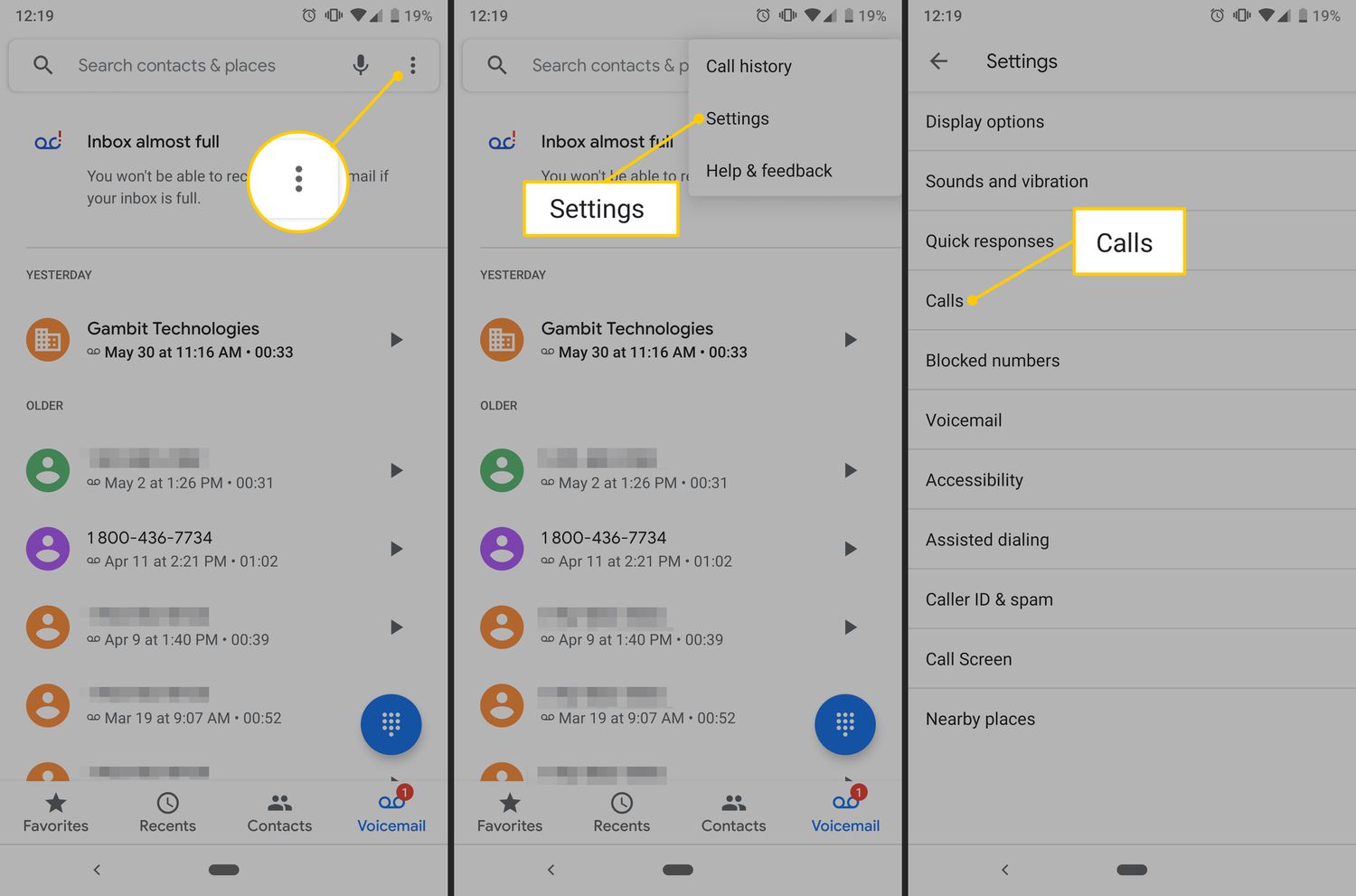Common Reasons for Call Failure on iPhone 12
Experiencing call failure on your iPhone 12 can be frustrating, especially when you rely on your device for seamless communication. Understanding the common reasons behind call failures can help you troubleshoot and resolve these issues effectively. Here are some prevalent factors that may lead to call failures on your iPhone 12:
-
Poor Network Coverage: In areas with weak or unstable network coverage, call failures can occur frequently. This can be attributed to factors such as distance from cellular towers, obstructions, or network congestion. When your iPhone 12 struggles to establish a strong connection with the cellular network, it may result in dropped calls or call failures.
-
Software Glitches: The software running on your iPhone 12 plays a pivotal role in maintaining call stability. However, software glitches or conflicts can disrupt the call-handling process, leading to call failures. Issues such as outdated software, app conflicts, or corrupted system files can contribute to call-related problems.
-
Call Settings Misconfiguration: Incorrect call settings on your iPhone 12 can also lead to call failures. This includes settings related to call forwarding, call waiting, or Do Not Disturb mode. Misconfigured settings may prevent calls from connecting or cause them to terminate unexpectedly.
-
Hardware Malfunctions: While the iPhone 12 is known for its robust hardware, certain hardware malfunctions can impact call performance. Problems with the cellular antenna, SIM card, or other internal components can result in call failures or dropped calls.
-
Network Provider Issues: Sometimes, call failures may stem from issues with your network provider. This can include billing-related problems, account suspension, or network outages. When your network provider experiences technical difficulties, it can affect your ability to make or receive calls on your iPhone 12.
Understanding these common reasons for call failure on the iPhone 12 is the first step towards troubleshooting and resolving these issues. By addressing these factors systematically, you can work towards ensuring reliable call connectivity on your device.
Checking Network Connection
Ensuring a stable network connection is crucial for seamless call functionality on your iPhone 12. When encountering call failures, the first step is to assess the status of your network connection. Here's a comprehensive guide to checking and optimizing your network connection to mitigate call-related issues.
1. Signal Strength and Coverage
Begin by evaluating the signal strength and coverage in your current location. Weak or fluctuating signals can significantly impact call stability. Navigate to an open area or near a window to potentially improve signal reception. If you consistently experience poor signal quality in a specific location, it may be beneficial to report this to your network provider for further investigation.
2. Airplane Mode
Toggle the Airplane Mode on and off to reset your device's connection to the cellular network. This simple action can help resolve temporary network glitches and re-establish a stable connection for making and receiving calls.
3. Cellular Data
Ensure that your cellular data is enabled, as some call-related features, such as Wi-Fi Calling and VoLTE (Voice over LTE), rely on a functional cellular data connection. Navigate to Settings > Cellular and verify that Cellular Data is turned on.
4. Wi-Fi Connectivity
If you are using Wi-Fi for calls, check the strength and stability of your Wi-Fi connection. Unstable or slow Wi-Fi networks can lead to call failures or poor call quality. Consider switching to a different Wi-Fi network or using cellular data for calls if Wi-Fi connectivity issues persist.
5. Network Outages
Stay informed about any ongoing network outages or maintenance activities in your area. Your network provider's official website or customer support can provide real-time updates on service disruptions that may impact call connectivity.
6. Carrier Settings Update
Periodically check for carrier settings updates by navigating to Settings > General > About. If an update is available, follow the on-screen prompts to install it. Carrier settings updates can optimize network connectivity and resolve compatibility issues with your iPhone 12.
By meticulously examining and optimizing your network connection using these steps, you can enhance the reliability of call connectivity on your iPhone 12. A robust network connection forms the foundation for seamless call experiences, and proactive network management can significantly reduce the occurrence of call failures.
Verifying Call Settings
Verifying the call settings on your iPhone 12 is a crucial step in troubleshooting call failures and ensuring optimal call performance. By meticulously reviewing and adjusting specific call-related configurations, you can address potential issues that may impede call connectivity. Here's a comprehensive exploration of the key aspects to consider when verifying call settings on your iPhone 12.
1. Call Forwarding and Call Waiting
Navigate to the "Phone" section within the Settings app and review the call forwarding and call waiting settings. Ensure that call forwarding is configured correctly, and if necessary, disable it to eliminate any potential conflicts that could lead to call failures. Additionally, verify that call waiting is enabled if you wish to receive incoming calls while on another call. Proper configuration of these settings can contribute to uninterrupted call experiences.
2. Do Not Disturb Mode
Check the status of the Do Not Disturb mode to confirm that it is not inadvertently activated. When enabled, this mode can suppress incoming calls and notifications, potentially causing call failures. Adjust the Do Not Disturb settings as needed to allow incoming calls to ring through, especially during critical communication scenarios.
3. Blocked Contacts and Call Filtering
Review the list of blocked contacts and call filtering settings to ensure that legitimate contacts are not inadvertently blocked. Blocked numbers or aggressive call filtering settings can prevent incoming calls from connecting, leading to call failures. Regularly review and manage your blocked contacts list to maintain open communication channels.
4. Voicemail Configuration
Verify the configuration of your voicemail settings to ensure that incoming calls seamlessly divert to voicemail when necessary. Misconfigured voicemail settings can disrupt call handling and result in call failures. Confirm that your voicemail is set up correctly and that any associated notifications are functioning as expected.
5. Network Selection and Roaming
If you frequently travel or experience call failures in specific locations, review the network selection and roaming settings. Ensure that your iPhone 12 is set to automatically select the appropriate network or manually choose a network with strong signal strength. Additionally, verify that roaming settings are configured according to your preferences and service plan.
By meticulously verifying these call settings on your iPhone 12, you can proactively address potential factors contributing to call failures. Regularly reviewing and adjusting these configurations can significantly enhance call stability and ensure that your device effectively handles incoming and outgoing calls without interruptions.
Updating iPhone Software
Ensuring that your iPhone 12 is running the latest software is essential for maintaining optimal call performance and addressing potential call-related issues. Apple regularly releases software updates that not only introduce new features but also address software bugs and enhance system stability. Here's a detailed exploration of the process for updating the software on your iPhone 12, along with the benefits it brings to call connectivity.
1. Check for Software Updates
Begin by checking for available software updates on your iPhone 12. Navigate to Settings > General > Software Update. If an update is available, follow the on-screen prompts to download and install it. It's recommended to perform this check regularly, as software updates often include fixes for known issues that may impact call stability.
2. Benefits of Software Updates
Software updates for your iPhone 12 can directly influence call performance by addressing underlying software glitches and optimizing system processes. These updates may include improvements to the device's telephony functions, network connectivity enhancements, and bug fixes related to call handling. By staying up to date with the latest software, you can potentially mitigate call failures caused by software-related issues.
3. Install Security Patches
In addition to call-specific improvements, software updates often include crucial security patches that safeguard your device against potential vulnerabilities. A secure device is better equipped to handle call-related activities without being compromised by security threats, ensuring a safer and more reliable communication experience.
4. Performance Enhancements
Software updates can bring performance enhancements that indirectly contribute to call stability. These improvements may optimize system resources, enhance background processes, and fine-tune the overall operation of your iPhone 12. A more efficient and responsive device is better equipped to handle call-related tasks without encountering performance-related issues.
5. Bug Fixes and Stability
Addressing software bugs and enhancing system stability are core objectives of software updates. By resolving known issues that may impact call functionality, such as call drops, audio quality issues, or connectivity problems, these updates play a crucial role in maintaining a reliable calling experience on your iPhone 12.
By prioritizing the regular updating of your iPhone 12's software, you can leverage the benefits of improved call performance, enhanced security, and overall system stability. This proactive approach ensures that your device is equipped with the latest optimizations and fixes, ultimately contributing to a more seamless and dependable calling experience.
Resetting Network Settings
Resetting the network settings on your iPhone 12 can serve as a potent troubleshooting measure to address persistent call failures and network-related issues. This process effectively clears all network-related configurations, including Wi-Fi, cellular, and Bluetooth settings, without affecting personal data or media. By initiating a network settings reset, you can potentially resolve underlying network conflicts and restore the device's connectivity to an optimal state.
To perform a network settings reset on your iPhone 12, navigate to Settings > General > Reset > Reset Network Settings. Upon confirmation, the device will restart, and all network settings will be reverted to their default configurations. It's important to note that this action will erase saved Wi-Fi networks, Bluetooth pairings, and VPN settings, necessitating the reconfiguration of these connections after the reset.
The benefits of resetting network settings extend beyond addressing call failures, encompassing a spectrum of network-related issues that may impact overall device connectivity. By clearing potential network conflicts and restoring default network configurations, this process can effectively resolve issues such as slow Wi-Fi performance, Bluetooth connectivity problems, and cellular data inconsistencies.
Following a network settings reset, it's essential to re-establish Wi-Fi connections, re-pair Bluetooth devices, and configure any VPN settings as needed. Additionally, this action provides an opportunity to start afresh with network configurations, potentially eliminating persistent network-related issues that may have accumulated over time.
It's important to consider performing a network settings reset when encountering recurrent call failures, especially in scenarios where other troubleshooting measures have proven ineffective. However, as this action clears all network-related configurations, it should be approached with caution, and users should be prepared to reconfigure their network connections post-reset.
By leveraging the network settings reset feature on your iPhone 12, you can effectively troubleshoot and address network-related issues, including call failures, to ensure a more reliable and seamless communication experience. This proactive approach empowers users to maintain optimal network connectivity and address persistent network-related challenges effectively.
Checking for Hardware Issues
When troubleshooting call failures on your iPhone 12, it's essential to consider the possibility of underlying hardware issues that may impact call performance. While the iPhone 12 boasts robust hardware components, certain malfunctions or anomalies can contribute to call-related problems. By meticulously examining the hardware aspects of your device, you can identify and address potential issues that may be affecting call stability.
1. Cellular Antenna and Signal Reception
The cellular antenna plays a pivotal role in facilitating strong signal reception and call connectivity. Inspect the area around the antenna for any signs of physical damage or obstruction. Additionally, consider testing call performance in different locations to assess signal reception variability. If you consistently encounter call failures in specific areas with adequate network coverage, it may indicate a potential issue with the cellular antenna or signal reception.
2. SIM Card Integrity
The SIM card serves as a crucial component for establishing network connectivity and call functionality. Ensure that the SIM card is securely inserted and properly seated within its slot. If possible, test the device with a different SIM card to determine if the issue persists. Additionally, inspect the SIM card for any visible damage or signs of wear that may impact its functionality.
3. Audio and Microphone Quality
Call failures can also be attributed to issues with the device's audio components and microphone. Test the device's audio output and microphone functionality during calls to identify any anomalies such as distorted audio, muffled sound, or microphone malfunctions. These issues can significantly impact call quality and may contribute to call failures.
4. Software-Hardware Integration
The seamless integration of hardware components with the device's software is critical for maintaining reliable call performance. Ensure that the iPhone 12's software is optimized to effectively utilize the hardware components responsible for call connectivity. This includes verifying that the device's software is updated to the latest version, as software updates often include optimizations for hardware functionality.
5. Diagnostic Tools and Professional Assessment
If persistent call failures persist despite thorough troubleshooting efforts, consider utilizing diagnostic tools or seeking professional assessment from authorized service providers. These tools and services can provide in-depth insights into the device's hardware functionality, identifying potential issues that may not be apparent through standard user-level assessments.
By meticulously checking for hardware issues on your iPhone 12, you can proactively address potential factors contributing to call failures. This comprehensive approach empowers users to identify and resolve hardware-related anomalies, ultimately ensuring a more reliable and seamless calling experience on their device.