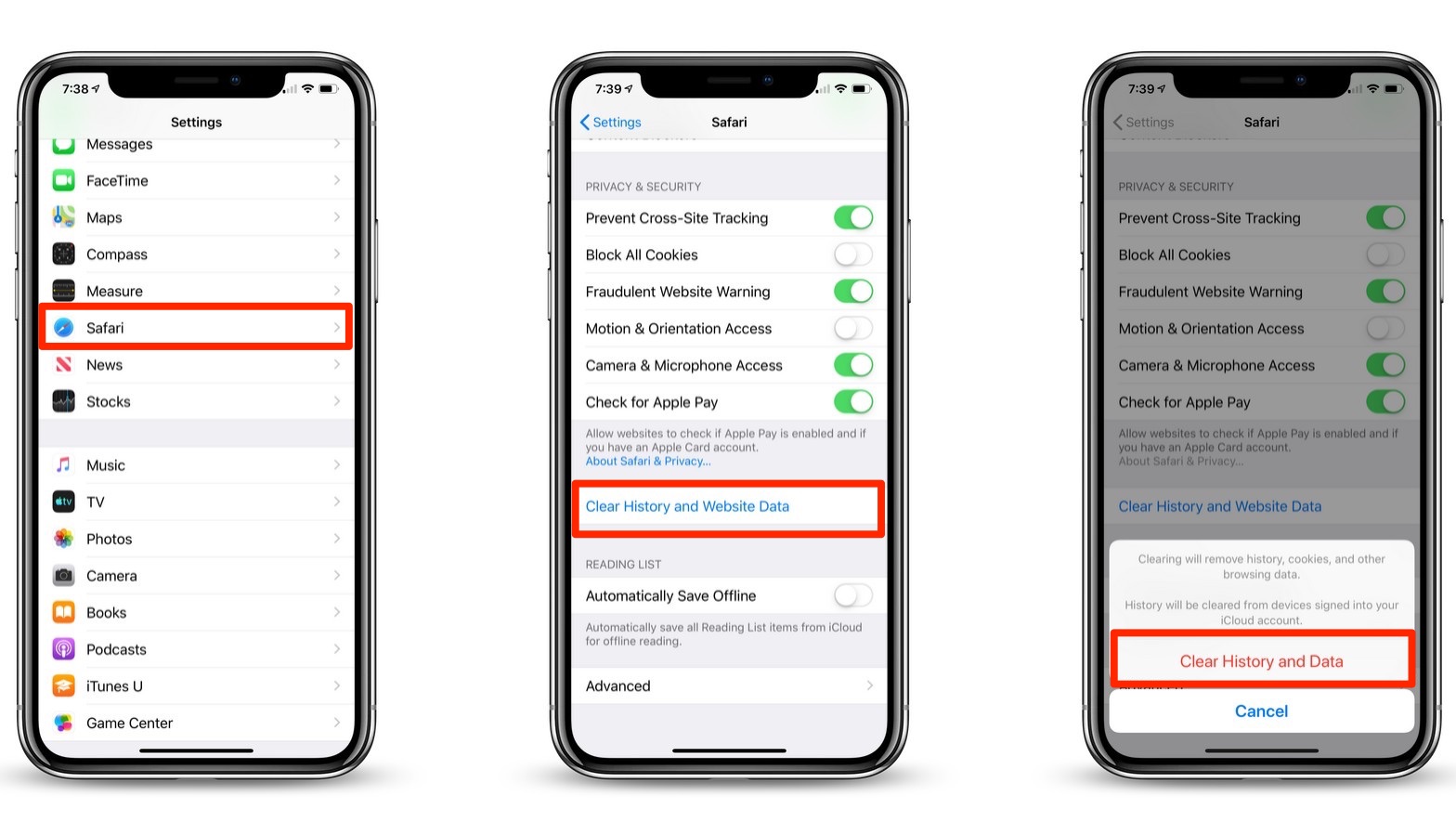What is Cache and Why Clear it on iPhone 11
Cache refers to the temporary storage of data that enables quicker access to frequently used information. In the context of iPhone 11, the device accumulates cache data from various sources such as web browsers, apps, and the operating system itself. While cache serves the purpose of enhancing performance by reducing loading times and data usage, it can also lead to certain issues if left uncleared for an extended period.
When it comes to iPhone 11, clearing the cache can be beneficial for several reasons:
-
Freeing Up Storage Space: As cache data accumulates over time, it can consume a significant amount of storage on the device. By clearing the cache, users can reclaim valuable space, which is particularly crucial for devices with limited storage capacity like the iPhone 11.
-
Improving Performance: Over time, cache data can become outdated or corrupted, potentially leading to performance issues such as slow app loading times or unresponsiveness. Clearing the cache can help in refreshing the data and optimizing the device's performance.
-
Resolving App Glitches: In some cases, app-specific cache can lead to glitches or malfunctions within the app. Clearing the app cache can resolve such issues and ensure smooth functionality.
-
Enhancing Privacy and Security: Cache data may contain sensitive information such as browsing history, login credentials, or temporary files from apps. Clearing the cache can help in safeguarding user privacy and reducing the risk of unauthorized access to personal data.
-
Troubleshooting Network and Connectivity Problems: Clearing the system cache on iPhone 11 can help in resolving network-related issues by refreshing network settings and clearing any temporary data that may be causing connectivity problems.
In essence, clearing the cache on iPhone 11 is a proactive measure to maintain the device's performance, optimize storage space, and ensure a smooth and secure user experience. By understanding the significance of cache clearing and implementing it as part of regular device maintenance, iPhone 11 users can effectively manage their device's resources and mitigate potential issues associated with accumulated cache data.
How to Clear Safari Cache on iPhone 11
Clearing the Safari cache on your iPhone 11 is a straightforward process that can be accomplished through the device's settings. Follow these simple steps to clear the cache and browsing history from the Safari browser:
-
Open Settings: Begin by tapping on the "Settings" app on your iPhone 11's home screen. The Settings app is represented by a gear icon and is typically located on the first page of apps.
-
Scroll Down to Safari: Once in the Settings menu, scroll down until you find the "Safari" option. Tap on it to access the Safari settings.
-
Clear History and Website Data: Within the Safari settings, scroll down to find the "Clear History and Website Data" option. Tap on this option to proceed.
-
Confirm Clearing Data: A confirmation prompt will appear, asking if you want to clear your browsing history and website data. Tap "Clear History and Data" to confirm.
By following these steps, you can effectively clear the cache and browsing history from the Safari browser on your iPhone 11. This process helps in freeing up storage space, improving browser performance, and ensuring privacy by removing traces of your browsing activity.
In addition to clearing the cache through the Safari settings, users can also consider using third-party apps designed to clear cache and optimize device performance. These apps often provide additional features such as cache management for other apps, file cleanup, and device optimization tools.
Regularly clearing the Safari cache on your iPhone 11 is a proactive measure to maintain browser efficiency and ensure a smooth browsing experience. By incorporating cache clearing as part of your device maintenance routine, you can optimize the performance of Safari and mitigate potential issues associated with accumulated cache data.
Remember, clearing the Safari cache may log you out of websites and remove stored data such as saved passwords and website preferences. Therefore, it's advisable to consider the potential impact on your browsing experience before proceeding with cache clearing.
How to Clear App Cache on iPhone 11
Clearing the app cache on your iPhone 11 can significantly contribute to optimizing the device's performance and managing storage space. While iOS does not provide a direct option to clear app cache universally, users can employ specific methods to clear cache data for individual apps. Here's a comprehensive guide on how to clear app cache on iPhone 11:
Clearing App Cache for Third-Party Apps
-
Check App Settings: Some third-party apps, such as social media platforms and web browsers, offer built-in options to clear cache within their settings. Open the app and navigate to its settings or preferences to locate the cache clearing option. This method allows users to selectively clear cache for specific apps based on their individual preferences and usage patterns.
-
Reinstall the App: If an app does not provide a built-in cache clearing option, users can consider uninstalling and reinstalling the app. This process effectively removes all cached data associated with the app, providing a clean slate without accumulated cache. However, it's important to note that this method also removes app-specific settings and preferences, requiring users to reconfigure the app after reinstallation.
Clearing System Cache for Stock Apps
-
Reset App Data: For stock apps such as Mail, Messages, or Photos, users can reset app data to clear cache and temporary files. To do this, navigate to Settings > General > iPhone Storage, and select the specific app from the list. Within the app's settings, choose the option to "Offload App" or "Delete App" to reset its data. This process effectively clears the app's cache and temporary files while retaining the app itself.
-
Utilize Third-Party Apps: Users can explore third-party apps available on the App Store that offer cache clearing and optimization features for stock apps. These apps provide a convenient way to manage cache data for system apps, offering additional functionalities such as file cleanup and device optimization tools.
Considerations and Best Practices
- Regular Maintenance: Incorporating app cache clearing as part of regular device maintenance can help in optimizing performance and managing storage space effectively.
- Impact on App Functionality: Before clearing app cache, consider the potential impact on app functionality, such as the need to re-download certain data or reconfigure app settings.
By following these methods and best practices, iPhone 11 users can effectively manage app cache, optimize device performance, and ensure a smooth and efficient app experience. Incorporating cache clearing as part of device maintenance can contribute to a seamless user experience and mitigate potential issues associated with accumulated app cache data.
How to Clear System Cache on iPhone 11
Clearing the system cache on iPhone 11 can be a beneficial practice to optimize the device's performance and address potential issues related to accumulated system data. While iOS does not provide a direct option to clear system cache universally, users can employ specific methods to manage cache data for system processes and stock apps. Here's a comprehensive guide on how to clear system cache on iPhone 11:
Reset All Settings
One effective method to clear system cache on iPhone 11 is by resetting all settings. This process does not erase personal data such as photos, videos, or documents, but it resets system settings to their default configurations. To perform this action, navigate to Settings > General > Reset, and select "Reset All Settings." This action clears system cache and temporary files associated with various system processes, potentially improving device performance and addressing system-related issues.
Offload Unused Apps
The "Offload Unused Apps" feature in iOS allows the system to automatically remove app data that is not frequently used, including cache and temporary files. To enable this feature, go to Settings > General > iPhone Storage and toggle on the "Offload Unused Apps" option. This action effectively clears cache data for apps that are not frequently accessed, optimizing storage space and system performance.
Update iOS Software
Regularly updating the iOS software on iPhone 11 is crucial for maintaining system stability and performance. iOS updates often include optimizations and bug fixes that can address system cache-related issues and enhance overall device functionality. To check for updates, go to Settings > General > Software Update, and follow the on-screen instructions to download and install the latest iOS version.
Utilize Third-Party Apps
Users can explore third-party apps available on the App Store that offer cache clearing and optimization features for system processes and stock apps. These apps provide a convenient way to manage system cache data, offering additional functionalities such as file cleanup and device optimization tools. By utilizing these apps, users can effectively clear system cache and optimize the performance of their iPhone 11.
Incorporating these methods as part of regular device maintenance can contribute to a seamless user experience and mitigate potential issues associated with accumulated system cache data. By proactively managing system cache, iPhone 11 users can optimize device performance, enhance storage space, and ensure a smooth and efficient operation of the device.
Benefits of Clearing Cache on iPhone 11
Clearing the cache on iPhone 11 offers a multitude of benefits that contribute to the overall performance, storage management, and user experience of the device. By regularly clearing cache data from various sources such as web browsers, apps, and system processes, iPhone 11 users can effectively optimize their device's functionality and mitigate potential issues associated with accumulated cache data.
Freeing Up Storage Space
One of the primary benefits of clearing cache on iPhone 11 is the liberation of valuable storage space. As cache data accumulates over time, it can consume a significant portion of the device's storage capacity. By clearing the cache, users can reclaim this space, allowing for the storage of additional apps, media, and files without the concern of reaching storage limits.
Improving Performance
Clearing the cache on iPhone 11 can lead to noticeable improvements in device performance. Over time, cache data can become outdated or corrupted, potentially leading to slow app loading times, unresponsiveness, or system lag. By clearing the cache, users can refresh the data and optimize the device's performance, resulting in smoother operation and enhanced user experience.
Resolving App Glitches
App-specific cache can sometimes lead to glitches or malfunctions within the app. By clearing the app cache, users can effectively resolve such issues and ensure the smooth functionality of their favorite apps. This proactive measure can contribute to a seamless app experience, free from performance hiccups or unexpected errors.
Enhancing Privacy and Security
Cache data may contain sensitive information such as browsing history, login credentials, or temporary files from apps. Clearing the cache on iPhone 11 can help in safeguarding user privacy and reducing the risk of unauthorized access to personal data. This practice is particularly crucial for maintaining the security of personal information and ensuring a safe digital environment.
Troubleshooting Network and Connectivity Problems
Clearing the system cache on iPhone 11 can help in troubleshooting network-related issues. By refreshing network settings and clearing any temporary data that may be causing connectivity problems, users can address network glitches and ensure seamless connectivity for calls, messages, and internet usage.
In essence, the benefits of clearing cache on iPhone 11 encompass storage optimization, performance enhancement, privacy and security maintenance, and network troubleshooting. By incorporating cache clearing as part of regular device maintenance, iPhone 11 users can effectively manage their device's resources and ensure a smooth and secure user experience.