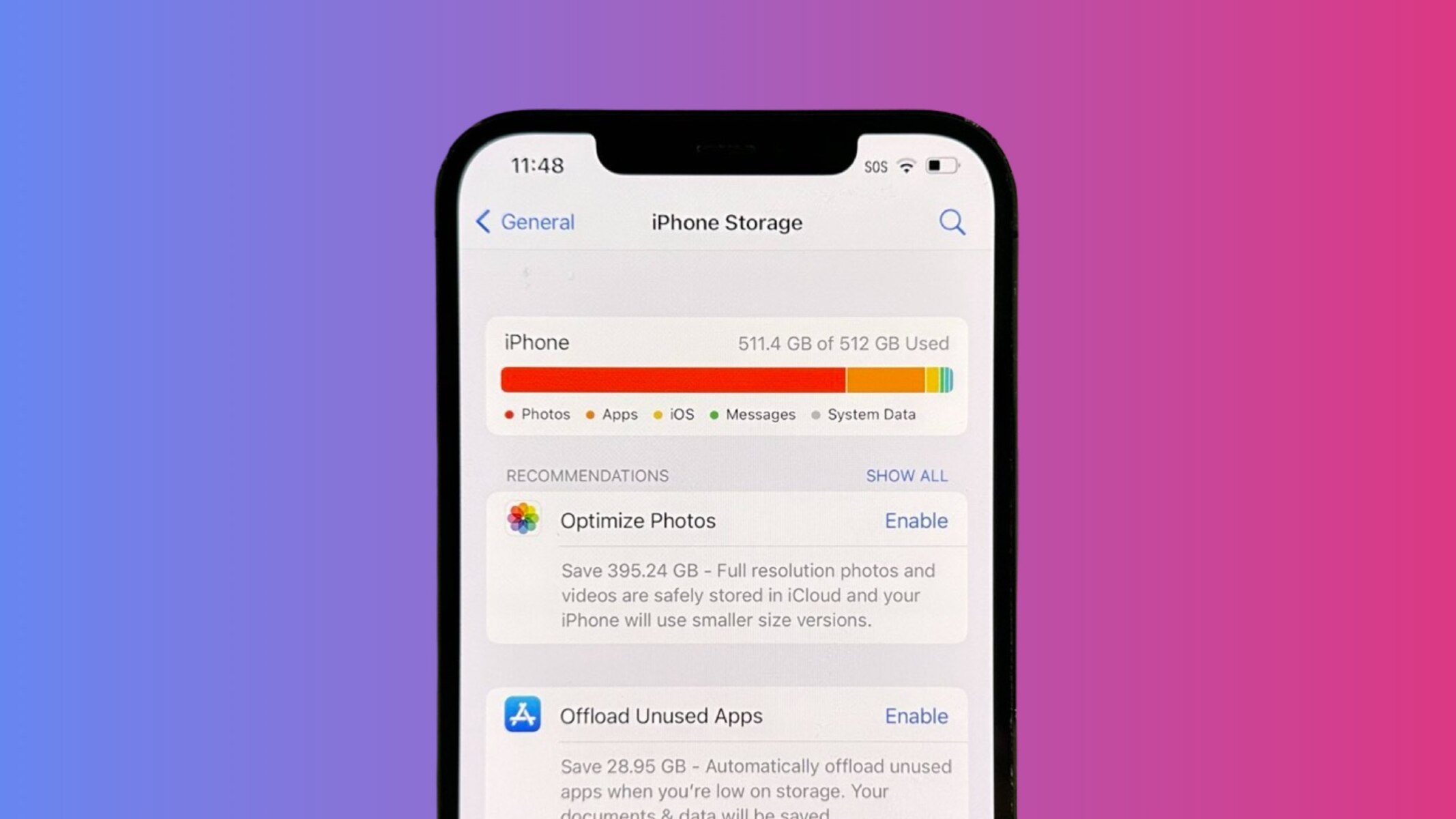What is Cache on iPhone 13?
Cache on iPhone 13 refers to temporary storage where the device stores data from apps, websites, and system processes. This data is stored to facilitate quicker access and improve overall performance. When you use apps or browse the internet, various types of data such as images, scripts, and other resources are stored in the cache. This allows the iPhone 13 to access these resources faster when you revisit the same app or website, as it doesn't need to re-download the same data repeatedly.
The cache is an essential component of the iPhone 13's operating system, as it helps to optimize the user experience by reducing loading times and conserving data usage. For instance, when you open a frequently used app, the cache allows the app to load faster by retrieving stored data instead of fetching it from the internet every time. Similarly, when you visit a website, the cache stores elements of the site, such as images and scripts, so that subsequent visits to the same site are faster and more efficient.
While the cache serves a crucial purpose in enhancing the iPhone 13's performance, it can also accumulate unnecessary data over time. This can lead to issues such as app crashes, slow performance, and excessive storage consumption. Therefore, it's important to understand the role of cache on the iPhone 13 and how clearing it can help maintain the device's optimal functionality.
In summary, the cache on iPhone 13 is a temporary storage mechanism that stores data from apps, websites, and system processes to enhance the device's performance. While it plays a vital role in improving user experience, it's essential to manage and clear the cache regularly to prevent performance issues and optimize the device's storage utilization.
Why Clearing Cache on iPhone 13 is Important
Clearing the cache on your iPhone 13 is a crucial maintenance task that can significantly impact the device's performance and overall user experience. As the cache accumulates data from various apps, websites, and system processes, it can grow in size and become cluttered with unnecessary or outdated information. This accumulation can lead to several issues that affect the functionality and efficiency of your iPhone 13. Understanding the importance of clearing the cache can help you optimize your device's performance and storage utilization.
1. Enhanced Performance
By regularly clearing the cache on your iPhone 13, you can ensure that the device operates at its optimal speed and efficiency. Over time, the cache can become bloated with redundant data, which may slow down app loading times and overall system performance. Clearing the cache allows the device to free up valuable storage space and ensures that apps and system processes can access fresh, relevant data, leading to improved responsiveness and faster operation.
2. Storage Optimization
The accumulation of unnecessary data in the cache can consume valuable storage space on your iPhone 13. This can lead to storage constraints, especially on devices with limited capacity. By clearing the cache, you can reclaim storage space and prevent the cache from occupying an excessive amount of the device's internal storage. This, in turn, allows you to install new apps, download media, and store essential files without encountering storage-related issues.
3. App Stability
Apps rely on cached data to function efficiently, but an overloaded or outdated cache can lead to app instability and unexpected crashes. Clearing the cache ensures that apps can access fresh data when needed, reducing the likelihood of crashes and improving overall app stability. This is particularly important for apps that heavily rely on cached information, such as social media platforms, web browsers, and multimedia applications.
4. Privacy and Security
Cached data may contain sensitive information, such as login credentials, browsing history, and temporary files. Clearing the cache regularly helps safeguard your privacy and security by removing potentially sensitive data that may be stored within the cache. This reduces the risk of unauthorized access to personal information and helps maintain the confidentiality of your digital footprint.
In essence, clearing the cache on your iPhone 13 is essential for maintaining optimal performance, storage efficiency, app stability, and privacy. By incorporating cache clearing into your device maintenance routine, you can ensure that your iPhone 13 operates smoothly and efficiently, providing a seamless user experience while safeguarding your data and privacy.
How to Clear App Cache on iPhone 13
Clearing the app cache on your iPhone 13 can help optimize its performance and free up valuable storage space. While iOS does not provide a direct method to clear app cache on an individual basis, there are alternative approaches to achieve this. Here's how you can effectively clear app cache on your iPhone 13:
1. Clearing Cache within Apps
Some apps, especially those designed for media consumption and social networking, allow users to clear their cache within the app settings. For example, popular social media apps like Facebook, Instagram, and Twitter provide options to clear cache or stored data within their settings. To do this, open the app, navigate to its settings or preferences, and look for options related to data storage or cache management. By clearing the cache within individual apps, you can free up storage space and potentially improve app performance.
2. Offloading and Reinstalling Apps
Another effective method to clear app cache on your iPhone 13 is to offload and reinstall apps. iOS offers a feature called "Offload App," which removes the app while retaining its documents and data. This effectively clears the app's cache. To offload an app, go to "Settings" > "General" > "iPhone Storage," select the app you want to offload, and then tap "Offload App." Once the app is offloaded, you can reinstall it from the App Store. This process not only clears the app's cache but also ensures that you have the latest version of the app installed.
3. Resetting All Settings
If you want to take a more comprehensive approach to clear app cache and potentially resolve other system-related issues, you can reset all settings on your iPhone 13. This action resets all settings to their default values without affecting your personal data. To do this, navigate to "Settings" > "General" > "Reset," and then select "Reset All Settings." Keep in mind that this will reset all settings, including network settings, display settings, and privacy settings, so you may need to reconfigure your preferences after the reset.
By utilizing these methods, you can effectively clear app cache on your iPhone 13, leading to improved app performance, enhanced storage efficiency, and a smoother user experience. Regularly managing app cache can help maintain your device's optimal functionality and ensure that it operates at its best capacity.
How to Clear Safari Cache on iPhone 13
Clearing the cache in Safari on your iPhone 13 can help improve browsing performance and free up storage space. Safari, as the default web browser on iOS devices, accumulates a significant amount of cached data over time. Clearing this cache can lead to a smoother browsing experience and ensure that the browser operates efficiently. Here's how you can clear the Safari cache on your iPhone 13:
Clearing Safari Cache and Website Data
-
Open the "Settings" app on your iPhone 13 and scroll down to find "Safari" in the list of installed apps.
-
Tap on "Safari" to access its settings and scroll down to locate the "Clear History and Website Data" option.
-
Tap on "Clear History and Website Data" and confirm the action when prompted. This will remove all browsing history, cookies, and other website data stored in Safari's cache.
Enabling Private Browsing
Alternatively, you can use the private browsing mode in Safari to prevent the accumulation of cache and browsing history. To enable private browsing, open Safari and tap the "Tabs" icon at the bottom-right corner of the screen. Then, tap "Private" at the bottom-left corner to switch to private browsing mode. While in private browsing, Safari will not store any browsing history, cookies, or cached data.
Managing Website Data
You can also manage website data stored in Safari's cache on a per-site basis. To do this, go to "Settings" > "Safari" > "Advanced" > "Website Data." Here, you can view a list of websites that have stored data on your device. You have the option to remove individual website data by swiping left on the respective entry and tapping "Delete," or you can remove all website data by tapping "Remove All Website Data."
By following these steps, you can effectively clear the cache and website data in Safari on your iPhone 13. This process can lead to improved browsing performance, enhanced privacy, and the efficient utilization of storage space on your device. Regularly clearing the Safari cache can contribute to a seamless and secure browsing experience on your iPhone 13.
How to Clear System Cache on iPhone 13
Clearing the system cache on your iPhone 13 can be a beneficial practice to optimize the device's performance and ensure efficient storage utilization. While iOS does not provide a direct method for users to clear the system cache, there are alternative approaches that can effectively achieve this. Here's how you can clear the system cache on your iPhone 13:
1. Restart or Force Restart
A simple yet effective way to clear the system cache on your iPhone 13 is by restarting the device. This action can help clear temporary system files and data that may be stored in the cache. To restart your iPhone 13, press and hold the power button until the "slide to power off" slider appears. Then, slide the slider to power off the device. Once the iPhone 13 is powered off, press and hold the power button again until the Apple logo appears, indicating that the device is restarting. Alternatively, you can force restart your iPhone 13 by quickly pressing and releasing the volume up button, followed by the volume down button, and then holding the side button until the Apple logo appears.
2. Update iOS
Keeping your iPhone 13's operating system up to date is essential for maintaining optimal performance and ensuring that system cache-related issues are addressed. iOS updates often include bug fixes and performance enhancements that can help clear and optimize the system cache. To check for and install iOS updates, go to "Settings" > "General" > "Software Update." If an update is available, follow the on-screen instructions to download and install it on your iPhone 13.
3. Reset All Settings
Another method to potentially clear the system cache and resolve system-related issues is to reset all settings on your iPhone 13. This action resets all settings to their default values without affecting your personal data. To perform this reset, navigate to "Settings" > "General" > "Reset," and then select "Reset All Settings." Keep in mind that this will reset all settings, including network settings, display settings, and privacy settings, so you may need to reconfigure your preferences after the reset.
By utilizing these methods, you can effectively clear the system cache on your iPhone 13, leading to improved system performance, enhanced storage efficiency, and a smoother user experience. Regularly managing the system cache can help maintain your device's optimal functionality and ensure that it operates at its best capacity.