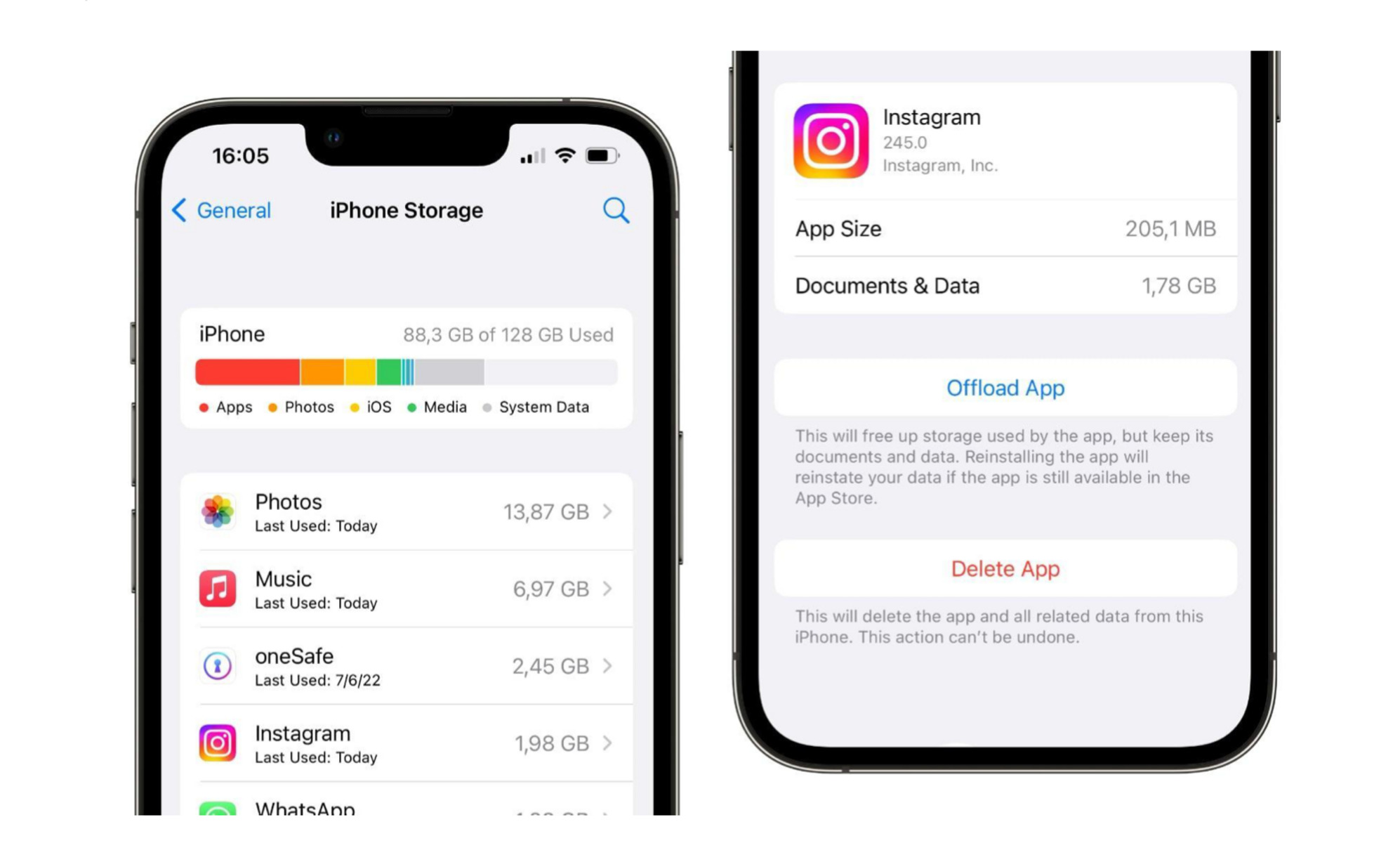Understanding Cache on iPhone 13
When you use your iPhone 13 to browse the web, use apps, or perform various tasks, the device stores temporary data to enhance your experience. This temporary data is known as cache. The cache includes images, scripts, and other elements from websites, as well as app data that helps them load faster and perform more efficiently.
The cache on your iPhone 13 serves a crucial purpose by reducing loading times and improving overall performance. For instance, when you visit a website, the browser stores elements of the site in the cache so that if you revisit the same site, the data can be retrieved from the cache rather than being downloaded again. This results in faster loading times and a smoother browsing experience.
Similarly, apps on your iPhone 13 also utilize cache to store temporary data, such as images, videos, and other content, to ensure quicker access and smoother functionality. This can significantly enhance the user experience by reducing the time it takes for apps to load and display content.
While the cache on your iPhone 13 offers these performance benefits, it can also accumulate over time and take up valuable storage space. Additionally, outdated or corrupted cache data may lead to issues such as slow performance, app crashes, or display errors. Therefore, it's important to understand the role of cache on your iPhone 13 and know how to manage it effectively to ensure optimal performance and storage efficiency.
By comprehending the function of cache on your iPhone 13, you can make informed decisions about when and how to clear it to maintain the device's performance and storage capacity.
Why Clearing Cache is Important
Clearing the cache on your iPhone 13 is essential for several reasons. As you continue to use your device for browsing, app usage, and various tasks, the cache accumulates temporary data from websites and apps. While this cache is designed to enhance performance, it can also lead to certain issues if not managed effectively.
Firstly, clearing the cache helps to free up valuable storage space on your iPhone 13. As the cache accumulates over time, it can consume a significant amount of storage, potentially leading to a shortage of available space for new apps, photos, videos, and other content. By regularly clearing the cache, you can reclaim this storage space and ensure that your device has ample room for new data and applications.
Moreover, clearing the cache can contribute to maintaining the overall performance and responsiveness of your iPhone 13. Over time, the accumulation of cache data can impact the device's speed and efficiency, leading to slower loading times for websites and apps. By clearing the cache, you can help your device operate more smoothly, ensuring that web pages load quickly and apps respond promptly to user interactions.
Another important reason to clear the cache is to address potential issues related to outdated or corrupted cache data. In some cases, the cache stored on your iPhone 13 may become outdated or corrupted, leading to display errors, app crashes, or other performance issues. By clearing the cache, you can remove this outdated data and potentially resolve issues that may be affecting the functionality of websites and apps.
Furthermore, clearing the cache can contribute to enhancing your privacy and security while using your iPhone 13. The cache may store sensitive information, such as website data and login credentials, which could pose a security risk if not managed properly. By clearing the cache regularly, you can reduce the risk of unauthorized access to this sensitive data and help protect your privacy while using your device.
In summary, clearing the cache on your iPhone 13 is important for freeing up storage space, maintaining performance, addressing potential issues related to outdated or corrupted data, and enhancing privacy and security. By understanding the significance of clearing the cache, you can effectively manage the temporary data stored on your device and ensure a smooth and secure user experience.
How to Clear Safari Cache on iPhone 13
Clearing the Safari cache on your iPhone 13 is a straightforward process that can help optimize the browser's performance and free up valuable storage space. Follow these simple steps to clear the Safari cache on your device:
-
Open Settings: Begin by unlocking your iPhone 13 and locating the "Settings" app on the home screen. The Settings app is represented by a gear icon and is an essential tool for managing various aspects of your device.
-
Scroll to Safari Settings: Within the Settings menu, scroll down and tap on "Safari" to access the browser's specific settings and options. This will open a range of configuration settings related to Safari's functionality and data management.
-
Clear History and Website Data: In the Safari settings, scroll down to find the "Clear History and Website Data" option. Tap on this option to proceed with clearing the cache and browsing history stored within the Safari browser on your iPhone 13.
-
Confirm Clearing Data: A confirmation prompt will appear, asking if you want to clear your browsing history and website data. Select "Clear History and Data" to initiate the process. This action will remove the cache, cookies, and browsing history associated with the Safari browser on your device.
-
Completion: Once the process is complete, the Safari cache on your iPhone 13 will be cleared, and you will have successfully optimized the browser's performance and freed up storage space.
By following these steps, you can effectively clear the Safari cache on your iPhone 13, ensuring that the browser operates efficiently and that unnecessary data is removed to free up storage space. This simple maintenance task can contribute to a smoother browsing experience and help keep your device running optimally.
It's important to note that clearing the Safari cache will also remove browsing history and website data associated with the browser. Therefore, if you wish to retain specific browsing history or website data, consider exporting or saving this information before proceeding with the cache-clearing process.
How to Clear App Cache on iPhone 13
Clearing the app cache on your iPhone 13 is a valuable maintenance task that can help optimize the performance of your device and free up storage space. While iOS does not provide a direct option to clear app cache universally, you can achieve this by following a simple workaround for individual apps. Here's how to clear app cache on your iPhone 13:
Method 1: Clearing App Cache through Offloading
-
Access Settings: Unlock your iPhone 13 and navigate to the "Settings" app on the home screen.
-
Select General: Within the Settings menu, scroll and tap on "General" to access general device settings and management options.
-
Open iPhone Storage: In the General settings, select "iPhone Storage" to view a list of installed apps and their respective storage usage.
-
Choose App: Scroll through the list of apps and select the app for which you want to clear the cache. This will open the app's specific storage and usage details.
-
Offload App: Tap on "Offload App" to remove the app from your device while retaining its documents and data. This action effectively clears the app cache associated with the selected app.
-
Reinstall App: If you wish to continue using the app, you can reinstall it from the App Store. This process reinstalls the app while ensuring that the cache is cleared, potentially improving its performance.
Method 2: Clearing App Cache through Data Reset
-
Access Settings: Open the "Settings" app on your iPhone 13.
-
Select General: Tap on "General" to access general device settings.
-
Reset: Scroll down and select "Reset" to view options for resetting various aspects of your device.
-
Reset All Settings: Choose "Reset All Settings" to reset all settings to their default values. This action can help clear app cache and potentially improve the overall performance of your device.
It's important to note that while clearing app cache can optimize performance and free up storage space, it may also remove certain app-specific data or settings. Therefore, consider the potential impact on your apps before proceeding with these methods. Additionally, always ensure that you have a backup of important app data before clearing the cache to prevent any data loss.
By following these methods, you can effectively clear app cache on your iPhone 13, contributing to improved performance and storage efficiency. Regularly managing app cache can help ensure that your device operates smoothly and that unnecessary data is removed to maintain optimal functionality.
Clearing System Cache on iPhone 13
Clearing the system cache on your iPhone 13 can be a beneficial practice to optimize the device's performance and address potential issues related to accumulated system data. While iOS does not provide a direct method for users to clear the system cache, there are alternative approaches that can help manage and potentially clear system-related temporary data.
One effective method to clear system cache on iPhone 13 involves restarting the device. A simple restart can help clear temporary system data and potentially improve the device's performance. To restart your iPhone 13, press and hold the side button along with either volume button until the power off slider appears. Drag the slider, then wait for a few seconds before pressing and holding the side button again until the Apple logo appears. This process can help clear temporary system data and refresh the device's performance.
Another method to manage system cache involves updating the iOS software on your iPhone 13. iOS updates often include optimizations and improvements that can help clear and manage system-related data, leading to enhanced performance and stability. To check for and install iOS updates, navigate to "Settings," select "General," and then tap on "Software Update." If an update is available, follow the on-screen instructions to download and install it. This process can help ensure that your device's system cache is effectively managed and potentially cleared through software enhancements.
Additionally, utilizing third-party apps designed to optimize iOS devices can offer features that help manage and clear system cache. These apps often provide tools to clear temporary files, optimize system performance, and manage storage, contributing to a more efficient and responsive device. When exploring third-party apps for system cache management, it's essential to select reputable and trusted applications from the App Store to ensure the security and reliability of the optimization process.
By employing these methods, you can effectively manage and potentially clear system cache on your iPhone 13, contributing to improved performance, stability, and storage efficiency. Regularly incorporating these maintenance practices can help ensure that your device operates smoothly and efficiently, with temporary system data managed effectively to maintain optimal functionality.