Have you ever wondered what if your important photos get deleted from your laptop all of a sudden? Don’t worry as such instances can occur to anyone at any time. There are several reasons, like accidental deletion, corruption, formatting, etc. why photos get deleted from the laptop. If you ever experienced such issues, try to immediately apply the recovery workarounds to recover deleted photos.
In this comprehensive guide, we will explore several best ways to recover deleted photos from laptop. Just apply these recovery methods one by one to restore your invaluable memories.
Common Reasons for Photo Loss on Laptop
Before you learn how to retrieve deleted photos on a laptop, it is important to understand the exact reason for the data loss. Some of the main reasons why photos usually get deleted:
- Human error, like accidental deletion or formatting, is the main reason why photos get deleted on laptops.
- System crashes or software malfunctions can also cause inadvertent deletion of photos and other files from laptop storage.
- Malicious programs, like Virus or malware attacks, may lead to corruption or deletion of photos, causing data loss.
- Hardware failures, including damaged hard drives or faulty storage media, can cause the deletion of photos.
Quick Methods to Recover Deleted Photos
Now that you are familiar with the causes for the deletion of photos on your laptop, it’s time to apply proper photo recovery methods to recover deleted photos. Here are some commonly used recovery workarounds that you can apply to recover lost memories from your device:
Method 1: Recover Deleted Photos from Recycle Bin
The first and often overlooked method to retrieve deleted photos is checking the Recycle Bin folder. Every file deleted on a laptop moves to the Recycle Bin and remains there for some particular days, say 30 days. Between this, you can directly restore deleted photos from the Recycle Bin. For this:
- Locate and double-click on the Recycle Bin folder to open it.
- Now, find the deleted picture that you need to restore.
- Right-click on that selected photo(s) and select the Restore option from the menu that appears.
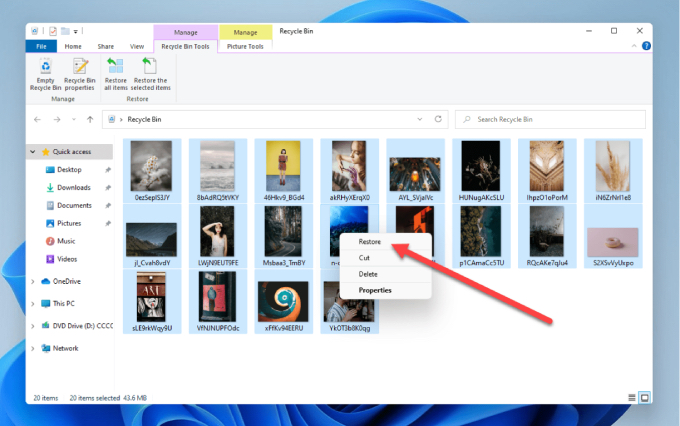
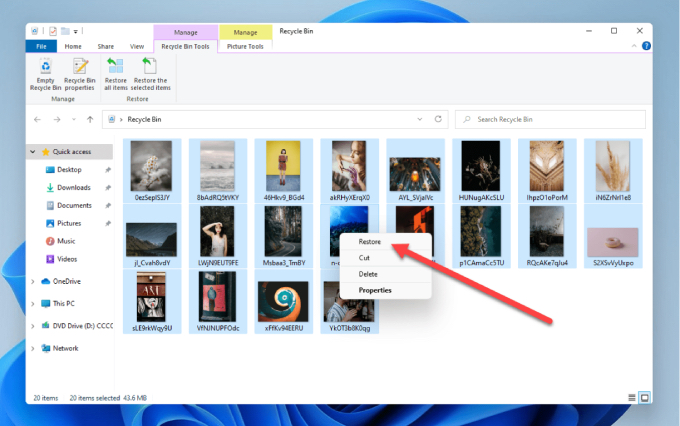
Method 2: Retrieve Deleted Pictures Using File History Backups
If your deleted picture is not present in the Recycle Bin folder, then it might have been permanently removed from your laptop. In such cases, you can check the available backups to ensure that you have backup of deleted photos. One such amazing option to create backup of your file on a Windows device and to restore lost data is by using the File History utility.
Follow the below steps to know how to retrieve deleted photos on Windows laptop using File History backup:
- Firstly, launch the folder where your deleted pictures were earlier stored.
- Now, type File History in the search box of your desktop and select Restore your File History.
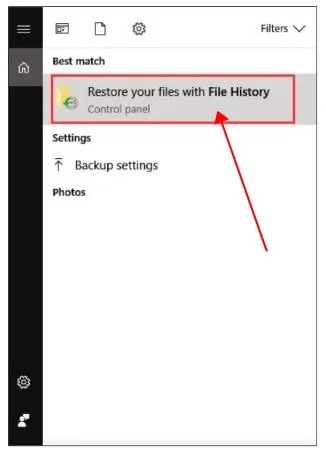
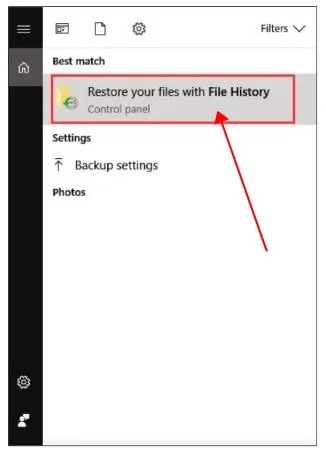
- Locate the photos you want to recover and view all the folder backup versions.
- Once you find the desired version of the deleted picture, select it and click the green Restore button.
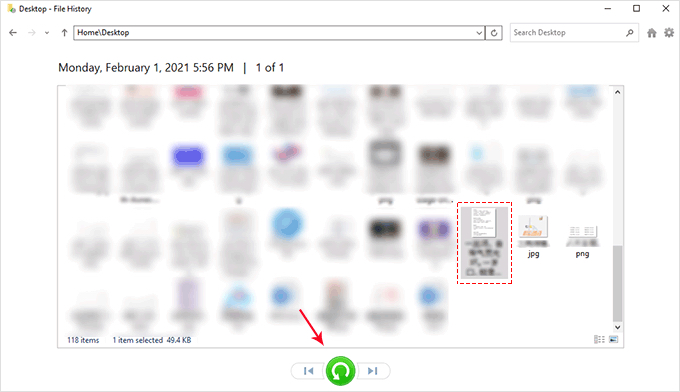
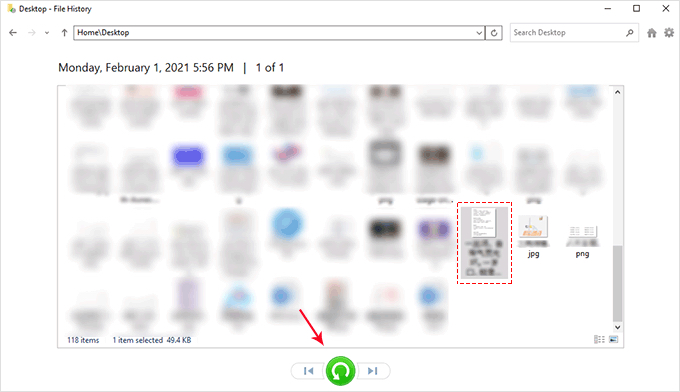
- From the dialogue box that appears, select “Replace the file in the destination” to recover your deleted files.
Method 3: Restore Lost Photos via “Backup and Restore”
Another alternative to recover deleted photos via backup is by using the “Backup and Restore (Windows 7)” option. If you have enabled this backup utility on your laptop, you can easily restore lost photos in a few simple steps. Go through the below-given steps to restore lost memories using the backup and restore option:
- Type CP in the search box of your desktop and launch the Control Panel.
- Navigate to System and Security and click on the Backup and Restore (Windows 7) option.
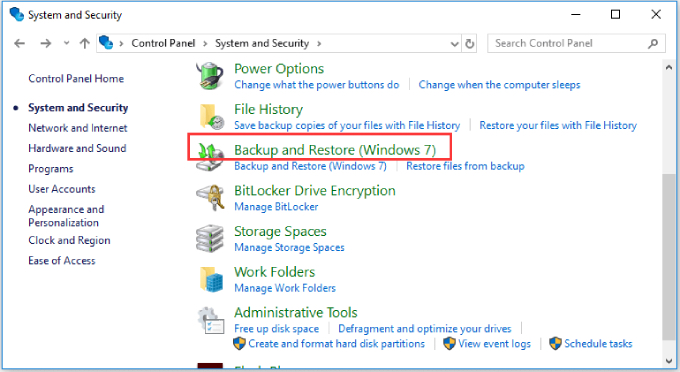
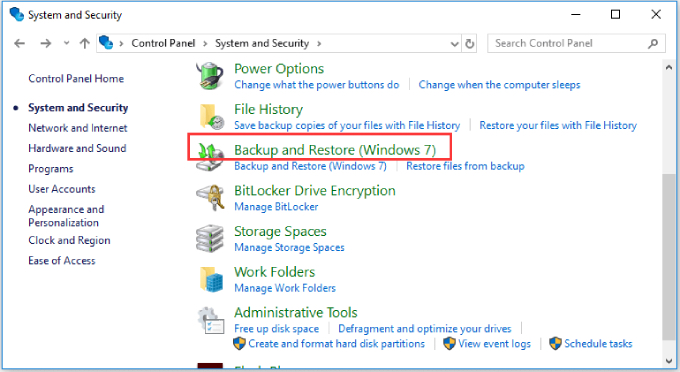
- Now, click the Restore My Files button followed by the Browser for Files button. Choose the previous backup that you need to restore.
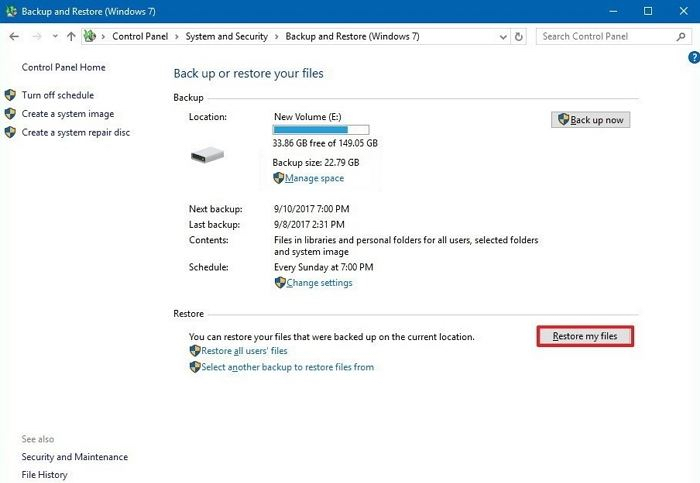
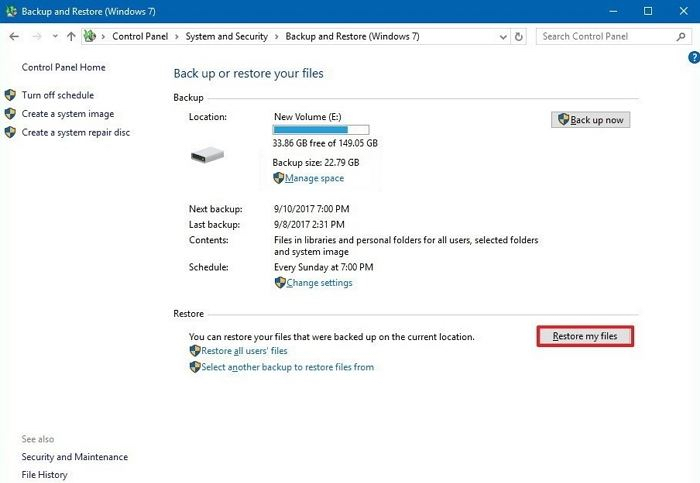
- Also, select the location where you want to restore the backup. Follow the on-screen instructions to restore the deleted photos to your device.
Method 4: Use Photo Recovery Software
If all the above-mentioned photo recovery methods fail, you can try using a professional photo recovery tool for photo recovery. Stellar Photo Recovery is an all-in-one photo recovery tool which can recover your photos deleted due to corruption, accidental deletion, formatting, lost partition, etc. You can use this tool to restore your photos deleted from all internal and external storage locations, including SD cards, SSDs, USB Drives, etc.
- The Stellar Photo Recovery software not only supports recovery of your lost photos but also video and audio files of multiple types.
- It can recover lost RAW image files of popular camera brands.
- The software is compatible with both Windows and Mac devices.
- It allows you to preview the recoverable files, so you can select and save only the selected files back to your device.
Check How to Retrieve Deleted Photos on Laptop Using Stellar Photo Recovery Tool
Step 1: Download and install the Stellar Photo Recovery software on your Windows/Mac device. Launch the software and select the storage location, drive, or external media from where you need to restore lost photos and click Scan.
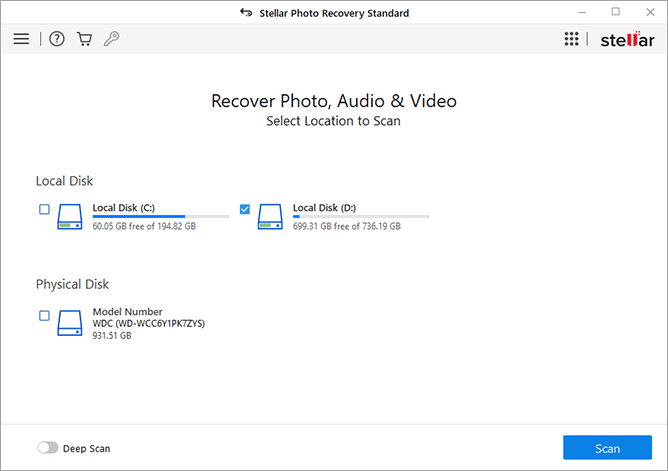
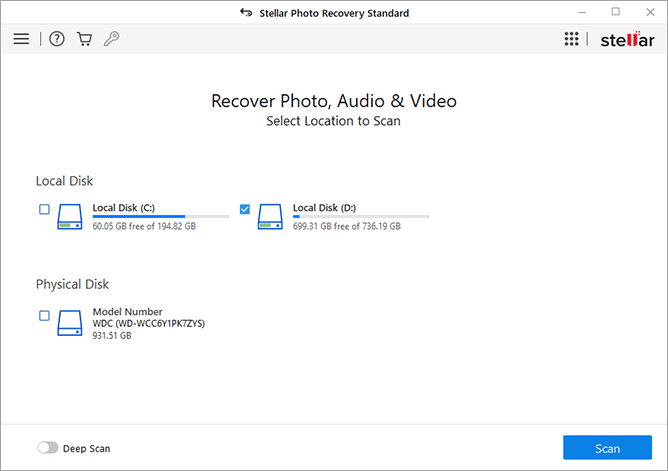
Step 2: Wait till the scanning process is completed. After that, preview the recoverable files and select the photos, videos, and audio files that you need to restore.
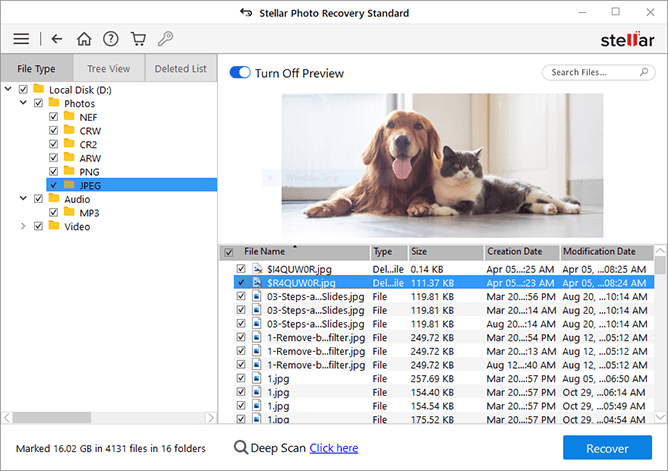
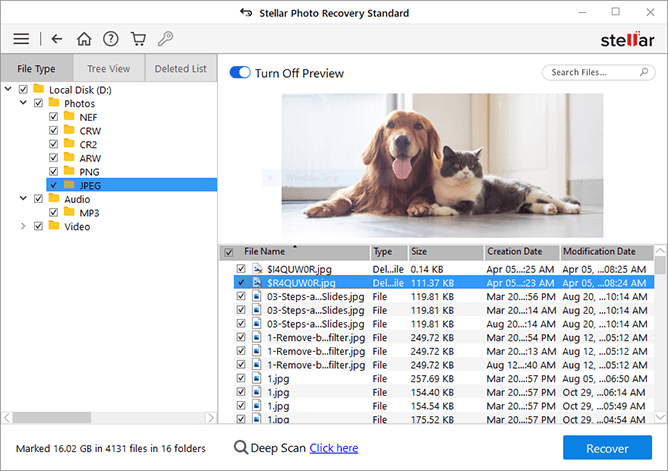
Step 3: Click the Recover button to save selected files back to your device.
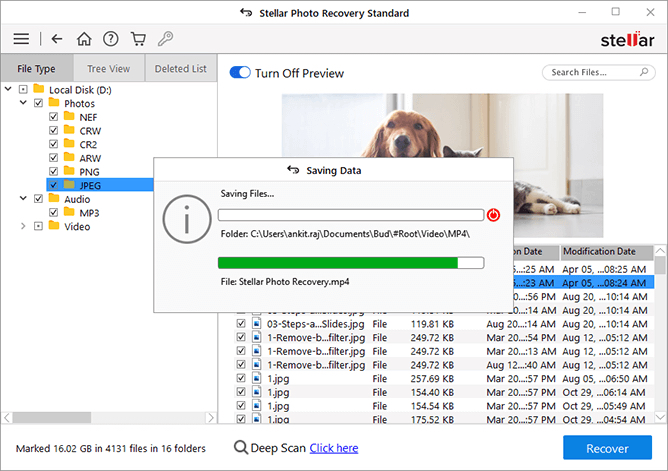
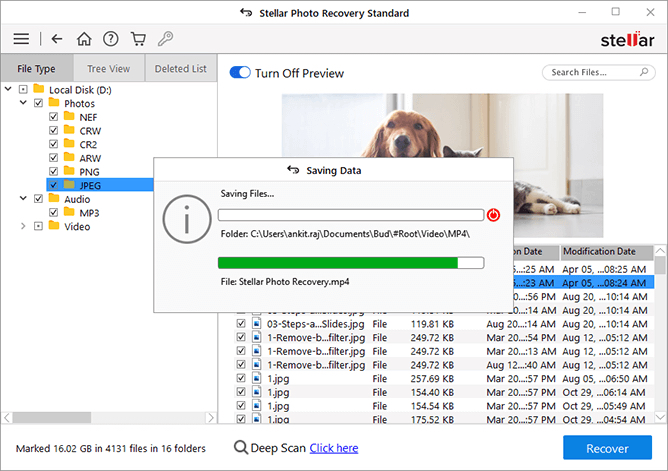
Conclusion
Losing photos on a Laptop can be a distressing experience, but with the above-mentioned best ways to retrieve deleted photos from a laptop, you can recover your lost memories. Whether utilizing built-in features like the Recycle Bin, backup utilities like File History or employing third-party software, there are multiple methods to explore. It’s crucial to act promptly, minimize further use of the device to prevent overwriting deleted data and select the most reliable method to restore deleted files.

