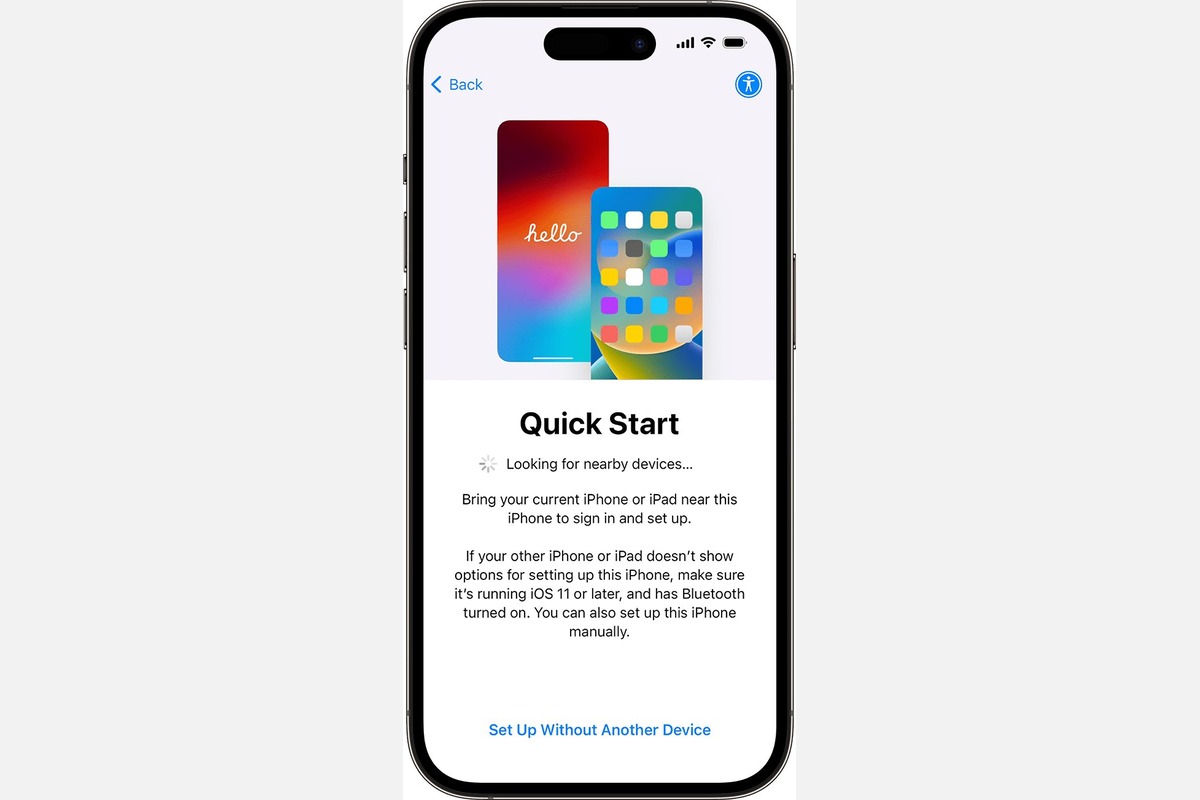Checking the Activation Status of Your iPhone 13
Before diving into the activation process, it's crucial to ensure that your iPhone 13 is ready to be activated. This step is essential to avoid any potential hiccups during the activation process. Here's how you can check the activation status of your iPhone 13:
-
Power On Your iPhone 13: Press the power button on the right side of your device to turn it on. If the device is brand new, you will be greeted by the "Hello" screen upon startup.
-
Connect to Wi-Fi or Cellular Network: To check the activation status, ensure that your iPhone 13 is connected to a Wi-Fi network or has a working cellular connection. This step is crucial as it allows your device to communicate with Apple's activation servers.
-
Follow On-Screen Prompts: Once your iPhone 13 is powered on and connected to a network, follow the on-screen prompts. If the device is not activated, you may see a message indicating that the activation is pending.
-
Check Activation Status: Navigate to the "Settings" app on your iPhone 13 and tap on "General." From there, select "About." If your iPhone 13 is activated, you will see the message "Activated" under the "Carrier Lock" or "Network" field. If the device is not activated, it may display a message such as "Activation Required."
-
Contact Carrier: If your iPhone 13 displays an activation message, it's advisable to contact your carrier's customer support. They can assist you in activating your device and troubleshoot any potential issues.
By following these steps, you can quickly determine the activation status of your iPhone 13. Ensuring that your device is ready for activation sets the stage for a smooth and hassle-free activation process, allowing you to start using your new iPhone 13 without any delays.
Activating Your iPhone 13 with a SIM Card
Activating your iPhone 13 with a SIM card is a straightforward process that allows you to seamlessly connect to your carrier's network and start using your device. Whether you're setting up a new iPhone 13 or switching from an older device, the activation steps are designed to be user-friendly and efficient. Here's a detailed guide on how to activate your iPhone 13 with a SIM card:
-
Insert the SIM Card: Begin by locating the SIM card tray on your iPhone 13. This is typically located on the side of the device. Use the SIM eject tool or a paperclip to gently push into the small pinhole next to the SIM tray, releasing it. Carefully remove the tray and place the SIM card into the designated slot, ensuring it fits securely.
-
Power On Your iPhone 13: Once the SIM card is inserted, press and hold the power button on the right side of your iPhone 13 to turn it on. You will see the Apple logo as the device powers up.
-
Follow On-Screen Prompts: As your iPhone 13 boots up, you will be guided through the initial setup process. Follow the on-screen prompts until you reach the "Cellular Data" or "Mobile Data" setup screen.
-
Connect to Wi-Fi or Cellular Network: To proceed with the activation, ensure that your iPhone 13 is connected to a Wi-Fi network or has a working cellular connection. This step is crucial as it enables your device to communicate with your carrier's activation servers.
-
Activate Your iPhone 13: Your iPhone 13 will automatically attempt to activate using the SIM card inserted. This process may take a few moments, and you may see a message indicating that activation is in progress.
-
Confirmation Message: Once the activation is successful, you will receive a confirmation message on your iPhone 13, indicating that the device is activated and ready to use.
-
Test Your Connection: To ensure that the activation was successful, make a test call or send a text message using your iPhone 13. If you can connect to your carrier's network and use cellular data, the activation process is complete.
By following these steps, you can effectively activate your iPhone 13 with a SIM card, allowing you to enjoy the full functionality of your device and stay connected to your carrier's network. This seamless activation process sets the stage for a rewarding experience with your new iPhone 13.
Activating Your iPhone 13 without a SIM Card
Activating your iPhone 13 without a SIM card is a convenient option, especially if you're transitioning from an older device or if you plan to use your iPhone 13 without a cellular connection. This method allows you to set up and use your device using a Wi-Fi connection, enabling you to access a wide range of features and functionalities. Here's a detailed guide on how to activate your iPhone 13 without a SIM card:
-
Power On Your iPhone 13: Press and hold the power button on the right side of your iPhone 13 to turn it on. Upon startup, you will be greeted by the "Hello" screen, indicating that the device is ready for setup.
-
Connect to Wi-Fi Network: To begin the activation process, ensure that your iPhone 13 is connected to a Wi-Fi network. This step is crucial as it allows your device to communicate with Apple's activation servers and complete the setup process.
-
Follow On-Screen Prompts: As your iPhone 13 powers up, follow the on-screen prompts to select your language, region, and connect to a Wi-Fi network. Once connected, your device will proceed to the next steps of the setup process.
-
Choose a Setup Option: When prompted to set up your iPhone, select the "Set Up as New iPhone" option. This choice allows you to activate and use your iPhone 13 without a SIM card, leveraging the capabilities of a Wi-Fi connection for various functionalities.
-
Sign in with Apple ID: If you have an Apple ID, sign in to it during the setup process. Your Apple ID enables you to access iCloud, the App Store, and other Apple services, enriching your iPhone 13 experience.
-
Complete the Setup: Follow the remaining on-screen prompts to customize your settings, such as enabling Siri, setting up Touch ID or Face ID, and creating a passcode. These personalized settings enhance the security and usability of your iPhone 13.
-
Confirmation Message: Once the setup process is complete, you will receive a confirmation message indicating that your iPhone 13 is ready to use. At this point, your device is activated and configured to function without a SIM card.
By following these steps, you can effectively activate your iPhone 13 without a SIM card, leveraging the power of a Wi-Fi connection to set up and use your device. This method provides flexibility and convenience, allowing you to enjoy the features and capabilities of your iPhone 13 without the immediate need for a SIM card.
Troubleshooting Activation Issues
Activation issues with your iPhone 13 can be frustrating, but there are several troubleshooting steps you can take to resolve them and ensure a smooth activation process. Here's a comprehensive guide to troubleshooting activation issues:
-
Check Network Connection: Ensure that your iPhone 13 is connected to a stable Wi-Fi network or has a working cellular connection. A poor or unstable network connection can hinder the activation process. If the connection is weak, try moving to a different location with better signal strength.
-
Restart Your iPhone: Sometimes, a simple restart can resolve activation issues. Press and hold the power button until the "Slide to Power Off" slider appears. Turn off your iPhone 13, wait for a few seconds, and then turn it back on by pressing the power button again.
-
Remove and Reinsert SIM Card: If you are activating your iPhone 13 with a SIM card, try removing the SIM card, ensuring it is clean and undamaged, and then reinsert it securely into the SIM tray. This can help re-establish a proper connection with your carrier's network.
-
Update iOS: Check if there are any pending software updates for your iPhone 13. Go to "Settings," select "General," and then tap on "Software Update." If an update is available, download and install it. Software updates often include bug fixes that can address activation issues.
-
Contact Your Carrier: If you continue to experience activation problems, it's advisable to contact your carrier's customer support. They can verify the status of your SIM card and account, troubleshoot network-related issues, and ensure that your device is provisioned correctly for activation.
-
Reset Network Settings: In some cases, resetting your iPhone 13's network settings can resolve activation issues. Go to "Settings," select "General," then tap on "Reset," and choose "Reset Network Settings." Keep in mind that this will erase saved Wi-Fi passwords and Bluetooth connections, so you will need to re-enter them.
-
Restore Your iPhone: If all else fails, you can attempt to restore your iPhone 13 using iTunes on a computer. Connect your device to the computer, open iTunes, and follow the on-screen instructions to initiate a restore. This process reinstalls the iOS software and can often resolve persistent activation issues.
By following these troubleshooting steps, you can effectively address activation issues with your iPhone 13 and ensure that your device is activated and ready for use. If the problem persists, consider reaching out to Apple Support for further assistance.