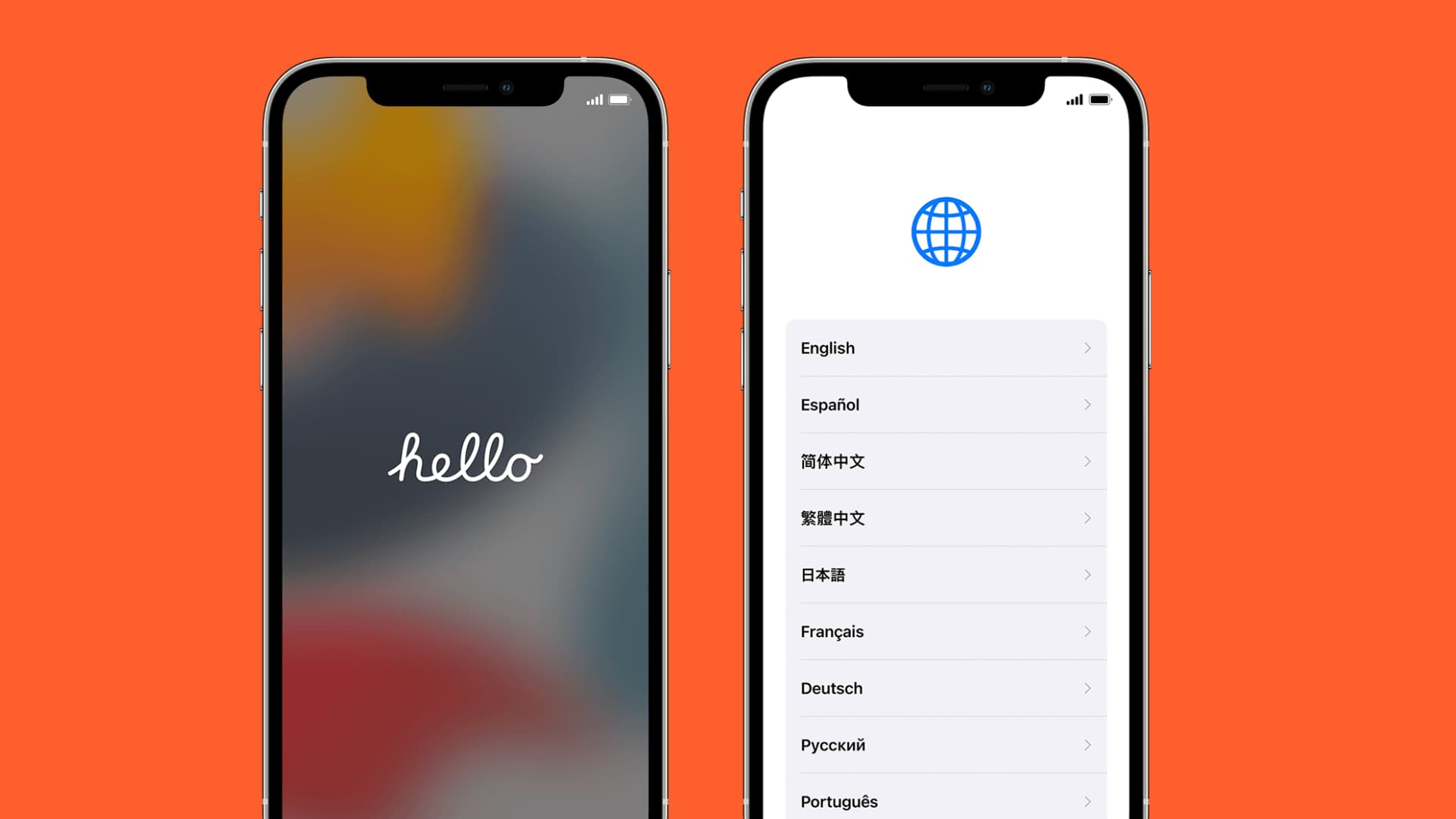Checking T-Mobile Compatibility for iPhone 13
Before diving into the activation process, it's crucial to ensure that your iPhone 13 is compatible with T-Mobile's network. T-Mobile utilizes GSM technology for its network, which means that your iPhone 13 should be unlocked and compatible with GSM networks. Here's how to check the compatibility of your iPhone 13 with T-Mobile:
-
Check the iPhone 13 Model: Start by identifying the model of your iPhone 13. You can find this information in the Settings app under General > About. Look for the model number, which typically starts with the letter "A" followed by four digits. For example, the model number for the iPhone 13 is A2481.
-
Verify Band Support: T-Mobile operates on various frequency bands for its 4G LTE and 5G networks. To ensure compatibility, confirm that your iPhone 13 supports the LTE and 5G bands used by T-Mobile. You can find the list of supported bands for each iPhone model on Apple's official website.
-
Check for Unlock Status: If you purchased your iPhone 13 directly from Apple or it's unlocked, you can proceed with the activation on T-Mobile's network. However, if your iPhone 13 is locked to another carrier, you'll need to contact the carrier to unlock it before using it with T-Mobile.
-
IMEI Check: T-Mobile provides an online tool to check the compatibility of your device using its IMEI (International Mobile Equipment Identity) number. You can find the IMEI number by dialing *#06# on your iPhone 13 or by navigating to Settings > General > About. Once you have the IMEI, enter it into T-Mobile's compatibility checker on their website to verify if your device is compatible.
By ensuring that your iPhone 13 meets these compatibility requirements, you can proceed with confidence to activate it on T-Mobile's network without any hiccups.
Gathering Necessary Information and Documents
Before initiating the activation process for your iPhone 13 on T-Mobile, it's essential to gather the required information and documents to streamline the procedure. By ensuring that you have all the necessary details at hand, you can expedite the activation and minimize the likelihood of encountering delays or complications. Here's a comprehensive guide on the essential information and documents you'll need:
-
Account Information: If you are an existing T-Mobile customer, ensure that you have your account information readily available. This includes your account number, which can typically be found on your billing statement or within your online account dashboard. Additionally, have your account PIN or password on hand, as it may be required to verify your identity during the activation process.
-
IMEI Number: The IMEI (International Mobile Equipment Identity) number is a unique identifier for your iPhone 13. You can find this 15-digit code by dialing *#06# on your device or navigating to Settings > General > About. Having the IMEI number readily accessible is crucial, as it may be required to validate the device during activation.
-
SIM Card: Ensure that you have a T-Mobile SIM card that is compatible with your iPhone 13. If you are a new T-Mobile customer, you may need to acquire a SIM card from a T-Mobile store or request one through their online channels. For existing T-Mobile customers, verify that your current SIM card is compatible with the iPhone 13.
-
Identification Documents: In certain cases, T-Mobile may require additional identification documents to verify your identity and authorize the activation of a new device. Have a valid government-issued photo ID, such as a driver's license or passport, available in case it is requested during the activation process.
-
Billing and Payment Information: If you are setting up a new account or adding a new line to your existing T-Mobile plan, be prepared to provide billing and payment information. This may include a valid payment method, billing address, and any relevant account preferences or add-on services you wish to include with the activation.
By proactively gathering these essential pieces of information and documents, you can ensure a smooth and efficient activation process for your iPhone 13 on T-Mobile's network. This proactive approach minimizes the potential for delays and allows you to seamlessly transition to enjoying the features and benefits of your new device on T-Mobile's reliable network.
Activating the iPhone 13 Online
Activating your iPhone 13 on T-Mobile's network can be conveniently accomplished through the online activation process. This method allows you to initiate the activation from the comfort of your home or any location with internet access, streamlining the setup of your device without the need to visit a physical store. Here's a detailed guide on how to activate your iPhone 13 online with T-Mobile:
Step 1: Access T-Mobile's Activation Page
Begin by accessing T-Mobile's official website and navigating to the dedicated activation page. This can typically be found within the "Support" or "Device Support" section of the website. Once on the activation page, you will be prompted to log in to your T-Mobile account or create a new account if you are a new customer.
Step 2: Enter Device and Account Information
Upon logging in, you will be guided through a series of prompts to enter the necessary information to initiate the activation process. This includes providing the IMEI number of your iPhone 13, which can be found by dialing *#06# on your device or navigating to Settings > General > About. Additionally, you may be required to input your account details, such as your T-Mobile account number and account PIN or password for verification purposes.
Step 3: Select Activation Options
After entering the required information, you will have the opportunity to select the specific activation options for your iPhone 13. This may include choosing a new T-Mobile plan, adding the device to an existing plan, or transferring an existing number to the new device. T-Mobile's online activation portal provides a user-friendly interface to guide you through these selections, allowing for a customized activation experience based on your preferences.
Step 4: Confirm and Complete Activation
Once you have input all the necessary details and made the relevant selections, you will be prompted to review and confirm the activation information. Take this opportunity to double-check the accuracy of the entered data, ensuring that all details are correct before proceeding. Upon confirmation, the online activation system will process the information and initiate the activation of your iPhone 13 on T-Mobile's network.
Step 5: Insert SIM Card and Power On
After the online activation process is completed, insert the T-Mobile SIM card into your iPhone 13 if you haven't done so already. Power on the device and follow any on-screen prompts to finalize the activation. Your iPhone 13 should now be successfully activated and ready to use on T-Mobile's network, allowing you to enjoy seamless connectivity and access to T-Mobile's array of services and features.
By following these steps, you can efficiently activate your iPhone 13 online with T-Mobile, leveraging the convenience and flexibility of the online activation process to swiftly integrate your device into T-Mobile's network.
Activating the iPhone 13 Over the Phone
Activating your iPhone 13 over the phone provides a convenient alternative to online activation, allowing you to engage directly with T-Mobile's customer support team to facilitate the setup process. This method is particularly beneficial for individuals who prefer personalized assistance or encounter any challenges during the online activation. Here's a comprehensive guide on how to activate your iPhone 13 over the phone with T-Mobile:
Step 1: Contact T-Mobile Customer Support
Initiate the activation process by contacting T-Mobile's customer support hotline. You can find the appropriate contact number on T-Mobile's official website or on your T-Mobile account dashboard. Upon connecting with a customer support representative, inform them that you would like to activate your iPhone 13 over the phone.
Step 2: Provide Device and Account Information
Once connected with a T-Mobile representative, you will be prompted to provide the necessary information to initiate the activation. This includes sharing the IMEI number of your iPhone 13, which can be found by dialing *#06# on your device or navigating to Settings > General > About. Additionally, you may need to verify your account details, such as your T-Mobile account number and account PIN or password for authentication purposes.
Step 3: Follow Activation Instructions
The T-Mobile representative will guide you through the activation process, providing step-by-step instructions to ensure a seamless setup for your iPhone 13. They may ask you to insert the T-Mobile SIM card into your device and power it on to initiate the activation. Throughout the process, the representative will offer assistance and address any queries or concerns you may have regarding the activation.
Step 4: Confirmation and Testing
After completing the activation steps as directed by the T-Mobile representative, take a moment to confirm that your iPhone 13 is successfully activated on T-Mobile's network. Test the device by placing a call, sending a text message, and accessing mobile data to ensure that all essential functions are operational.
Step 5: Additional Assistance
If you encounter any challenges or require further assistance following the activation, the T-Mobile representative will be available to provide ongoing support. They can address any post-activation queries, troubleshoot potential issues, and ensure that your iPhone 13 is fully integrated with T-Mobile's network.
By following these steps, you can effectively activate your iPhone 13 over the phone with T-Mobile, leveraging the expertise and support of T-Mobile's customer service team to facilitate a smooth and efficient setup process for your device.
Troubleshooting Activation Issues
Activation of a new iPhone 13 on T-Mobile's network is typically a seamless process; however, occasional issues may arise that require troubleshooting to ensure a successful activation. If you encounter any challenges during the activation process, the following steps can help identify and resolve common activation issues:
-
Verify Network Coverage: Before troubleshooting, ensure that you are within T-Mobile's network coverage area. Poor or limited network coverage can impede the activation process. If you are in an area with weak signal strength, consider moving to a location with better network reception before proceeding with the activation.
-
Restart the Device: A simple yet effective troubleshooting step is to restart your iPhone 13. Powering off the device and then turning it back on can resolve temporary software glitches that may be hindering the activation process.
-
Check SIM Card Installation: Ensure that the T-Mobile SIM card is correctly inserted into your iPhone 13. A loose or improperly inserted SIM card can lead to activation issues. Remove the SIM card, reinsert it securely, and restart the device to see if the activation progresses successfully.
-
Update iOS: If your iPhone 13 is running an outdated version of iOS, it may encounter compatibility issues during activation. Check for available iOS updates by navigating to Settings > General > Software Update. If an update is available, proceed with the installation and then attempt the activation process again.
-
Contact T-Mobile Support: If the activation issues persist, reaching out to T-Mobile's customer support team can provide valuable assistance. T-Mobile's support representatives can offer personalized troubleshooting guidance, verify the status of your account and device, and address any underlying issues that may be impeding the activation.
-
IMEI Verification: Double-check the accuracy of the IMEI number entered during the activation process. An incorrect IMEI number can lead to activation failures. Verify the IMEI number on your device and ensure that it matches the information entered during activation.
-
Account Verification: Confirm that your T-Mobile account information, including the account number and PIN, is accurate and up to date. Inaccurate account details can hinder the activation process. If necessary, update your account information through T-Mobile's online portal or by contacting customer support.
-
Device Unlock Status: If your iPhone 13 was previously locked to another carrier, ensure that it has been successfully unlocked before attempting activation on T-Mobile's network. A locked device will not activate on a different carrier's network until it is unlocked by the original carrier.
By following these troubleshooting steps, you can effectively address common activation issues and ensure a smooth and successful activation of your iPhone 13 on T-Mobile's network. If persistent issues arise, T-Mobile's dedicated support team remains available to provide tailored assistance and resolve any activation challenges you may encounter.