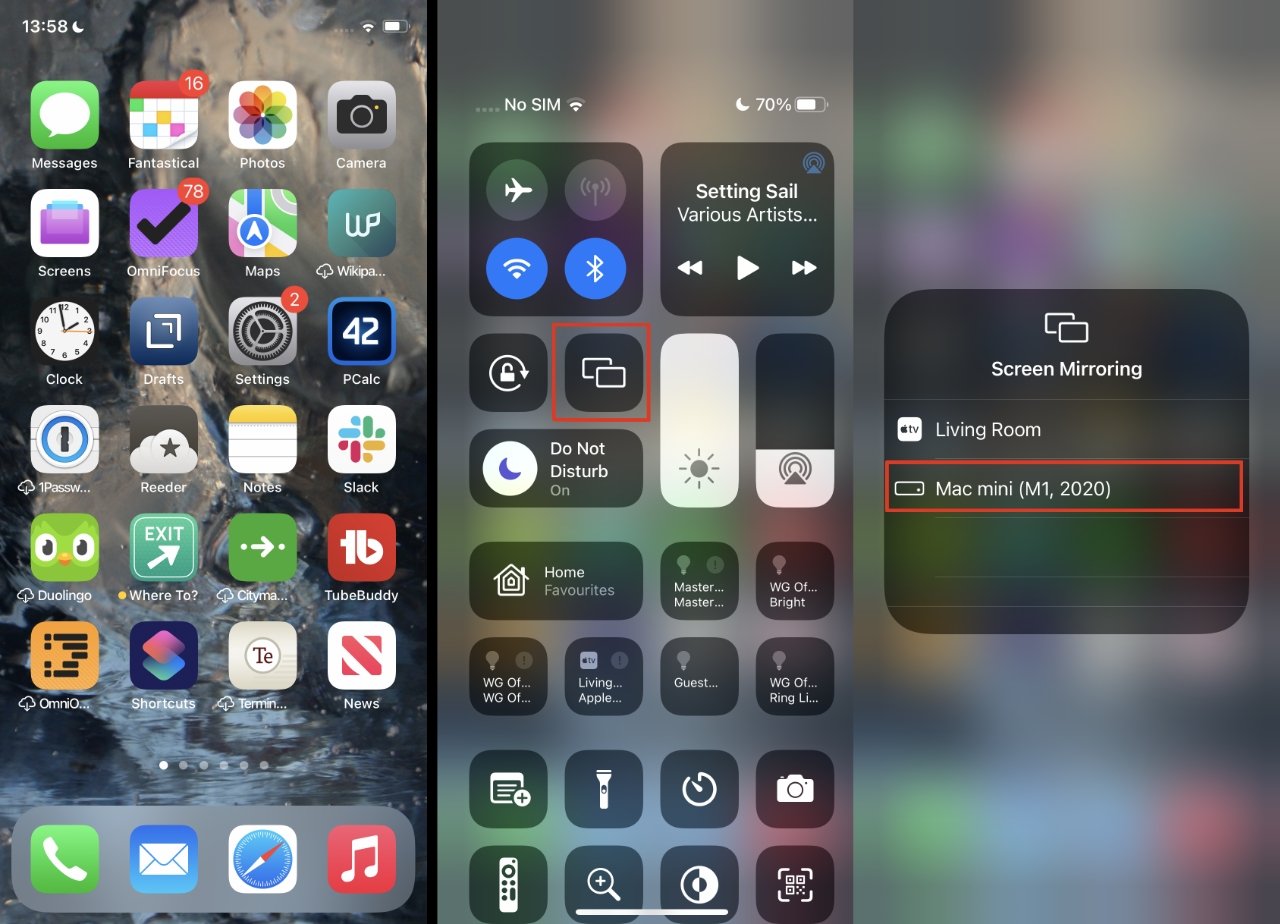What is AirPlay?
AirPlay is a proprietary protocol developed by Apple Inc. that enables wireless streaming between devices. It allows users to share audio, video, photos, and even screen mirroring from one Apple device to another. This technology creates a seamless and convenient way to enjoy multimedia content on a variety of compatible devices.
AirPlay is designed to work effortlessly within the Apple ecosystem, allowing users to stream content from their iPhone, iPad, or Mac to an Apple TV, AirPlay-compatible speakers, and other supported devices. This means that users can easily share their favorite music, movies, or photos with friends and family on a larger screen or through a high-quality speaker system.
One of the key benefits of AirPlay is its user-friendly nature. With just a few taps, users can initiate the streaming process and enjoy their content on a different device without the need for cumbersome cables or complex setup procedures. This simplicity makes AirPlay an attractive feature for individuals who value convenience and ease of use.
Moreover, AirPlay supports high-quality audio and video streaming, ensuring that the content being shared maintains its original fidelity. This is particularly advantageous for users who are passionate about audiovisual experiences and want to enjoy their media in the best possible quality.
In addition to streaming media, AirPlay also supports screen mirroring, allowing users to display their device's screen on a larger display, such as a TV or a projector. This feature is especially useful for presentations, gaming, or simply sharing content with a group of people.
Overall, AirPlay serves as a versatile and user-friendly solution for wireless content sharing within the Apple ecosystem. Its seamless integration with various devices and support for high-quality streaming make it a valuable tool for individuals who seek a convenient and enjoyable multimedia experience.
How to Use AirPlay on iPhone 11
Using AirPlay on your iPhone 11 is a straightforward process that allows you to effortlessly share your favorite content with compatible devices. Whether you want to stream music to a wireless speaker or mirror your iPhone screen on a larger display, AirPlay provides a seamless solution for wireless content sharing. Here's a step-by-step guide on how to make the most of AirPlay on your iPhone 11:
-
Ensure Compatibility: Before using AirPlay, it's essential to ensure that the device you want to stream to is AirPlay-compatible. This includes Apple TV, AirPlay-enabled speakers, and certain smart TVs. Additionally, the device you are streaming from, in this case, your iPhone 11, should be running on a compatible iOS version that supports AirPlay functionality.
-
Access Control Center: To initiate AirPlay on your iPhone 11, start by accessing the Control Center. Simply swipe down from the top-right corner of the screen to reveal the Control Center. Here, you will find the AirPlay icon, which resembles a rectangle with a triangle at the bottom. Tap on this icon to proceed to the next step.
-
Select the Destination: Upon tapping the AirPlay icon, a list of available AirPlay-compatible devices will appear. This may include your Apple TV, AirPlay-enabled speakers, or other supported devices within your network. Select the device you want to stream to by tapping on its name from the list.
-
Choose Your Content: Once you've selected the destination device, you can choose the type of content you want to share. Whether it's a song, a video, a photo, or even your device's screen, AirPlay allows you to share a wide range of multimedia content effortlessly.
-
Enjoy Seamless Streaming: After selecting the content, it will begin streaming to the chosen device via AirPlay. You can control the playback, volume, and other settings directly from your iPhone 11, providing a convenient and intuitive streaming experience.
-
End AirPlay Session: To stop AirPlay streaming, simply return to the Control Center and tap the AirPlay icon again. From here, you can choose to stop streaming to the selected device, effectively ending the AirPlay session.
By following these simple steps, you can harness the power of AirPlay on your iPhone 11 to share your favorite content with compatible devices, creating a seamless and enjoyable multimedia experience. Whether it's streaming music, watching videos, or presenting content, AirPlay offers a versatile and user-friendly solution for wireless content sharing.
Setting Up AirPlay on iPhone 11
Setting up AirPlay on your iPhone 11 is a simple and intuitive process that allows you to seamlessly share your favorite content with compatible devices. Whether you want to stream music to a wireless speaker, watch videos on a larger screen, or mirror your iPhone's display, AirPlay provides a convenient solution for wireless content sharing within the Apple ecosystem.
To begin, ensure that your iPhone 11 and the device you want to stream to are connected to the same Wi-Fi network. This is essential for AirPlay to function effectively, as it relies on a stable network connection to facilitate seamless content sharing.
Next, access the Control Center on your iPhone 11 by swiping down from the top-right corner of the screen. Here, you will find the AirPlay icon, which resembles a rectangle with a triangle at the bottom. Tap on this icon to proceed to the next step.
Upon tapping the AirPlay icon, a list of available AirPlay-compatible devices will appear on the screen. This may include your Apple TV, AirPlay-enabled speakers, or other supported devices within your network. Select the device you want to stream to by tapping on its name from the list.
Once you've selected the destination device, you can choose the type of content you want to share. Whether it's a song, a video, a photo, or even your device's screen, AirPlay allows you to share a wide range of multimedia content effortlessly.
After selecting the content, it will begin streaming to the chosen device via AirPlay. You can control the playback, volume, and other settings directly from your iPhone 11, providing a convenient and intuitive streaming experience.
To stop AirPlay streaming, simply return to the Control Center and tap the AirPlay icon again. From here, you can choose to stop streaming to the selected device, effectively ending the AirPlay session.
By following these straightforward steps, you can easily set up AirPlay on your iPhone 11 and enjoy seamless wireless content sharing with compatible devices. Whether you're sharing music, videos, photos, or mirroring your screen, AirPlay offers a user-friendly and versatile solution for enhancing your multimedia experience.
Using AirPlay to Share Content
Utilizing AirPlay to share content from your iPhone 11 to compatible devices is a seamless and versatile process that enhances your multimedia experience. Whether you want to stream music, watch videos, display photos, or mirror your device's screen, AirPlay provides a user-friendly solution for wireless content sharing within the Apple ecosystem.
When using AirPlay to share content, you have the flexibility to choose from a variety of multimedia options. For instance, if you're hosting a gathering and want to create an immersive ambiance, you can effortlessly stream your favorite playlist to AirPlay-enabled speakers, filling the room with high-quality sound. Similarly, if you're eager to showcase your latest vacation photos or videos to friends and family, AirPlay allows you to display them on a larger screen, such as an Apple TV, for everyone to enjoy.
Moreover, AirPlay supports screen mirroring, enabling you to seamlessly display your iPhone 11's screen on a compatible TV or projector. This feature is particularly valuable for presentations, gaming, or simply sharing content with a group of people. Whether you're demonstrating a new app, playing a game, or sharing a presentation, AirPlay's screen mirroring capability provides a convenient and effective way to engage your audience.
The ability to share content using AirPlay extends beyond mere entertainment, as it also serves practical purposes. For example, if you're collaborating on a project or giving a presentation, you can effortlessly mirror your iPhone 11's screen to a larger display, ensuring that everyone has a clear view of the content being shared. This can be especially beneficial in professional settings, where seamless content sharing and collaboration are essential.
Additionally, AirPlay's support for high-quality audio and video streaming ensures that the content being shared maintains its original fidelity, delivering an immersive and enjoyable viewing or listening experience. Whether you're streaming a high-definition movie, a live concert, or a collection of cherished photos, AirPlay preserves the quality of the content, allowing you to appreciate it in all its glory.
In essence, using AirPlay to share content from your iPhone 11 opens up a world of possibilities, from creating captivating entertainment experiences to facilitating seamless collaboration and communication. Its intuitive functionality and support for various multimedia options make it a valuable tool for enhancing your wireless content sharing experience within the Apple ecosystem.
Troubleshooting AirPlay Issues
While AirPlay offers a seamless and convenient way to share content wirelessly, users may encounter occasional issues that can disrupt the streaming experience. Understanding how to troubleshoot these issues can help ensure a smooth and uninterrupted AirPlay experience. Here are some common AirPlay issues and troubleshooting steps to address them:
1. Connectivity Problems:
If you're experiencing connectivity issues with AirPlay, start by checking the Wi-Fi network connection on both your iPhone 11 and the AirPlay-compatible device. Ensure that both devices are connected to the same Wi-Fi network, as AirPlay relies on a stable network connection for seamless content sharing. If the connection is unstable, consider restarting your Wi-Fi router and reconnecting the devices.
2. Audio or Video Playback Issues:
If you encounter audio or video playback issues during AirPlay streaming, begin by checking the volume settings on both your iPhone 11 and the destination device. Ensure that the volume is not muted or set too low on either device. Additionally, verify that the content being streamed is compatible with the destination device's audio or video format. If playback issues persist, try restarting both devices and initiating the AirPlay session again.
3. Device Recognition Problems:
In some cases, AirPlay-compatible devices may not appear in the list of available destinations on your iPhone 11. To address this issue, ensure that the destination device is powered on and connected to the same Wi-Fi network as your iPhone 11. If the device still does not appear, try restarting both devices and checking for any available software updates for improved compatibility.
4. Screen Mirroring Troubleshooting:
If you encounter issues with screen mirroring via AirPlay, verify that the destination device supports this feature. Additionally, ensure that both devices are running on compatible software versions that support screen mirroring. If screen mirroring continues to pose challenges, consider resetting the network settings on your iPhone 11 and reconnecting to the Wi-Fi network before attempting to initiate the AirPlay session again.
5. Software Updates:
Regularly updating the software on your iPhone 11 and AirPlay-compatible devices can help resolve compatibility issues and improve the overall AirPlay experience. Check for available software updates on both devices and install them as needed to ensure optimal performance and compatibility.
By addressing these common AirPlay issues through troubleshooting steps, users can overcome connectivity, playback, device recognition, and screen mirroring challenges, ensuring a seamless and enjoyable wireless content sharing experience. Understanding how to troubleshoot these issues empowers users to make the most of AirPlay and its versatile functionality within the Apple ecosystem.