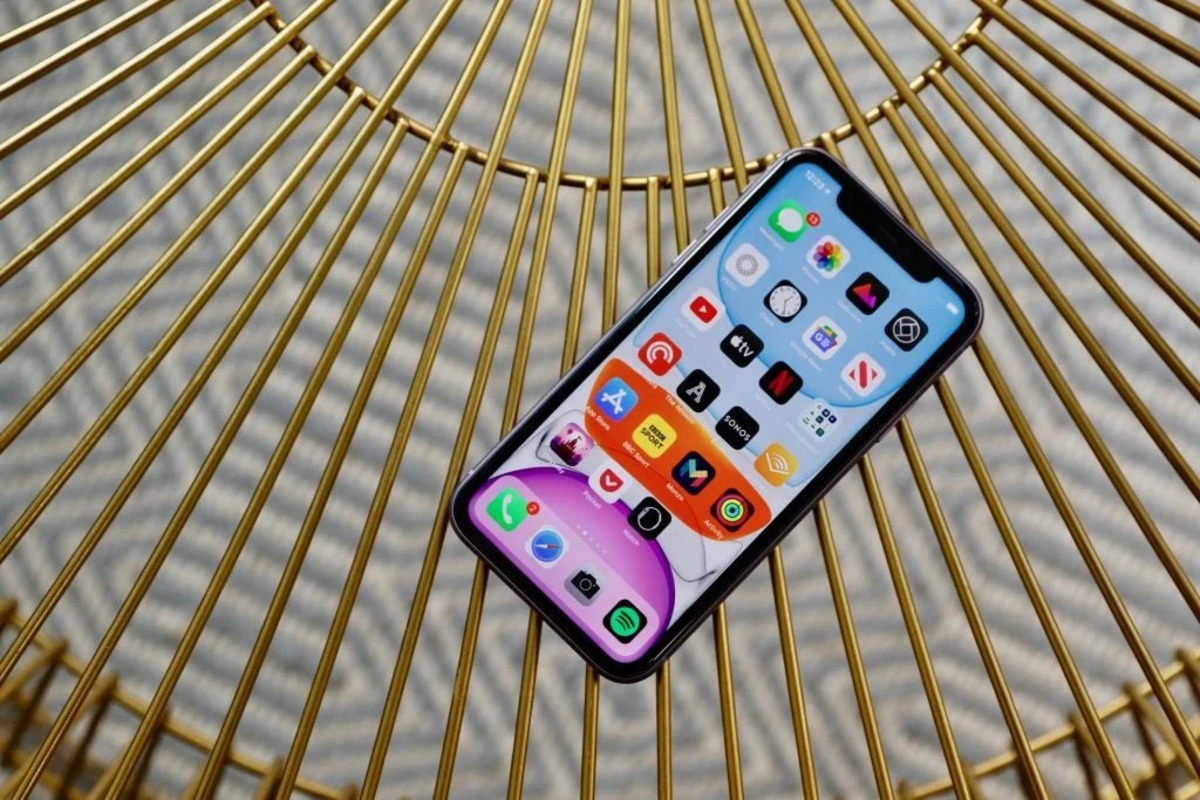What is Screen Mirroring?
Screen mirroring, also known as screen casting or display mirroring, is a technology that allows you to replicate the display of your smartphone, tablet, or computer onto another screen, such as a TV, monitor, or projector. This feature enables you to share the content of your device with a larger audience, making it ideal for presentations, sharing photos and videos, or even playing mobile games on a bigger screen.
By utilizing screen mirroring, you can seamlessly stream videos, display photos, or showcase presentations from your mobile device onto a larger display, eliminating the need for physical connections like HDMI cables. This wireless technology has become increasingly popular due to its convenience and versatility.
Screen mirroring is particularly valuable in a variety of scenarios. For instance, in a business setting, it allows for effortless sharing of presentations and reports during meetings or conferences. In an educational environment, teachers can use screen mirroring to display educational content to the entire class. Additionally, for entertainment purposes, individuals can enjoy streaming their favorite movies or videos from their mobile devices onto a TV screen.
The technology behind screen mirroring varies depending on the devices involved. For Apple devices, AirPlay is the proprietary protocol used for screen mirroring, allowing seamless wireless streaming from an iPhone, iPad, or Mac to an Apple TV or other AirPlay-compatible devices. On the other hand, for Android devices, various wireless display standards such as Miracast and Google Cast are commonly used for screen mirroring.
In essence, screen mirroring offers a convenient and efficient way to share the content of your mobile device with a larger audience, making it a valuable tool for both personal and professional use. Whether for work, education, or entertainment, the ability to wirelessly mirror your screen opens up a world of possibilities for seamless content sharing and enhanced viewing experiences.
Benefits of Screen Mirroring
Screen mirroring offers a multitude of benefits that cater to various aspects of our daily lives. Whether it's for work, education, or entertainment, the advantages of this technology are far-reaching and impactful. Here are some of the key benefits of screen mirroring:
-
Enhanced Viewing Experience: Screen mirroring allows you to enjoy content from your mobile device on a larger screen, such as a TV or projector. This translates to a more immersive and enjoyable viewing experience, whether you're watching movies, videos, or playing games.
-
Effortless Content Sharing: With screen mirroring, sharing content from your device becomes effortless. Whether it's sharing photos and videos with friends and family or presenting reports and presentations in a professional setting, screen mirroring eliminates the need for physical connections and simplifies the sharing process.
-
Wireless Convenience: Screen mirroring is a wireless technology, which means you can display your device's content on another screen without the hassle of cables. This wireless convenience not only reduces clutter but also offers greater flexibility in terms of where you can position your devices.
-
Business and Education Applications: In a business or educational setting, screen mirroring facilitates seamless sharing of content during meetings, presentations, and classroom instruction. It allows for a more engaging and interactive experience, enabling presenters to captivate their audience with dynamic visual aids.
-
Multi-Device Compatibility: Screen mirroring is compatible with a wide range of devices, including smartphones, tablets, computers, and smart TVs. This versatility ensures that users can easily mirror their screens across different platforms, making it a convenient and universally accessible technology.
-
Collaborative Work Environments: For collaborative work environments, screen mirroring fosters teamwork and creativity by enabling multiple users to share their screens simultaneously. This feature is particularly valuable for brainstorming sessions, group projects, and collaborative problem-solving.
-
Entertainment Flexibility: Whether you're hosting a movie night with friends or showcasing vacation photos to family members, screen mirroring offers the flexibility to share entertainment content from your device on a larger screen, creating a more inclusive and enjoyable experience for everyone involved.
In summary, the benefits of screen mirroring extend across personal, professional, and social contexts, offering enhanced viewing experiences, effortless content sharing, wireless convenience, and versatile applications across various devices and environments. This technology has become an indispensable tool for seamless content sharing and collaborative interactions, enriching both work and leisure experiences.
How to Screen Mirror Your iPhone 11 Using AirPlay
Screen mirroring your iPhone 11 using AirPlay is a straightforward and seamless process that allows you to wirelessly display your device's screen on an AirPlay-compatible display, such as an Apple TV or a Mac. AirPlay, Apple's proprietary protocol for wireless streaming, enables users to mirror their iOS devices with minimal effort. Here's a step-by-step guide to screen mirroring your iPhone 11 using AirPlay:
-
Ensure AirPlay Compatibility: Before initiating the screen mirroring process, ensure that the display device, such as an Apple TV or a Mac, supports AirPlay. This compatibility is essential for establishing a wireless connection between your iPhone 11 and the target display.
-
Access Control Center: On your iPhone 11, access the Control Center by swiping down from the top-right corner of the screen (for iPhone models with Face ID) or swiping up from the bottom of the screen (for iPhone models with a Home button).
-
Enable AirPlay: Within the Control Center, tap the "Screen Mirroring" or "AirPlay Mirroring" option, depending on your iOS version. This action will prompt your iPhone 11 to search for available AirPlay-compatible devices within its vicinity.
-
Select the Target Display: Once your iPhone 11 detects the available AirPlay-compatible displays, select the desired display from the list. If prompted, enter the appropriate passcode to establish a secure connection between your iPhone 11 and the target display.
-
Initiate Screen Mirroring: After selecting the target display, your iPhone 11 will begin the screen mirroring process, seamlessly replicating the contents of your device's screen onto the AirPlay-compatible display. This includes displaying photos, videos, presentations, and other content from your iPhone 11 onto the larger screen.
-
Adjust Settings and Content: With the screen mirroring in progress, you can adjust the orientation, volume, and other settings on your iPhone 11 to optimize the viewing experience on the target display. Additionally, you can navigate through apps, play videos, or showcase presentations, all of which will be mirrored in real-time on the larger screen.
-
End Screen Mirroring: To conclude the screen mirroring session, access the Control Center again, tap the "Screen Mirroring" or "AirPlay Mirroring" option, and select "Stop Mirroring" or "Disconnect" to end the connection between your iPhone 11 and the AirPlay-compatible display.
By following these steps, you can effortlessly screen mirror your iPhone 11 using AirPlay, providing a convenient and wireless method to share your device's content on a larger display. Whether for presentations, entertainment, or collaborative work environments, AirPlay offers a seamless and versatile solution for mirroring your iPhone 11 screen with ease.
How to Screen Mirror Your iPhone 11 Using a Third-Party App
Screen mirroring your iPhone 11 using a third-party app provides an alternative method to wirelessly display your device's screen on a compatible display, offering flexibility and additional features beyond the native AirPlay functionality. While AirPlay is the proprietary protocol for screen mirroring on Apple devices, third-party apps can expand the screen mirroring capabilities, allowing users to mirror their iPhone 11 screens to a wider range of devices, including smart TVs, computers, and other platforms. Here's a detailed guide on how to screen mirror your iPhone 11 using a third-party app:
-
Select a Third-Party Screen Mirroring App: Begin by exploring the App Store on your iPhone 11 to discover and download a reputable third-party screen mirroring app. Look for apps that are highly rated and recommended for their reliability, performance, and compatibility with a diverse range of display devices.
-
Install and Launch the App: Once you have identified a suitable third-party screen mirroring app, proceed to download and install it on your iPhone 11. After installation, launch the app to initiate the screen mirroring setup process.
-
Follow App-Specific Setup Instructions: Each third-party screen mirroring app may have its own unique setup instructions. Follow the on-screen prompts and guidelines provided by the app to configure the screen mirroring settings and establish a connection between your iPhone 11 and the target display device.
-
Connect to the Target Display: Using the third-party app, initiate the process of connecting your iPhone 11 to the target display device. This may involve scanning for available devices, entering specific connection codes, or selecting the desired display from a list of available options within the app.
-
Authorize Screen Mirroring Access: Depending on the app and the target display device, you may need to authorize screen mirroring access on both your iPhone 11 and the display device. This authorization process ensures a secure and seamless connection for screen mirroring.
-
Initiate Screen Mirroring: Once the connection is established, proceed to initiate the screen mirroring process through the third-party app. This action will mirror the contents of your iPhone 11's screen onto the target display, allowing you to share photos, videos, presentations, and other content wirelessly.
-
Adjust Settings and Content: With the screen mirroring in progress, you can adjust the display settings, orientation, and content playback on your iPhone 11 to optimize the viewing experience on the target display. The third-party app may offer additional features and customization options to enhance the screen mirroring experience.
-
End Screen Mirroring: When you have finished screen mirroring, use the controls provided by the third-party app to conclude the session. This typically involves disconnecting from the target display device and returning your iPhone 11 to its standard display mode.
By following these steps, you can effectively screen mirror your iPhone 11 using a third-party app, expanding the capabilities of wireless screen mirroring beyond the native AirPlay functionality. Whether for entertainment, presentations, or collaborative work environments, third-party screen mirroring apps offer a versatile and customizable solution for sharing your iPhone 11's screen with ease and flexibility.
Troubleshooting Common Screen Mirroring Issues
While screen mirroring technology offers a seamless and convenient way to share content from your iPhone 11 onto a larger display, it is not uncommon to encounter occasional issues that may disrupt the mirroring process. Understanding and addressing these common screen mirroring issues can help ensure a smooth and uninterrupted experience. Here are some troubleshooting steps to resolve common screen mirroring issues:
1. Connectivity Problems
If you encounter connectivity issues when attempting to screen mirror your iPhone 11, start by checking the Wi-Fi network and ensuring that both your iPhone and the target display device are connected to the same network. Inconsistent Wi-Fi signals or network congestion can hinder the screen mirroring process. Consider restarting your Wi-Fi router and reconnecting both devices to the network to establish a stable connection.
2. Device Compatibility
Ensure that the target display device is compatible with the screen mirroring technology being used. For AirPlay, verify that the display device supports AirPlay functionality, while for third-party apps, confirm compatibility with the specific display device. Incompatibility between devices can lead to screen mirroring issues, so it's essential to use compatible hardware and software for seamless mirroring.
3. Software Updates
Check for software updates on both your iPhone 11 and the target display device. Outdated software can lead to compatibility issues and hinder the screen mirroring process. Updating to the latest iOS version on your iPhone and ensuring that the target display device's firmware or software is up to date can resolve potential compatibility issues and improve the screen mirroring experience.
4. Signal Interference
Interference from other electronic devices or physical obstructions can disrupt the wireless signal required for screen mirroring. Minimize signal interference by moving electronic devices away from the Wi-Fi router and the target display device. Additionally, ensure that there are no physical obstructions, such as walls or large objects, between your iPhone 11 and the display device to maintain a strong wireless connection.
5. Restart Devices
If you encounter persistent screen mirroring issues, try restarting both your iPhone 11 and the target display device. Rebooting the devices can help clear temporary glitches and restore the wireless connection, potentially resolving any underlying issues that may be affecting the screen mirroring process.
6. Check Settings and Permissions
Review the screen mirroring settings on your iPhone 11 and the target display device to ensure that the necessary permissions and settings are configured correctly. Verify that screen mirroring is enabled on both devices and that any required authorizations or access permissions are granted to facilitate the mirroring process.
By addressing these common screen mirroring issues through troubleshooting steps, you can overcome potential obstacles and ensure a seamless and uninterrupted screen mirroring experience with your iPhone 11. Identifying and resolving connectivity, compatibility, software, and environmental factors can contribute to a reliable and efficient screen mirroring process, enhancing your ability to share content wirelessly on a larger display.