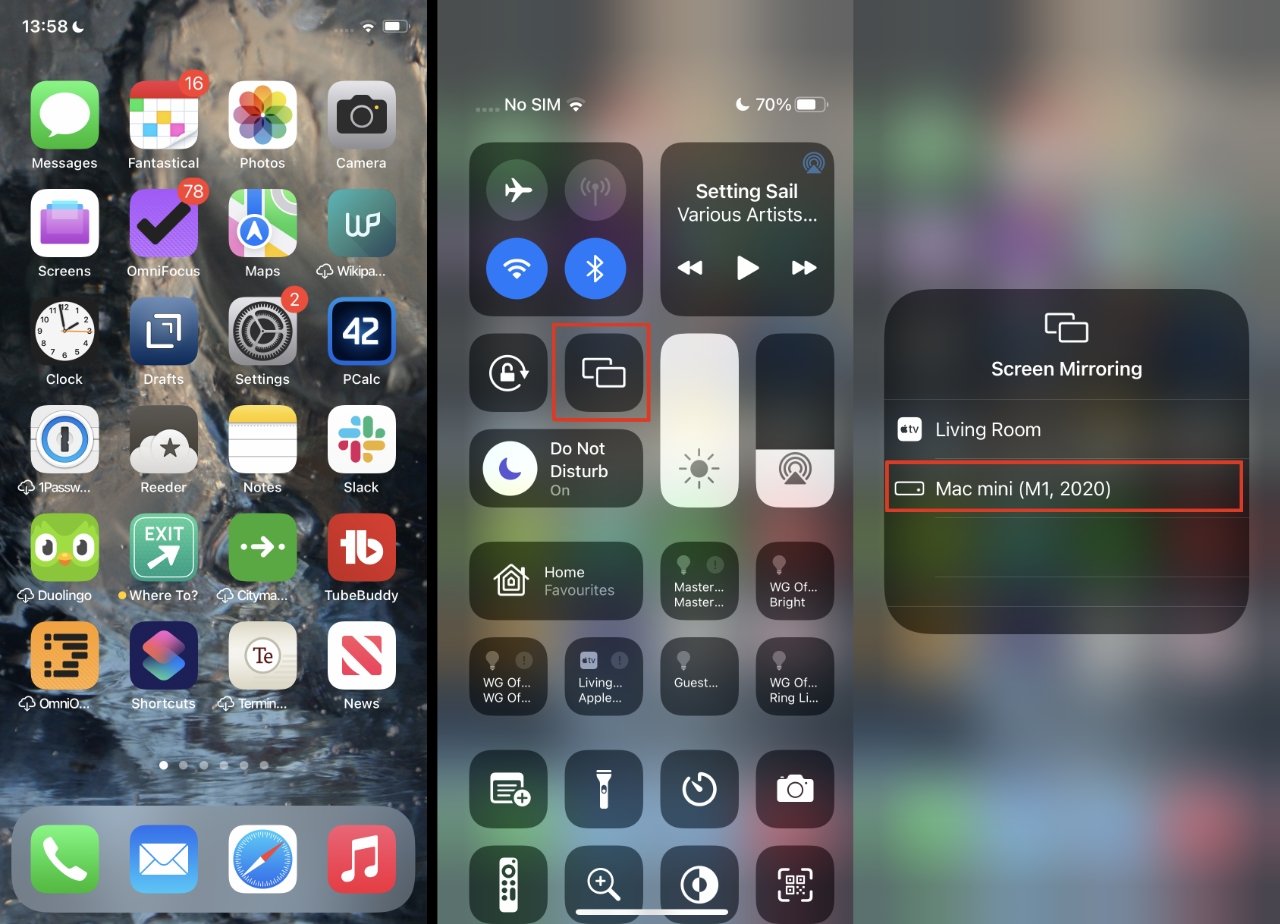What is AirPlay?
AirPlay is a proprietary wireless communication feature developed by Apple Inc. that allows users to stream audio, video, and photos from their iOS devices to other AirPlay-enabled devices. This innovative technology provides a seamless and convenient way to share and enjoy multimedia content across different platforms.
With AirPlay, users can effortlessly mirror the screen of their iPhone, iPad, or Mac onto an Apple TV or other compatible smart TVs and speakers. This means that you can easily display your favorite photos, videos, or presentations on a larger screen, creating a more immersive and engaging viewing experience.
One of the most appealing aspects of AirPlay is its versatility. It supports a wide range of media formats, including music, movies, TV shows, and even games. This flexibility allows users to enjoy their preferred content on various devices without the hassle of physical connections or complicated setup processes.
Moreover, AirPlay is not limited to Apple's own devices. Many third-party manufacturers have integrated AirPlay compatibility into their products, expanding the ecosystem and enabling seamless connectivity between different brands. This means that users can enjoy the benefits of AirPlay across a diverse array of devices, amplifying the convenience and utility of this technology.
In essence, AirPlay represents a powerful tool for enhancing the multimedia experience, offering a user-friendly and versatile solution for streaming and sharing content across different devices. Whether you're hosting a movie night, delivering a presentation, or simply enjoying your favorite music, AirPlay provides a seamless and intuitive way to connect and engage with your media.
How to Turn On AirPlay on iPhone 11
Turning on AirPlay on your iPhone 11 is a straightforward process that allows you to seamlessly connect and share multimedia content with other compatible devices. Whether you want to stream music to a wireless speaker or mirror your iPhone screen to a smart TV, activating AirPlay on your iPhone 11 opens up a world of possibilities. Here's a step-by-step guide to help you get started:
-
Ensure Compatibility: Before diving into the AirPlay setup, it's essential to confirm that the device you want to connect to is AirPlay-compatible. This could be an Apple TV, a smart TV with built-in AirPlay support, or a wireless speaker system that integrates AirPlay technology.
-
Access Control Center: To initiate the AirPlay process, begin by accessing the Control Center on your iPhone 11. Simply swipe down from the top-right corner of the screen to reveal the Control Center panel. This is where you'll find the AirPlay controls that enable you to establish connections with other devices.
-
Locate AirPlay Icon: Within the Control Center, look for the AirPlay icon, which resembles a rectangle with a triangle at the bottom. Tap on this icon to access the AirPlay menu, which displays a list of available AirPlay-enabled devices within range of your iPhone 11.
-
Select Target Device: After tapping the AirPlay icon, a list of compatible devices will appear on the screen. Choose the device you want to connect to from the list. This could be your Apple TV, a smart TV, or a wireless speaker system. Once selected, your iPhone 11 will establish a wireless connection with the chosen device.
-
Enable Mirroring (Optional): If you wish to mirror your iPhone 11 screen to the connected device, such as a TV, you can enable the "Mirroring" option within the AirPlay menu. This feature allows you to display your iPhone's screen in real-time on the connected device, making it ideal for presentations, gaming, or sharing visual content.
-
Start Streaming: With the AirPlay connection established, you can now start streaming your favorite music, videos, or other media content to the selected device. Whether it's a movie, a playlist, or a photo slideshow, AirPlay empowers you to share and enjoy multimedia content seamlessly across different platforms.
By following these simple steps, you can unlock the full potential of AirPlay on your iPhone 11, transforming it into a powerful hub for wireless multimedia sharing and connectivity. Whether you're at home, in the office, or on the go, AirPlay enhances your digital experience by enabling effortless and versatile connections between your iPhone 11 and other compatible devices.
Troubleshooting AirPlay Connection Issues
When using AirPlay to stream content from your iPhone 11 to other devices, you may encounter occasional connectivity issues that can disrupt the seamless experience. Fortunately, there are several troubleshooting steps you can take to address common AirPlay connection issues and ensure a smooth and uninterrupted streaming experience.
Check Network Connectivity
The first step in troubleshooting AirPlay connection problems is to verify the network connectivity of both your iPhone 11 and the target AirPlay-enabled device. Ensure that both devices are connected to the same Wi-Fi network, as AirPlay relies on a stable and consistent network connection for seamless operation. If there are any network issues, such as signal interference or connectivity disruptions, addressing these issues can significantly improve AirPlay performance.
Update Software and Firmware
Outdated software and firmware can often lead to compatibility issues with AirPlay. To address this, ensure that your iPhone 11 and the target AirPlay-enabled device have the latest software updates installed. Similarly, if you're using an Apple TV or a smart TV with AirPlay support, check for firmware updates and install them to ensure optimal compatibility and performance.
Restart Devices
Sometimes, a simple restart can resolve temporary glitches that affect AirPlay connectivity. Try restarting both your iPhone 11 and the AirPlay-enabled device to refresh their network connections and clear any potential software hiccups. This straightforward step can often rectify minor connectivity issues and restore seamless AirPlay functionality.
Check Device Compatibility
It's essential to confirm that the device you're trying to connect to via AirPlay is indeed compatible with this technology. Some older models or non-compatible devices may not support AirPlay, leading to connectivity issues. Verify the compatibility of the target device to ensure that it can effectively receive AirPlay streams from your iPhone 11.
Disable VPN and Proxy Settings
Virtual Private Network (VPN) and proxy settings can sometimes interfere with AirPlay connections, leading to playback issues or disruptions. If you have VPN or proxy settings enabled on your iPhone 11, consider temporarily disabling them when using AirPlay to see if it resolves the connectivity issues. Once disabled, attempt to establish an AirPlay connection again to assess if the issue has been resolved.
Reset Network Settings
If persistent AirPlay connection issues persist, resetting the network settings on your iPhone 11 can help eliminate any underlying network configuration problems. This can be done by navigating to the "Settings" app, selecting "General," and then choosing "Reset" followed by "Reset Network Settings." After the reset, reconfigure your Wi-Fi network and attempt to use AirPlay again to check if the connectivity issues have been resolved.
By following these troubleshooting steps, you can effectively address common AirPlay connection issues and ensure a seamless and reliable streaming experience from your iPhone 11 to other AirPlay-enabled devices. These proactive measures empower you to overcome connectivity hurdles and maximize the potential of AirPlay for sharing and enjoying multimedia content across different platforms.