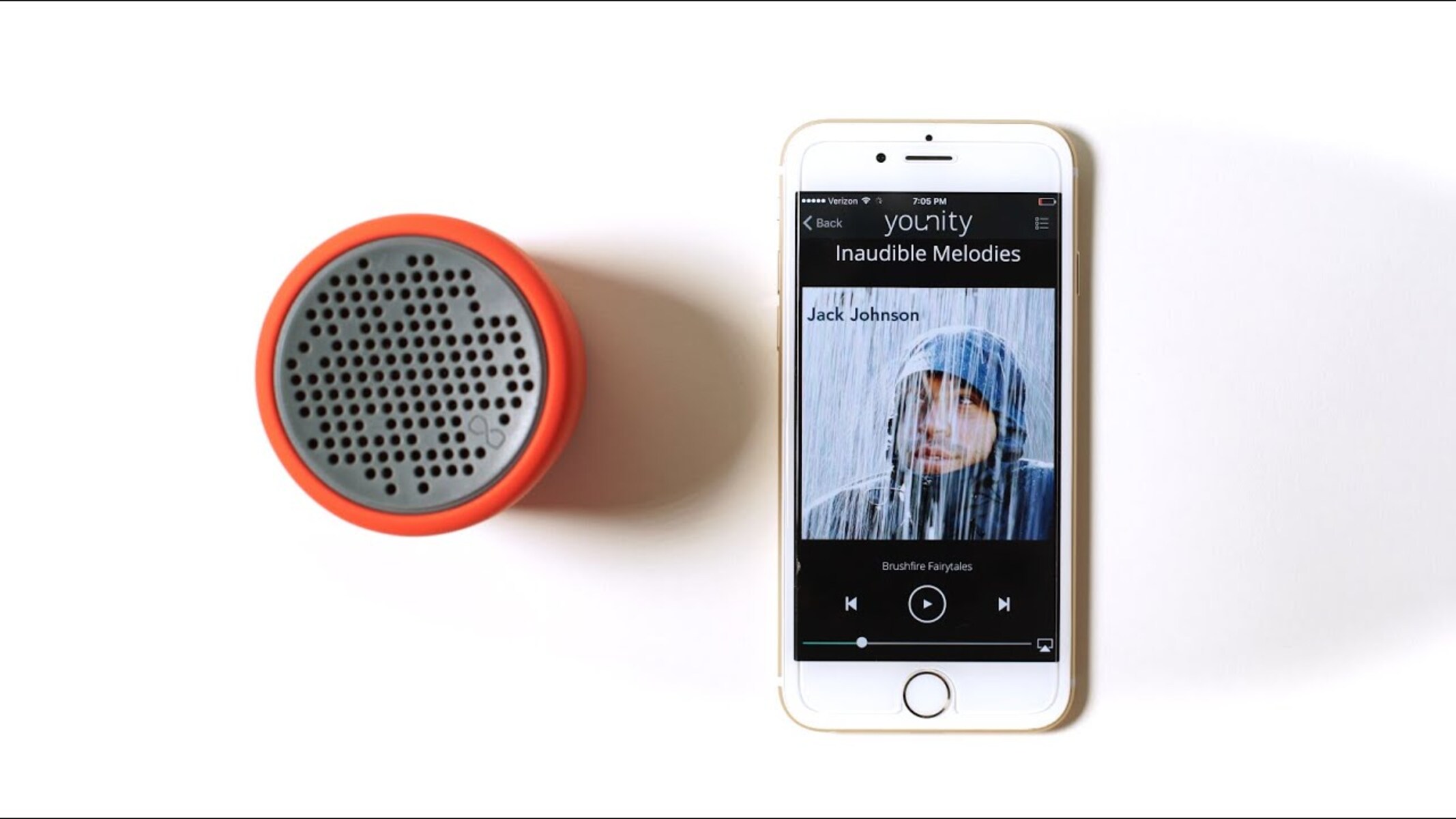What is Bluetooth Music Playback?
Bluetooth music playback refers to the wireless transmission of audio from a device, such as a smartphone or tablet, to a compatible speaker, headphones, or car audio system. This technology utilizes short-wavelength UHF radio waves to establish a connection between the transmitting and receiving devices, enabling seamless audio streaming without the need for physical cables.
With the proliferation of mobile devices and the increasing demand for convenience, Bluetooth music playback has become a ubiquitous feature in modern audio equipment. Whether you’re enjoying your favorite playlist at home, in the car, or on the go, the ability to wirelessly stream music from your iPhone to a Bluetooth-enabled speaker or audio system offers unparalleled flexibility and freedom.
By harnessing the power of Bluetooth technology, users can liberate themselves from the constraints of traditional wired connections, allowing for a more dynamic and versatile audio experience. Whether you’re hosting a backyard barbecue, embarking on a road trip, or simply unwinding at home, Bluetooth music playback empowers you to curate the soundtrack to your life with effortless ease.
Benefits of Wireless Melodies
Embracing wireless melodies through Bluetooth music playback offers a myriad of advantages that cater to the modern lifestyle and elevate the overall audio experience. Here are some compelling benefits to consider:
- Portability: With Bluetooth music playback, you can enjoy your favorite tunes without being tethered to a specific location. Whether you’re moving around the house, lounging in the backyard, or commuting in your car, the wireless nature of Bluetooth connectivity ensures that your music can accompany you wherever you go.
- Convenience: Gone are the days of untangling knotted cables or searching for the elusive headphone jack. Bluetooth music playback simplifies the process of connecting your iPhone to external speakers or headphones, allowing for quick and hassle-free setup, so you can focus on enjoying your music without unnecessary distractions.
- Flexibility: Bluetooth technology enables seamless connectivity between a diverse range of devices, giving you the flexibility to stream music from your iPhone to various Bluetooth-enabled audio systems, including speakers, headphones, car stereos, and more. This versatility empowers you to create tailored listening environments suited to different activities and settings.
- Enhanced Mobility: Whether you’re entertaining guests at a gathering, engaging in outdoor activities, or simply moving around your living space, wireless melodies afford you the freedom to stay connected to your music while remaining active and engaged in your surroundings.
- Multi-Device Compatibility: Bluetooth music playback isn’t limited to a single brand or type of device. It transcends the boundaries of hardware compatibility, allowing you to connect your iPhone to a wide array of Bluetooth-enabled audio equipment from various manufacturers, fostering a seamless and inclusive audio ecosystem.
These benefits collectively underscore the transformative impact of wireless melodies facilitated by Bluetooth music playback, enriching the way we engage with and savor the power of music in our daily lives.
How to Connect Your iPhone to a Bluetooth Speaker
Connecting your iPhone to a Bluetooth speaker is a straightforward process that unlocks the potential for immersive, wireless music playback. Follow these simple steps to establish a seamless connection:
- Activate Bluetooth: Begin by ensuring that the Bluetooth feature on your iPhone is turned on. Navigate to the “Settings” app, select “Bluetooth,” and toggle the switch to enable Bluetooth functionality.
- Put the Speaker in Pairing Mode: Most Bluetooth speakers have a dedicated pairing or Bluetooth button. Press and hold this button until the speaker enters pairing mode, typically indicated by a flashing LED light or an audible cue.
- Select the Speaker: Once the Bluetooth speaker is in pairing mode, it should appear in the list of available devices on your iPhone’s Bluetooth settings screen. Tap on the speaker’s name to initiate the pairing process.
- Complete the Pairing Process: After selecting the Bluetooth speaker, your iPhone will establish a connection with the device. Once successfully paired, a confirmation message or indicator light on the speaker will signal that the connection is active.
- Begin Streaming: With the Bluetooth speaker successfully paired with your iPhone, you can now start playing music or audio from your device. Whether it’s your favorite playlist, a podcast, or a streaming service, the audio output will seamlessly transmit to the connected Bluetooth speaker.
By following these steps, you can effortlessly link your iPhone to a Bluetooth speaker, unleashing the freedom and flexibility of wireless music playback in your home, outdoor gatherings, or any other audio-centric setting.
Tips for Optimal Bluetooth Music Playback
While Bluetooth music playback offers unparalleled convenience and flexibility, optimizing the wireless audio experience can enhance the quality and reliability of your music streaming. Consider the following tips to ensure optimal Bluetooth music playback from your iPhone:
- Keep Devices Within Range: Maintain an effective range between your iPhone and the Bluetooth speaker or audio system to prevent signal interference or dropouts. Generally, staying within 30 feet of the connected device helps ensure a stable connection.
- Minimize Obstructions: Position the Bluetooth speaker and your iPhone in a manner that minimizes physical obstructions, such as walls or large objects, to facilitate seamless signal transmission and reception.
- Update Firmware and Drivers: Ensure that both your iPhone’s operating system and the firmware or drivers of the Bluetooth speaker are up to date. Keeping software components current can address compatibility issues and optimize performance.
- Consider Audio Codecs: Some Bluetooth speakers support advanced audio codecs, such as aptX or AAC, which can enhance the quality of wireless audio transmission. If your devices are compatible with these codecs, consider enabling them for improved sound reproduction.
- Monitor Battery Levels: Regularly check the battery levels of both your iPhone and the Bluetooth speaker to prevent interruptions during playback. Low battery levels can impact the stability of the connection and audio quality.
- Opt for High-Quality Audio Files: When streaming music from your iPhone to a Bluetooth speaker, prioritize high-quality audio files to maximize the sonic fidelity of your listening experience. Lossless or high-bitrate audio formats can deliver superior sound reproduction.
- Explore Equalizer Settings: Experiment with the equalizer settings on your iPhone to tailor the audio output to your preferences and the acoustics of the listening environment. Adjusting the EQ can optimize the sonic characteristics of the music for a more personalized experience.
- Manage Background Apps: Close unnecessary background apps on your iPhone to free up system resources and prioritize the Bluetooth connection and music playback, reducing the likelihood of performance issues.
By implementing these tips, you can elevate the wireless music playback experience, ensuring seamless connectivity and exceptional audio performance when streaming from your iPhone to a Bluetooth-enabled speaker or audio system.
Troubleshooting Bluetooth Connection Issues
While Bluetooth technology has revolutionized wireless audio streaming, occasional connectivity issues may arise. Understanding common troubleshooting techniques can help address and resolve Bluetooth connection issues between your iPhone and compatible devices. Here are some effective troubleshooting steps to consider:
- Restart Devices: Begin by restarting both your iPhone and the Bluetooth speaker or audio system. Power cycling the devices can reset their Bluetooth functionality and resolve temporary connectivity glitches.
- Check for Interference: Identify and mitigate potential sources of interference, such as other electronic devices or wireless networks operating in close proximity. Minimizing interference can stabilize the Bluetooth connection.
- Forget and Re-Pair: If persistent connection issues persist, “forget” the Bluetooth speaker from your iPhone’s settings and initiate the pairing process anew. This can reset the connection parameters and address underlying issues.
- Update Firmware: Ensure that both your iPhone and the Bluetooth speaker have the latest firmware or software updates installed. Updating the devices can rectify compatibility issues and improve Bluetooth performance.
- Reset Network Settings: On your iPhone, consider resetting the network settings to clear any Bluetooth-related configuration errors. Navigate to “Settings,” select “General,” and choose “Reset” to access the “Reset Network Settings” option.
- Verify Compatibility: Confirm that the Bluetooth speaker or audio system is compatible with your iPhone’s Bluetooth specifications. Incompatibility between Bluetooth versions or profiles can lead to connectivity challenges.
- Check Signal Strength: Assess the signal strength and range between your iPhone and the Bluetooth speaker. Weak signals or excessive distance can hinder stable Bluetooth connections.
- Seek Technical Support: If persistent Bluetooth connection issues persist, consider reaching out to the manufacturer’s technical support for guidance and potential solutions. They can offer specialized assistance tailored to the specific devices in use.
By applying these troubleshooting strategies, you can effectively address Bluetooth connection issues, restoring the seamless wireless music playback experience and ensuring consistent connectivity between your iPhone and Bluetooth-enabled audio devices.