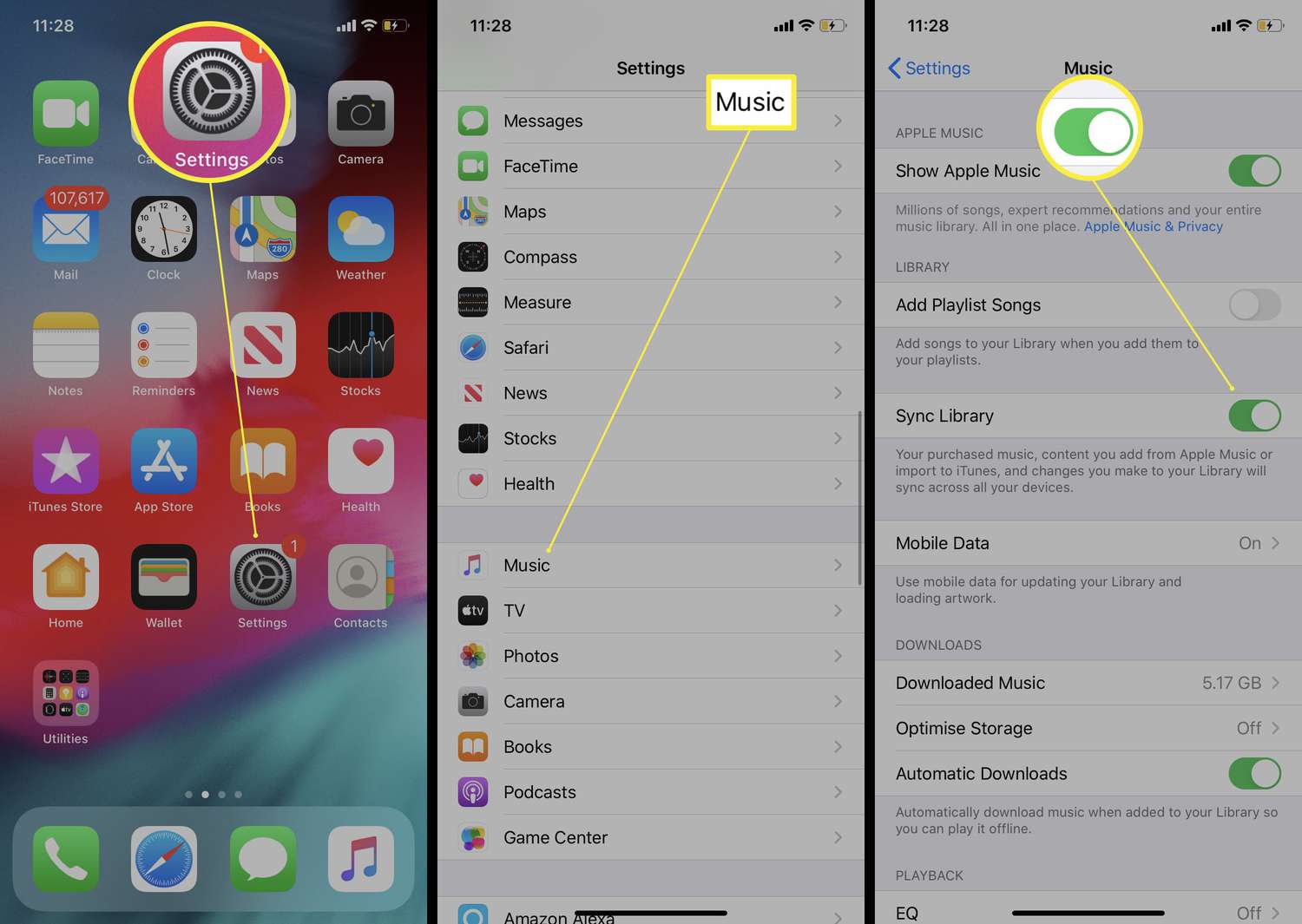Understanding iPhone 10 Music Formats
When it comes to transferring music to your iPhone 10, understanding the supported music formats is crucial. The iPhone 10 supports various audio file formats, including MP3, AAC, ALAC, AIFF, and WAV. Each format has its own characteristics and compatibility, so it's essential to grasp the differences to ensure seamless music transfer and playback on your device.
-
MP3 (MPEG-1 Audio Layer 3): This widely used audio format offers high compatibility and relatively small file sizes, making it ideal for storing a large music library on your iPhone 10. MP3 files are compatible with a wide range of devices and software, ensuring that your music collection can be easily transferred and enjoyed on your iPhone 10.
-
AAC (Advanced Audio Coding): Known for its superior sound quality and efficient compression, AAC is the default format for iTunes and Apple Music. With its ability to deliver high-quality audio at lower bitrates, AAC files are perfect for maintaining excellent sound while conserving storage space on your iPhone 10.
-
ALAC (Apple Lossless Audio Codec): As the name suggests, ALAC preserves the original audio quality without sacrificing file size. This format is ideal for audiophiles who prioritize uncompromised sound fidelity. While ALAC files may consume more storage space compared to other formats, they ensure a pristine listening experience on your iPhone 10.
-
AIFF (Audio Interchange File Format): Developed by Apple, AIFF is an uncompressed audio format that retains the highest possible audio quality. While AIFF files are larger in size, they are well-suited for transferring high-fidelity music to your iPhone 10 without any loss in audio integrity.
-
WAV (Waveform Audio File Format): Similar to AIFF, WAV is an uncompressed audio format known for its exceptional sound reproduction. WAV files are compatible with a wide range of devices and software, making them a versatile choice for transferring music to your iPhone 10 while maintaining uncompromised audio quality.
Understanding the nuances of these music formats empowers you to make informed decisions when transferring music to your iPhone 10. Whether you prioritize storage efficiency, audio quality, or compatibility, choosing the right format ensures that your music collection is seamlessly integrated into your iPhone 10's music library, ready to accompany you on your musical journey.
Using iTunes to Transfer Music
Transferring music to your iPhone 10 via iTunes offers a seamless and efficient method to curate your music library. By following these steps, you can easily synchronize your favorite songs, albums, and playlists from your computer to your iPhone 10, ensuring that your music collection is readily accessible on the go.
-
Connect Your iPhone 10: Begin by connecting your iPhone 10 to your computer using a USB cable. Launch iTunes, and your device will appear in the iTunes interface, allowing you to manage its content.
-
Select Music to Transfer: Navigate to the "Music" tab within iTunes, where you can choose specific songs, albums, or playlists to transfer to your iPhone 10. You can also opt to sync your entire music library if you prefer to have all your music available on your device.
-
Sync Your Music: Once you've made your selections, click the "Sync" button to initiate the transfer process. iTunes will begin copying the chosen music from your computer to your iPhone 10, ensuring that your music library reflects your preferences.
-
Monitor the Progress: Throughout the transfer process, iTunes provides real-time updates on the status of the music synchronization. You can track the progress and ensure that all selected music is successfully transferred to your iPhone 10.
-
Eject Your iPhone 10: Once the transfer is complete, safely eject your iPhone 10 from your computer. Your music collection is now seamlessly integrated into your device, ready to accompany you wherever you go.
By leveraging iTunes to transfer music to your iPhone 10, you can effortlessly curate a personalized music library that aligns with your musical preferences. Whether you're organizing carefully curated playlists or syncing your entire music collection, iTunes provides a user-friendly platform to ensure that your iPhone 10 is equipped with the perfect soundtrack for every moment.
This method not only simplifies the process of transferring music but also allows you to manage and update your music library with ease. With iTunes serving as a central hub for your music management needs, you can enjoy a seamless and tailored music experience on your iPhone 10, reflecting your unique musical tastes and preferences.
Using iCloud to Transfer Music
Utilizing iCloud to transfer music to your iPhone 10 offers a convenient and wireless approach to seamlessly integrate your favorite tunes into your device's music library. With iCloud, you can effortlessly access and enjoy your music collection across multiple devices, ensuring that your iPhone 10 is always equipped with the perfect soundtrack for any occasion.
iCloud Music Library
The iCloud Music Library serves as a centralized platform for storing and syncing your music across all your Apple devices, including your iPhone 10. By enabling the iCloud Music Library feature on your iPhone 10 and other connected devices, you can access your entire music library, complete with playlists, albums, and songs, without the need for manual transfers or physical connections.
Enabling iCloud Music Library
To begin using iCloud to transfer music to your iPhone 10, ensure that the iCloud Music Library feature is activated on both your iPhone 10 and the source device where your music collection is stored. Once enabled, your music library will be seamlessly synchronized across all your devices, allowing you to enjoy your favorite tracks on your iPhone 10 with ease.
Uploading Music to iCloud
With iCloud, you can upload your music collection to the cloud, making it readily accessible on your iPhone 10. Whether you've purchased music from the iTunes Store or have imported songs from other sources, iCloud ensures that your entire music library is available for streaming or download on your iPhone 10, eliminating the need for manual transfers via cables or external storage devices.
Streaming and Downloading Music
Once your music collection is uploaded to iCloud, you can stream your favorite songs directly to your iPhone 10, providing instant access to a vast array of music without consuming additional storage space on your device. Additionally, iCloud allows you to download specific songs or albums for offline listening, ensuring that your music is available even when you're not connected to the internet.
Seamless Integration
By leveraging iCloud to transfer music to your iPhone 10, you can seamlessly integrate your music collection into your device's music library, creating a cohesive and personalized listening experience. Whether you're exploring new releases, rediscovering old favorites, or curating custom playlists, iCloud ensures that your music is readily available on your iPhone 10, reflecting your unique musical preferences and enhancing every moment with the perfect soundtrack.
Embracing Wireless Convenience
The wireless nature of iCloud transfers eliminates the need for physical connections or manual synchronization, offering unparalleled convenience when managing your music library. With iCloud, you can effortlessly update your music collection, create new playlists, and explore a diverse range of artists and genres, all of which seamlessly reflect on your iPhone 10, ensuring that your music experience remains dynamic and tailored to your preferences.
By harnessing the power of iCloud to transfer music to your iPhone 10, you can embrace a seamless and wireless approach to curating and enjoying your music collection. With effortless synchronization and accessibility, iCloud empowers you to immerse yourself in a world of music, ensuring that your iPhone 10 is always equipped with the perfect melodies to complement every moment.
Using Third-Party Apps to Transfer Music
In addition to traditional methods such as iTunes and iCloud, leveraging third-party apps provides an alternative approach to transferring music to your iPhone 10. These apps offer diverse functionalities, allowing you to curate and manage your music collection with enhanced flexibility and convenience. Whether you seek seamless wireless transfers, advanced music organization features, or access to a wide range of audio formats, third-party apps cater to various preferences, empowering you to tailor your music experience to your unique preferences.
Exploring Music Management Apps
Third-party music management apps, such as Spotify, Tidal, and Amazon Music, offer comprehensive solutions for transferring and enjoying music on your iPhone 10. These apps provide extensive music libraries, personalized recommendations, and seamless integration with your device, ensuring that your favorite tunes are readily accessible at your fingertips. By leveraging these apps, you can explore new releases, create custom playlists, and discover curated collections, all of which seamlessly sync with your iPhone 10, enriching your music experience with unparalleled diversity and convenience.
Wireless Transfer Capabilities
Certain third-party apps enable wireless music transfers, allowing you to seamlessly send music from your computer or other devices directly to your iPhone 10. By leveraging Wi-Fi or Bluetooth connectivity, these apps streamline the transfer process, eliminating the need for physical connections or complex synchronization procedures. This wireless approach offers unparalleled convenience, enabling you to update your music library and enjoy new releases with effortless ease, all while ensuring that your iPhone 10 remains equipped with the latest tracks and albums.
Enhanced Format Compatibility
Third-party music apps often support a wide range of audio formats, catering to diverse music collections and preferences. Whether you prefer high-fidelity FLAC files, specialized DJ mixes, or exclusive live recordings, these apps ensure that your iPhone 10 can seamlessly accommodate various audio formats, allowing you to enjoy an expansive and diverse music library without limitations. This enhanced format compatibility empowers you to curate a personalized music collection that reflects your unique tastes and preferences, ensuring that your iPhone 10 is equipped to deliver an immersive and tailored listening experience.
Customized Music Organization
Many third-party music apps offer advanced music organization features, allowing you to create custom playlists, categorize your music library, and explore curated collections based on your preferences. These organizational tools empower you to tailor your music experience, ensuring that your iPhone 10 reflects your individual musical tastes and moods. Whether you're creating a high-energy workout playlist, curating a relaxing evening mix, or exploring new genres, these apps provide intuitive and customizable tools to enhance your music organization and enjoyment.
Embracing Versatility and Innovation
By embracing third-party apps to transfer music to your iPhone 10, you can explore a world of versatility and innovation, ensuring that your music experience remains dynamic and tailored to your preferences. Whether you're seeking wireless convenience, enhanced format compatibility, or advanced music organization features, these apps empower you to curate a personalized music library that seamlessly integrates with your iPhone 10, enriching every moment with the perfect soundtrack.
Incorporating third-party apps into your music management repertoire offers a diverse and customizable approach to transferring and enjoying music on your iPhone 10. With wireless transfer capabilities, enhanced format compatibility, and advanced music organization features, these apps provide a dynamic and tailored music experience, ensuring that your iPhone 10 remains equipped with the perfect melodies to complement every moment.
Using AirDrop to Transfer Music
AirDrop serves as a seamless and efficient method for transferring music to your iPhone 10, leveraging the power of wireless connectivity to curate your music library with unparalleled ease. This intuitive feature allows you to effortlessly send music files from other Apple devices, such as Mac computers, iPads, or iPhones, directly to your iPhone 10, ensuring that your favorite tunes are readily accessible at your fingertips.
Activating AirDrop
To initiate the music transfer process via AirDrop, begin by ensuring that AirDrop is enabled on both the sending device and your iPhone 10. By accessing the Control Center on your iPhone 10 and selecting the AirDrop option, you can set your device's visibility to "Everyone" or "Contacts Only," depending on your preferences. Similarly, the sending device should also activate AirDrop and set its visibility to allow the iPhone 10 to detect it.
Sending Music via AirDrop
Once AirDrop is activated on both devices, navigate to the music file you wish to transfer on the sending device. Whether it's a beloved album, a carefully curated playlist, or a new musical discovery, simply select the music file and initiate the sharing process. By choosing the AirDrop option and selecting your iPhone 10 as the recipient, the music file will be swiftly transmitted to your device, ready to be seamlessly integrated into your music library.
Receiving Music via AirDrop
On your iPhone 10, a notification will prompt you to accept the incoming music file via AirDrop. Upon accepting the transfer, the music file will be swiftly downloaded and integrated into your device's music library, ensuring that it's readily accessible for your listening pleasure. With AirDrop's seamless transfer capabilities, you can effortlessly receive music from other Apple devices, enriching your iPhone 10's music collection with diverse tracks and albums.
Embracing Wireless Simplicity
AirDrop's wireless transfer capabilities eliminate the need for cables or complex synchronization procedures, offering unparalleled convenience when curating your music library. Whether you're sharing music with friends, receiving recommendations from fellow music enthusiasts, or transferring tracks between your own devices, AirDrop ensures that your iPhone 10 remains equipped with the perfect soundtrack for every moment.
Seamless Integration and Accessibility
By leveraging AirDrop to transfer music to your iPhone 10, you can seamlessly integrate diverse tracks and albums into your device's music library, ensuring that your favorite tunes are readily accessible whenever inspiration strikes. Whether you're exploring new genres, discovering emerging artists, or sharing musical experiences with friends, AirDrop empowers you to curate a dynamic and personalized music collection that reflects your unique tastes and preferences.
Embracing Effortless Music Transfers
Incorporating AirDrop into your music management repertoire offers a seamless and intuitive approach to transferring and enjoying music on your iPhone 10. With its wireless simplicity, seamless integration, and effortless accessibility, AirDrop ensures that your music collection remains dynamic and tailored to your preferences, enriching every moment with the perfect soundtrack.
Incorporating AirDrop into your music management repertoire offers a seamless and intuitive approach to transferring and enjoying music on your iPhone 10. With its wireless simplicity, seamless integration, and effortless accessibility, AirDrop ensures that your music collection remains dynamic and tailored to your preferences, enriching every moment with the perfect soundtrack.