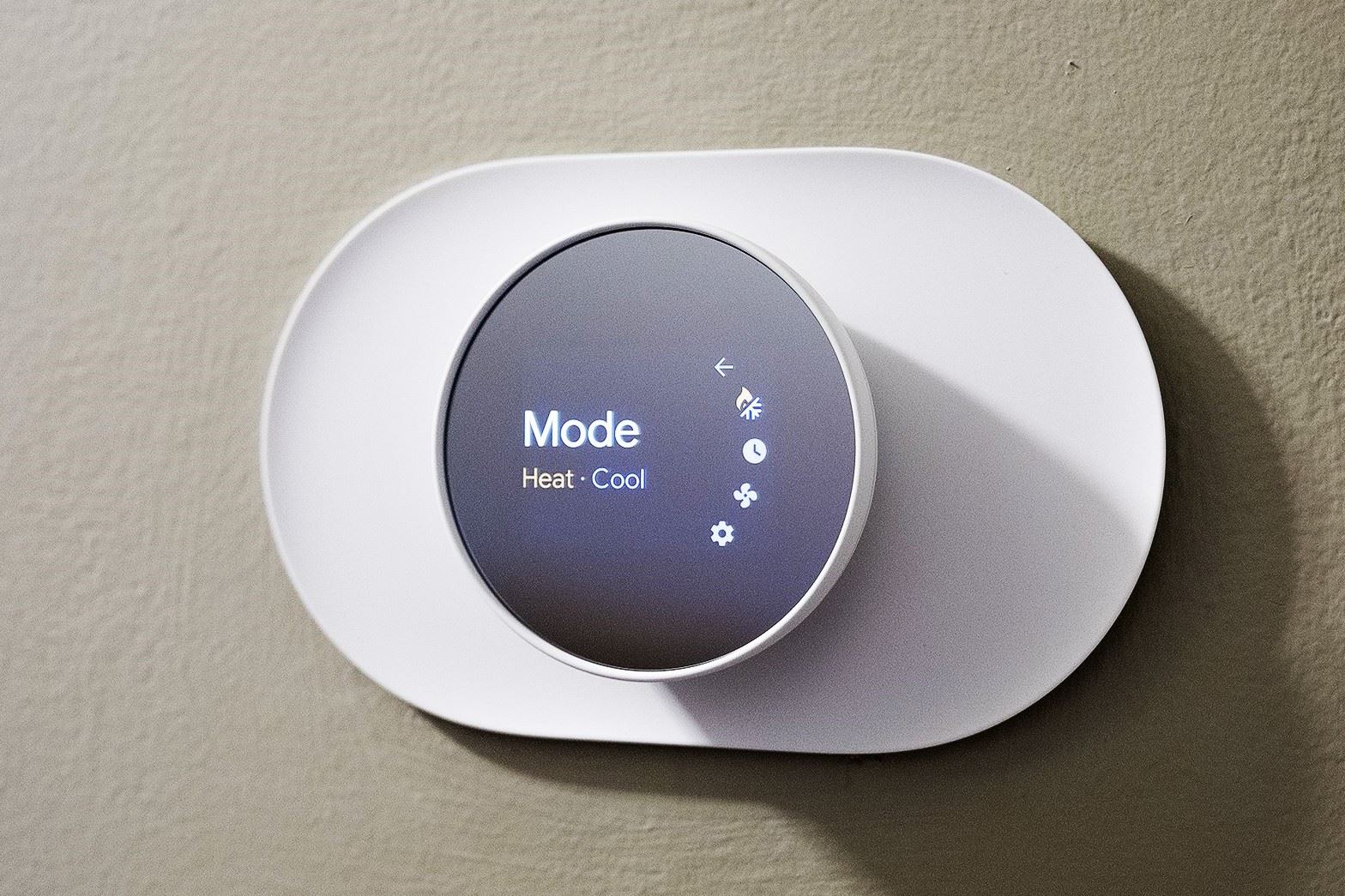How Does the Nest Thermostat Work?
The Nest Thermostat is an innovative and smart device that revolutionizes the way we control the temperature in our homes. It utilizes advanced technologies and algorithms to provide efficient and personalized heating and cooling solutions. Understanding how it operates will help you better comprehend why it may change settings on its own.
At its core, the Nest Thermostat is designed to learn and adapt to your preferences over time. It employs machine learning algorithms to analyze your habits and create a temperature schedule that suits your lifestyle. By monitoring your activities, the thermostat detects when you are home or away, adjusting the temperature accordingly to conserve energy and optimize comfort.
In addition to its learning capabilities, the Nest Thermostat is equipped with sensors that detect changes in temperature, humidity, and occupancy. These sensors contribute to accurate temperature readings, ensuring that the thermostat can make informed decisions based on real-time data.
The Nest Thermostat also connects to your home’s Wi-Fi network, allowing you to control it remotely using your smartphone or other compatible devices. With the accompanying mobile app, you can adjust the temperature, change settings, and monitor energy usage from anywhere.
Besides its learning and remote control capabilities, the Nest Thermostat supports integration with other smart home devices. It can communicate and sync with products like smart lights, smart speakers, and even voice assistants, enabling a seamless and interconnected smart home experience.
Overall, the Nest Thermostat combines intelligent algorithms, advanced sensors, remote connectivity, and smart home integration to provide a convenient and energy-efficient heating and cooling solution. However, there may be instances when it changes settings on its own, which can be caused by various factors that we will explore in the following sections.
What Causes the Nest Thermostat to Change By Itself?
While the Nest Thermostat is designed to learn your preferences and create a personalized schedule, there are several factors that can cause it to change settings on its own. Understanding the potential causes will help you troubleshoot and address these issues effectively.
One common reason for the Nest Thermostat to change by itself is the sensor and location-related problems. If the thermostat is placed in an area that experiences fluctuations in temperature, such as near a drafty window or a heat source, it may inaccurately detect the ambient temperature, leading to automatic adjustments. Similarly, if the thermostat is installed in a high-traffic area or near devices that emit heat, it may mistakenly register occupancy and adjust the temperature accordingly.
Another factor that can cause the Nest Thermostat to change on its own is the learning behavior of the device. While the learning feature is designed to adapt to your habits, it may sometimes interpret certain activities or patterns incorrectly, resulting in unexpected temperature adjustments. Additionally, sudden changes in your routine, such as working from home or going on vacation, may confuse the thermostat and lead to automatic changes.
Connection problems with the internet or smartphone app can also trigger the Nest Thermostat to change by itself. If the thermostat loses connectivity or experiences intermittent issues with the network, it may not receive the appropriate commands or feedback from the app, leading to unintended temperature adjustments.
Compatibility issues with other smart home devices can also play a role in the thermostat’s autonomous behavior. If there are conflicts or communication errors between the Nest Thermostat and other connected devices, it may result in settings changes without your input.
Software bugs or glitches can also cause the Nest Thermostat to behave unexpectedly. Firmware updates or software errors can disrupt the normal operation of the device, leading to unintended temperature adjustments or erratic behavior.
Lastly, electrical problems or power outages can impact the Nest Thermostat’s functionality. Power surges or interruptions can cause the thermostat to reboot or lose settings, resulting in automatic adjustments once power is restored.
By understanding these potential causes, you can take the necessary steps to troubleshoot and resolve issues related to the Nest Thermostat changing settings on its own. In the next section, we will explore some practical troubleshooting techniques to help you address these issues effectively.
Common Issues That Cause the Nest Thermostat to Change By Itself
The Nest Thermostat, while incredibly advanced and intuitive, can sometimes experience common issues that cause it to change settings on its own. These issues can range from minor glitches to sensor misinterpretations. By identifying and understanding these common issues, you can troubleshoot and resolve them effectively.
One frequent issue that can cause the Nest Thermostat to change settings unexpectedly is incorrect sensor readings. The thermostat relies on accurate temperature and occupancy readings to make appropriate adjustments. If the sensors are dirty or malfunctioning, they may provide inaccurate data, leading to improper temperature adjustments.
Another common issue is having an outdated or incompatible system. If your heating or cooling system is not compatible with the Nest Thermostat or if it requires firmware updates, it may cause the thermostat to behave erratically or change settings on its own. Ensuring that your system is up to date and compatible with the thermostat is crucial in avoiding such issues.
Interference from nearby devices or appliances can also disrupt the proper functioning of the Nest Thermostat. Wireless signals or electromagnetic interference from devices like cordless phones, baby monitors, or microwave ovens can interfere with the thermostat’s communication, leading to unintended adjustments.
Network connectivity problems can be another culprit behind the thermostat’s autonomous behavior. If the thermostat experiences frequent disconnections from your home’s Wi-Fi network, it may not receive the necessary commands from the app or fail to provide accurate data, resulting in unexpected setting changes.
Environmental factors can also impact the Nest Thermostat’s behavior. Fluctuations in humidity or nearby sources of heat can mislead the thermostat into thinking there are occupancy changes, causing it to alter settings unnecessarily. Ensuring the thermostat’s placement in an optimal location can help mitigate such issues.
Lastly, software bugs or glitches can cause the Nest Thermostat to behave unexpectedly. In rare cases, firmware updates or system errors can disrupt the device’s normal operation, resulting in automatic setting changes or erratic behavior. Regularly updating the thermostat’s software and firmware can help prevent or resolve such issues.
By familiarizing yourself with these common issues, you can take the necessary steps to troubleshoot and resolve them effectively. In the next section, we will explore practical troubleshooting techniques to help you address these issues and regain control over the Nest Thermostat’s settings.
Sensor and Location-related Problems
Sensor and location-related problems can often contribute to the Nest Thermostat’s autonomous behavior. Understanding these issues will help you troubleshoot and address them effectively.
The placement of the thermostat is crucial for accurate temperature readings and proper functionality. Placing the thermostat near sources of heat or drafts, such as windows, vents, or appliances, can cause it to detect false occupancy or incorrect ambient temperatures. As a result, the thermostat may make unwanted adjustments to the settings.
Similarly, if the thermostat is installed in an area with poor airflow or insulation, such as a hallway or near a closed door, it may not accurately reflect the temperature in the rest of the house. This can lead to inconsistent and unexpected changes in the temperature settings.
Dirty or obstructed sensors can also affect the thermostat’s performance. Dust, debris, or other obstructions on the sensors can interfere with their ability to accurately detect temperature or occupancy. Regularly cleaning the sensors using a soft, dry cloth can help maintain their efficiency and prevent false readings.
Sensor wiring issues can also cause the thermostat to behave unexpectedly. Loose or damaged connections between the sensors and the thermostat can disrupt the communication and lead to inaccurate readings. Checking the wiring to ensure proper connection can help resolve such issues.
To address sensor and location-related problems, it is important to ensure that the thermostat is placed in an optimal location. Install it away from any direct sources of heat or cold drafts, and in an area where it can accurately reflect the temperature of the entire space.
Regularly cleaning the sensors and checking the wiring can help maintain their functionality. Additionally, ensuring proper insulation and airflow throughout your home can provide a more consistent temperature and reduce the need for unnecessary adjustments by the thermostat.
By addressing these sensor and location-related problems, you can optimize the performance of the Nest Thermostat and minimize its autonomous behavior.
Learning Behavior of the Nest Thermostat
The learning behavior of the Nest Thermostat is a key aspect of its functionality. It is designed to adapt to your habits and create a personalized temperature schedule. Understanding how the learning feature works can shed light on why the thermostat may change settings on its own.
The Nest Thermostat uses machine learning algorithms to analyze your daily routines, temperature adjustments, and patterns of occupancy. Over time, it develops an understanding of your preferences and creates a schedule that aligns with your lifestyle. By learning when you are typically home and when you are away, the thermostat can optimize energy efficiency and provide a comfortable environment.
However, the learning behavior of the Nest Thermostat is not foolproof. It relies on accurate data and consistent patterns to create an effective schedule. Changes in your routine, such as working from home or going on vacation, can disrupt the thermostat’s understanding of your habits, leading to unexpected adjustments in settings.
In some cases, the thermostat may misinterpret certain activities or patterns, resulting in undesired temperature changes. For example, if you frequently adjust the temperature manually, the thermostat may perceive this as a new pattern and incorporate it into the schedule, even if it was just a one-time adjustment.
Another factor that can influence the learning behavior of the Nest Thermostat is the length of time it has been installed. In the beginning, the thermostat may still be in the process of learning and refining its schedule. This can lead to occasional adjustments as it continues to gather data and improve its understanding of your preferences.
If you find that the learning behavior of the Nest Thermostat is resulting in unwanted changes, you have the option to reset it. This will erase the learned schedule and allow you to start fresh. Keep in mind that it may take some time for the thermostat to re-learn and adapt to your preferences.
Understanding the learning behavior of the Nest Thermostat can help you make informed decisions and adjustments to optimize its performance. Being mindful of any changes in your routine and periodically reviewing and adjusting the schedule can help minimize any unintended temperature changes.
Connection Problems with the Internet or Smartphone App
Connection problems with the internet or smartphone app can cause the Nest Thermostat to change settings on its own. Understanding these issues will help you troubleshoot and address them effectively.
The Nest Thermostat relies on a stable and reliable internet connection to receive commands from the smartphone app and communicate with other devices. If there are issues with your Wi-Fi network or internet service provider, the thermostat may not receive the necessary signals or feedback, leading to unintended changes in settings.
One common cause of connection problems is an intermittent or weak Wi-Fi signal. If the signal strength is inadequate or if there are obstacles like walls or interference from other electronic devices, the thermostat may struggle to maintain a consistent connection. This can result in delays or failures in receiving commands and transmitting data.
Another factor that can contribute to connection problems is an outdated or incompatible smartphone app. Ensuring that you are using the latest version of the app and that it is compatible with your device’s operating system is essential for a seamless connection with the thermostat. Incompatible app versions or software conflicts may lead to communication issues and unintended adjustments.
Firewall or security settings on your Wi-Fi network can also impact the connection between the Nest Thermostat and the app. If certain ports or protocols are blocked, it can interfere with the communication and cause connection problems. Adjusting the firewall settings or consulting with your network administrator can help resolve these issues.
To address connection problems, start by checking the Wi-Fi signal strength in the area where the thermostat is located. If the signal is weak, consider relocating the router or installing Wi-Fi range extenders to improve coverage. Additionally, ensuring that there are no obstructions or sources of interference near the thermostat or router can help maintain a stable connection.
Updating the smartphone app to the latest version is crucial for compatibility and performance. Check for app updates in the respective app store and install them if available. If you still encounter connection problems, reinstalling the app or contacting the app’s support team for assistance may be necessary.
If you suspect that firewall or security settings are causing the connection issues, consult your network administrator or service provider for guidance on opening the necessary ports or adjusting the settings to allow proper communication between the thermostat and the app.
By addressing connection problems with the internet or smartphone app, you can restore a reliable and stable connection with the Nest Thermostat, reducing the chances of it changing settings on its own.
Compatibility Issues with Other Smart Home Devices
Compatibility issues with other smart home devices can contribute to the Nest Thermostat changing settings on its own. Understanding these issues will help you troubleshoot and address them effectively.
The Nest Thermostat is designed to integrate seamlessly with various smart home devices, allowing for a cohesive ecosystem of interconnected devices. However, conflicts or compatibility issues can arise when trying to establish communication between the thermostat and other devices.
One common compatibility issue is when the smart home devices use different communication protocols. For example, if the thermostat uses Wi-Fi connectivity, but another device relies on Zigbee or Z-Wave, they may not be able to communicate effectively or at all. It is important to ensure compatibility between the thermostat and other devices by checking their specifications and required communication protocols.
In some cases, firmware updates or software bugs in either the Nest Thermostat or other smart home devices can create compatibility issues. Incompatibilities between different firmware versions or software glitches can lead to unexpected behavior and automatic adjustments of the thermostat.
Additionally, conflicts can arise when multiple devices are programmed to control the thermostat simultaneously. If different devices, such as smart speakers or home automation hubs, send conflicting commands or adjustments to the thermostat, this can result in frequent changes of settings or inconsistent behavior.
To address compatibility issues with other smart home devices, start by reviewing the specifications and compatibility requirements of the devices you are trying to integrate with the Nest Thermostat. Ensure that they use compatible communication protocols and are designed to work together seamlessly.
Additionally, keeping the firmware of the Nest Thermostat and other devices up to date can help resolve compatibility issues caused by software bugs or glitches. Check for firmware updates regularly and install them as recommended by the manufacturers.
If conflicts arise from multiple devices controlling the thermostat, consider centralizing the control through a single device or integration hub. This can help eliminate conflicts and ensure consistent settings and behavior across all devices.
If all else fails, reaching out to the technical support teams of the devices involved can provide further assistance in diagnosing and resolving compatibility issues. They may have specific troubleshooting steps or recommendations tailored to your particular setup.
By addressing compatibility issues with other smart home devices, you can ensure smooth and integrated functionality with the Nest Thermostat, reducing the chances of it changing settings on its own.
Software Bugs or Glitches
Software bugs or glitches can be a common cause of the Nest Thermostat changing settings on its own. Understanding this issue will help you troubleshoot and address it effectively.
Despite its advanced technology, the Nest Thermostat, like any other electronic device, can experience software-related issues. Firmware updates or software errors can disrupt the normal operation of the thermostat, leading to unintended changes in settings or erratic behavior.
In some cases, a firmware update may introduce new bugs or glitches that affect the thermostat’s functionality. These bugs can manifest in various ways, such as incorrect temperature readings, delayed responses, or the thermostat not following the desired schedule.
Software compatibility can also play a role in these glitches. If the Nest Thermostat’s software is not fully compatible with your smartphone app or other smart home devices, it can result in communication errors or misinterpretation of commands, leading to unexpected adjustments.
In order to resolve software-related issues, regularly updating the firmware of the Nest Thermostat is crucial. Manufacturers often release firmware updates to address bugs and enhance the performance and stability of the device. Check for firmware updates periodically and install them as recommended by the manufacturer.
If you encounter software glitches or unexpected behavior after an update, performing a factory reset on the thermostat may help. This will restore the device’s settings to their default state and may resolve any software-related issues. However, keep in mind that a factory reset will erase any personalized settings or schedules you have configured, so you will need to set them up again.
If the software issues persist or you are experiencing other abnormal behavior, reaching out to the technical support team of the Nest Thermostat is recommended. They can provide specific troubleshooting steps or guidance tailored to your situation to help diagnose and resolve any software-related problems.
By staying proactive with firmware updates and addressing software bugs or glitches, you can enhance the performance and stability of the Nest Thermostat, minimizing the occurrence of it changing settings on its own.
Electrical Problems or Power Outages
Electrical problems and power outages can contribute to the Nest Thermostat changing settings on its own. Understanding this issue will help you troubleshoot and address it effectively.
The Nest Thermostat relies on a continuous and stable electrical supply to operate correctly. If there are any electrical issues or power interruptions, the thermostat may experience disruptions, leading to unexpected changes in settings or even a complete loss of functionality.
Electrical problems can range from voltage fluctuations to faulty wiring. Power surges or drops in voltage can cause the thermostat to reset or reboot, resulting in changes to the settings. Additionally, faulty or loose wiring connections can interrupt the flow of power to the thermostat, causing it to lose power intermittently or not receive accurate power levels.
Power outages, even brief ones, can also impact the operation of the Nest Thermostat. When the power is restored after an outage, the thermostat may undergo a reboot sequence, which can lead to temporary changes in settings or a delay in returning to its normal operation.
To address potential electrical problems, ensure that the Nest Thermostat is properly connected to a stable power source. Check the wiring connections to ensure they are secure and free from any corrosion or damage. If you suspect any faulty wiring, consider consulting a professional electrician to inspect and address the issue.
Installing a surge protector can help protect the thermostat from voltage fluctuations and power surges. A surge protector acts as a barrier against sudden spikes in electrical current and can help prevent damage to the thermostat or any disruptions in its operation.
If you experience power outages frequently, consider investing in a battery backup system or an uninterruptible power supply (UPS). These devices can provide temporary backup power during power outages, allowing the thermostat to continue operating normally and avoiding any potential changes in settings.
In the event of an extended power outage or if the Nest Thermostat is not maintaining its settings after power is restored, refer to the manufacturer’s instructions or contact their technical support team for further assistance.
By addressing electrical problems and preparing for power outages, you can ensure the Nest Thermostat operates reliably and minimize the chances of it changing settings on its own.
How to Troubleshoot the Nest Thermostat Changing By Itself
If you are experiencing the Nest Thermostat changing settings on its own, there are several troubleshooting steps you can take to address the issue effectively.
1. Check the Sensor and Location Settings: Review the placement of the thermostat and ensure it is not affected by drafts, direct heat sources, or poor airflow. Clean the sensors to remove any dirt or obstructions that may affect their accuracy.
2. Resetting the Learning Behavior of the Nest Thermostat: If the thermostat’s learning behavior is causing unwanted changes, you can reset it. This will erase the learned schedule and allow the thermostat to start fresh. Keep in mind that it may take some time for the thermostat to re-learn your preferences.
3. Troubleshooting Connection Problems: Verify the internet connection and Wi-Fi signal strength. Make sure the thermostat is connected to the Wi-Fi network and that there are no network or connectivity issues. Resetting the network settings on the thermostat or router can help resolve any connection problems.
4. Resolving Compatibility Issues with Other Devices: Ensure that the Nest Thermostat is compatible with other smart home devices you are using. Check for firmware updates for all devices and ensure they are using compatible communication protocols. Troubleshooting steps provided by the device manufacturers can help resolve compatibility issues.
5. Updating or Resetting the Nest Thermostat Software: Regularly check for software updates for the Nest Thermostat and install them as recommended. If you are experiencing software glitches or abnormal behavior, consider performing a factory reset on the thermostat and reinstalling the latest software version.
6. Checking for Electrical Problems or Power Outages: Inspect the wiring connections and ensure they are secure and free from any damage. Consider using a surge protector to protect the thermostat from voltage fluctuations. If you frequently experience power outages, consider using a battery backup system or uninterruptible power supply (UPS).
If following these troubleshooting steps does not resolve the issue or if you need further assistance, contacting the technical support team of the Nest Thermostat is recommended. They can provide additional guidance and help resolve any persistent issues you may be facing.
By systematically troubleshooting the Nest Thermostat, you can identify and address the underlying causes of it changing settings on its own, restoring its proper functionality and performance.
Check the Sensor and Location Settings
One of the key troubleshooting steps when the Nest Thermostat changes settings on its own is to check the sensor and location settings. This ensures that the thermostat is accurately detecting the temperature and occupancy information, leading to more precise adjustments.
Placement of the Thermostat: Start by evaluating the placement of the thermostat itself. Ensure that it is not exposed to direct sunlight, drafts, or other sources of heat or cold air that could impact its readings. Placing the thermostat near windows, vents, or appliances might cause false occupancy detection or incorrect temperature readings.
Obstructions and Interference: Check for any obstructions around the thermostat that could disrupt airflow or interfere with its sensors. Remove any objects or coverings that could impede proper operation. Additionally, keep the thermostat away from electronic devices that emit electromagnetic fields, as they can interfere with its sensors and communication capabilities.
Clean the Sensors: Dust or debris buildup on the sensors can affect their accuracy. Clean the sensors using a soft, dry cloth to remove any dirt or debris. Ensure that the sensors are free from obstructions to provide accurate readings of the temperature and occupancy.
Calibration and Configuration: Verify that the sensor calibration is set correctly in the thermostat’s settings. The thermostat’s manual or online documentation will provide guidance on how to calibrate the sensors if necessary. Additionally, review the occupancy settings to ensure they match your actual patterns and needs.
Consider Additional Sensors: If you have a large space or multiple floors, consider adding additional temperature sensors. These sensors can be placed in different rooms to provide a more accurate representation of the overall environment, allowing the thermostat to make more informed adjustments based on diverse temperature readings.
By checking the sensor and location settings of the Nest Thermostat, you can ensure that it is accurately detecting the temperature and occupancy information. This, in turn, can help minimize any unwarranted changes in settings and maintain a comfortable and energy-efficient environment in your home.
Resetting the Learning Behavior of the Nest Thermostat
If the Nest Thermostat is changing settings on its own, resetting its learning behavior can be an effective troubleshooting step. This process erases the learned schedule and allows the thermostat to start fresh, potentially resolving any issues related to its self-adjusting behavior.
Why Reset the Learning Behavior: Over time, the Nest Thermostat learns your preferences and creates a personalized temperature schedule based on your habits. However, changes in your routine or unusual circumstances may confuse the thermostat and lead to unexpected adjustments. Resetting the learning behavior allows the thermostat to discard the learned schedule and begin anew by observing and adapting to your current habits.
Performing a Factory Reset: To reset the learning behavior of the Nest Thermostat, you need to perform a factory reset. The specific steps can vary depending on the model, so it is recommended to consult the thermostat’s documentation or the manufacturer’s website for detailed instructions. Generally, the process involves accessing the thermostat’s settings menu, locating the reset option, and confirming the reset action. Keep in mind that a factory reset will erase all personalized settings and schedules, requiring you to set them up again after the reset is complete.
Relearning Period: After the factory reset, the Nest Thermostat will enter a relearning period. During this time, the thermostat will observe your temperature adjustments and occupancy patterns to create a new schedule. It may take several days or even a couple of weeks for the thermostat to gather enough data and refine its schedule. Be patient during this relearning period and avoid making frequent manual adjustments, as this can interfere with the thermostat’s learning process.
Adjust Settings if Necessary: While the thermostat is relearning, it is important to monitor its behavior and ensure that it is aligning with your preferences. If you notice any inconsistencies or unexpected adjustments, you can manually fine-tune the schedule or make personalized adjustments to the thermostat’s settings. This ensures that the thermostat adapts to your needs while still benefiting from its learning capabilities.
Resetting as a Last Resort: Resetting the learning behavior of the Nest Thermostat should be considered as a last resort if other troubleshooting steps have been unsuccessful. It is recommended to try other troubleshooting techniques, such as checking sensor settings or updating the firmware, before resorting to a factory reset.
By resetting the learning behavior of the Nest Thermostat, you can help resolve any issues related to its self-adjusting behavior. This process allows the thermostat to start fresh and adapt to your current habits, creating a new schedule that better aligns with your preferences.
Troubleshooting Connection Problems
If you’re experiencing connection problems with your Nest Thermostat, resolving these issues can help prevent it from changing settings on its own. Here are some troubleshooting steps to address connection problems effectively:
Check Wi-Fi Signal and Strength: Start by checking the Wi-Fi signal strength in the area where the thermostat is located. Ensure that the signal is strong and stable. If the signal is weak, consider repositioning your router or installing a Wi-Fi range extender to improve coverage and eliminate any dead zones.
Reset Network Settings: If the thermostat is experiencing connectivity issues, you can try resetting its network settings. Navigate to the thermostat’s settings menu and look for the network or Wi-Fi options. Select the option to reset the network settings, and follow the on-screen instructions to complete the process. Afterward, reconnect the thermostat to your Wi-Fi network.
Verify Network Connection: Ensure that your Wi-Fi network is functioning properly. Check if other devices can connect to the internet and if there are any known network issues. Restarting your router or modem can often resolve temporary network glitches.
Update Nest Thermostat Firmware: Keeping the firmware of your Nest Thermostat up to date is essential for optimal performance and stability. Check for any available firmware updates through the thermostat’s settings menu or the Nest app. If an update is available, follow the prompts to install it.
Restart Smartphone App: If the issue seems to be with the smartphone app’s connection to the thermostat, try restarting the app or reinstalling it. This can clear any temporary glitches or cache-related issues that may be affecting the connection.
Check Router Settings: Review your router settings to ensure that there aren’t any specific port or firewall restrictions that may be blocking the Nest Thermostat’s communication. Consult your router’s manual or contact your internet service provider for assistance in adjusting any necessary settings.
Ensure App Compatibility: Verify that you are using the latest version of the Nest app and that it is compatible with your smartphone’s operating system. Updating to the latest app version can address any compatibility issues and ensure a smooth connection between your smartphone and the thermostat.
Reset Wi-Fi Connection on the Nest Thermostat: If all else fails, you can try disconnecting and reconnecting the thermostat to your Wi-Fi network. Go to the thermostat’s Wi-Fi settings and select your network again. Enter the Wi-Fi password if prompted, and allow the thermostat to establish a new connection.
If connection problems persist, contacting the Nest Thermostat’s technical support team may be necessary. They can provide additional troubleshooting steps or guide you through more specific solutions tailored to your situation.
By troubleshooting connection problems effectively, you can maintain a stable and reliable connection between your Nest Thermostat and your network, minimizing the chances of it changing settings on its own.
Resolving Compatibility Issues with Other Devices
Compatibility issues with other smart home devices can cause the Nest Thermostat to change settings on its own. Resolving these issues will help ensure seamless integration and prevent any unintended adjustments. Here are some steps to address compatibility problems:
Check Device Compatibility: Verify that the other smart home devices you are using are compatible with the Nest Thermostat. Check the device specifications or consult the manufacturer’s documentation to ensure that they support the necessary communication protocols for integration.
Update Firmware: Ensure that all devices involved, including the Nest Thermostat, have the latest firmware updates installed. Manufacturers often release updates to improve compatibility and address any known issues. Check for firmware updates through the respective device apps or manufacturer websites, and follow the provided instructions to update the firmware.
Reset Devices and Restart Hubs: If you are experiencing compatibility issues after updating the firmware, try resetting the devices involved. This can help clear any communication glitches or conflicting settings. Additionally, restarting home automation hubs or the central control device can resolve compatibility issues caused by temporary malfunctions.
Configure Proper Device Pairing: Ensure that the Nest Thermostat and other devices are properly paired or linked together. Follow the manufacturer’s instructions for setting up device pairing or integration. Double-check that all necessary steps, such as entering pairing codes or enabling specific settings, have been completed correctly.
Verify App Compatibility: Ensure that the accompanying smartphone app or control interface for each device is compatible with your mobile device’s operating system. Update the apps to their latest versions to ensure compatibility with new firmware updates. If compatibility issues persist, reach out to the app developers for assistance.
Consult Manufacturer Support: If compatibility issues persist despite your troubleshooting efforts, consider reaching out to the support teams of the devices involved. They can offer specific guidance and troubleshooting steps tailored to the devices and integration setup you are using.
Consider Alternative Integration Options: If compatibility issues cannot be resolved, switching to alternative integration methods or using a compatible bridge or hub may be an option. Some devices have third-party integration options that can bridge compatibility gaps. Research alternative integration options that are known to work well with your specific devices.
Addressing compatibility issues with other smart home devices will help ensure smooth operation and prevent the Nest Thermostat from changing settings on its own. Taking the necessary steps to establish compatibility and resolve any conflicts will create a more streamlined and enjoyable smart home experience.
Updating or Resetting the Nest Thermostat Software
Updating or resetting the software of the Nest Thermostat can help resolve various issues that may cause it to change settings on its own. Ensuring that the software is up to date and functioning properly is essential for optimal performance. Here are some steps to update or reset the Nest Thermostat software:
Updating the Software: Regularly check for software updates for your Nest Thermostat. Manufacturers release firmware updates to address bugs, improve performance, and introduce new features. To check for updates, navigate to the thermostat’s settings menu, look for the software or firmware update option, and follow the prompts to install any available updates. Make sure to have a stable internet connection during the update process.
Restarting the Nest Thermostat: Sometimes, simple restarts can resolve minor software glitches. Restart your Nest Thermostat by accessing the settings menu and selecting the restart option. This will reboot the thermostat and reload the software, potentially resolving any temporary issues that may be causing unwanted changes in settings.
Performing a Factory Reset: If you are experiencing persistent software problems that affect the performance of the Nest Thermostat, you may consider performing a factory reset. This will reset the thermostat to its original settings and erase all personalized configurations and schedules. To perform a factory reset, access the settings menu, locate the reset option, and follow the instructions to complete the reset process. Note that a factory reset is a drastic step, so make sure to back up any important settings or consult the manufacturer’s instructions before proceeding.
Reinstalling the Nest App: If you are using the Nest app to control your thermostat, reinstalling the app might help resolve any software-related issues with the app itself. Delete the app from your smartphone or tablet, then download and install the latest version from the app store. Log in to your account again, and check if the connectivity issues or glitches have been resolved.
Contacting Technical Support: If updating or resetting the software does not resolve the issues with the Nest Thermostat, contacting the technical support team is recommended. The support team can provide further guidance and troubleshoot specific issues you may be experiencing. They may also have access to advanced tools or updates that can address the problem more effectively.
By ensuring that the software of the Nest Thermostat is up to date and functioning properly, you can minimize potential software glitches and ensure reliable performance. Updating or resetting the software when necessary helps maintain the thermostat’s effectiveness and stability in controlling your home’s temperature.
Checking for Electrical Problems or Power Outages
Electrical problems or power outages can contribute to the Nest Thermostat changing settings on its own. Identifying and addressing these issues will help ensure the thermostat’s stability and prevent unwanted adjustments. Here are some steps to check for electrical problems and power outages:
Voltage Fluctuations: Check for voltage fluctuations that can affect the Nest Thermostat’s operation. Power surges or drops in voltage can cause the thermostat to reset or behave erratically. If you notice any abnormal behavior in conjunction with other electrical devices in your home, it may be an indication of voltage irregularities.
Faulty Wiring: Inspect the wiring connections of the thermostat to ensure they are secure and intact. Loose or faulty wiring can disrupt the flow of power to the thermostat, leading to intermittent power losses or inaccurate readings. If you suspect any wiring issues, consult a professional electrician to diagnose and resolve the problem.
Surge Protection: Install a surge protector to safeguard the Nest Thermostat from power surges. A surge protector acts as a barrier against sudden spikes in electrical current, providing protection for connected devices. Ensure that the surge protector is compatible and properly installed according to the manufacturer’s instructions.
Power Outages: Power outages can affect the Nest Thermostat’s operation. When power is restored following an outage, the thermostat may reboot and potentially adjust settings. Monitor the behavior of the thermostat after a power outage to ensure it returns to the desired settings and schedules. Consider using a battery backup system or uninterruptible power supply (UPS) to maintain power to the thermostat during outages.
Restoring Power: If the Nest Thermostat loses power completely, check the circuit breaker in your home’s electrical panel to ensure it has not tripped. If the breaker is tripped, reset it by switching it back to the “ON” position. If power is not restored, verify that the thermostat’s wiring connections are secure and that there are no issues with the heating or cooling system’s power supply.
Technical Support: If you’ve checked for electrical problems and power outages but continue to experience issues with the Nest Thermostat, contacting the technical support team is recommended. They can provide additional guidance and troubleshoot specific issues you may be facing.
By checking for electrical problems and power outages, you can ensure the Nest Thermostat operates reliably and minimize the chances of it changing settings on its own. Taking the necessary steps to address these issues will help maintain a stable power supply and contribute to a consistent and comfortable home environment.
Contacting Technical Support for Further Assistance
If you have exhausted all troubleshooting options and are still experiencing issues with the Nest Thermostat changing settings on its own, it’s time to reach out to the technical support team for further assistance. Technical support can provide expert guidance and troubleshooting steps tailored to your specific situation. Here’s how to contact them:
Manufacturer’s Website: Visit the manufacturer’s website for the Nest Thermostat and look for the support or contact section. Here, you can find information on how to get in touch with their technical support team. Most manufacturers provide multiple contact options, such as phone, email, or live chat.
Phone Support: Calling the technical support hotline is often the quickest way to reach a knowledgeable representative who can assist you. Have your thermostat’s serial number and any relevant information ready when making the call. They may guide you through advanced troubleshooting steps or escalate the issue if necessary.
Email or Online Form: Many manufacturers offer the option to contact technical support through email or an online form. This can be useful if you have a complex issue or prefer written communication. Provide a detailed description of the problem and include any relevant information, such as the model number and firmware version of your thermostat.
Live Chat: Some manufacturers provide live chat support on their website. This feature allows you to have a real-time conversation with a support representative. Like phone support, make sure to have all the necessary information ready when starting the chat session.
Community Forums and Knowledge Base: In addition to direct support, manufacturers often have community forums or knowledge bases where users share their experiences and solutions. Browsing through these resources might provide useful insights or pre-existing answers to your problem.
Warranty Considerations: If your Nest Thermostat is still covered under warranty, verify the warranty status before contacting technical support. Warranty terms vary, but if your thermostat is within the warranty period, repairs or replacements may be covered free of charge. Be prepared to provide proof of purchase when requesting warranty service.
Documentation and Manuals: Refer to the official documentation and manuals provided by the manufacturer. These resources often include troubleshooting tips and commonly asked questions that can help address your issue without contacting technical support directly.
Remember to remain patient and provide as much detail as possible when contacting technical support. They have the experience and expertise to assist you in resolving the issue. By seeking their guidance, you increase the chances of finding a solution and restoring the proper functionality of your Nest Thermostat.