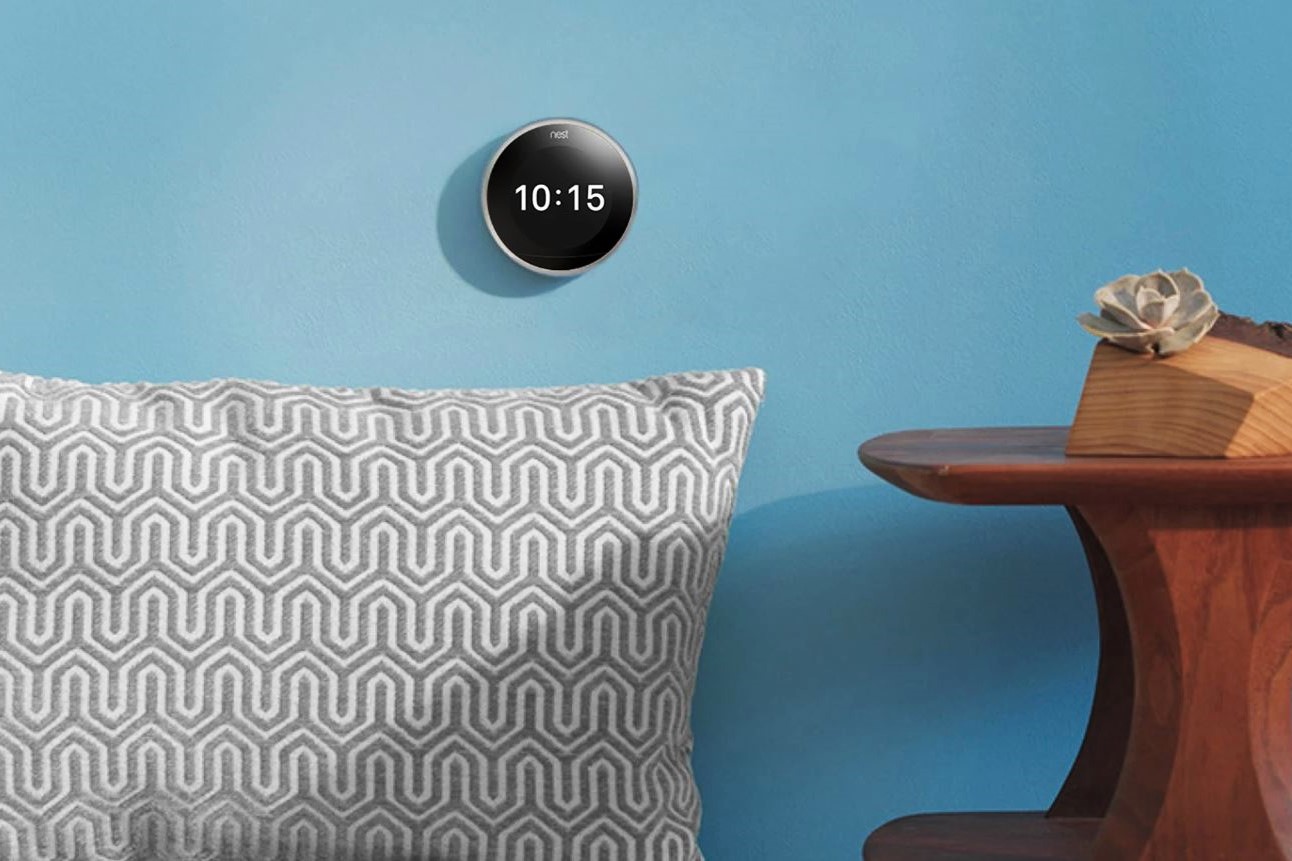Possible Reasons Why Your Nest Thermostat Does Not Light Up When You Walk By
If you’re experiencing the issue of your Nest Thermostat not lighting up when you walk by, several factors could be contributing to this problem. Let’s explore some potential reasons below:
- Improper Installation of the Nest Thermostat: One common cause for the lack of lighting up could be an incorrect installation of the thermostat. Double-check the wiring connections to ensure they are properly secured and in the right terminals.
- Dead Batteries in the Nest Thermostat: If your thermostat is not receiving power from the HVAC system, it relies on battery power. Check if the batteries need to be replaced or recharged.
- Issues with the Power Supply: Your thermostat may not be lighting up if there is a problem with the power supply. Verify that the circuit breaker for your HVAC system is not tripped and that power is reaching the thermostat.
- Wi-Fi Connection Problems: The Nest Thermostat utilizes Wi-Fi for various functionalities. If there’s an issue with the Wi-Fi connection, the thermostat may not display the light when you walk by. Check your Wi-Fi signal strength and ensure the thermostat is connected to the network.
- Nest Thermostat Settings: The lighting behavior of the thermostat can be adjusted in the settings. Make sure the display settings are configured to your preferences and that the backlighting option is enabled.
- Firmware Updates: Occasionally, firmware updates are released for the Nest Thermostat. Check for any pending updates and install them, as they may include fixes or improvements that address the lighting issue.
- Sensor Issues: The thermostat relies on built-in sensors to detect movement. If the sensors are dirty or obstructed, they might not register your presence, resulting in the lack of lighting up. Clean the sensors gently or remove any objects blocking them.
- Environmental Factors: Lastly, external factors such as bright lighting conditions or the placement of the thermostat in a dimly lit area could affect the visibility of the lighting. Consider adjusting the location or surrounding lighting conditions to see if it resolves the issue.
By understanding the potential reasons why your Nest Thermostat does not light up when you walk by, you can troubleshoot the problem accordingly. If the issue persists, it may be wise to consult the Nest support team for further assistance.
Improper Installation of the Nest Thermostat
One of the possible reasons why your Nest Thermostat does not light up when you walk by could be due to an improper installation. The correct installation of the thermostat is crucial for it to function properly and display the expected lighting behavior.
When installing the Nest Thermostat, it is important to ensure that the wiring connections are correct and securely attached to the appropriate terminals. A loose or incorrect connection can disrupt the power supply and prevent the thermostat from lighting up when you walk by.
To address this issue, carefully examine the wiring connections at the thermostat’s baseplate. Ensure that each wire is inserted into the correct labeled terminal and is tightly secured. If you are unsure about the correct wiring setup, consult the thermostat’s installation guide or seek professional assistance.
In addition to the wiring, verify that the Nest Thermostat is properly mounted on the wall. Make sure it is level and firmly attached to the baseplate. Any loose or uneven installation can interfere with the thermostat’s functionality, including the lighting feature.
If you suspect that the installation may have been done incorrectly, consider double-checking the wiring and mounting of the thermostat. By ensuring a proper installation, you can eliminate this possibility as the cause of the lighting issue.
Dead Batteries in the Nest Thermostat
Another potential reason why your Nest Thermostat does not light up when you walk by is due to dead or depleted batteries. While the thermostat is designed to draw power from the HVAC system, it relies on batteries as a backup power source in case the main power supply is unavailable or insufficient.
To determine if dead batteries are the culprit, start by removing the Nest Thermostat from its baseplate. Look for the battery compartment on the back of the thermostat and carefully remove the batteries. Check their condition and ensure they are not leaking or corroded. If the batteries appear to be dead or depleted, it’s time to replace them.
Obtain fresh, high-quality batteries and insert them into the compartment, following the recommended polarity markings. Make sure to use the appropriate battery type as specified by the manufacturer to ensure optimal performance.
After installing the new batteries, reattach the Nest Thermostat to its baseplate and observe if the lighting issue is resolved. The new batteries should provide sufficient power for the display to light up and respond to your presence.
Note that if the HVAC system is providing power to the Nest Thermostat as intended, the batteries should not be the primary power source and should only be utilized as a backup. However, in case of a temporary or prolonged power outage, the batteries become essential for the thermostat’s functionality and lighting feature.
To avoid future battery-related issues, regularly check the battery level in the Nest Thermostat’s settings. If you notice the batteries consistently draining quickly or experiencing other battery-related problems, it may indicate an underlying issue that requires attention.
By replacing dead batteries with fresh ones, you can ensure that your Nest Thermostat has the necessary power supply to light up when you walk by, providing a seamless and convenient user experience.
Issues with the Power Supply
If your Nest Thermostat does not light up when you walk by, one possible explanation could be an issue with the power supply. The thermostat requires a stable and sufficient power source to operate and display the expected lighting behavior.
Start by checking the circuit breaker or fuse box that controls your HVAC system. Ensure that the breaker is not tripped and that power is being supplied to the thermostat. If the breaker has tripped, reset it and observe if the lighting issue is resolved.
In addition to the circuit breaker, verify that the HVAC equipment is properly connected and functioning correctly. If there are any loose or disconnected wires, this can disrupt the power supply to the thermostat and prevent it from lighting up.
If you have access to a multimeter or voltage tester, you can use it to measure the voltage coming from the HVAC system to the Nest Thermostat. Check if the voltage is within the specified range and if it remains consistent. Any fluctuations or irregularities in the power supply can affect the thermostat’s performance, including the lighting feature.
It’s also worth noting that power surges or electrical disruptions in your home can impact the functionality of the Nest Thermostat. In such instances, it is advisable to reset the thermostat by removing it from the baseplate, waiting for a few seconds, and then reattaching it. This can help recalibrate the device and restore its proper functioning.
If you have ruled out issues with the circuit breaker and HVAC equipment, and the power supply seems to be stable, consider consulting a professional electrician or HVAC technician. They can assess the power supply to your Nest Thermostat more extensively and provide guidance on resolving any underlying power-related issues.
By addressing any power supply issues, you can ensure that your Nest Thermostat receives the necessary electrical power to light up when you walk by, allowing for convenient and effortless control of your home’s temperature.
Wi-Fi Connection Problems
If your Nest Thermostat does not light up when you walk by, one possible reason could be Wi-Fi connection problems. The Nest Thermostat relies on a stable Wi-Fi connection to communicate with your home network and provide its full range of features.
To troubleshoot Wi-Fi connection issues, start by checking the signal strength of your Wi-Fi network. The strength of the signal can be affected by factors such as distance from the router, physical obstructions, or interference from other devices. Ensure that your thermostat is within range of your Wi-Fi router and try moving any objects or devices that may be blocking the signal.
Next, verify that your Wi-Fi network is functioning correctly. Check if other devices in your home are able to connect to the network without any issues. If other devices are experiencing connectivity problems as well, it may indicate a problem with your Wi-Fi router or internet service provider. Restarting your router or contacting your ISP for assistance may help resolve the issue.
If the Wi-Fi network appears to be working fine, check if the Nest Thermostat is properly connected to your network. Open the Nest app on your smartphone or tablet and ensure that the thermostat is listed and shows a successful connection status. If the thermostat is not connected, follow the app’s instructions to reconnect it to your network.
Sometimes, Wi-Fi issues can be resolved by resetting the Nest Thermostat. To do this, remove the thermostat from its baseplate, wait for a few seconds, and then reattach it. This can help refresh the Wi-Fi connection and resolve any temporary connectivity problems.
If you have recently changed your Wi-Fi network name or password, make sure to update the information on your Nest Thermostat. Access the Nest app or the thermostat’s settings menu to enter the new network details and ensure a proper connection.
In some cases, advanced router settings or firewall configurations can interfere with the connection between the Nest Thermostat and your network. Review your router’s settings and seek assistance from your ISP or a technical expert if needed.
By addressing any Wi-Fi connection problems, you can ensure that your Nest Thermostat is able to establish a stable connection with your network, allowing it to light up when you walk by and providing seamless control of your home’s temperature.
Nest Thermostat Settings
If your Nest Thermostat does not light up when you walk by, one of the potential reasons could be that the settings are not configured correctly. The Nest Thermostat offers various customizable options that allow you to tailor its behavior and appearance to your preferences.
Start by checking the display settings of your Nest Thermostat. Access the settings menu, either through the Nest app or directly on the thermostat, and ensure that the display brightness is set to an appropriate level. If the brightness is too low or completely turned off, it may prevent the thermostat from lighting up when you walk by.
Additionally, make sure the backlighting option is enabled in the settings. This feature allows the display to automatically illuminate when you approach, making it easier to read and interact with the thermostat. If the backlighting is disabled, the thermostat may not light up as expected.
Another setting to consider is the motion sensor sensitivity. The Nest Thermostat uses built-in sensors to detect movement and light up the display when someone is nearby. If the sensitivity is set too low, it may not accurately detect your presence and fail to light up. Increase the sensitivity level to ensure optimal response.
If you have recently made changes to the settings, such as adjusting the temperature or schedule, it’s worth checking if those changes are causing the lack of lighting when you walk by. Reverting back to default settings or reconfiguring them to your preferences can help resolve any inconsistencies or conflicts.
In some cases, a software glitch or firmware issue can interfere with the functionality of the Nest Thermostat. Check if there are any firmware updates available for your thermostat and install them if necessary. These updates often include bug fixes and performance improvements that could address the lighting issue.
If you are unsure about the optimal settings or need further assistance, consult the Nest Thermostat’s user manual or visit the official Nest support website. They provide detailed instructions and troubleshooting steps specific to your thermostat model.
By ensuring that the settings of your Nest Thermostat are properly configured, you can enable the lighting feature and optimize its performance when you walk by, enhancing the overall user experience.
Firmware Updates
If your Nest Thermostat does not light up when you walk by, it is possible that the lack of lighting is due to outdated firmware. Firmware updates for the Nest Thermostat are periodically released by the manufacturer to enhance its performance, address software bugs, and introduce new features.
To check for firmware updates, access the settings menu of your Nest Thermostat. Look for the option to check for updates or view the current firmware version. If there is an available update, follow the prompts to install it.
During the firmware update process, it is important to keep your thermostat connected to a stable Wi-Fi network and ensure that it has sufficient power. The update may take a few minutes to complete, and the thermostat may restart once the update is installed.
By updating the firmware, you can potentially resolve any software-related issues that may be causing the lack of lighting when you walk by. The update may include fixes and improvements that specifically address the lighting behavior of the thermostat.
If the firmware update process encounters any errors or fails to complete successfully, try restarting the Nest Thermostat and retrying the update. If the problem persists, check the Nest support website or contact customer support for further assistance.
Keep in mind that firmware updates are not always available immediately to all users and may be rolled out in phases. Therefore, it is recommended to periodically check for updates and ensure your thermostat is running on the latest firmware version.
In addition to resolving the lighting issue, firmware updates can also introduce new features and performance enhancements to your Nest Thermostat. It is beneficial to stay up-to-date with the latest firmware to ensure you are getting the most out of your thermostat.
By keeping your Nest Thermostat’s firmware updated, you can potentially address any software-related issues that may be causing the lack of lighting when you walk by, ensuring optimal performance and functionality.
Sensor Issues
If your Nest Thermostat does not light up when you walk by, there may be issues with the built-in sensors that detect movement and trigger the lighting. Sensor-related problems can prevent the thermostat from accurately registering your presence and activating the lighting feature.
Start by inspecting the sensors on the face of the Nest Thermostat. Ensure that they are clean, free from dirt, dust, or any obstructions. Use a soft, lint-free cloth to gently wipe the sensors and remove any debris that might be interfering with their functionality.
If cleaning the sensors does not resolve the issue, it is possible that the sensors have become faulty or damaged. In such cases, it may be necessary to consult the manufacturer’s support documentation or contact customer support for further assistance.
Another factor to consider is the location and placement of your thermostat. If it is positioned in an area with poor visibility, such as a dimly lit corner, the sensors may struggle to detect your presence effectively. Consider relocating the thermostat to a more central and well-lit area of your home to improve sensor accuracy.
Additionally, be mindful of any objects or furniture that might be obstructing the sensors. Ensure that there are no obstacles blocking the line of sight between you and the thermostat, as this can hinder the sensors’ ability to detect movement.
If you have recently made changes to the surrounding environment, such as installing new curtains or blinds, they might cast shadows that interfere with the sensor detection. Adjusting the window coverings or repositioning objects that create shadows can potentially resolve the issue.
If you have multiple Nest Thermostats installed in your home, check if the lighting issue is isolated to a specific thermostat or affecting all of them. If it is localized to a single unit, compare the sensor settings and configurations of the affected thermostat with those of the others to identify any discrepancies.
Lastly, it is worth mentioning that software updates from Nest can occasionally address sensor-related issues. Make sure to keep your thermostat’s software up to date by regularly checking for firmware updates and installing them as soon as they are available.
By ensuring that the sensors are clean, removing obstructions, and optimizing the location of your Nest Thermostat, you can potentially resolve sensor-related issues and allow the lighting feature to function properly when you walk by.
Environmental Factors
When your Nest Thermostat does not light up as expected when you walk by, environmental factors can play a role in the lack of illumination. Understanding and considering these factors can help you determine the cause and find a solution.
One crucial aspect to consider is the ambient lighting conditions in the area where your thermostat is installed. If the surrounding environment is too bright, it might make it difficult to perceive the thermostat’s lighting feature. In such cases, the display may still be functioning correctly, and the lack of lighting might be due to the contrast between the screen brightness and the intense ambient lighting. Consider adjusting the lighting in the room to create a more noticeable and contrasting environment for the thermostat’s lighting to be visible.
In contrast, if the area where your thermostat is situated is dimly lit, it might call for increased sensitivity or adjusted settings to ensure the lighting feature activates when you walk by. Review the motion sensitivity settings in your Nest Thermostat’s settings menu and increase it to a level that suits the lighting conditions of your environment.
Another environmental factor that can impact the visibility of the lighting is the angle or viewing position of the thermostat. The display on the Nest Thermostat is designed to offer optimal visibility when viewed head-on. If you often approach the thermostat from an angle or view it from a non-ideal position, the lighting may appear less noticeable. Try adjusting the location or angle of the thermostat to ensure a clear line of sight as you approach.
Furthermore, consider the distance between you and the thermostat when you walk by. The sensors in the thermostat might have a limited range, and if you are too far away, it may not detect your presence well enough to activate the lighting. Try positioning yourself closer to the thermostat when you walk by to allow the sensors to pick up your movement more effectively.
Lastly, it is essential to take into account any external factors that could obstruct or interfere with the sensors of your Nest Thermostat. Objects placed near the thermostat, such as curtains or furniture, might obstruct the detection of your movement. Ensure that there are no physical obstacles in the vicinity of the thermostat that could impede the lighting feature from activating.
By considering and addressing the environmental factors surrounding your Nest Thermostat, such as lighting conditions, viewing angle, distance, and potential obstructions, you can optimize the visibility of the lighting feature and ensure it activates when you walk by.