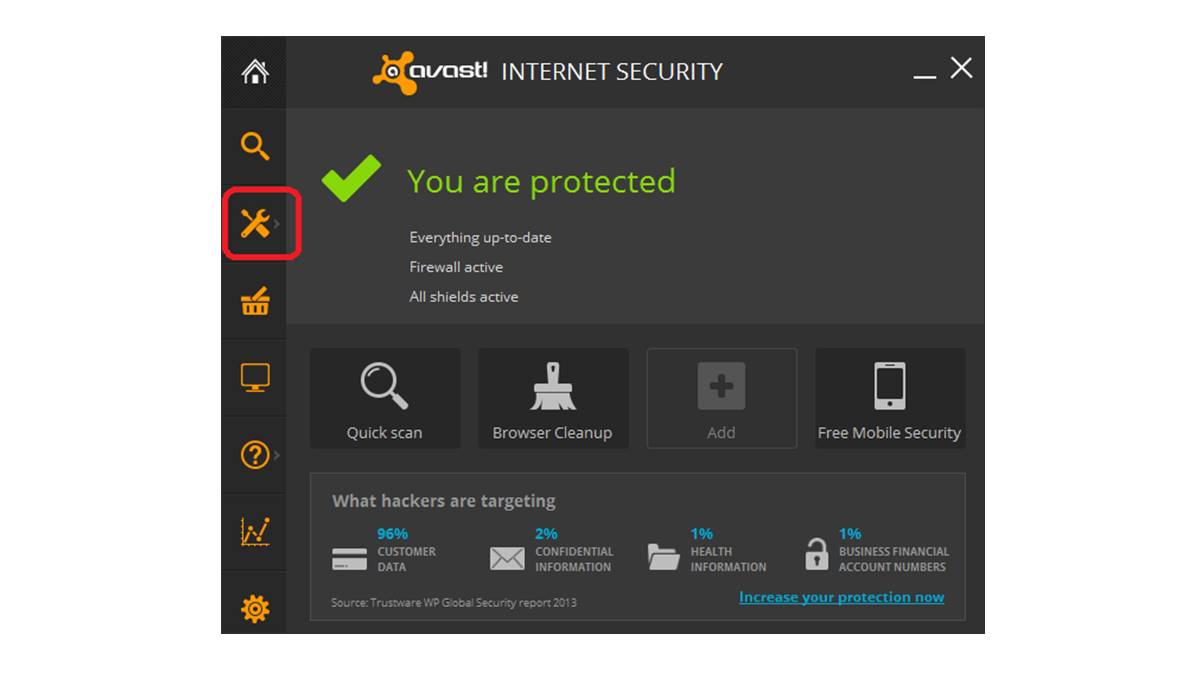Checking System Tray
When looking to turn on Avast Internet Security, one of the first places you can check is the system tray on your Windows operating system. The system tray, also known as the notification area, is located on the bottom right-hand corner of your screen, next to the clock.
To begin, click on the small arrow in the system tray to expand the hidden icons. Look for the Avast icon, which is represented by a blue and white shield. If you see the Avast icon, it means that the program is already running in the background and is active on your computer.
Hover your mouse over the Avast icon and a small tooltip will appear, indicating the status of the program. It should say “Avast is running” or “Your system is protected.” If, for some reason, the tooltip states that Avast is not running or your system is not protected, you may need to take additional steps to ensure that the program is turned on.
Right-click on the Avast icon in the system tray to access the context menu. From there, select the options that allow you to enable Avast Internet Security. The wording may vary slightly depending on the version of Avast you have installed, but typically you will see options like “Enable” or “Turn on Avast.”
After selecting the appropriate option, Avast Internet Security should now be turned on and protecting your computer from online threats. You can verify this by checking the tooltip that appears when you hover your mouse over the Avast icon. It should now indicate that Avast is running and your system is protected.
Checking the system tray is often the quickest and easiest way to ensure that Avast Internet Security is turned on. However, if you do not see the Avast icon in the system tray, or if you encounter any issues in enabling the program, there are other methods you can try to turn on Avast Internet Security.
Searching in Start Menu
If you’re unable to locate the Avast icon in the system tray, another method to turn on Avast Internet Security is by searching for it in the Start menu. The Start menu is a central hub for accessing programs and features on your Windows computer.
To begin, click on the “Start” button located in the bottom left-hand corner of your screen or press the Windows key on your keyboard. This will open the Start menu. In the search bar at the bottom of the Start menu, type “Avast” and wait for the search results to populate.
Look for the Avast program in the search results, which should be listed under the “Apps” section. If you don’t see it immediately, try scrolling through the list or refining the search by typing “Avast Internet Security” or “Avast Security” instead.
Once you locate the Avast program in the search results, click on it to open. If the program is not already running, it will be launched and you should see the main Avast dashboard on your screen. This indicates that Avast Internet Security is now turned on and protecting your computer.
Searching for Avast in the Start menu is a reliable method to locate and open the program. However, if you’re still unable to find it or encounter any issues, there are other techniques you can try to turn on Avast Internet Security.
Using the Windows Search Bar
If you’re having difficulty locating Avast Internet Security in the Start menu, another option to turn it on is by using the Windows Search bar. The Windows Search bar allows you to quickly search for files, folders, and applications on your computer.
To begin, click on the magnifying glass icon located on the taskbar or press the Windows key + S on your keyboard to open the Windows Search bar. In the search bar, type “Avast” and wait for the search results to appear.
Look for the Avast program in the results. It should be listed under the “Applications” section. If you don’t see it immediately, try refining the search by typing “Avast Internet Security” or “Avast Security” instead.
Once you find the Avast program in the search results, click on it to open. If the program is not already running, it will be launched, and you should see the Avast dashboard on your screen. This indicates that Avast Internet Security is now turned on and actively protecting your computer.
Using the Windows Search bar is a convenient way to locate and open Avast Internet Security. However, if you’re still unable to find it or encounter any issues, there are other methods you can try to ensure that Avast Internet Security is turned on properly.
Shortcut on Desktop
An easy and direct way to turn on Avast Internet Security is to locate the program’s shortcut on your desktop. By having a shortcut readily available, you can quickly access and enable Avast without the need to navigate through menus or search for it.
To check if you have a shortcut for Avast Internet Security on your desktop, minimize any open windows or programs and look at your desktop screen. Look for an icon that represents Avast, which typically features the blue and white shield logo.
If you see the Avast shortcut icon, simply double-click on it to open the program. This will launch the Avast dashboard, confirming that Avast Internet Security is now turned on and actively protecting your computer from potential threats.
In the event that you don’t have an Avast shortcut on your desktop, you can create one by following these steps:
- Open the Start menu by clicking on the “Start” button or pressing the Windows key on your keyboard.
- Search for “Avast” in the search bar and locate the Avast program in the search results.
- Right-click on the Avast program and select “Send to” in the context menu that appears.
- In the “Send to” submenu, choose “Desktop (create shortcut)”.
Once the shortcut has been created on your desktop, you can double-click on it to open Avast Internet Security. This will ensure that the program is turned on and actively safeguarding your computer against potential threats.
By having a shortcut on your desktop, you can conveniently access Avast Internet Security with just a couple of clicks. However, if you encounter any issues or do not see the Avast icon on your desktop, there are alternative methods to enable the program.
Locating the Avast Folder in the Program Files
If you’re unable to find Avast Internet Security through the system tray, Start menu, or desktop shortcut, you can try locating the program’s folder in the Program Files directory. This method allows you to manually access and launch Avast Internet Security.
To begin, open Windows Explorer by right-clicking on the “Start” button and selecting “File Explorer” from the context menu. Alternatively, you can press the Windows key + E on your keyboard to open Windows Explorer directly.
In Windows Explorer, navigate to your computer’s Program Files directory. The default path for the Program Files folder on most Windows systems is “C:\Program Files\”. However, if your operating system is installed on a different drive, such as D: or E:, you’ll need to navigate to that drive instead.
Within the Program Files folder, search for the Avast folder. It is typically labeled “Avast” or “Avast Software”. Once you locate the folder, double-click on it to open it.
Within the Avast folder, look for the Avast executable file. The file name may vary depending on the version you have installed, but it usually starts with “avast” or “avastui”. Double-click on this file to launch Avast Internet Security.
Upon opening the Avast program, you will see the main dashboard, confirming that Avast Internet Security is running and protecting your computer from potential threats.
Manually locating the Avast folder in the Program Files directory allows you to access the program directly. However, if you encounter any issues or are unable to locate the Avast folder, there are other methods you can try to turn on Avast Internet Security.
Identifying the Avast Icon in the Taskbar
Another way to determine if Avast Internet Security is already turned on is by locating the Avast icon in the taskbar. The taskbar is the horizontal bar that usually appears at the bottom of your Windows desktop and contains various icons and shortcuts.
Start by looking at the right-hand side of the taskbar, near the system tray. Scan through the icons displayed and search for the Avast icon, which is represented by a blue and white shield. It may be hidden within the hidden icons section, indicated by a small upward arrow or a show more option.
If you see the Avast icon, it means that Avast Internet Security is already running in the background and protecting your computer. Hover your mouse over the Avast icon to see a tooltip that displays the status of the program. It should indicate that Avast is running and your system is protected.
In some cases, the Avast icon may not be visible in the taskbar due to customization or settings. If this is the case, you can try customizing the taskbar to display all icons or adjust the notification settings for the Avast program.
To customize the taskbar, right-click on an empty space in the taskbar and select “Taskbar settings” from the context menu. In the settings window, go to the “Notification area” section and click on “Select which icons appear on the taskbar.” Make sure the toggle for Avast Internet Security is turned on.
Alternatively, you can adjust the notification settings specifically for Avast by right-clicking on the Avast icon in the system tray and selecting “Settings” from the context menu. In the Avast settings window, go to the “General” tab, and under “Notifications,” make sure the checkboxes for important notifications are selected.
Locating the Avast icon in the taskbar is an efficient way to check if Avast Internet Security is active and protecting your computer. However, if the icon is not visible or you encounter any issues, there are alternative methods to ensure that Avast is turned on and providing security for your system.
Checking the Avast Dashboard
If you want to verify whether Avast Internet Security is turned on and actively protecting your computer, you can do so by checking the Avast dashboard. The Avast dashboard is the main interface of the program, where you can access various features and settings.
To access the Avast dashboard, look for the Avast icon in the system tray, which is typically represented by a blue and white shield. Hover your mouse over the icon and right-click to open the context menu. From the menu, select “Open Avast” or “Avast User Interface” to launch the Avast dashboard.
Upon opening the Avast dashboard, you will be greeted with an overview of your system’s security status. It will display information such as the last time your system was scanned, the current protection status, and any potential issues that require attention.
In the Avast dashboard, you can navigate through different tabs and areas to access various features, such as real-time protection, virus scans, firewall settings, and more. This allows you to customize and manage the security features provided by Avast Internet Security.
When checking the Avast dashboard, ensure that the status indicators and notifications confirm that Avast Internet Security is turned on. Look for messages or icons indicating that real-time protection is active, the firewall is enabled, and the virus definitions are up to date.
If you come across any unfamiliar or critical notifications in the Avast dashboard, take the necessary actions recommended by Avast to address any security concerns. These notifications may suggest running a scan, updating the program, or resolving potential threats or vulnerabilities.
The Avast dashboard serves as a comprehensive control center for managing Avast Internet Security. By regularly checking the dashboard, you can confirm that Avast is active, up to date, and protecting your computer from potential threats effectively.
If you encounter any issues or have trouble accessing the Avast dashboard, there are alternate methods to ensure that Avast Internet Security is turned on and securing your system.