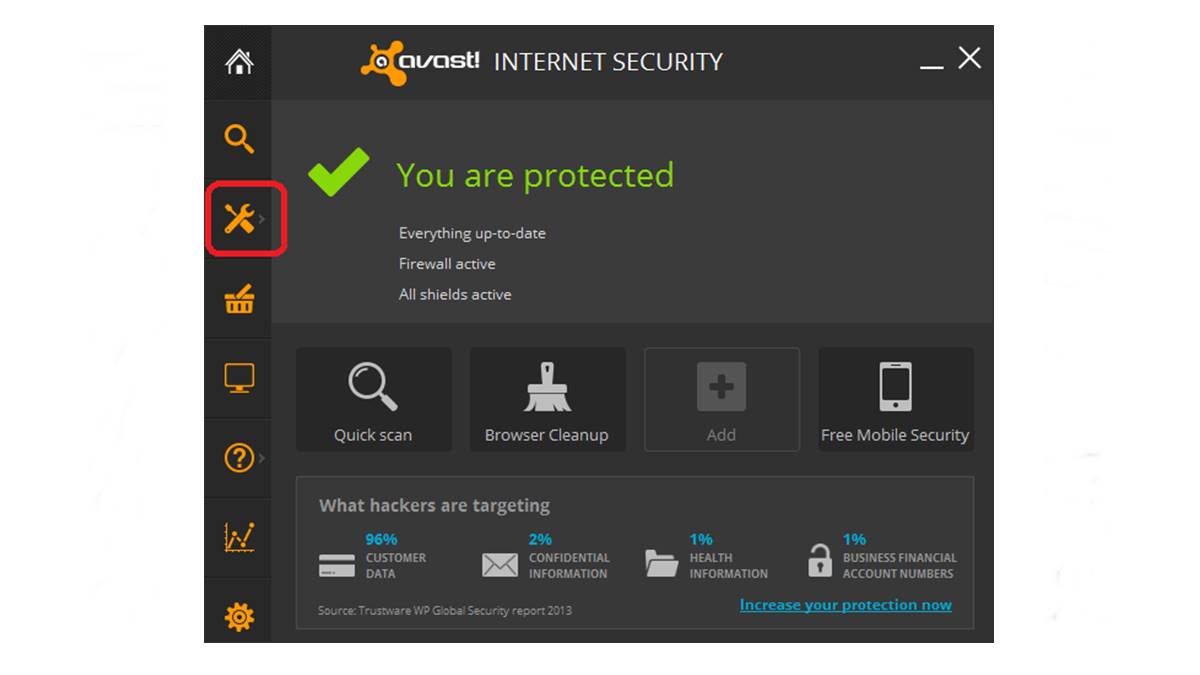Determine the Version of Avast Internet Security
Before you can turn off Avast Internet Security, it’s important to determine the version you have installed on your computer. The steps to disable various features may differ depending on the specific version of Avast you are using. Here’s how you can check the version:
- Locate the Avast icon in your system tray, which is usually located in the bottom right corner of your screen.
- Right-click on the Avast icon to open the context menu.
- In the context menu, select “About Avast” or “Open Avast user interface.”
- A new window will open, displaying information about your Avast Internet Security version. Take note of the version number as you will need it later on.
By determining the correct version of Avast Internet Security, you can proceed with the appropriate steps to disable specific shields or features. Let’s continue with the next sections to learn how to turn off Avast Internet Security using the version-specific instructions.
Access Avast Settings
Before you can customize or turn off specific features of Avast Internet Security, you’ll need to access the Avast settings. Here’s how you can do so:
- Locate the Avast icon in your system tray, typically found in the bottom right corner of your screen.
- Right-click on the Avast icon to open the context menu.
- In the context menu, select “Open Avast user interface.” This will launch the Avast control panel.
- Alternatively, you can also access Avast settings directly from the Start menu. Click on the Windows Start button and search for “Avast.” Select the Avast Internet Security application from the search results to open the control panel.
Once you have opened the Avast user interface, you will have access to various settings and options that allow you to customize the behavior of Avast Internet Security. From here, you can disable or modify specific shields, temporarily pause protection, adjust notification settings, or even uninstall the software if needed.
Now that you have successfully accessed the Avast settings, let’s move on to the next section to learn how to disable the Avast shields.
Disable Avast Shields
If you want to temporarily turn off Avast Internet Security’s protection, you can disable the Avast shields. Here’s how:
- Open the Avast user interface by locating the Avast icon in the system tray and right-clicking on it. Then, select “Open Avast user interface.”
- In the Avast control panel, click on “Protection” on the left-hand side.
- From the Protection menu, choose “Core Shields.”
- By default, all the shields are enabled. To disable a specific shield, click on the toggle switch next to it.
- You can disable individual shields such as File Shield, Web Shield, Mail Shield, or Behavior Shield based on your preferences.
- Once you have disabled the desired shields, Avast Internet Security’s protection will be temporarily turned off.
Keep in mind that disabling the Avast shields leaves your computer vulnerable to potential threats. Remember to enable the shields and restore the protection as soon as you have completed the task that requires turning them off.
Now that you know how to disable the Avast shields, let’s move on to the next section to learn how to pause Avast protection completely.
Pause Avast Protection
If you need to temporarily pause Avast Internet Security’s protection rather than disabling specific shields, you can use the pause feature. Here’s how:
- Open the Avast user interface by locating the Avast icon in the system tray and right-clicking on it. Then, select “Open Avast user interface.”
- In the Avast control panel, click on “Protection” on the left-hand side.
- From the Protection menu, choose “Core Shields.”
- Click on the “Stop” button to pause Avast protection.
Upon clicking “Stop,” you will be prompted to select a time duration for pausing the protection. You can choose to pause Avast for 10 minutes, 1 hour, until the computer restarts, or indefinitely.
It’s important to exercise caution when pausing Avast protection, as your computer will be vulnerable to potential threats during this time. Make sure to resume protection as soon as you have completed the task that requires pausing it.
Now that you know how to pause Avast protection, let’s move on to the next section to learn how to disable specific Avast shields.
Turn Off Specific Avast Shields
If you want to disable specific Avast shields rather than pausing the entire protection, you can easily do so by following these steps:
- Open the Avast user interface by locating the Avast icon in the system tray and right-clicking on it. Then, select “Open Avast user interface.”
- In the Avast control panel, click on “Protection” on the left-hand side.
- From the Protection menu, choose “Core Shields.”
- In the Core Shields settings, you will see various shields listed such as File Shield, Web Shield, Mail Shield, and Behavior Shield.
- To disable a specific shield, click on the toggle switch next to it. The switch will turn gray, indicating that the shield is now disabled.
By turning off specific Avast shields, you can customize the level of protection on your computer. For instance, if you have an issue with Avast blocking certain websites or files that you trust, you can disable the corresponding shields temporarily.
Remember that disabling a shield leaves your computer more vulnerable to potential threats, so it’s important to be cautious and enable the shields again as soon as you no longer need them disabled.
Now that you know how to turn off specific Avast shields, let’s move on to the next section to learn how to customize Avast Web Shield settings.
Customize Avast Web Shield Settings
The Avast Web Shield is a crucial component of Avast Internet Security that protects you from malicious websites and online threats. If you want to customize the settings of the Web Shield to suit your preferences, here’s what you need to do:
- Open the Avast user interface by locating the Avast icon in the system tray and right-clicking on it. Then, select “Open Avast user interface.”
- In the Avast control panel, click on “Protection” on the left-hand side.
- From the Protection menu, choose “Firewall” and then click on “Application settings.”
- Next, click on the “Web Shield” tab.
- Here, you will find various options to configure the behavior of the Web Shield.
- If you want to customize the sensitivity level of the Web Shield, you can use the slider to adjust it according to your preferences.
- You can also enable or disable features like HTTPS scanning or blocking of suspicious URLs.
- Additionally, you can add specific websites to the Exclusions list if you trust them and don’t want them to be scanned by the Web Shield.
By customizing the Avast Web Shield settings, you have more control over your browsing experience and can ensure maximum protection against online threats. Make sure to review and adjust the settings periodically to meet your changing needs.
Now that you know how to customize Avast Web Shield settings, let’s move on to the next section to learn how to temporarily disable Avast notifications.
Temporarily Disable Avast Notifications
Avast Internet Security provides real-time protection by actively scanning for threats and notifying you when it detects potential issues. However, there might be instances when you want to temporarily disable the Avast notifications to avoid interruptions. Here’s how you can do it:
- Open the Avast user interface by locating the Avast icon in the system tray and right-clicking on it. Then, select “Open Avast user interface.”
- In the Avast control panel, click on “Settings” in the bottom left corner.
- In the Settings menu, select “General.”
- From the General settings, click on “Notifications.”
- Here, you will find various options to customize Avast notifications.
- To temporarily disable Avast notifications, you can uncheck the box next to “Show Avast notifications.”
- Once you’ve unchecked the box, Avast notifications will be temporarily disabled.
Disabling Avast notifications temporarily can provide a distraction-free experience when you’re working on important tasks or playing games. However, it’s essential to re-enable the notifications to stay informed about any potential threats or security updates.
Now that you know how to temporarily disable Avast notifications, let’s move on to the next section to learn how to disable the Avast firewall.
Disable Avast Firewall
The Avast Firewall is a critical component of Avast Internet Security that helps protect your computer from unauthorized access and network threats. If you need to disable the Avast Firewall temporarily for specific tasks or troubleshooting purposes, here’s what you need to do:
- Open the Avast user interface by locating the Avast icon in the system tray and right-clicking on it. Then, select “Open Avast user interface.”
- In the Avast control panel, click on “Protection” on the left-hand side.
- From the Protection menu, choose “Firewall.”
- In the Firewall settings, you will see the main toggle switch to enable or disable the Avast Firewall. Click on the toggle switch to turn it off.
- Upon disabling the Avast Firewall, a confirmation prompt will appear. Review the implications of disabling the firewall, and if you still want to proceed, click on “Turn Off.”
- Once the Avast Firewall is turned off, your computer’s network connection may be vulnerable to threats. It’s essential to re-enable the firewall as soon as you are done with the task that required disabling it.
Remember that the Avast Firewall provides an extra layer of security for your network, so it’s generally recommended to keep it enabled. Only disable the firewall when necessary and ensure that you have alternative security measures in place to protect your network during the firewall’s temporary downtime.
Now that you know how to disable the Avast Firewall, let’s move on to the next section to learn how to uninstall Avast Internet Security if needed.
Uninstall Avast Internet Security
If you have decided that you no longer need Avast Internet Security on your computer and wish to uninstall it, follow these steps:
- Open the Avast user interface by locating the Avast icon in the system tray and right-clicking on it. Then, select “Open Avast user interface.”
- In the Avast control panel, click on “Menu” in the top-right corner.
- From the menu, select “Settings.”
- In the Settings menu, choose “General.”
- Scroll down to the bottom and click on “Troubleshooting.”
- Under the “Troubleshooting” section, click on “Uninstall.”
- You may be prompted to provide administrator permission to uninstall Avast Internet Security. If so, click “Yes” to proceed.
- Avast Internet Security will now start the uninstallation process. Follow the on-screen prompts to complete the uninstallation.
- Once the uninstallation is complete, restart your computer to finalize the removal process.
It’s important to note that uninstalling Avast Internet Security will leave your computer unprotected from potential threats. Make sure to have an alternative security solution in place before uninstalling Avast to maintain the security of your system.
Now that you know how to uninstall Avast Internet Security, you can easily remove it if you decide it’s no longer needed on your computer.