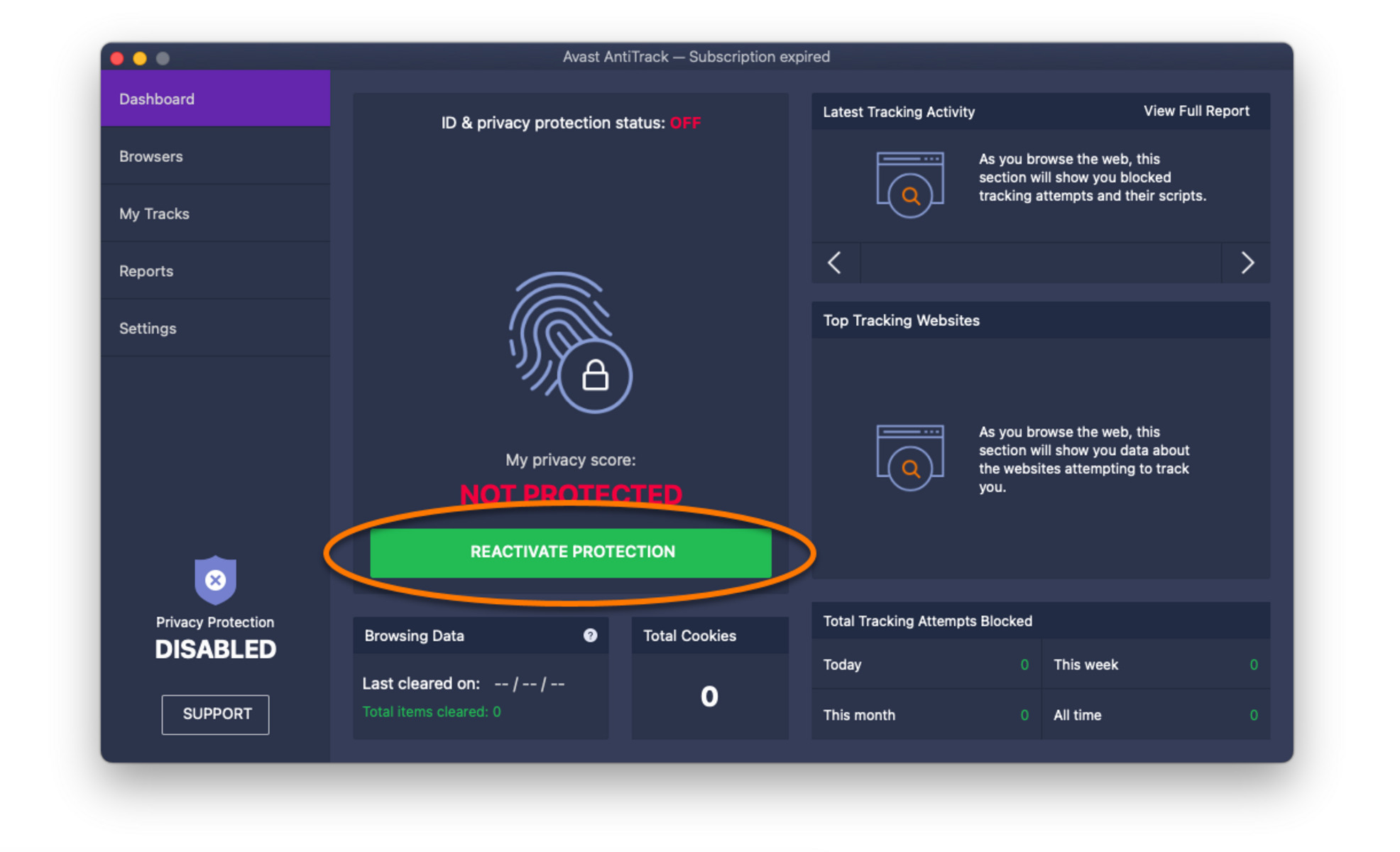Purchase a Subscription
If your Avast Internet Security free trial has expired and you want to continue using the protection it offers, one option is to purchase a subscription. Avast offers various subscription plans that cater to different needs and budgets. By subscribing to Avast Internet Security, you can benefit from its advanced features and comprehensive security.
When purchasing a subscription, you can choose between different durations, such as monthly or yearly plans. Avast often offers discounts and promotions, so keep an eye out for any special deals that may be available. Once you’ve decided on a plan, you can proceed with the payment process.
To purchase a subscription, visit Avast’s official website and navigate to the “Buy” or “Upgrade” section. Here, you’ll find the available subscription options and their corresponding prices. Select the plan that best suits your needs, and follow the instructions to complete the purchase.
During the subscription purchase process, you may need to create an Avast account if you don’t already have one. This account will allow you to manage your subscription, access support, and receive important updates from Avast regarding your security software.
It’s important to note that purchasing a subscription not only extends your access to Avast Internet Security but also enables you to receive the latest security updates and protection against emerging threats. Remember to keep your subscription active to ensure continuous security coverage.
By purchasing a subscription to Avast Internet Security, you can enjoy the peace of mind that comes with robust protection against malware, phishing attempts, and other online threats. Take advantage of the advanced features offered by Avast’s premium security suite to safeguard your digital life.
Explore Other Antivirus Options
If you’re not ready to commit to a subscription or if you want to explore different antivirus options, there are several alternatives available that can provide you with the security you need. Consider these options when your Avast Internet Security free trial expires:
1. Bitdefender: Widely recognized for its excellent malware detection and low system impact, Bitdefender offers a range of security products suitable for both individual users and businesses. It provides real-time protection, advanced threat defense, and privacy features to keep you safe online.
2. Norton 360: Norton 360 is another reliable antivirus solution that offers comprehensive protection against viruses, malware, and online threats. It includes features such as a firewall, secure VPN, password manager, and cloud backup, making it a robust choice for protecting your digital life.
3. Kaspersky Total Security: Kaspersky is known for its powerful antivirus engine and advanced security features. Kaspersky Total Security offers protection against viruses, hackers, and online fraud. It also includes a password manager, secure VPN, and parental controls to ensure a safe browsing experience.
4. McAfee Total Protection: McAfee Total Protection provides all-round protection against malware, ransomware, and identity theft. It offers features like web protection, encrypted storage, and secure VPN to ensure your online safety. It also comes with a user-friendly interface and easy installation process.
5. Windows Defender: If you’re using a Windows operating system, you can rely on Windows Defender as your default antivirus solution. It comes pre-installed with Windows and provides basic, but effective, protection against viruses and malware. Keep in mind that while Windows Defender is a good option, it’s always a good idea to supplement it with additional security measures.
Remember, before choosing an alternative antivirus program, carefully research and compare the features, performance, and user reviews. Look for a solution that fits your specific security needs and offers regular updates to keep up with the ever-evolving threat landscape.
Exploring other antivirus options gives you the flexibility to choose a product that best suits your requirements. By considering these alternatives, you can ensure that your devices are protected from online threats even after your Avast Internet Security free trial ends.
Use Avast Free Antivirus
If you’re looking for a budget-friendly option to replace Avast Internet Security after your free trial expires, Avast Free Antivirus is a reliable alternative. Avast offers this version of their antivirus software completely free of charge, allowing you to continue protecting your device without any additional costs.
Avast Free Antivirus provides essential protection against viruses, malware, and other online threats. While it may not have all the advanced features of the paid version, it still offers a robust defense mechanism to keep your device safe. The free version includes real-time scanning, web protection, and email scanning, ensuring that potential threats are detected and neutralized.
One advantage of using Avast Free Antivirus is its user-friendly interface and easy installation process. You can simply download the software from the official Avast website, run the installer, and follow the on-screen prompts to set it up on your device. Once installed, Avast Free Antivirus will start protecting your device right away.
In addition to its core antivirus functionality, Avast Free Antivirus also provides extra features that can enhance your online security. These include a Wi-Fi Inspector that checks your network for vulnerabilities, a Password Manager for securely storing and managing your passwords, and a Browser Cleanup tool that removes unwanted extensions and toolbars from your web browser.
While Avast Free Antivirus is an excellent option for basic protection, do keep in mind that it may display occasional ads encouraging you to upgrade to their paid versions. However, these ads are minimal and don’t affect the antivirus’ overall functionality.
It’s important to note that even with the use of Avast Free Antivirus, it’s still recommended to practice safe browsing habits and exercise caution while downloading files or clicking on unknown links. Regularly updating your operating system and running software updates will also add an extra layer of protection.
With Avast Free Antivirus, you can continue safeguarding your device against various online threats without spending any money. While it may not have all the advanced features of the paid version, it still offers reliable protection to keep you safe while browsing the internet and using your device.
Disable Unnecessary Features in Avast Internet Security
If you’re not ready to switch to another antivirus solution and still want to make the most out of Avast Internet Security after your free trial ends, one option is to disable unnecessary features. This can help optimize the performance of the software and ensure that it focuses on essential security functions.
Avast Internet Security comes with a range of features designed to provide comprehensive protection. However, these additional features may consume system resources and affect your device’s performance, especially if you have a lower-spec computer. By disabling unnecessary features, you can tailor Avast Internet Security to your specific needs.
To disable features in Avast Internet Security, follow these steps:
- Open the Avast user interface by double-clicking on the Avast icon in your system tray or by searching for it in your programs.
- Click on “Menu” in the top-right corner of the Avast window and select “Settings” from the dropdown menu.
- In the Settings menu, click on “Components” in the left-hand panel.
- Here, you’ll see a list of all the components that are part of Avast Internet Security.
- Review the list and identify any features that you don’t use or don’t need for your specific usage scenario.
- To disable a feature, click on the switch next to it to turn it off.
- Once you’ve disabled the unnecessary features, click on “OK” to save the changes and exit the Settings menu.
By disabling unnecessary features, you can free up system resources and ensure that Avast Internet Security focuses on its core security functions. This can lead to improved performance and reduced impact on your device’s speed.
However, it’s important to note that disabling certain components may limit the overall protection provided by Avast Internet Security. Therefore, it’s crucial to carefully evaluate which features are essential for your specific security needs. For example, if you frequently access public Wi-Fi networks, it’s advisable to keep the Wi-Fi Inspector enabled for enhanced network security.
Regularly reviewing and adjusting the enabled features in Avast Internet Security allows you to personalize the software to suit your requirements and optimize its performance. Take a proactive approach to customize your security settings and create a balance between protection and system resources.
Uninstall Avast Internet Security
If you have decided to move on from Avast Internet Security after the expiration of your free trial, you may want to uninstall the software from your device. Uninstalling Avast Internet Security is a straightforward process and can be done using the built-in uninstallation tool on your computer.
Here’s how you can uninstall Avast Internet Security:
- Go to the Start menu on your computer and open the Control Panel.
- Click on “Programs” or “Programs and Features,” depending on the version of Windows you are using.
- From the list of installed programs, locate “Avast Internet Security.”
- Right-click on “Avast Internet Security” and select “Uninstall” or “Change/Uninstall.”
- Follow the on-screen instructions provided by the Avast uninstallation wizard.
- During the uninstallation process, Avast may ask for your feedback or offer alternative products. You can choose to provide feedback or skip these prompts if you prefer.
- Once the uninstallation process is complete, restart your computer to finalize the removal of Avast Internet Security.
It’s important to note that when you uninstall Avast Internet Security, all its associated files, registry entries, and components are also removed from your device. This ensures a clean uninstallation and frees up the disk space previously occupied by the software.
After uninstalling Avast Internet Security, it’s recommended to install another antivirus solution to maintain the security of your device. Choose a reputable antivirus program and follow its installation instructions to ensure that your device remains protected against malware, viruses, and other online threats.
If you encounter any issues during the uninstallation process or have difficulties removing Avast Internet Security from your device, you can visit the Avast Support website or contact their customer support for assistance. They will be able to guide you through the necessary steps and address any concerns you may have.
Removing Avast Internet Security from your device allows you to explore alternative antivirus options or switch to a different security solution that better suits your needs. Ensure that you have an active and reliable antivirus program installed to keep your device protected and secure.
Contact Avast Support for Assistance
If you encounter any difficulties or have questions regarding Avast Internet Security, reaching out to Avast Support can provide you with the assistance you need. Avast offers comprehensive customer support to help you resolve any issues or concerns you may have.
Avast provides different channels for contacting their support team. Here are a few ways to get in touch:
- Online Support: Visit the Avast Support website to access their extensive knowledge base, FAQs, and troubleshooting guides. You can search for specific topics or browse through the available resources to find solutions to common issues.
- Community Forum: Avast also has an active online community forum where users can ask questions, share experiences, and seek advice from other Avast users. It’s a great place to find solutions to common problems or connect with fellow Avast users.
- Avast Support Center: If you prefer direct assistance, you can submit a support ticket through the Avast Support Center. Provide detailed information about the issue you’re facing, and the Avast support team will respond to your request as soon as possible.
- Phone Support: Avast also offers phone support for certain regions. Check the Avast website for the relevant contact numbers, and reach out to their support team for assistance over the phone.
When contacting Avast Support, it’s important to provide as much information as possible about the issue you’re experiencing. This can help the support team diagnose the problem quickly and provide you with an effective solution or workaround.
Avast Support is dedicated to resolving issues promptly and ensuring customer satisfaction. They have a team of trained professionals who can guide you through the troubleshooting process, offer advice on product usage, and address any concerns you may have about Avast Internet Security.
Before reaching out to support, it’s a good idea to check if there are any software updates available for Avast Internet Security. Updating your software to the latest version may resolve certain problems or address known issues.
Avast’s customer support team is there to assist you in getting the most out of your Avast experience. If you need help with installation, technical issues, or any other aspect of Avast Internet Security, don’t hesitate to contact their support team for guidance and solutions.
Switch to a Different Operating System
If you’re looking for an alternative to Avast Internet Security and want to explore a different approach to securing your device, one option to consider is switching to a different operating system. While this may not be feasible for everyone, it can provide a fresh start and potentially enhance your device’s security.
Here are a few operating system options to consider:
- Linux: Linux is an open-source operating system known for its security and stability. It offers a wide range of distributions, such as Ubuntu, Fedora, and CentOS, which are designed with security in mind. Linux is less prone to viruses and malware due to its architecture and the sheer number of available software packages.
- macOS: If you’re using a Mac device, switching to macOS provides a secure computing environment. macOS includes built-in security features like XProtect, Gatekeeper, and FileVault, which protect your device from malware, prevent unauthorized software installations, and encrypt your files, respectively.
- iOS or Android: If you primarily use mobile devices, consider switching to operating systems like iOS or Android. Both iOS and Android have robust security features and regularly release security updates to protect against emerging threats. Just ensure that you download apps from trusted sources and keep your device’s software up to date to maintain the highest level of security.
- Windows with Built-in Security Features: If you prefer to stick with Windows, make sure to utilize the built-in security features it offers. Windows 10 comes with Windows Defender, which provides real-time protection against viruses, malware, and other threats. Additionally, regularly update your Windows operating system to ensure you have the latest security patches and enhancements.
Switching to a different operating system requires careful consideration, as it may involve a learning curve and potential compatibility issues. Before making a decision, research the features, compatibility with your existing software and hardware, and the available security measures of the operating system you’re considering.
Remember that while switching operating systems can enhance security, it’s essential to practice safe browsing habits, keep your software updated, and exercise caution when downloading files or clicking on links, regardless of the operating system you choose.
Ultimately, the decision to switch operating systems should be based on your specific needs, preferences, and the level of security you desire. Each operating system has its own strengths and considerations, so take your time to evaluate which option aligns best with your goals and requirements.
Use Windows Defender as Default Antivirus
If you’re using a Windows operating system and are looking for an alternative to Avast Internet Security, you can rely on Windows Defender as your default antivirus solution. Windows Defender comes pre-installed on Windows devices and provides basic, yet effective, protection against viruses and malware.
Here are some key reasons to consider using Windows Defender:
1. Integrated Protection: Windows Defender is seamlessly integrated into the Windows operating system, ensuring consistent and reliable protection against a wide range of threats. It provides real-time scanning, continuous monitoring, and automatic updates to keep your device secure.
2. Minimal System Impact: Windows Defender is designed to have a minimal impact on your computer’s performance. It operates in the background and utilizes system resources efficiently, allowing you to carry out your tasks without significant slowdowns or interruptions.
3. Regular Security Updates: Microsoft regularly releases security updates and patches for Windows Defender to address emerging threats and vulnerabilities. By keeping your Windows operating system up to date, you ensure that you have the latest protection against new and evolving malware.
4. Malware Protection: Windows Defender includes core antivirus features such as real-time scanning, behavior monitoring, and cloud-based protection. It automatically scans files and programs for malware, removes detected threats, and provides alerts for potential risks.
5. Ease of Use: Windows Defender is designed with user-friendliness in mind. It has a simple and intuitive interface that allows you to easily access and customize its settings. You can configure scan schedules, exclude specific files or folders from scanning, and manage quarantined items with ease.
Although Windows Defender is a capable antivirus solution, it’s essential to supplement it with safe browsing practices and additional security measures. Avoid clicking on suspicious links, downloading files from untrusted sources, and be cautious when opening email attachments.
If you prefer additional features and advanced security options, you might consider upgrading to a third-party antivirus program. Many reputable antivirus providers offer comprehensive security suites that offer enhanced protection, privacy features, and additional tools such as firewalls and secure browsing extensions.
Windows Defender provides a solid baseline of protection for Windows users. However, it’s always a good idea to regularly evaluate your security needs and remain aware of new threats in the ever-changing landscape of cybersecurity.
By utilizing Windows Defender as your default antivirus solution, you can rely on the built-in protection of your Windows operating system to safeguard your device from viruses and malware.
Consider Additional Security Measures
While antivirus software plays a crucial role in protecting your device, it’s important to consider additional security measures to enhance your overall defense against online threats. By implementing these extra precautions, you can further strengthen your digital security and safeguard your sensitive information.
Here are some key additional security measures to consider:
- Enable Firewall: Activate the built-in firewall on your operating system or consider using a third-party firewall. Firewalls monitor network traffic and help block unauthorized access to your device, acting as an additional layer of protection.
- Use a Virtual Private Network (VPN): A VPN encrypts your internet connection, ensuring that your online activities remain private and secure. It masks your IP address and encrypts your data, making it difficult for cybercriminals to intercept or track your online communications.
- Update Software Regularly: Keep all your software, including your operating system, web browser, and other applications, up to date with the latest security patches and updates. Software updates often address vulnerabilities that attackers can exploit.
- Practice Strong Password Hygiene: Use unique, complex passwords for each of your online accounts and ensure they are not easily guessable. Consider using a trusted password manager to securely store and generate strong passwords.
- Enable Two-Factor Authentication (2FA): Utilize two-factor authentication whenever possible to add an extra layer of security to your accounts. 2FA requires an additional authentication step, such as a verification code sent to your phone, in addition to your password.
- Exercise Caution with Email and Phishing Attacks: Be cautious when opening emails, especially those from unknown senders or with suspicious attachments or links. Verify the legitimacy of emails before clicking on any links and avoid providing personal information in response to unsolicited requests.
- Be Wary of Public Wi-Fi Networks: Exercise caution when connecting to public Wi-Fi networks, as they can be vulnerable to attacks. Avoid accessing sensitive information or making financial transactions while connected to a public network or consider using a VPN for increased security.
By implementing these additional security measures, you can significantly reduce the risk of falling victim to cyber threats. It’s important to regularly assess your security practices and stay informed about emerging threats and best practices for staying safe online.
Remember that cybersecurity is an ongoing effort, and no single measure can guarantee absolute protection. By combining these additional security measures with a trusted antivirus solution, you can create a robust defense against online threats and enjoy a safer digital experience.
Stay Safe Online with Best Practices
Ensuring your online safety goes beyond having antivirus software and implementing security measures. It also involves practicing good habits and adopting best practices to protect your personal information and maintain a secure online presence. By following these best practices, you can reduce the risk of falling victim to cyber threats.
Here are some key best practices to help you stay safe online:
- Be Mindful of Phishing Attempts: Be cautious of emails, messages, or pop-ups that request personal or financial information. Avoid clicking on suspicious links or downloading attachments from unknown sources. Legitimate organizations typically do not request sensitive information through these channels.
- Create Strong and Unique Passwords: Use strong, unique passwords for each of your online accounts. Include a combination of uppercase and lowercase letters, numbers, and special characters. Consider using a reliable password manager to securely generate and store your passwords.
- Regularly Update and Patch Software: Keep your operating system, web browser, and other software up to date with the latest security patches and updates. Regular updates help to fix vulnerabilities that hackers may exploit.
- Practice Safe Browsing: Be cautious when visiting websites and downloading files or software. Stick to reputable and legitimate websites, and be wary of websites that ask for excessive personal information or look suspicious. Consider using browser extensions that offer additional security features.
- Back Up Your Data Regularly: Regularly back up your important files and data to an external hard drive or cloud storage service. This ensures that you can recover your data in case of any data loss event, such as a malware infection or hardware failure.
- Limit Sharing of Personal Information: Be cautious about sharing personal information, such as your full name, address, phone number, or financial details, online. Only provide such information on secure websites, and be mindful of the privacy settings on social media platforms.
- Monitor Your Online Accounts: Regularly monitor your online accounts for any suspicious or unauthorized activities. Set up alerts or notifications for any account changes or login attempts and report any suspicious activities to the respective service providers.
- Educate Yourself about Online Threats: Stay informed about the latest online threats, scams, and best practices for staying safe online. By educating yourself, you’ll be better equipped to recognize and avoid potential dangers.
By practicing these best practices consistently, you can significantly reduce the risk of falling victim to cyber threats and protect your sensitive information online.
Remember that cybersecurity is a continuous effort, and staying safe online requires ongoing vigilance. By making these practices part of your daily routine, you can enjoy a safer and more secure online experience.