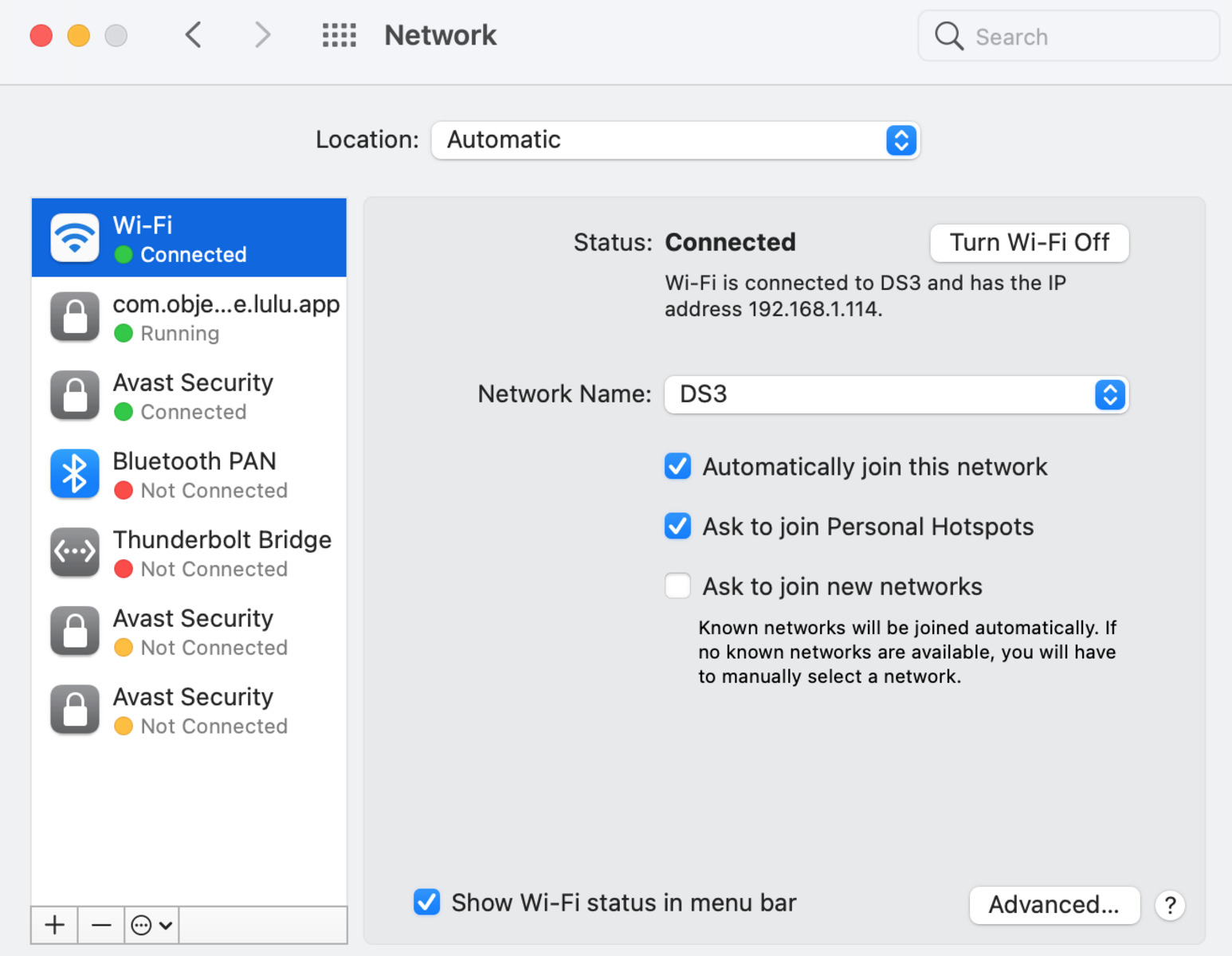Downloading Avast Internet Security
Avast Internet Security is a powerful antivirus software that provides comprehensive protection for your Mac. To get started, you’ll need to download the software from the official Avast website. Follow these steps to download Avast Internet Security:
- Open your web browser and go to the Avast website. Ensure that you are on the Mac version of the website.
- Click on the “Download” button to start the download process.
- Depending on your browser settings, you may be asked to confirm the download or choose a location to save the file.
- Once the download is complete, locate the downloaded file in your designated folder or the default downloads folder.
- Double-click on the downloaded file to initiate the installation process.
It’s important to note that Avast Internet Security is a paid software, and you will need to purchase a license to activate it. However, you can also opt for the free trial version if you want to explore its features before making a purchase.
Before proceeding with the installation, ensure that your Mac meets the minimum system requirements for Avast Internet Security. This will help ensure smooth installation and optimal performance of the software.
Once you have successfully downloaded Avast Internet Security, you can proceed to the next section to learn about the installation process.
Installing Avast Internet Security
After you have successfully downloaded Avast Internet Security, you can proceed with the installation process. Follow these simple steps to install Avast Internet Security on your Mac:
- Locate the downloaded Avast Internet Security file on your computer.
- Double-click on the file to start the installation wizard.
- Read and accept the End User License Agreement (EULA) to proceed with the installation.
- Choose the installation type. You can select the recommended installation or customize the installation settings according to your preferences.
- Click on the “Install” button to begin the installation process.
- Wait for the installation to complete. This may take a few minutes depending on the speed of your Mac.
- Once the installation is finished, click on the “Continue” button to proceed to the next step.
- Avast Internet Security is now installed on your Mac. You can choose to run a quick scan or customize the settings according to your needs.
During the installation process, Avast may ask for certain permissions to access your system files and resources. It is important to grant these permissions for the software to function effectively and provide comprehensive protection against threats.
After the installation is complete, Avast will automatically update its virus definitions and perform a preliminary scan of your system. This ensures that your Mac is protected right from the start.
Now that you have successfully installed Avast Internet Security, you can proceed to the next section to learn about the activation process.
Activating Avast Internet Security
Once you have installed Avast Internet Security on your Mac, the next step is to activate the software. Activating Avast Internet Security gives you access to all the advanced features and ensures that your Mac is protected against the latest security threats. Follow the steps below to activate Avast Internet Security:
- Launch Avast Internet Security from the Applications folder or the Launchpad on your Mac.
- In the Avast main window, click on the “Menu” button in the top-right corner of the screen.
- From the dropdown menu, select “My Licenses” to open the license management screen.
- On the “My Licenses” screen, click on the “Enter a valid activation code” button.
- A new dialog box will appear, prompting you to enter your activation code.
- Enter the activation code that you received when you purchased Avast Internet Security. Make sure to type it correctly, without any spaces or additional characters.
- Click on the “Activate” button to validate the activation code.
- Avast will now verify the activation code and activate your copy of Avast Internet Security.
- Once the activation process is complete, you will see a confirmation message on the screen.
It is important to note that the activation code is case-sensitive, so be careful while entering it. If you encounter any issues during the activation process, double-check the activation code and try again. If the problem persists, refer to the troubleshooting section in this article.
Congratulations! You have successfully activated Avast Internet Security on your Mac. Your device is now protected from online threats, malware, and other security risks.
Now that your Avast Internet Security is activated, you can explore the various features and settings to customize your protection level according to your needs.
Finding the Avast License File
When you purchase Avast Internet Security, you receive an activation code that allows you to activate the software. In some cases, you may also receive a license file that contains the necessary information for activation. Here’s how you can find the Avast license file:
- Open a Finder window on your Mac.
- In the menu bar at the top of the screen, click on “Go”, and then select “Go to Folder”.
- In the “Go to Folder” window, type “~/Library/Application Support/Avast” (without quotes) and press Enter.
- A new Finder window will open, displaying the Avast folder.
- In the Avast folder, you should see a file with the extension “.avastlic”. This is the Avast license file.
- Double-click on the license file to open it. This will launch Avast Internet Security and automatically activate your copy of the software.
If you cannot find the Avast license file in the specified location, it is possible that you received the activation code instead of a license file. In this case, you can follow the steps mentioned in the previous section to activate Avast Internet Security using the activation code.
It is important to keep the Avast license file or activation code in a safe place. If you reinstall Avast or upgrade to a new version in the future, you will need the license file or activation code to reactivate the software.
Now that you have found the Avast license file, you can proceed to the next section to learn how to enter the activation code manually if necessary.
Entering the Avast Activation Code
If you have received an activation code for Avast Internet Security, you can manually enter it to activate the software. Here’s how you can enter the activation code:
- Launch Avast Internet Security on your Mac.
- Click on the “Menu” button in the top-right corner of the main Avast window.
- From the dropdown menu, select “My Licenses” to open the license management screen.
- On the “My Licenses” screen, click on the “Enter a valid activation code” button.
- A dialog box will appear, prompting you to enter the activation code.
- Enter the activation code in the provided field. Make sure to type it correctly, without any spaces or additional characters.
- Click on the “Activate” button to validate the activation code.
- Avast will verify the activation code and activate your copy of Avast Internet Security.
- If the activation is successful, you will see a confirmation message on the screen.
If you encounter any issues while entering the activation code, double-check the code to ensure accuracy. The activation code is case-sensitive, so ensure that you enter it exactly as provided.
If the activation code is not accepted, make sure that you have a valid and unused code. Sometimes, a mistyped or invalid code can cause activation issues. If you continue to experience problems, refer to the troubleshooting section or contact Avast support for assistance.
Congratulations! You have successfully entered the activation code for Avast Internet Security on your Mac. Your software is now activated, and you can enjoy the full range of features and protection that Avast provides.
In the next section, we will discuss how to confirm and verify the activation status of Avast Internet Security on your Mac.
Confirming the Activation
After entering the activation code for Avast Internet Security, it is important to confirm that the software has been successfully activated. This verification step ensures that your Mac is protected against online threats and that all features are enabled. Here’s how you can confirm the activation:
- Launch Avast Internet Security on your Mac.
- Click on the “Menu” button in the top-right corner of the main Avast window.
- From the dropdown menu, select “My Licenses” to open the license management screen.
- On the “My Licenses” screen, you should see the details of your Avast license, including the expiration date and number of devices covered.
- Check the status of the license. It should indicate that the license is activated and not expired.
- You can also click on the “Details” button to view more information about your license and its features.
If you see any error messages or indications that the license is not activated, try entering the activation code again or contact Avast support for assistance. It’s important to resolve any activation issues to ensure that your Mac is fully protected.
In addition to confirming the activation within Avast Internet Security, you can also check the system tray or menu bar for Avast’s icon. A green checkmark or shield icon indicates that your Avast protection is active and running.
By confirming the activation, you can have peace of mind knowing that your Mac is safeguarded against malware, viruses, phishing attacks, and other online threats. It is recommended to regularly update the Avast software and perform system scans to ensure ongoing protection for your Mac.
In the next section, we will explore some common troubleshooting tips for activation issues that you may encounter.
Verifying the Avast Internet Security Activation
Once you have activated Avast Internet Security on your Mac, it is essential to verify that the activation is successful and that all components are functioning correctly. Verifying the activation ensures that your device is protected against various cybersecurity threats. Here’s how you can verify the Avast Internet Security activation:
- Launch Avast Internet Security by clicking on its icon in the Applications folder or the system tray on your Mac.
- In the main Avast window, check the status of the real-time protection. It should be active and indicate that your Mac is protected.
- Click on the “Security” tab or section in the Avast user interface to access the different modules and features.
- Verify that all the key components, such as File Shield, Web Shield, Mail Shield, and Firewall (if applicable), are enabled and operational.
- If any component shows a red or disabled status, click on it and follow the prompts to enable or activate the specific feature.
- Ensure that the antivirus database is up to date by clicking on the “Update” button or checking the ‘Virus definitions’ section in the Avast settings.
- Perform a manual system scan using Avast to confirm that it successfully detects and removes any threats or malicious files.
- If everything appears to be working correctly, your Avast Internet Security activation is verified, and your Mac is now protected.
It is crucial to periodically check for updates and run system scans to keep your Avast software up to date and maintain the highest level of protection. Regular updates ensure that your Mac is guarded against the latest threats and vulnerabilities.
If you experience any issues verifying the Avast Internet Security activation or notice that any components are not functioning correctly, consult the Avast support resources or contact their customer support for further assistance.
By verifying the Avast Internet Security activation, you can have confidence in the security and protection it provides to your Mac while using the internet and various applications.
In the next section, we will address some common troubleshooting tips to help resolve any activation issues that you may encounter.
Troubleshooting Activation Issues
While activating Avast Internet Security on your Mac, you may encounter certain issues that prevent the successful activation of the software. If you are facing activation issues, try the following troubleshooting tips:
- Double-check the activation code or license file: Ensure that you have entered the activation code or located the correct license file. Verify that there are no typos or extra characters in the code.
- Restart your Mac: Sometimes, a simple restart can resolve activation issues. Restart your Mac and try activating Avast again.
- Disable conflicting software: Certain software or security features from other antivirus programs may interfere with Avast’s activation process. Temporarily disable or uninstall any conflicting software and try activating Avast again.
- Check your internet connection: A stable and reliable internet connection is vital for activating Avast. Verify that you have a strong internet connection and try activating again.
- Update Avast: Ensure that you are using the latest version of Avast Internet Security. Check for any available updates and install them. Updated versions often come with bug fixes and improvements that may help resolve activation issues.
- Repair Avast installation: If your Avast installation is corrupted, it might cause activation problems. Use the Avast Repair option to repair the installation and then attempt activation again.
- Contact Avast Support: If none of the above steps resolve the activation issue, reach out to Avast’s customer support for further assistance. They can provide personalized guidance and help you troubleshoot the problem.
Remember to provide specific details about the issue you are facing when contacting support to ensure a more efficient resolution.
By following these troubleshooting steps, you can increase the chances of resolving any activation issues and successfully activate Avast Internet Security on your Mac. Once activated, you can enjoy the full range of features and protection that Avast provides.
If you are unable to activate Avast Internet Security after troubleshooting, and you have a valid license, Avast’s customer support will be able to assist you further in resolving the issue.