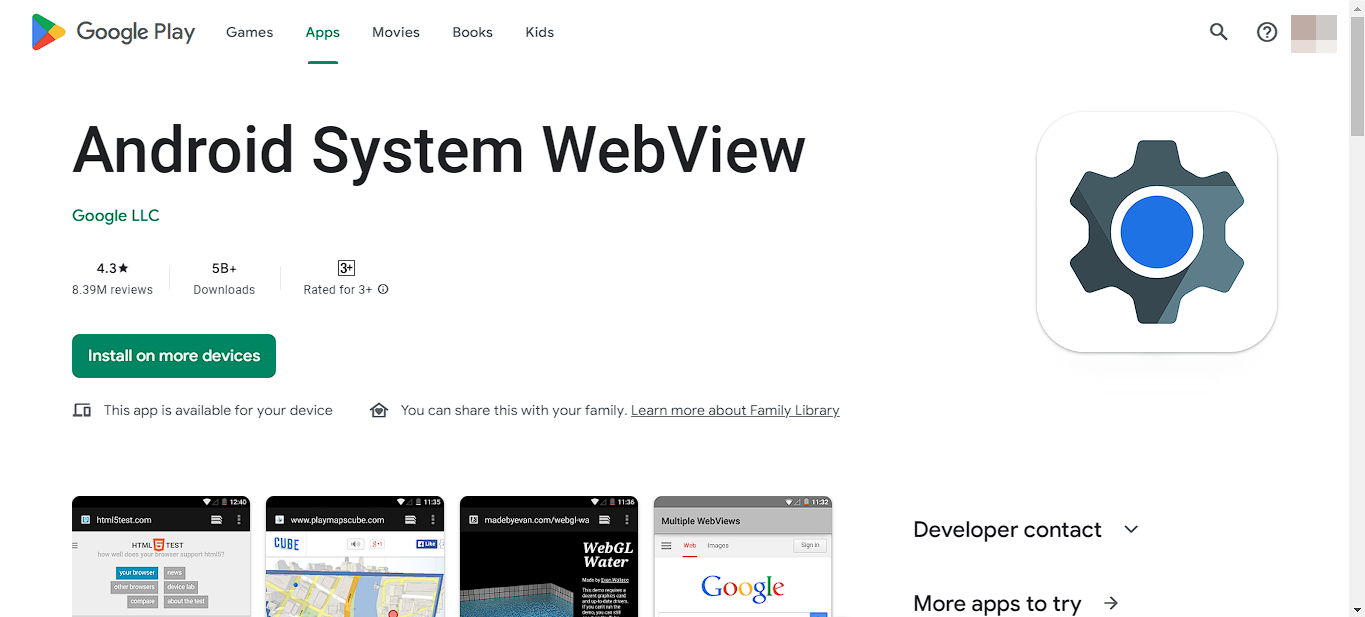The Purpose of Android System WebView
Android System WebView is a crucial component of the Android operating system that allows apps to display web content within their interfaces. It acts as a mini web browser specifically designed to render web pages within apps, providing a seamless browsing experience for users without the need to switch to a separate web browser application.
WebView enables developers to embed web content, such as articles, images, videos, or interactive elements, directly into their apps. This functionality is particularly useful for applications that require displaying web-based content, such as social media, news, e-commerce, or productivity apps.
By utilizing WebView, developers can create a cohesive and integrated user experience within their applications. Users can view web pages, interact with forms, and access web-based resources without leaving the app. This convenience enhances productivity and eliminates the need for constant switching between apps, creating a seamless and streamlined workflow.
WebView is based on the open-source Chromium project, which powers popular web browsers like Google Chrome. This ensures that web content is rendered accurately and consistently, providing users with a familiar and reliable browsing experience. WebView also supports modern web technologies, including HTML5, CSS, and JavaScript, enabling the display of dynamic and interactive web content.
Furthermore, WebView allows developers to apply custom styling and behavior to web content within their apps. They can override default browser settings, implement specific security measures, or fine-tune the user interface to match their app’s design aesthetic. This level of customization helps to maintain brand consistency and provides a seamless user experience across all aspects of the application.
Overall, Android System WebView plays a crucial role in enabling apps to integrate web content seamlessly and efficiently. By providing this functionality, developers can create engaging and immersive experiences, enhance productivity, and deliver content-rich applications to users.
How It Works with Web Content
When an app utilizes Android System WebView to display web content, the WebView component acts as a bridge between the app and the underlying browser engine. Here’s an overview of how it works:
1. Rendering: When an app requests the display of web content, WebView renders the HTML, CSS, and JavaScript code to visually render the web page within the app’s interface. It utilizes the Chromium rendering engine to ensure accurate and consistent display across different devices and Android versions.
2. Interactivity: WebView also handles user interaction with the web content. It enables users to click on links, submit forms, play media, and perform other typical web-related actions. WebView executes JavaScript code and sends notification to the app when an action is triggered, allowing the app to respond accordingly.
3. Security: WebView includes built-in security measures to protect users from malicious websites and potential threats. It implements the same security features as the underlying browser engine, including safe browsing, sandboxing, and prevention of cross-site scripting attacks. WebView also respects the app’s security restrictions and permissions to maintain a secure environment.
4. Caching: WebView intelligently caches web content to optimize performance and reduce data consumption. When a user revisits a previously loaded web page within the app, WebView displays the cached version instead of re-downloading the entire page. This caching mechanism enhances loading speed and allows offline access to previously visited content.
5. Integration: WebView seamlessly integrates with the app’s user interface, matching its visual style and providing a consistent experience. Developers have control over how WebView is displayed, enabling them to customize aspects like the toolbar, navigation controls, and loading progress indicators to match the app’s design and branding.
Overall, Android System WebView works behind the scenes, bridging the gap between apps and web content. By handling the rendering, interactivity, security, caching, and integration aspects, WebView enables developers to provide a seamless web browsing experience within their apps.
WebView vs. Web Browser: What’s the Difference?
While both WebView and a dedicated web browser serve the purpose of displaying web content, there are some key differences between the two:
1. Context: WebView is embedded within a specific app, allowing web content to be displayed seamlessly within the app’s interface. On the other hand, a web browser app, such as Google Chrome or Mozilla Firefox, operates independently and is solely focused on browsing the web. Browsers offer a complete suite of features like bookmarking, history, extensions, and synchronization across devices, catering to the general browsing needs of users.
2. Functionality: WebView is designed to provide a subset of web browsing functionality within an app. It is optimized for rendering web pages, allowing users to view, interact with, and navigate web content directly in the app. Web browsers, on the other hand, offer a comprehensive set of tools and features for browsing the web, including tab management, search engine integration, support for multiple user profiles, and advanced privacy settings.
3. Dependency: WebView relies on the underlying browser engine of the operating system, such as Chromium on Android, for rendering web content. It utilizes the same rendering engine that powers popular web browsers. In contrast, web browsers have their own rendering engines, which may differ from the one used by WebView.
4. Customization: While WebView provides some level of customization for developers to match app aesthetics, it is limited compared to full-fledged web browsers. Browsers offer extensive options for users to customize the appearance, behavior, and privacy settings according to their preferences.
5. Security Updates: WebView receives security updates and improvements through operating system updates. This means that users do not need to worry about updating WebView separately. On the other hand, web browsers typically release regular updates, ensuring that users have the latest security patches and performance enhancements.
6. Compatibility: WebView’s behavior and supported web technologies may vary depending on the Android version and WebView implementation. Web browsers, on the other hand, strive to stay up to date with web standards and tend to offer better compatibility with a wide range of websites.
Overall, WebView serves the specific purpose of integrating web content within an app, offering a seamless browsing experience. However, for extensive web browsing needs and more comprehensive features, a dedicated web browser is still the go-to option.
How Android System WebView Affects App Performance
Android System WebView can have an impact on the performance of apps that utilize it to display web content. Here are some factors to consider:
1. Resource Consumption: WebView uses system resources, including memory and CPU, to render web content within the app. The more complex the web page, the more resources WebView will require. Consequently, if multiple apps are using WebView simultaneously, it can lead to increased resource usage and potentially impact the overall performance of the device.
2. Loading Time: The loading time of web content within WebView depends on various factors, including the size of the web page, network speed, and the performance of the device. If the web page contains heavy media files or requires extensive JavaScript processing, it may take longer to load, leading to a delayed and less responsive user experience.
3. Compatibility Issues: As WebView relies on the underlying browser engine, it can encounter compatibility issues with certain web technologies or web pages that are not optimized for the specific version of WebView. This can result in rendering issues, broken layouts, or interactive elements not functioning correctly, which can negatively impact the user experience and app performance.
4. Security Considerations: WebView plays a significant role in ensuring the security of web content within the app. However, security vulnerabilities in WebView’s underlying browser engine can potentially pose a risk. It’s crucial to keep both the Android operating system and WebView up to date to benefit from the latest security patches and enhancements.
5. Device-Specific Differences: WebView behavior and performance can vary across different Android versions and devices. Older Android versions may have older versions of WebView, with potentially different rendering capabilities and performance characteristics. Additionally, device manufacturers may implement customized versions of WebView, which can further impact its performance and compatibility.
While Android System WebView can introduce some performance considerations, it’s important to assess these factors in the context of the specific app and its use of web content. Proper optimization, including efficient resource usage, caching, and handling of user interactions, can help mitigate any potential performance issues and ensure a smooth and responsive user experience.
Is Android System WebView Necessary on Your Device?
Whether Android System WebView is necessary on your device depends on your usage and the apps you use. Here are some factors to consider:
1. App Dependencies: Some apps rely on WebView to display web content, and uninstalling WebView may cause those apps to lose their functionality or display errors. If you frequently use apps that integrate web content, such as social media or news apps, it is likely that WebView is necessary for a seamless browsing experience within those apps.
2. Web Content Accessibility: If you frequently access web-based content within apps, WebView ensures a cohesive and integrated user experience. Uninstalling WebView may force apps to open web content externally in a separate browser, disrupting the flow and potentially affecting the app’s overall performance.
3. Security Updates: Android System WebView receives security updates through system updates, ensuring that any vulnerabilities in the underlying browser engine are patched. By keeping WebView up to date, you benefit from the latest security enhancements, protecting you from potential threats while browsing web content within apps.
4. Performance Optimization: WebView is designed to provide a streamlined web browsing experience within apps. Uninstalling WebView may impact app performance, as apps will have to rely on external browsers, which may have different performance characteristics and compatibility issues, resulting in slower loading times and potentially broken functionality.
While Android System WebView is not a standalone app that you interact with directly, it plays a crucial role in enhancing the browsing experience within a variety of apps. However, if you rarely encounter web content within apps or have specific privacy concerns, you may consider uninstalling WebView, with the understanding that certain app functionalities may be compromised or affected.
Before deciding to uninstall WebView, it’s recommended to assess your app usage and determine if the benefits of keeping WebView outweigh any potential drawbacks. If you’re unsure or encounter compatibility issues or performance problems, consulting with app developers or seeking guidance from device manufacturers can help you make an informed decision.
Risks and Benefits of Uninstalling Android System WebView
Uninstalling Android System WebView can have both risks and benefits. It’s important to consider these factors before deciding to remove this system component from your device:
1. Risks:
a. App Functionality: Many apps rely on WebView to display web content seamlessly. Uninstalling WebView may cause these apps to lose their functionality or encounter errors when attempting to load web-based content. It’s crucial to ensure that the apps you use do not rely heavily on WebView before proceeding with the uninstallation.
b. Compatibility Issues: Certain apps may be designed to work specifically with the WebView component. Uninstalling WebView may lead to compatibility issues, rendering some features or interactive elements within the apps non-functional or broken.
c. Performance Degradation: When WebView is uninstalled, apps that need to display web content will rely on external web browsers. This can potentially affect performance, such as increased loading times and less responsive user interfaces, as external browsers may have different performance characteristics and compatibility limitations.
2. Benefits:
a. Device Resources: Uninstalling WebView can free up valuable system resources, including memory and storage space, as you no longer have the WebView component taking up space on your device. This can be beneficial if you have limited resources or if you want to allocate those resources to other apps or processes.
b. Privacy: WebView stores cached data, cookies, and browsing history, similar to a regular web browser. By uninstalling WebView, you eliminate this potential privacy concern. However, note that external web browsers will still maintain their own privacy settings and data storage.
c. Reduced Vulnerability: Uninstalling WebView may reduce the attack surface and potential vulnerabilities associated with the WebView component. As WebView relies on the underlying browser engine, any security vulnerabilities within that engine can potentially pose a risk. Uninstalling WebView removes this potential vulnerability, although it’s important to consider that other web browsers may still be present on your device and could have their own security risks.
Before uninstalling Android System WebView, it’s recommended to carefully evaluate the risks and benefits based on your specific usage patterns and apps. If you rarely encounter web content within apps, are concerned about privacy, or have compatibility issues, uninstalling WebView may be a viable option. However, it’s always advisable to consult app developers or seek guidance from device manufacturers to ensure that the uninstallation won’t negatively impact your device’s performance or the functionality of critical apps.
How to Uninstall Android System WebView
If you have decided to uninstall Android System WebView from your device, here are the general steps to follow:
1. Open the Settings: On your Android device, go to the Settings app. You can usually find it in the app drawer or by swiping down from the top of the screen and selecting the gear icon.
2. Navigate to Apps or Application Manager: In the Settings menu, scroll down and look for either “Apps” or “Application Manager.” The exact name may vary depending on your device.
3. Find and Select Android System WebView: In the list of apps, locate “Android System WebView” and tap on it. This will open the WebView settings page.
4. Uninstall WebView: On the WebView settings page, you should see an “Uninstall” or “Disable” option. If you only have the “Disable” option, tap on it to disable WebView instead of uninstalling it. Disabling WebView will prevent it from running, but you will still have the option to re-enable it later if needed. If you have the “Uninstall” option, tap on it to initiate the uninstallation process.
5. Confirm the Uninstallation: A confirmation dialog will appear, asking if you want to uninstall Android System WebView. Confirm your decision by selecting “OK” or “Uninstall.” Keep in mind that once you uninstall WebView, you may not be able to restore it to its original state without a system update or by downloading an APK file specifically for WebView.
6. Finish the Uninstallation: The uninstallation process will commence, and once completed, you will see a confirmation message indicating that Android System WebView has been uninstalled successfully.
Note: The exact steps and terminology may vary depending on your device’s manufacturer and Android version. If you encounter any difficulties or are unsure about the process, it’s recommended to consult the device manufacturer’s support documentation or seek assistance to ensure a smooth uninstallation process.
Remember that uninstalling Android System WebView may have potential consequences on app functionality and performance, as discussed earlier. Consider the implications carefully before proceeding with the uninstallation, and be prepared to potentially face compatibility issues with certain apps.
Performance and Compatibility Issues After Uninstalling
After uninstalling Android System WebView, you may encounter certain performance and compatibility issues. Here are some potential effects to be aware of:
1. App Functionality: Apps that rely on WebView to display web content may experience decreased functionality or encounter errors. These apps may not be able to render web pages correctly or have broken features, potentially impacting the overall user experience. It’s essential to verify the compatibility of crucial apps before uninstalling WebView.
2. Loading Time: Without WebView, apps that require web content will have to rely on external web browsers to display web pages. This can result in increased loading times as the app redirects the user to an external browser, loads the web page, and subsequently returns the user to the app interface—potentially leading to a less seamless and responsive user experience.
3. Compatibility Challenges: Apps that are explicitly designed to work with WebView may encounter compatibility issues after uninstallation. Certain features or interactive elements within those apps that rely on WebView may become non-functional or broken, diminishing their overall functionality. Developers may not have accounted for the absence of WebView and may not be able to provide immediate fixes or workarounds.
4. External Browser Limitations: Relying on external web browsers instead of WebView may introduce limitations or inconsistencies in rendering and behavior. External browsers may have different rendering engines, settings, or support for web technologies, which can result in variations in appearance and functionality compared to when WebView is present.
5. Update Dependence: Without WebView, updating or fixing potential compatibility issues may be more challenging. WebView receives updates through system updates, ensuring that it remains compatible with the latest web standards and technologies. By uninstalling WebView, you may become reliant on future system updates or the availability of updated APK files specifically for WebView to address any compatibility issues that may arise.
It’s crucial to weigh the potential performance and compatibility issues against your specific usage patterns and needs before uninstalling Android System WebView. Consider the apps you frequently use and rely on for web content, as well as the trade-offs you are willing to make regarding performance and functionality.
If you encounter problems after uninstalling WebView, you may consider reinstalling it or seeking alternative solutions such as upgrading your device’s operating system or using alternative web browsing apps specifically designed for the app in question.
Reinstalling Android System WebView
If you have uninstalled Android System WebView and decide that you need to reinstall it, here are the general steps to follow:
1. Open the Play Store: Launch the Google Play Store app on your Android device from the home screen or app drawer.
2. Search for Android System WebView: In the Play Store search bar, type “Android System WebView” and press enter. Locate the official Android System WebView app from the search results.
3. Select and Install: Tap on the Android System WebView app from the search results to view its Play Store page. Confirm that the app is developed by Google LLC, and check the reviews and ratings for further insights. Tap the “Install” button to initiate the installation process.
4. Permission Confirmation: When prompted, review the permissions required by Android System WebView, such as access to device storage or network connections. Tap the “Accept” or “Install” button to proceed with the installation.
5. Wait for Installation: The Play Store will begin downloading and installing Android System WebView. The progress can be monitored from the notification shade or the Play Store app, depending on your device.
6. Open and Update: Once the installation is complete, you can open Android System WebView by tapping the “Open” button from the Play Store or locating the app icon on your home screen or app drawer. It’s recommended to ensure that Android System WebView is up to date by checking for available updates within the Play Store.
Note that the installation process may vary slightly depending on your device and its manufacturer’s customization. If you encounter any issues or cannot find Android System WebView in the Play Store, it’s advisable to check for system updates or consult the device manufacturer’s support documentation for guidance.
Reinstalling Android System WebView can help restore app functionality that relies on WebView for displaying web content seamlessly. However, remember to consider the potential performance and compatibility implications discussed earlier before proceeding with the reinstallation.
If you continue to experience issues or compatibility conflicts, you may need to explore alternative solutions such as using specific web browsers within the app or contacting the app’s developers for assistance.
Alternative Web Browsers for Android
If you have uninstalled Android System WebView or are looking for alternative web browsing options on your Android device, there are several popular web browsers available in the Google Play Store. Here are some noteworthy alternatives:
1. Google Chrome: As one of the most widely used web browsers, Google Chrome offers a comprehensive browsing experience with features such as tab management, synchronization across devices, personalized recommendations, and extensive extension support. Its integration with other Google services makes it a seamless choice for users deeply ingrained in the Google ecosystem.
2. Mozilla Firefox: Renowned for its commitment to privacy and user control, Mozilla Firefox provides a fast and secure browsing experience. It incorporates features like tracker blocking, password manager, tab syncing, and the ability to install various add-ons to enhance functionality and customization.
3. Microsoft Edge: Created by Microsoft, Edge offers a smooth browsing experience with features such as easy syncing with the desktop version, personalized news feeds, built-in password manager, and an immersive reading mode. It also supports extensions from the Microsoft Edge Addons Store.
4. Opera: Opera is known for its speed and data-saving capabilities, making it an attractive option for users concerned about data usage. It includes features such as a built-in ad blocker, free VPN, customizable design, and an integrated news feed for personalized content discovery.
5. Brave Browser: Focused on privacy and speed, Brave Browser blocks intrusive ads and trackers by default, resulting in faster page loading times while protecting user privacy. It also offers features such as built-in HTTPS Everywhere, cookie control, and the ability to earn cryptocurrency by opting into privacy-respecting ads and content support.
6. Samsung Internet Browser: Pre-installed on Samsung devices, the Samsung Internet Browser provides a feature-rich experience tailored to Samsung users. It offers features like a download manager, built-in ad blocker, video assistant, customizable toolbar, and integration with Samsung services.
These are just a few examples of alternative web browsers for Android. Each browser offers unique features, interface designs, and performance characteristics, so it’s worth exploring multiple options to find the one that best meets your browsing needs and preferences.
Before installing any browser, review its permissions, user reviews, and ratings in the Google Play Store to ensure you’re making an informed choice. Keep in mind that while these browsers are alternatives to Android System WebView, they may not provide the same seamless integration with apps that rely on WebView for displaying web content.
Consider your specific requirements, such as privacy concerns, data usage, and compatibility with the apps you frequently use when selecting an alternative web browser for your Android device.