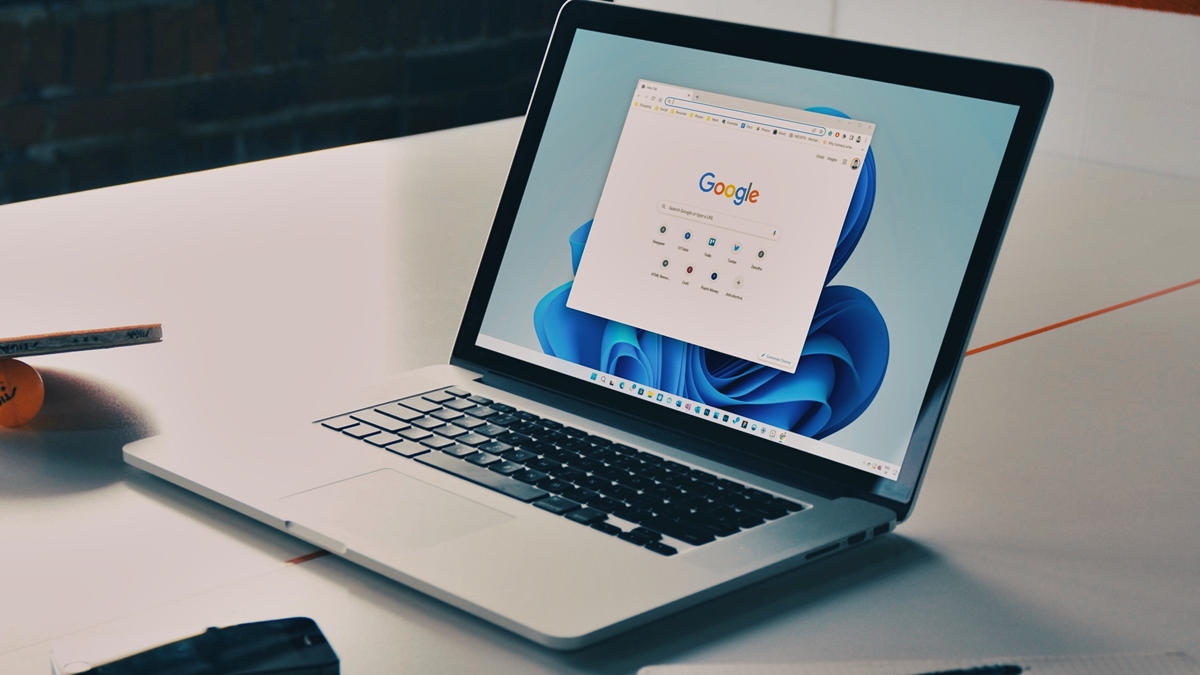What is Hijacker Malware?
Hijacker malware is a type of malicious software that takes control of your device’s browser settings and redirects your internet searches to fraudulent websites. This form of malware is designed to manipulate your online experience by altering search results, injecting unwanted advertisements, changing your homepage, or even installing additional malware on your device.
The main objective of hijacker malware is often to generate revenue for the attackers through various means, such as pay-per-click advertising, affiliate marketing, or by collecting personal information for identity theft purposes. In some cases, these malware infections can also lead to financial losses or compromise your online security.
Hijacker malware can affect any device connected to the internet, including desktop computers, laptops, smartphones, and tablets. It can target popular web browsers like Google Chrome, Mozilla Firefox, Safari, and Microsoft Edge, exploiting vulnerabilities to gain control.
Symptoms of a hijacker malware infection can vary, but common signs include sudden changes in browser settings, the appearance of unfamiliar search bars or toolbars, redirects to suspicious websites, slow internet speeds, and an overall degraded browsing experience.
It is important to note that hijacker malware is often distributed through deceptive means, such as bundled with legitimate software downloads, fake advertisements, or disguised as browser extensions or plugins. Therefore, it is crucial to exercise caution when downloading software or clicking on unfamiliar links to avoid falling victim to these cyber threats.
If your device has been infected with hijacker malware, it is essential to take immediate action to remove it and restore your browser settings to their original state. In the following sections, we will provide step-by-step guides on how to remove hijacker malware from different operating systems, including Windows, Mac, Android, and iOS.
Signs that Your Device is Infected with Hijacker Malware
Recognizing the signs of a hijacker malware infection is crucial in order to take prompt action and protect your device and personal information. Here are common signs that may indicate your device is infected:
- Browser Redirects: If you frequently get redirected to unfamiliar websites when performing internet searches or clicking on links, it is a strong indication that your device may be infected with hijacker malware.
- Unwanted Toolbars or Extensions: If you notice new toolbars or browser extensions appearing without your permission, especially ones that you did not install or do not recognize, it could be a sign of a malware infection.
- Changes in Browser Settings: Hijacker malware often alters browser settings such as the default search engine, homepage, or new tab page. If these settings have changed without your authorization, it is likely due to a malware infection.
- Decreased Browsing Performance: If your device experiences slow internet speeds, frequent crashes, or unresponsive browser behavior, it might be a result of hijacker malware consuming system resources.
- Intrusive Advertisements: Hijacker malware often injects unwanted advertisements into websites or displays excessive pop-ups. If you notice an increase in intrusive ads during your browsing sessions, it could be a sign of a hijacker malware infection.
- Unexpected Search Results: If the search results you see are significantly different from the expected ones, with irrelevant or suspicious links appearing at the top, it is possible that hijacker malware is manipulating your search results.
It’s important to note that the presence of one or more of these signs does not guarantee a hijacker malware infection, as these symptoms can also be caused by other factors. However, if you experience multiple signs simultaneously, it is highly recommended to perform a thorough malware scan using a reputable antivirus or anti-malware software.
In the next sections, we will provide detailed step-by-step guides on how to remove hijacker malware from various devices and operating systems, helping you regain control of your browsing experience and ensure the security of your personal information.
How Does Hijacker Malware Enter Your Device?
Hijacker malware can enter your device through various means, often using deceptive tactics to gain unauthorized access. Understanding how this malware infiltrates your device is important for taking preventive measures. Here are common methods used by hijacker malware to enter your device:
- Software Bundling: One of the most common ways for hijacker malware to enter your device is through software bundling. Attackers bundle the malware with seemingly legitimate software downloads or updates. When you install the desired software, the malware secretly gets installed as well.
- Infected Email Attachments: Hijacker malware can also spread through email attachments. Attackers send malicious emails containing infected files or links. When you open the attachment or click on the link, the malware gets installed on your device.
- Drive-by Downloads: Drive-by downloads occur when you visit an infected website. The malware is automatically downloaded and installed on your device without your knowledge or consent. This method often exploits vulnerabilities in outdated software or plugins.
- Fake Software Updates: Attackers may trick you into downloading and installing fake software updates that are actually infected with hijacker malware. They may mimic the appearance of legitimate update notifications, leading you to unwittingly install the malware.
- Malicious Advertisements: Hijacker malware can also enter your device through malicious advertisements, commonly known as malvertising. Attackers place these ads on legitimate websites, and when clicked, they redirect you to infected sites or download the malware directly.
- Unsecured Wi-Fi Networks: Connecting to unsecured Wi-Fi networks, especially public ones, can expose your device to various malware threats, including hijacker malware. Attackers can intercept your internet traffic and inject malware or redirect you to malicious websites.
It’s important to exercise caution and adopt preventive measures to minimize the risk of hijacker malware infections. Keep your operating system, browsers, and other software up to date with the latest security patches. Be vigilant when downloading and installing software, ensuring you only download from reputable sources. Avoid opening suspicious email attachments or clicking on unfamiliar links.
Furthermore, using reliable antivirus or anti-malware software can help detect and prevent hijacker malware infections. Regularly scanning your device for malware and implementing robust firewall protection will add an extra layer of security.
By understanding the entry points of hijacker malware and implementing preventive measures, you can greatly reduce the risk of infection and protect your device from potential threats.
Common Types of Hijacker Malware
Hijacker malware comes in various forms, each with its own unique characteristics and objectives. Understanding these common types can help you identify and mitigate the risks associated with hijacker malware. Here are some of the most prevalent types of hijacker malware:
- Browser Hijackers: Browser hijackers are perhaps the most well-known type of hijacker malware. They modify your browser settings, such as the default search engine, homepage, or new tab page, without your consent. Browser hijackers often redirect your search queries to alternative search engines that prioritize displaying paid ads or malicious websites.
- Toolbar Hijackers: Toolbar hijackers install unwanted toolbars or browser extensions on your browser. These toolbars typically provide little to no value and are designed to gather your browsing data, inject ads, or redirect your searches to specific websites. Toolbar hijackers can significantly degrade your browsing experience.
- Homepage Hijackers: Homepage hijackers change your browser’s default homepage to a specific website chosen by the attackers. This type of hijacker malware aims to drive traffic to the designated website for financial gain or to promote other malicious activities.
- Search Engine Hijackers: Search engine hijackers alter your web browser’s default search engine to one that is controlled by the attackers. These hijackers manipulate search results to include their own ads or sponsored links, effectively monetizing your searches and undermining the integrity of legitimate search engines.
- Proxy Hijackers: Proxy hijackers reroute your internet traffic through a proxy server controlled by the attackers. By doing this, they can monitor and modify your web activity, including injecting ads and collecting sensitive information.
- Start Menu Hijackers: Start menu hijackers modify your device’s start menu or shortcuts, adding or replacing them with links to malicious websites or unwanted applications. This type of hijacker malware can be frustrating and difficult to remove without proper knowledge and tools.
It’s important to note that hijacker malware is not limited to only these types. Attackers are constantly evolving their tactics and techniques, creating new variants to bypass security measures.
Now that we have discussed the common types of hijacker malware, it’s crucial to understand how to remove them from different devices and operating systems. In the following sections, we will provide step-by-step guides on how to remove hijacker malware from Windows, Mac, Android, and iOS devices.
Step-by-Step Guide to Remove Hijacker Malware from Windows
If your Windows device is infected with hijacker malware, follow these step-by-step instructions to remove it:
- Disconnect from the Internet: Before proceeding with the removal process, disconnect your device from the internet. This will prevent the malware from sending or receiving data.
- Restart in Safe Mode: Restart your computer and press the F8 key repeatedly during startup until the Advanced Boot Options menu appears. Select “Safe Mode” using the arrow keys and press Enter to boot into Safe Mode.
- Uninstall Suspicious Programs: Open the Control Panel and navigate to “Programs” or “Programs and Features.” Look for any unfamiliar or suspicious programs installed recently. Right-click on them and select “Uninstall” to remove them from your system.
- Remove Browser Extensions: Launch your web browser and go to the Extensions or Add-ons settings. Disable and remove any suspicious or unwanted extensions that may be related to the hijacker malware.
- Reset Browser Settings: Open your browser’s settings and navigate to the options to reset or restore settings. This will revert your browser back to its default state, eliminating any changes made by the hijacker malware.
- Scan for Malware: Install a reputable antivirus or anti-malware software if you don’t already have one. Perform a full system scan to detect and remove any remaining malware infections. Follow the software’s instructions to quarantine or delete the identified threats.
- Clear Temporary Files and Cookies: Open the built-in Disk Cleanup utility on your Windows device and select the appropriate drive. Check the boxes next to “Temporary files” and “Cookies” and click “OK” to remove them. This helps eliminate any remnants of the hijacker malware.
- Update and Run Windows Defender: Ensure that your Windows Defender or any other installed antivirus software is up to date. Run a full scan using Windows Defender to catch any malware that might have been missed by the previous scans.
- Restart Your Computer: Once the malware removal process is complete, restart your computer in normal mode and reconnect to the internet to restore full functionality.
- Monitor for Recurrence: Keep an eye on your device after the removal process. If you notice any signs of the hijacker malware returning, repeat the steps above or consider seeking professional assistance.
Following these steps should remove most hijacker malware infections from your Windows device. However, it’s crucial to regularly update your operating system, use robust security software, and practice safe browsing habits to prevent future infections.
In the next sections, we will provide step-by-step guides on how to remove hijacker malware from Mac, Android, and iOS devices.
Step-by-Step Guide to Remove Hijacker Malware from Mac
If your Mac device is infected with hijacker malware, follow these step-by-step instructions to remove it:
- Quit Suspicious Applications: Close any suspicious applications that may be running in the background. If you’re unable to quit them normally, force quit by pressing Command + Option + Esc.
- Remove Malicious Profiles: Go to System Preferences and click on “Profiles.” Look for any unfamiliar profiles, especially ones that you didn’t install or recognize. Select the suspicious profiles and click the “-” button to remove them.
- Uninstall Unwanted Applications: Open the “Applications” folder and drag any suspicious or unwanted applications to the Trash. Right-click on the Trash icon in the dock and select “Empty Trash” to permanently remove them.
- Delete Safari Extensions: Open Safari and go to the Safari menu. Select “Preferences” and go to the “Extensions” tab. Remove any suspicious or unwanted extensions by clicking the “Uninstall” button next to each one.
- Reset Safari Settings: In the Safari Preferences window, go to the “General” tab and click the “Reset” button. This will reset Safari to its default settings, removing any modifications made by the hijacker malware.
- Clear Browser Cache and Cookies: In Safari Preferences, go to the “Privacy” tab and click “Manage Website Data.” Click “Remove All” to clear the cache and cookies stored by websites, which might be related to the hijacker malware.
- Scan for Malware: Install a reputable antivirus or anti-malware software designed for macOS. Run a full system scan to detect and remove any remaining hijacker malware or other infections. Follow the software’s instructions to quarantine or delete the identified threats.
- Update macOS and Applications: Make sure your macOS version and all installed applications are up to date. Regularly installing updates helps patch security vulnerabilities and protects against malware attacks.
- Restart Your Mac: Once the malware removal process is complete, restart your Mac to ensure all changes take effect. This will also restore full functionality to your system.
- Monitor for Recurrence: Keep an eye on your Mac after removing the hijacker malware. If you experience any unusual behavior or notice the malware returning, repeat the steps above or seek professional assistance.
By following these steps, you should be able to remove hijacker malware from your Mac device. However, it is important to remain vigilant and practice safe browsing habits to prevent future malware infections. Regularly update your system, use reputable security software, and exercise caution when downloading or installing applications.
The next sections will provide step-by-step guides on how to remove hijacker malware from Android and iOS devices.
Step-by-Step Guide to Remove Hijacker Malware from Android
If your Android device is infected with hijacker malware, follow these step-by-step instructions to remove it:
- Restart Your Device in Safe Mode: Press and hold the Power button on your Android device. When the Power options menu appears, tap and hold the “Restart” option. Select “Restart” in Safe Mode and tap “OK” to confirm.
- Identify and Uninstall Suspicious Apps: Go to the Settings menu on your Android device and select “Apps” or “Applications.” Look for any unfamiliar or suspicious apps that you recently installed. Tap on the app and then select “Uninstall” to remove it from your device.
- Clear Browser Data: Open your web browser and go to its settings. Find the option to clear browsing data, which may be located under “Privacy” or “Storage.” Clear your browser cache, cookies, and site data to remove any traces of the hijacker malware.
- Reset App Preferences: In your Android device’s Settings, go to “Apps” or “Applications” and access the three-dot menu or More Options. Select “Reset app preferences” to reset app permissions and preferences to their default settings.
- Scan Your Device with Antivirus Software: Install a reputable antivirus or anti-malware app from the Google Play Store. Run a full system scan to detect and remove any remaining hijacker malware or other malicious apps. Follow the app’s instructions to quarantine or uninstall the identified threats.
- Update Your Android Device: Ensure that your Android operating system and all installed apps are up to date. Regularly installing updates helps patch security vulnerabilities and provides added protection against malware attacks.
- Restart Your Device: Once the malware removal process is complete, restart your Android device to apply any changes and restore full functionality.
- Monitor for Recurrence: Keep an eye on your Android device after removing the hijacker malware. If you notice any suspicious or unwanted behavior, repeat the steps above or seek further assistance to ensure your device remains secure.
By following these steps, you should be able to remove hijacker malware from your Android device. Additionally, it’s important to be cautious when downloading apps from unknown sources and to regularly review app permissions to prevent future malware infections.
The next section will provide a step-by-step guide on how to remove hijacker malware from iOS devices.
Step-by-Step Guide to Remove Hijacker Malware from iOS
If your iOS device is infected with hijacker malware, follow these step-by-step instructions to remove it:
- Remove Suspicious Apps: On your iOS device, locate the app affected by the hijacker malware on the home screen or within the App Library. Press and hold the app’s icon until it starts shaking, then tap the “X” button to delete the app.
- Clear Safari Data: Open the Settings app and scroll down to find “Safari.” Tap on it and scroll down again to find “Clear History and Website Data.” Confirm your selection to delete your browsing history, cookies, and other website data.
- Check for Unknown Profiles: Go to the Settings app and tap on “General.” Scroll down to find “Profiles & Device Management” or “Device Management.” If you see any unfamiliar profiles, tap on them and select the “Delete Profile” option.
- Scan for Malware: Install a reputable antivirus or anti-malware app from the App Store. Run a thorough scan of your device to detect and remove any remaining malware or suspicious files. Follow the app’s instructions to quarantine or delete the identified threats.
- Restart Your Device: After completing the malware removal process, restart your iOS device to ensure any changes take effect and restore full functionality.
- Update iOS and Apps: Keep your iOS device and its apps up to date to benefit from the latest security enhancements and bug fixes. Regularly check for and install available updates through the Settings app or the App Store.
- Enable Content Blockers in Safari: Open the Settings app and go to “Safari.” Tap on the “Content Blockers” option and ensure any trusted content blockers are enabled to provide an additional layer of protection against malicious ads and scripts.
- Monitor for Recurrence: Keep an eye on your iOS device after removing the hijacker malware. If you encounter any suspicious activity or unexpected pop-ups, repeat the steps above or seek further assistance to ensure your device remains secure.
Following these steps should help remove hijacker malware from your iOS device. Remember to exercise caution when downloading apps, sticking to trusted sources like the App Store, and regularly reviewing app permissions to prevent future malware infections.
By staying proactive with device security, keeping software up to date, and using reputable antivirus or anti-malware apps, you can greatly reduce the risk of hijacker malware on your iOS device.
Tips to Prevent Hijacker Malware Infections
Preventing hijacker malware infections requires a proactive approach and adherence to good security practices. Here are some essential tips to help protect your devices from hijacker malware:
- Be cautious when downloading software: Only download software from trusted sources such as official websites or reputable app stores. Be wary of downloading from unfamiliar or suspicious websites, as they may bundle malware with legitimate software.
- Keep your operating system and apps up to date: Regularly update your operating system, web browsers, and all installed applications to ensure you have the latest security patches. Vulnerabilities in outdated software are often exploited by hijacker malware.
- Exercise caution when opening email attachments: Be cautious when opening email attachments, especially from unknown or suspicious senders. Verify the authenticity of the attachment and the sender before opening, as many hijacker malware infections originate from infected email attachments.
- Use strong and unique passwords: Create strong, unique passwords for all your online accounts, and use a password manager to securely store and generate passwords. Avoid using common passwords or sharing the same password across multiple accounts.
- Install reputable security software: Use robust antivirus or anti-malware software to scan and protect your devices from hijacker malware. Regularly update the software and perform scans to detect and remove any potential threats.
- Enable automatic backups: Regularly back up your important files and data to an external hard drive, cloud storage service, or another secure location. In the event of a hijacker malware infection, you can restore your files from a backup rather than paying a ransom or losing your data.
- Be selective with browser extensions and plugins: Only install browser extensions and plugins from trusted sources. Additionally, regularly review and remove any unnecessary or unfamiliar browser extensions to minimize the risk of hijacker malware infections.
- Use a reliable ad-blocker: Install a trusted ad-blocker on your web browser to reduce the risk of encountering malicious ads that can lead to hijacker malware infections. This helps block unwanted ads and potentially dangerous scripts from running.
- Practice safe browsing habits: Be cautious when clicking on links or downloading files from unfamiliar or suspicious websites. Avoid clicking on pop-up ads or banners that appear suspicious. Be mindful of the websites you visit and stick to reputable sources.
- Stay educated about current threats: Stay informed about the latest security threats, trends, and best practices for safe browsing. Stay updated on security news and educate yourself on how to recognize and avoid common malware attack vectors.
By following these preventive measures, you can greatly reduce the risk of hijacker malware infections on your devices. Remember, staying proactive and implementing multiple layers of security is key to protecting your online privacy and maintaining the integrity of your devices.