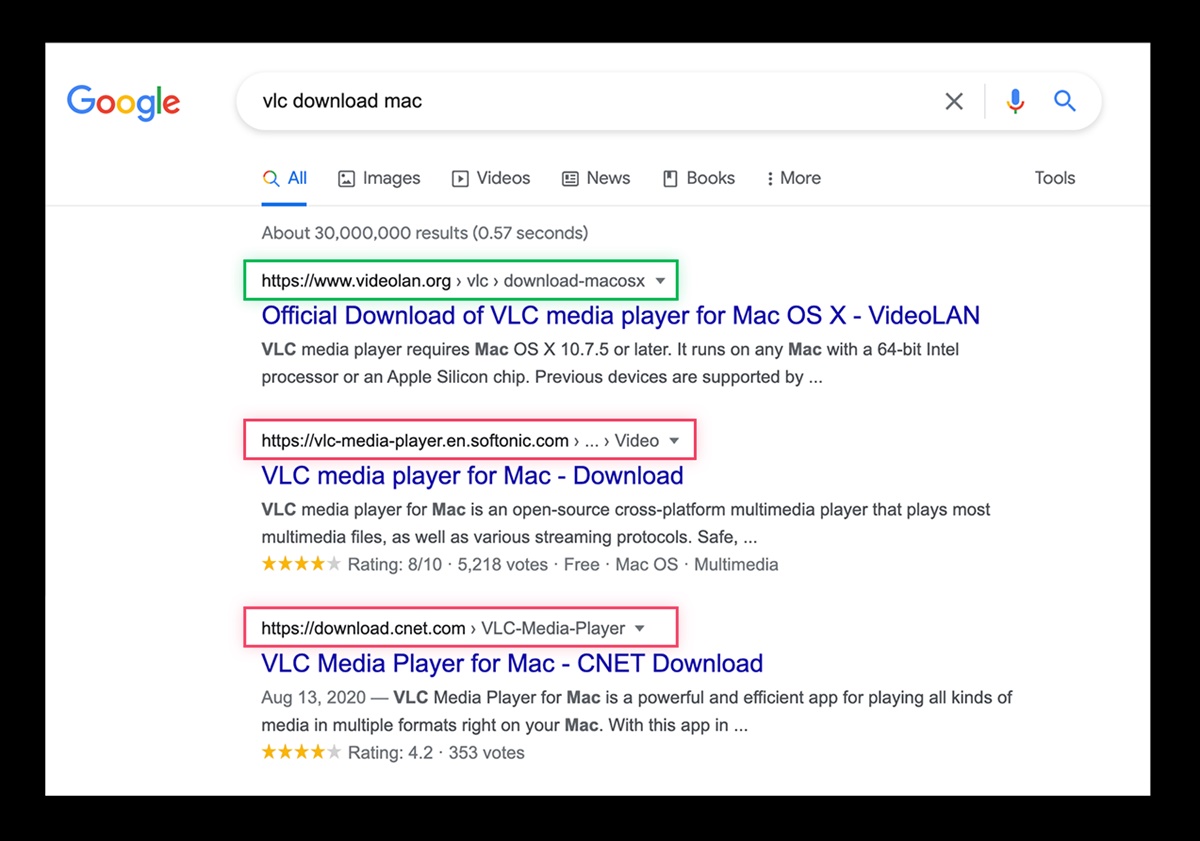What is a PUP (Potentially Unwanted Program)?
A Potentially Unwanted Program, commonly known as a PUP, is software that may be installed on a user’s computer without their consent or knowledge. Unlike traditional malware, PUPs are not necessarily harmful or malicious. Instead, they typically exhibit unwanted or intrusive behavior that can negatively impact a user’s experience.
PUPs often come bundled with free software or downloads from the internet. They can be disguised as useful tools, browser extensions, or system optimization programs. However, their real purpose is often to generate revenue for their developers through various means, such as displaying excessive advertisements, hijacking browser settings, or collecting user data.
What sets PUPs apart from legitimate software is the lack of transparency during the installation process. Users are not adequately informed about the additional programs that will be installed alongside the desired software. This lack of disclosure and control over the installation process leads to user frustration and potential privacy concerns.
Some common examples of PUPs include adware, toolbars, browser hijackers, and system optimizers. While some users may find these programs helpful, many consider them unwanted due to their intrusive nature and potential impact on system performance.
PUPs can slow down your computer, cause web browsers to crash or freeze, and bombard you with pop-up ads. They may also redirect your search queries to unrelated websites or modify your homepage without your consent. These unauthorized changes can disrupt your online experience and compromise your privacy.
It’s important to note that not all PUPs are created equal. Some may pose a greater risk to your computer and online security than others. Regardless, it’s generally advisable to remove any PUPs from your computer to safeguard your privacy and maintain a smooth browsing experience.
How do PUPs get onto your computer?
PUPs can find their way onto your computer through various channels, often taking advantage of unsuspecting users. Here are some common ways PUPs can infiltrate your system:
- Software bundling: PUPs are frequently bundled with free software that users download from the internet. When you install the desired software, additional programs are included without clear disclosure. Users who hastily click through the installation process may unknowingly agree to install PUPs.
- Freeware and shareware: PUPs often accompany freeware or shareware applications. Developers of these free programs may include PUPs as a way to generate revenue or offset their costs. Users who opt for the default installation settings may unknowingly agree to install these unwanted programs.
- Deceptive advertising: PUPs may be advertised through misleading or deceptive online advertisements. These ads can appear legitimate and enticing, offering free software, system optimization tools, or other seemingly useful applications. When users click on these ads, they may unknowingly initiate the download and installation of a PUP.
- Infected websites: Visiting compromised or malicious websites can expose your computer to PUPs. These websites may contain hidden download links or exploit vulnerabilities in your browser to initiate unauthorized downloads and installations.
- Email attachments and links: PUPs can also be spread through email attachments or links. Opening an email attachment or clicking on a malicious link can initiate the download and installation of a PUP without your knowledge.
It’s important to exercise caution when downloading and installing software from the internet. Always opt for the custom installation option and carefully review each step. Pay close attention to any additional programs or offers that may be bundled with the software you intend to install, and deselect them if they are not necessary.
Furthermore, ensure that you have reliable antivirus software installed on your computer. Regularly update your antivirus definitions and perform system scans to detect and remove any potential PUPs. Keeping your operating system and browser up to date with the latest security patches can also help protect against PUPs.
Common types of PUPs
PUPs come in various forms, each with its own characteristics and impact on your computer and online experience. Here are some of the common types of PUPs:
- Adware: Adware is a type of PUP that displays excessive advertisements on your computer. These ads can appear as pop-ups, banners, or in-text ads and can be highly intrusive, disrupting your browsing experience. Adware is often bundled with free software and generates revenue for its developers through advertising networks.
- Toolbars: Toolbars are PUPs that are added to your web browser, typically without your explicit permission. These toolbars provide additional features or shortcuts, but they can also take up valuable screen space and slow down your browser’s performance. Some toolbars may even collect your browsing data for targeted advertising purposes.
- Browser hijackers: Browser hijackers are PUPs that modify your browser settings without your consent. They may change your homepage, default search engine, or install unwanted extensions or plugins. Browser hijackers often redirect your search queries to unrelated websites, potentially exposing you to unsafe or malicious content.
- System optimizers: System optimizers claim to enhance the performance of your computer by cleaning up junk files, optimizing memory usage, and improving system speed. However, many system optimizers are classified as PUPs because they often exaggerate their capabilities and may display false or misleading scan results to convince users to purchase the full version of the software.
- Spyware: Spyware is a type of PUP that monitors your online activities and collects sensitive information without your knowledge. This can include your browsing history, passwords, credit card details, and more. Spyware poses a significant threat to your privacy and can lead to identity theft or financial loss.
These are just a few examples of the common types of PUPs that users may encounter. It’s important to be vigilant and cautious when downloading software or browsing the internet to minimize the risk of installing unwanted programs on your computer.
If you suspect that your computer has been infected with a PUP, it’s crucial to take immediate action to remove it. We will discuss how to remove PUPs from your computer in the next section.
Signs that you may have a PUP on your computer
Identifying the presence of a Potentially Unwanted Program (PUP) on your computer can be challenging, as these programs often disguise themselves as legitimate software. However, there are several common signs that may indicate the presence of a PUP:
- Excessive advertisements: If you notice an unusually high number of advertisements appearing on your computer, especially in situations where they are not expected, such as on your desktop or within applications, it may indicate the presence of an adware PUP.
- Browser redirects: If your web browser consistently redirects your searches to unrelated websites, or if your homepage or default search engine has changed without your consent, it is likely that a browser hijacker PUP has infected your computer.
- Unwanted toolbars or browser extensions: If you notice unfamiliar toolbars or browser extensions appearing in your web browser that you did not intentionally install, it is possible that a PUP has added them without your knowledge.
- Sluggish performance: PUPs can consume system resources and slow down your computer. If you experience a noticeable decrease in performance, such as longer startup times, frequent freezes or crashes, or general system slowness, it may indicate the presence of a PUP.
- Unexplained system changes: If you observe sudden changes in your computer’s settings, such as modifications to your desktop background, new icons appearing on your desktop, or unfamiliar programs starting automatically, it could be a sign of a PUP infection.
- Unwanted pop-ups or notifications: PUPs may display persistent pop-up windows, notifications, or alerts that prompt you to take certain actions or offer special deals. These intrusive messages are often designed to trick users into clicking on them or downloading more PUPs.
- Unfamiliar system scans: Some PUPs masquerade as system optimizers and perform regular scans claiming to detect various issues on your computer. If you notice scans initiating without your permission or receiving alarming reports about your system’s health that require payment to resolve, it’s likely a PUP.
If you experience any of these signs, it is important to investigate further to determine if a PUP is present. Running a reputable antivirus scan or using dedicated anti-malware software can help identify and remove PUPs from your computer.
In the next section, we will explore the risks and dangers associated with PUPs, highlighting why it is crucial to remove them from your system.
The risks and dangers of PUPs
Potentially Unwanted Programs (PUPs) may not always be considered outright malware, but they still pose significant risks and dangers to users’ computers and online security. Here are the main risks associated with PUPs:
- Privacy invasion: PUPs often track users’ browsing habits, collect personal information, and monitor online activities without their consent. This invasion of privacy can lead to targeted advertising, identity theft, or unauthorized access to sensitive data.
- System instability and performance issues: Many PUPs consume system resources, resulting in reduced computer performance. They can cause your computer to slow down, freeze, or crash, affecting productivity and user experience.
- Interference with web browsing: PUPs, especially adware and browser hijackers, can interrupt your browsing experience with excessive and intrusive advertisements. They may redirect your search queries to irrelevant websites or modify your browser settings, making it challenging to browse the internet effectively.
- Exposure to malware: While PUPs may not be inherently malicious, they can create vulnerabilities and act as a gateway for more dangerous malware to infect your system. Cybercriminals may exploit PUPs to gain unauthorized access to your computer or install malware without your knowledge.
- Financial loss: Some PUPs masquerade as legitimate system optimizers or security software, tricking users into purchasing the full version to resolve reported issues. However, these programs often deliver false scan results, leading to unnecessary expenditure for unnecessary software.
- Wasted time and frustration: Dealing with PUPs can be time-consuming and frustrating. Users often need to invest time and effort in identifying and removing unwanted programs, restoring system settings, and addressing any negative impacts caused by PUPs.
It is crucial to understand that PUPs can pose real threats to your computer’s privacy, security, and performance. Even though they may not be classified as outright malware, their intrusive behaviors and consequences make them undesirable and require immediate attention for removal.
In the following section, we will discuss the methods to remove PUPs from your computer and protect yourself from future infections.
How to remove PUPs from your computer
Removing Potentially Unwanted Programs (PUPs) from your computer is essential to protect your privacy, restore system performance, and ensure a smooth user experience. Here are some steps to effectively remove PUPs:
- Use reputable antivirus or anti-malware software: Run a full system scan using reliable antivirus or anti-malware software. These programs are designed to detect and remove PUPs, along with other forms of malware, from your computer. Make sure to keep the software and its virus definitions up to date.
- Manually uninstall unwanted programs: Open your computer’s Control Panel or Settings and navigate to the “Programs” or “Apps” section. Look for any suspicious or unfamiliar programs installed on your computer. Uninstall these programs one by one, following the prompts provided.
- Remove browser extensions and toolbars: Launch your web browser and access the settings or extensions menu. Look for any extensions or toolbars that you did not install or find suspicious. Disable or remove them from your browser to eliminate potential PUPs.
- Reset your browser settings: If your web browser has been affected by a PUP and you can’t remove it through extensions or settings, consider resetting your browser to its default settings. This will remove any unwanted modifications and restore the browser to its original state.
- Clear temporary files and browser cache: PUPs may leave behind residual files or data on your computer. Clearing temporary files and browser cache can help remove these remnants and improve system performance. You can do this using built-in system tools or third-party cleanup utilities.
- Be cautious during future installations: To prevent future PUP infections, exercise caution when downloading and installing software. Always opt for the custom installation option and read each step carefully. Deselect any additional programs or offers that are not necessary.
- Keep your operating system and software up to date: Regularly update your operating system, web browser, and other software applications. Updates often include security patches that can help protect against PUPs and other vulnerabilities.
- Use ad-blockers and pop-up blockers: Installing ad-blockers and pop-up blockers can help prevent unwanted advertisements and minimize the risk of inadvertently clicking on PUPs or their associated links.
By following these steps, you can effectively remove PUPs from your computer and reduce the risk of future infections. Remember to stay vigilant while browsing the internet and be cautious about the software you install on your system.
In the next section, we will provide tips for safe browsing and downloading to help you avoid PUPs altogether.
Preventing PUPs from infecting your computer
Prevention is key when it comes to protecting your computer from Potentially Unwanted Programs (PUPs). By following these tips, you can significantly reduce the risk of PUP infections:
- Download software from trusted sources: Stick to reputable websites and only download software from trusted sources. Avoid downloading applications from unfamiliar or suspicious websites, as they are more likely to bundle PUPs with their downloads.
- Read End User License Agreements (EULAs): Take the time to carefully read and understand the EULAs before installing any software. Look for any mention of additional programs that may be bundled with the software you are installing.
- Opt for custom installations: Whenever possible, choose the custom installation option instead of the default installation. This allows you to review and deselect any additional programs or offers that you do not want or need.
- Update your operating system and software: Keep your operating system, web browser, and other software applications up to date. Updates often include security patches that help protect against known vulnerabilities that PUPs may exploit.
- Use reputable antivirus software: Install a reliable antivirus software and keep it up to date. Regularly scan your computer for malware, including PUPs, and enable real-time protection to prevent infections before they happen.
- Exercise caution with email attachments and links: Be cautious when opening email attachments or clicking on links, especially if they are from unfamiliar or suspicious sources. PUPs can be spread through email attachments or links that initiate unauthorized downloads.
- Be wary of deceptive advertising: Avoid clicking on misleading or deceptive online advertisements. These ads may offer free software or tempting deals but can lead to the download and installation of PUPs.
- Use ad-blockers and pop-up blockers: Install ad-blockers and pop-up blockers on your web browser to minimize exposure to unwanted advertisements and reduce the risk of inadvertently clicking on PUPs.
- Regularly backup your data: Create regular backups of your important files and data. In the event of a PUP infection or any other form of malware, having backups will help you restore your system to a safe and functional state.
Following these preventive measures will significantly reduce the likelihood of PUPs infecting your computer and compromising your privacy and system performance. Stay vigilant while browsing the internet, be cautious with software installations, and keep your security software up to date.
In the next section, we will discuss the differences between PUPs and malware, providing a clearer understanding of their distinctions.
Avoiding PUPs: Tips for Safe Browsing and Downloading
Safe browsing and downloading practices are crucial for avoiding Potentially Unwanted Programs (PUPs) and maintaining the security and performance of your computer. Here are some essential tips to help you navigate the internet safely:
- Stick to reputable websites: When browsing the internet, visit trusted websites that have a good reputation for providing safe and reliable downloads. Avoid downloading software or files from unfamiliar or suspicious websites, as they are more likely to distribute PUPs.
- Verify the integrity of downloads: Before downloading any software or files, check the URL to ensure it matches the official website of the software developer. Look out for any misspellings or variations that may indicate a fraudulent website.
- Research the software: Before downloading and installing any software, conduct some research to gather information about its reputation and user reviews. Look for any reports of bundled PUPs or other security concerns.
- Be cautious with free software: Free software often comes with bundled PUPs. Exercise caution when downloading free applications and be especially vigilant during the installation process, as this is where additional programs are often disclosed.
- Read and understand the installation process: Take the time to read and understand each step of the installation process. Look for any checkboxes, prompts, or agreement checkboxes that may indicate the inclusion of additional programs.
- Opt for custom installations: Whenever possible, choose the custom or advanced installation option. This allows you to have more control over the installation process and deselect any bundled PUPs or unwanted programs.
- Keep your browser and plugins up to date: Regularly update your web browser and plugins to ensure you have the latest security patches. Exploiting outdated software is a common tactic used by attackers to distribute PUPs.
- Use browser security features: Enable and utilize browser features such as pop-up blockers, safe browsing modes, and warnings about potentially harmful websites. These features can help protect you from inadvertently accessing websites that distribute PUPs.
- Exercise caution with email attachments and links: Avoid opening email attachments or clicking on links from unknown or suspicious sources. PUPs can be spread through phishing emails, so be vigilant and only interact with trusted sources.
- Regularly scan your system: Run regular scans using reliable antivirus or anti-malware software. This will help detect and remove any existing PUPs, as well as prevent new infections.
By following these tips, you can significantly reduce the risk of encountering PUPs and other malicious threats while browsing and downloading. Stay informed, exercise caution, and prioritize the security of your computer and personal information.
In the next section, we will explore the differences between PUPs and malware, helping you understand how they vary in terms of intent and behavior.
PUPs versus Malware: What’s the Difference?
While Potentially Unwanted Programs (PUPs) and malware share similarities in terms of their undesired presence on a computer, there are key differences between the two in terms of intent and behavior. Understanding these differences is crucial for effectively dealing with these security threats:
PUPs:
- PUPs are software programs that may be installed on a user’s computer without their explicit consent or knowledge.
- They are not necessarily malicious or harmful. However, they exhibit unwanted or intrusive behavior that negatively impacts the user’s experience.
- PUPs are often bundled with software downloads, especially free software, and are typically meant to generate revenue for their developers.
- Common examples of PUPs include adware, toolbars, browser hijackers, and system optimizers.
- PUPs can interfere with the user’s web browsing experience, slow down the computer, display excessive advertisements, and collect user data without consent.
Malware:
- Malware, short for malicious software, is specifically designed with malicious intent to harm or compromise a computer system.
- Unlike PUPs, malware is explicitly intended to cause damage, steal sensitive information, or gain unauthorized access to a computer system.
- Malware typically includes viruses, worms, Trojans, ransomware, keyloggers, and spyware.
- Malware can seriously disrupt the functionality of a computer, compromise data security, and lead to financial loss or identity theft.
- Malware is often distributed through various methods, including malicious websites, email attachments, infected downloads, and social engineering tactics.
While both PUPs and malware can negatively impact computer systems, the main difference lies in their intent. PUPs are generally unwanted software that exhibit intrusive behavior, whereas malware is explicitly designed to cause harm or compromise the security of the system.
It is important to treat both PUPs and malware seriously and take appropriate measures to safeguard your computer. Use reliable antivirus or anti-malware software to detect and remove both PUPs and malware from your system. Regularly update your security software and exercise caution when downloading, installing, and accessing content online in order to reduce the risk of both PUPs and more malicious forms of malware.
In the next section, we will conclude with a summary of the importance of removing PUPs and practicing safe computing habits for a secure and smooth experience.