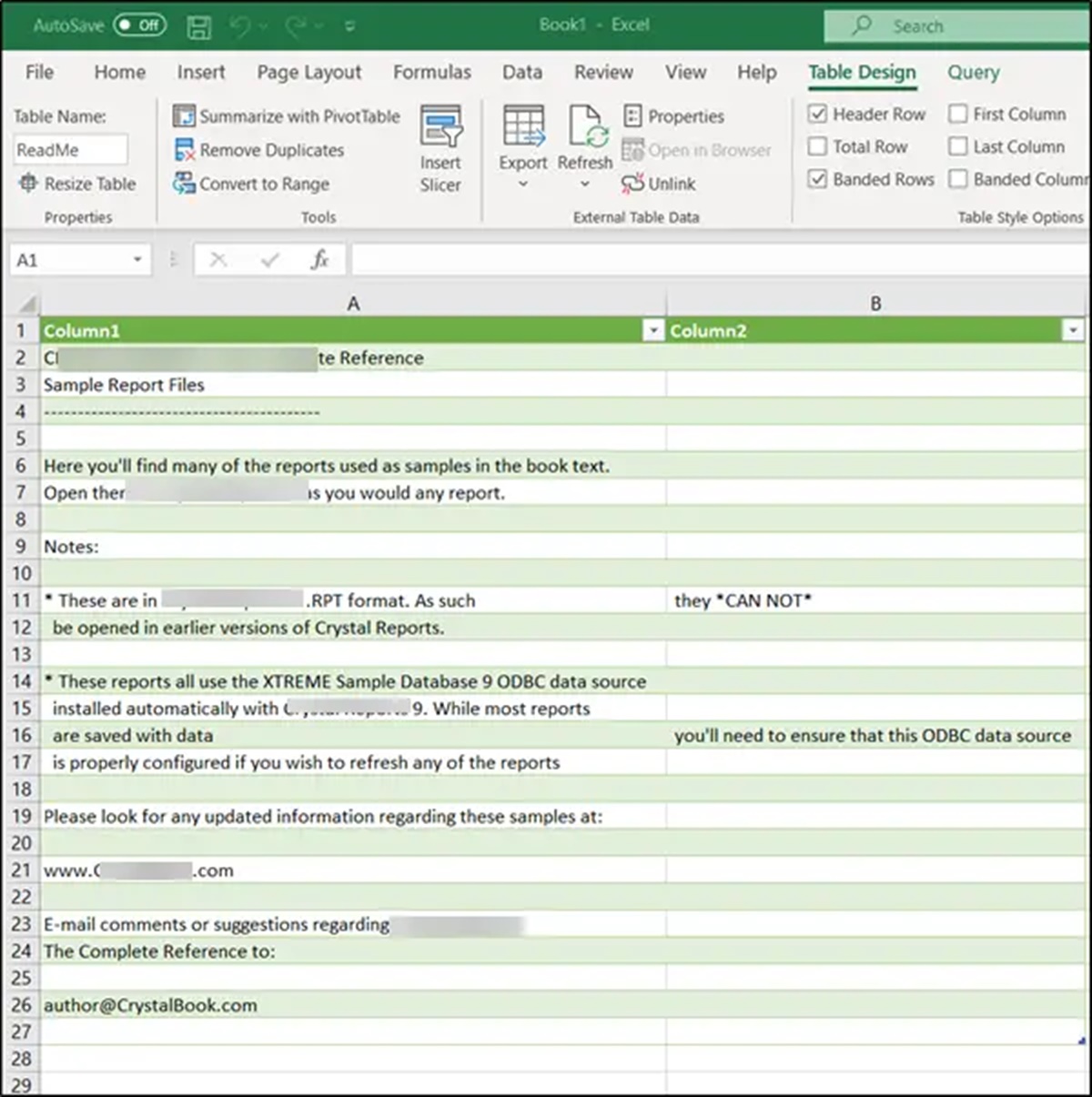What Is an RPT File?
An RPT file, or a Report File, is a common file format used for storing and displaying structured data in a formatted manner. It is primarily associated with database management systems and software applications that generate reports or analytics.
RPT files contain information that is organized into a specific layout, incorporating tables, charts, graphs, and other visual elements to present data in a comprehensible format. These files are designed to be easily readable by humans and can be used for various purposes, such as financial reporting, business analysis, and data visualization.
The structure of an RPT file is typically based on a template or a predefined layout, which makes it easier to generate consistent reports with uniform formatting. It ensures that the information is presented in a standardized way, facilitating easier analysis and comparison.
RPT files can be created by various software applications, including database management systems like Microsoft Access, SQL Server, or Oracle, as well as reporting tools such as Crystal Reports, JasperReports, and Business Objects. These applications allow users to define report layouts, specify data sources, and customize the appearance of the report before generating the RPT file.
One of the key advantages of using RPT files is that they can be easily shared and viewed by others without requiring the original software or database to be installed. This makes it convenient to distribute reports to colleagues, clients, or stakeholders for review, analysis, or presentation purposes.
RPT files are typically saved with the .rpt file extension, which helps to identify them and associate them with the appropriate software applications. However, it’s important to note that the file extension alone does not guarantee the file’s content or compatibility. Different software applications may use the same file extension for different purposes, so it’s crucial to ensure that the corresponding software is installed to open and view the RPT file correctly.
How Does an RPT File Work?
RPT files work by incorporating data from a specified source and formatting it according to a predefined report layout. These files act as a container for storing data and the instructions necessary to present it in a readable format.
When an RPT file is created, the user defines the data source from which the information will be extracted. This can be a database, spreadsheet, CSV file, or any other structured data source. The software application generating the RPT file connects to the data source and retrieves the relevant data based on the specified criteria.
Once the data is extracted, the RPT file’s layout is applied to generate a visual representation of the information. This includes arranging the data into tables, adding headers, footers, and other elements, and applying formatting styles such as fonts, colors, and alignment. The layout can be customized to suit the specific requirements of the report, allowing users to include charts, graphs, and other visual aids.
RPT files often include features such as grouping, sorting, and filtering options, enabling users to organize and manipulate the data within the report. These features make it easier to analyze and summarize large datasets based on specific criteria. Users can interact with the report to drill down into details, apply filters, or change the sorting order to gain deeper insights from the data.
Additionally, RPT files can support dynamic content and parameterization, where users can specify input variables and generate reports based on different criteria. This allows for flexibility and customization, ensuring that the generated reports are relevant and up-to-date.
Once an RPT file is generated, it can be saved and shared with others. Recipients can open the file using the appropriate software application, which interprets the layout instructions and displays the report in its intended format. Users can navigate through the report, interact with the data, and even export the report to other file formats for further analysis or distribution.
Overall, RPT files simplify the process of generating and sharing data-driven reports, providing a structured and intuitive way to present information in a visually appealing format.
Common Programs That Use RPT Files
RPT files are widely used across different software applications and database management systems for generating reports and displaying data in a structured format. Here are some of the common programs that utilize RPT files:
- Crystal Reports: Crystal Reports is a popular reporting tool developed by SAP that enables users to design and generate highly customizable reports. It allows users to create and edit RPT files to present data from various data sources such as databases, spreadsheets, and XML files.
- Microsoft Access: Microsoft Access, a relational database management system, also uses RPT files. Users can create reports within Access and save them in RPT format for easier distribution and viewing by others. The reports can be based on queries, forms, or tables stored in an Access database.
- JasperReports: JasperReports is an open-source reporting library that supports the creation of dynamic reports. It allows users to design and generate RPT files that can be integrated into Java-based applications. JasperReports offers a wide range of features for data visualization and report customization.
- Business Objects: Business Objects, now part of SAP, is a suite of business intelligence tools that allows users to create business reports. RPT files are commonly used within Business Objects to design and generate reports, providing users with powerful analytics and visualization capabilities.
- SQL Server Reporting Services (SSRS): SSRS is a reporting platform provided by Microsoft SQL Server. It enables users to create and manage reports using RPT files. SSRS offers a wide range of functionalities for designing, publishing, and accessing reports, making it a popular choice for enterprise-level reporting.
These are just a few examples of the many software applications that utilize RPT files. Depending on the industry and specific reporting needs, there are numerous other programs that generate and work with RPT files. It’s important to ensure that the appropriate software is installed to open and view RPT files correctly.
How to Open an RPT File
Opening an RPT file requires the use of compatible software or applications that can interpret and display the report contents. Here are several ways to open an RPT file:
- Using the Native Software: Many software applications, like Crystal Reports or Microsoft Access, have built-in functionality to open and view RPT files. Simply double-click on the file, and it will open in the corresponding application, allowing you to interact with and analyze the report.
- Using Database Management Systems: If the RPT file was generated by a database management system like SQL Server or Oracle, you can often open it within the respective management studio. Look for an option to open or import a report file, and select the RPT file from your computer to view its contents.
- Third-Party Reporting Tools: There are numerous third-party reporting tools and viewers available that can open RPT files. These tools offer features specifically designed for viewing and analyzing reports, such as filtering, sorting, and exporting capabilities. Examples include SAP Crystal Reports Viewer and JasperReportViewer.
- Converting to PDF or Other Formats: If you do not have the appropriate software installed to open an RPT file, you can consider converting it to a more commonly supported file format, such as PDF. Many online file conversion websites offer RPT to PDF conversion services, allowing you to convert the file and open it using a PDF reader.
- Consulting the Software Documentation: If you are unsure about which software or application can open an RPT file, consult the documentation or support resources provided by the software developer. The documentation should provide information on how to open and view RPT files generated by their specific software.
It’s important to note that while RPT files can be opened and viewed by various software applications, editing or modifying the report layout and content typically requires the original software used to create the RPT file.
By following these steps, you should be able to successfully open an RPT file and access its contents, allowing you to analyze and interpret the data presented in the report.
How to Convert an RPT File to a Different Format
Converting an RPT file to a different format can be useful when you need to share or work with the report in a format that is more widely supported. Here are several methods you can use to convert an RPT file to a different format:
- Save As or Export: Many software applications that generate RPT files offer the option to save or export the report in different file formats. Look for options like “Save As” or “Export” within the software, and choose the desired format, such as PDF, Excel, or CSV. This will create a new file in the selected format while preserving the content and layout of the original report.
- Use Third-Party Conversion Software: There are third-party software tools available that specialize in converting RPT files to different formats. These tools often provide a user-friendly interface that allows you to select the RPT file and choose the output format. Examples of such software include Crystal Reports Converter and RPT Viewer.
- Online File Conversion Services: Many websites offer online file conversion services, allowing you to convert RPT files to various formats without the need for additional software installation. Simply upload the RPT file to the website, select the desired output format, and initiate the conversion process. The converted file can then be downloaded and used as needed.
- Using Reporting Tools: Some reporting tools, such as Crystal Reports or JasperReports, provide functionality to save or export reports in different formats. If you have access to these tools, you can open the RPT file and use the built-in export options to convert it to a different format.
- Print and Save as PDF: If no other conversion options are available, you can print the RPT file to a PDF virtual printer. This will create a PDF file that contains the visual representation of the report. You can then save the PDF file and use it as a converted version of the original report.
It’s worth noting that when converting an RPT file to a different format, the resulting file may not retain all the interactive features or styling options of the original report. Additionally, the output may vary depending on the complexity and contents of the RPT file and the chosen conversion method.
By using one of these methods, you can convert an RPT file to a different format, making it more accessible and compatible with other software applications or platforms.
Troubleshooting RPT File Issues
While RPT files are generally reliable, you may encounter certain issues when working with them. Here are some common troubleshooting steps to help you resolve RPT file-related problems:
- Update Software: Ensure that you are using the latest version of the software application that was used to generate the RPT file. Software updates often include bug fixes and improved compatibility, which may help resolve any issues you are experiencing.
- Verify File Integrity: Double-check that the RPT file is not corrupted or incomplete. Sometimes, file transfer or storage issues can result in a corrupted file. If possible, try accessing the RPT file from a different source or ask the sender to resend it.
- Check File Associations: If you are encountering difficulties opening an RPT file, ensure that it is associated with the correct software application. You can check this in your operating system’s file associations settings and make changes if necessary.
- Try Opening in Different Software: If you are unable to open an RPT file with the native software application, try opening it in an alternative program that supports the RPT file format. It is possible that the file was created using a different software version or program.
- Test on Different System: If available, try opening the RPT file on a different computer or operating system. This helps determine if the issue is specific to your system or if it is a broader compatibility issue.
- Reinstall Software: If none of the above steps resolve the issue, consider reinstalling the software application that is associated with RPT files. This ensures that any potential software-related problems are eliminated and that you have a fresh installation to work with.
- Reach Out to Support: If you have exhausted all troubleshooting steps and still cannot resolve the issue, it may be helpful to reach out to the software provider’s support team. They can provide specialized assistance and guidance for resolving any specific issues related to their software and RPT files.
By following these troubleshooting steps, you can address common RPT file problems and ensure smooth and trouble-free handling of your reports.
Best Practices for Handling RPT Files
To ensure efficient management and effective usage of RPT files, here are some best practices to consider:
- Organize and Label Files: Establish a clear and consistent file organization system for your RPT files. Use descriptive and meaningful names for your files and maintain a folder structure that reflects your reporting requirements. This will help you easily locate and manage your RPT files as your collection grows.
- Regularly Backup Files: It is essential to regularly back up your RPT files to prevent data loss. Consider implementing a scheduled backup system to safeguard your reports. This can be done by storing backups on external hard drives, cloud storage, or a networked server.
- Version Control: Implement version control to track changes made to your RPT files. This allows for easy reverting to previous versions or comparing differences between reports. Use file naming conventions or version control software to manage changes effectively.
- Document Report Specifications: Record the specifications and requirements of each RPT file, including data sources, report layouts, and parameters. This documentation can serve as a reference for future updates or troubleshooting.
- Use Parameterization: Utilize parameterization in your RPT files to make reports more dynamic and customizable. This allows users to selectively display or filter data based on their specific needs, providing greater flexibility and personalization.
- Regularly Review and Update Reports: Periodically review your RPT files to ensure they remain accurate and relevant. Update data sources, review report layouts, and verify the information displayed. This will help maintain the integrity of your reports and prevent outdated or incorrect data from being presented.
- Secure Access and Sharing: Be mindful of who has access to your RPT files and restrict permissions accordingly. Confidential or sensitive reports should be shared only with authorized individuals. Ensure proper sharing protocols are in place to protect the data contained within the reports.
- Optimize Report Performance: When designing RPT files, consider optimizing the performance of your reports. Avoid loading excessive amounts of data or including unnecessary calculations or graphics. This helps in generating reports faster and ensuring a smooth user experience.
By following these best practices, you can efficiently handle and manage your RPT files, ensuring their integrity, security, and usability for your reporting needs.
Frequently Asked Questions about RPT Files
Here are some frequently asked questions regarding RPT files:
- What is the full form of RPT?
- What software applications can open RPT files?
- Can RPT files be edited and modified?
- Can RPT files be opened without the original software installed?
- Are there any online tools to convert RPT files to different formats?
- Can multiple RPT files be merged into one report?
- Are RPT files compatible across different software versions?
RPT stands for “Report File.” It is a file format used for storing and presenting structured data in a formatted and organized manner.
RPT files can be opened by various software applications, including Crystal Reports, Microsoft Access, JasperReports, Business Objects, and SQL Server Reporting Services. Each software has its own functionality and features for handling and generating RPT files.
Yes, RPT files can be edited and modified using the software application that was used to create them. You can make changes to the report layout, data sources, formatting, and other elements to customize the report according to your requirements.
While RPT files are generally opened using the software application that generated them, there are also third-party viewers available that can open and display RPT files without the need to install the original software. These viewers allow you to view and interact with the report contents.
Yes, there are several online file conversion services that allow you to convert RPT files to different formats. Simply upload the RPT file, select the desired output format, and initiate the conversion process. The converted file can then be downloaded and used as needed.
Yes, you can merge multiple RPT files into a single report. This can be done using the software application that supports merging or by exporting the data from multiple RPT files and combining it into a single dataset, which can then be used to generate a consolidated report.
In general, RPT files are compatible across different versions of the same software application. However, it is possible to encounter compatibility issues if there are significant changes or updates to the software. It is recommended to use the same or compatible software versions to ensure optimal compatibility.
These are some of the commonly asked questions about RPT files. If you have specific questions related to RPT files and their usage, it’s always best to refer to the documentation or support resources provided by the software application that generates or opens RPT files.