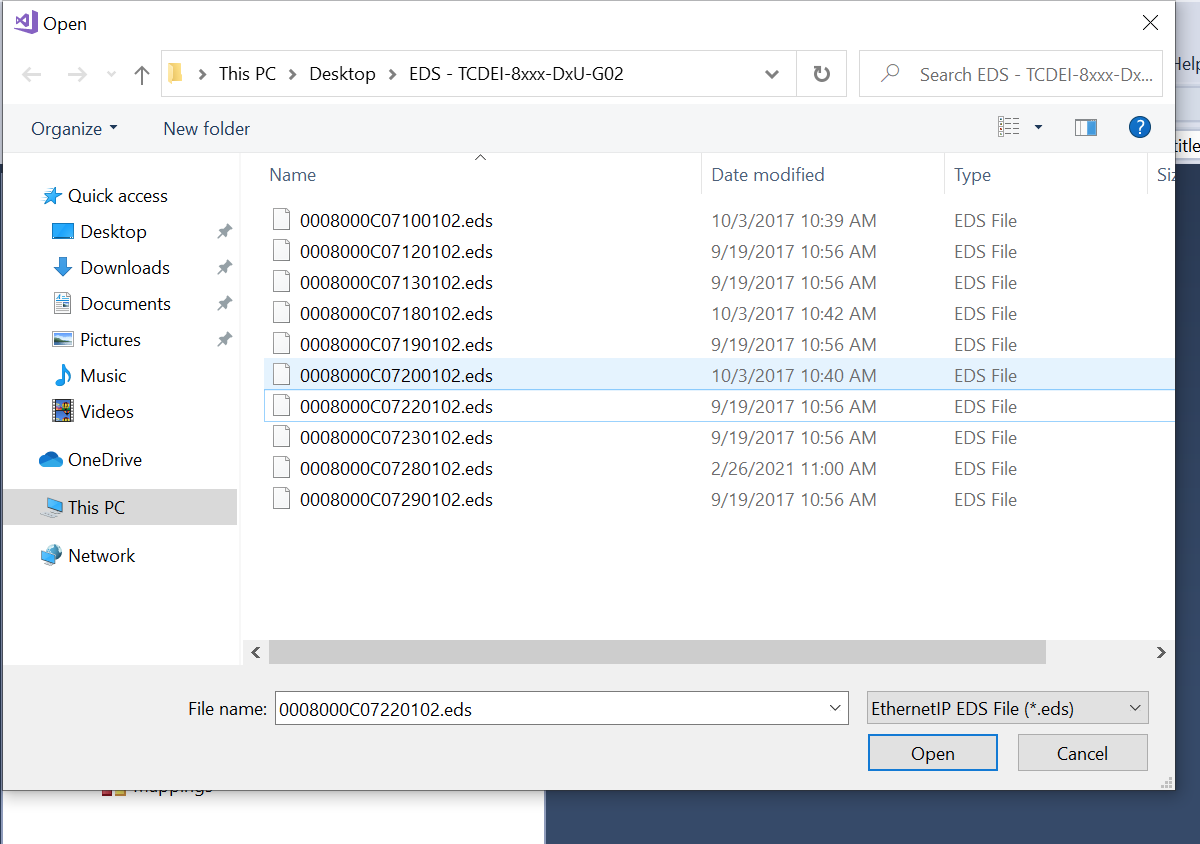What is an EDS file?
An EDS file, short for Electronic Data Sheet, is a standardized file format used in industrial automation to describe the communication capabilities and parameters of a specific device or piece of equipment. It serves as a digital documentation that provides vital information about how devices can communicate with one another, allowing for seamless integration into a networked system.
An EDS file contains essential details such as the device’s name, manufacturer, device type, supported communication protocols, and data structure. It acts as a guide for software applications and devices to effectively communicate and exchange data with the specific device it represents.
EDS files are commonly used in various industries, including manufacturing, process automation, and industrial control systems. They play a crucial role in ensuring interoperability between different devices and systems, making it easier for engineers and technicians to configure, monitor, and control industrial equipment.
Typically, EDS files are created by the device manufacturers themselves or by third-party developers who have a deep understanding of the device’s communication capabilities and parameters. These files are then distributed to end-users who need to integrate the device into their existing automation systems.
EDS files are usually stored in a plain text format, making them human-readable. However, they must adhere to specific syntax rules and formatting guidelines to ensure compatibility with software applications that use them.
Overall, an EDS file acts as a key resource for configuring and integrating devices in an industrial automation environment. Its detailed information and standardized format enable seamless communication and interoperability, making it an invaluable tool for engineers and technicians in various industries.
What is the purpose of an EDS file?
The purpose of an EDS file, or Electronic Data Sheet file, is to provide a standardized and comprehensive description of a specific device’s communication capabilities and parameters. It serves as a crucial tool in industrial automation by facilitating the seamless integration of devices into networked systems.
One of the primary purposes of an EDS file is to enable effective communication between different devices and software applications. It acts as a guide, detailing the supported communication protocols, data structure, and other essential information necessary for devices to interact with one another. With this information, automation engineers and technicians can configure devices, exchange data, and monitor and control industrial equipment seamlessly.
EDS files also play a vital role in ensuring interoperability. By providing a standard format for documenting device information, EDS files enable easy integration of devices from different manufacturers into a single automation system. This promotes flexibility and simplifies the setup process, saving time and effort for system integrators.
Furthermore, EDS files facilitate efficient device configuration. They contain details about the device’s name, manufacturer, and device type, helping users identify and select the correct device when setting up their automation system. Additionally, EDS files provide parameters and settings that allow users to customize the device according to their specific requirements, ensuring optimal performance.
Another important purpose of an EDS file is to ensure consistency and accuracy in device communication. By providing a standardized format, EDS files eliminate confusion and misinterpretation of device capabilities and functionalities. This promotes reliability and reduces the risk of communication errors, enhancing the overall efficiency and stability of the automation system.
How to open an EDS file?
To open an EDS file, you have several options depending on your specific needs and the software tools available to you. Here are three common methods:
- Method 1: Using a text editor: EDS files are typically stored in a plain text format, making them human-readable. You can use any text editor, such as Notepad (Windows) or TextEdit (Mac), to open and view the contents of an EDS file. Simply right-click the file and select “Open with” to choose the desired text editor. Keep in mind that while you can view the information in the EDS file using this method, editing it directly may require a deeper understanding of the file’s structure.
- Method 2: Using a specialized EDS file editor: There are dedicated EDS file editors available that provide a more user-friendly interface for opening and editing EDS files. These editors often include features such as syntax highlighting, error checking, and validation to ensure that the EDS file follows the required formatting guidelines. One popular option is EDS Editor, a software tool specifically designed for working with EDS files. Simply download and install the editor, then open the EDS file using the program’s file browsing function.
- Method 3: Using software with built-in EDS file support: Some software applications used in industrial automation have built-in support for EDS files. These applications may include software for device configuration, monitoring, or programming. To open an EDS file in this scenario, you would typically use the application’s built-in file browsing feature or import function. Consult the software’s documentation for specific instructions on how to open and work with EDS files within the application.
Choose the method that best suits your needs and the tools available to you. It’s important to remember that EDS files contain crucial information for device communication and configuration, so it’s advisable to handle them with care and always make a backup before making any changes.
Method 1: Using a text editor
Opening an EDS file using a text editor is a straightforward method that allows you to view the contents of the file in a plain text format. Here’s how you can do it:
- Locate the EDS file you want to open on your computer.
- Right-click on the file and select “Open with” from the context menu.
- Choose a text editor from the list of available programs. Some common text editors include Notepad (Windows) and TextEdit (Mac).
- The EDS file will open in the text editor, displaying the content in a human-readable format.
By opening the EDS file in a text editor, you can view the various parameters, communication protocols, and other details that describe the device within the file. However, it’s important to note that editing the file directly in a text editor requires a deep understanding of the file’s structure and formatting rules. Making incorrect modifications to an EDS file can lead to errors or compatibility issues.
While using a text editor provides a simple way to open and view the contents of an EDS file, it’s recommended to use specialized EDS file editors or software tools if you need to make any changes or modifications to the file. These tools often provide features like syntax highlighting, error checking, and validation to ensure that the EDS file remains in the correct format.
Using a text editor to open an EDS file is a convenient option when you only need to inspect the file’s contents. If you need to edit or work with the file, consider using dedicated EDS file editors or software applications with built-in EDS file support to ensure accuracy and consistency in the configuration and communication of your devices.
Method 2: Using a specialized EDS file editor
If you want a more user-friendly and efficient way to open and work with EDS files, you can utilize specialized EDS file editors. These editors offer dedicated features and functionalities specifically designed for handling EDS files. Here’s how you can open an EDS file using a specialized editor:
- Locate and download a specialized EDS file editor, such as EDS Editor.
- Install the editor on your computer by following the provided instructions.
- Open the EDS editor program.
- Navigate to the “File” menu or look for a file browsing icon within the editor’s interface.
- Select “Open” or the equivalent option.
- Browse your computer’s directories to locate and select the desired EDS file.
- Click “Open” to open the EDS file in the specialized editor.
Using a specialized EDS file editor offers several advantages. These editors typically provide a user-friendly interface that makes it easier to navigate, view, and edit the contents of an EDS file. They often include features such as syntax highlighting, error checking, and validation to ensure that the EDS file adheres to the required formatting guidelines.
When working with a specialized EDS file editor, you can easily modify the parameters, communication protocols, and other details of the device within the EDS file. The editor provides a more intuitive platform for making changes and ensures that the modifications adhere to the EDS file’s specific structure.
By using a specialized EDS file editor, you can increase productivity and accuracy when working with EDS files. These tools are specifically catered to handle the complexities of EDS files, allowing you to configure, customize, and validate device communication parameters effectively.
Whether you are an automation engineer, technician, or system integrator, utilizing a specialized EDS file editor can streamline your workflow and ensure precise configuration of devices in an industrial automation environment.
Method 3: Using software with built-in EDS file support
If you are working with software applications used in industrial automation that have built-in support for EDS files, you can open an EDS file directly within the application. This streamlined method eliminates the need for external tools or additional steps. Here’s how you can open an EDS file using software with built-in EDS file support:
- Launch the software application that has built-in EDS file support.
- Locate the file browsing or import feature within the software interface.
- Select the relevant option to open or import an EDS file.
- In the file browsing dialog, navigate to the directory where the EDS file is located.
- Select the EDS file from the directory.
- Click “Open” or the equivalent option to open the EDS file within the software.
Software applications with built-in EDS file support offer a seamless integration experience. These applications are specifically designed for industrial automation, providing comprehensive functionality and tools for device configuration, monitoring, and programming.
When opening an EDS file within software with built-in EDS file support, you can directly access and leverage the information within the file. The software application will use the EDS file’s details to facilitate communication and configuration between devices, simplifying the setup process.
Using software with built-in EDS file support provides convenience and efficiency, as you can seamlessly work with EDS files within the same environment where you manage your automation tasks. This eliminates the need to switch between different tools or applications, enhancing productivity and reducing the chances of errors.
While working with software applications that support EDS files, you can take advantage of additional features and functionalities specific to the software. These features may include advanced configuration options, real-time monitoring, and diagnostics, further enhancing your ability to work with and manage industrial automation systems.
Ensure that you consult the software’s documentation for specific instructions on how to open, import, or interact with EDS files within the application. By leveraging the built-in EDS file support of your chosen software, you can streamline your workflow, optimize device communication, and effectively configure devices in your industrial automation environment.
Common issues when opening an EDS file
While opening an EDS file is typically a straightforward process, you may encounter some common issues that can hinder the successful opening of the file. It’s important to be aware of these issues to troubleshoot and resolve them effectively. Here are three common issues when opening an EDS file:
- Issue 1: EDS file not opening: In some cases, you may find that the EDS file does not open when you try to access it. This issue could occur due to various reasons, such as file corruption, compatibility issues, or an invalid file format. To resolve this, ensure that the file is not corrupted or damaged. You can also try opening the file with different software or validating its format against the specified EDS file requirements.
- Issue 2: Incompatibility with software or operating system: EDS files are designed to be compatible with specific software applications or devices. If you encounter compatibility issues, it could be due to using an incompatible software version or operating system. Make sure that you are using the correct software version or update your software to ensure compatibility. Additionally, verify that the EDS file is compatible with the software application you are using.
- Issue 3: Corrupted or damaged EDS file: EDS files can become corrupted or damaged due to factors such as file transfer errors, storage issues, or system crashes. If you are unable to open an EDS file or encounter errors while opening it, it may indicate file corruption. To address this issue, you can try using file repair tools, restoring from a backup, or obtaining a new copy of the EDS file from the device manufacturer or a reliable source.
When facing any of these issues, it’s crucial to troubleshoot systematically and explore different solutions. Refer to the documentation of the software application you are using, consult relevant forums or support resources, or reach out to the device manufacturer for assistance, if needed. By identifying and resolving these common issues, you can successfully open EDS files and proceed with configuring and integrating devices into your automation system.
Issue 1: EDS file not opening
One common issue that users may encounter when opening an EDS file is that the file does not open as expected. This issue can be frustrating, but there are several potential causes and solutions to consider:
- File corruption: EDS files can become corrupted due to various reasons such as file transfer errors, storage issues, or software glitches. If the EDS file is corrupted, it may prevent it from opening properly. To address this, you can try to obtain a fresh copy of the EDS file from a reliable source, such as the device manufacturer or a trusted repository.
- Compatibility issues: EDS files are designed to be compatible with specific software applications or devices. If you are using an incompatible software version or an outdated operating system, it may prevent the file from opening. Make sure that you are using the correct software version that supports the EDS file format. If necessary, update your software or try opening the EDS file with a different compatible software application.
- Invalid file format: EDS files have a specific format that must be adhered to for proper opening and interpretation. If the file format is invalid or not recognized by the software, it may not open as intended. Verify that the EDS file follows the required format specifications. You can refer to the EDS file documentation or guidelines provided by the device manufacturer to ensure the file’s validity.
- Software conflicts: In some cases, conflicts with other software installed on your computer can prevent an EDS file from opening. It’s possible that another program or tool is conflicting with the software you are using to open the EDS file. Try closing any unnecessary programs or disabling conflicting software temporarily to see if it resolves the issue.
When encountering the issue of an EDS file not opening, it’s important to approach troubleshooting systematically. Start by checking for file corruption or validity, ensuring compatibility with the software application being used, and verifying that there are no conflicts with other programs. If the issue persists, consider reaching out to the software provider or the device manufacturer’s support team for further assistance. By addressing the underlying cause, you can successfully open the EDS file and proceed with configuring and integrating devices in your automation system.
Issue 2: Incompatibility with software or operating system
Another common issue that users may encounter when opening an EDS file is incompatibility with the software application or operating system being used. Incompatibility can occur due to several factors, including outdated software versions or unsupported operating systems. Let’s explore some of the causes and potential solutions for this issue:
- Outdated software version: EDS files are designed to be opened and utilized with specific software versions that support the EDS file format. If you are using an outdated version of the software, it may not have the necessary compatibility to open the EDS file properly. In such cases, updating the software to the latest version can often resolve the compatibility issue. Visit the software provider’s website or check for updates within the software itself to ensure you are using the latest version that supports the EDS file format.
- Unsupported operating system: Similarly, the software application used to open the EDS file may not be compatible with the operating system on your computer. Verify that the software you are using supports the particular operating system you have installed. If it doesn’t, you may need to find an alternative software application that is compatible with your operating system or consider upgrading to a supported operating system. Compatibility requirements are typically outlined in the software documentation or on the software provider’s website.
- Version mismatch: In some cases, specific versions of software applications may have compatibility issues with certain EDS file formats. It is possible that the EDS file you are attempting to open is intended for a different version of the software application. In such cases, you may need to find the appropriate version of the software that is compatible with the EDS file or reach out to the device manufacturer for guidance on which software version is compatible with the EDS file you have.
- Third-party software conflicts: In certain instances, conflicts with third-party software or applications installed on your computer can interfere with the EDS file opening process. Some software applications may have compatibility issues with other software, causing conflicts that prevent the EDS file from opening. Try closing any unnecessary applications or disabling conflicting software temporarily to see if it resolves the compatibility issue.
When encountering an issue with incompatibility between an EDS file and the software or operating system being used, it’s crucial to ensure that the software version is up-to-date, verify compatibility requirements, and address any conflicts with other software. If the issue persists, reach out to the software provider for assistance or consider alternative software options that are known to be compatible with your operating system and support the EDS file format.
Issue 3: Corrupted or damaged EDS file
Encountering a corrupted or damaged EDS file is another common issue when opening an EDS file. Corruptions can occur due to various reasons such as incomplete file transfers, storage errors, or system crashes. Understanding the causes and exploring potential solutions can help you address this issue effectively:
- File transfer errors: If you obtained the EDS file through a file transfer process, such as downloading from the internet or copying from a storage device, there is a possibility that the file may have experienced transfer errors. In such cases, try downloading or transferring the EDS file again to obtain a fresh copy. Ensure that the file transfer process is complete and without interruptions to avoid potential corruptions.
- Storage issues: Corruptions can also occur if the EDS file is stored on a faulty or failing storage device. Disk errors or bad sectors can lead to file corruptions. Consider running disk repair utilities or performing a disk scan-and-repair process to address any potential storage issues. If possible, copy the EDS file to a different storage device to isolate the corruption issue.
- System crashes or software glitches: Sudden system crashes or software glitches during the process of working with or saving the EDS file can also result in corruptions. If you suspect that a system crash or software glitch has caused the EDS file to become corrupted, close and re-launch the software application used to open the file. Alternatively, you can restart your computer and attempt to open the EDS file again. If the issue persists, consider obtaining a new copy of the EDS file from a reliable source.
- File backup: To mitigate the impact of a corrupted EDS file, it is always a good practice to maintain regular backups. If you have a backup of the EDS file, you can restore the file from the backup without any loss of data. Ensure that you have a secure backup strategy in place to prevent data loss and recover from file corruptions.
When dealing with a corrupted or damaged EDS file, it’s essential to take precautions to minimize the risk of further corruption. Make use of reliable file transfer methods, conduct regular storage maintenance, and implement effective backup strategies. If the issue persists, consider seeking assistance from the software provider or reaching out to the device manufacturer for guidance on recovering or obtaining a new copy of the EDS file.
Tips for working with EDS files
Working with EDS files requires attention to detail and proper management to ensure accurate device configuration and smooth integration into an automation system. Here are some valuable tips to consider when working with EDS files:
- Tip 1: Back up your EDS files regularly: EDS files contain crucial information for device configuration. It is essential to create regular backups of your EDS files to prevent data loss in the event of file corruption or accidental changes. Store the backups in a secure location, either locally or on an external storage device, ensuring that you can easily retrieve them if needed.
- Tip 2: Use caution when editing the EDS file: EDS files have a specific structure and formatting that must be maintained to ensure proper communication and integration. When editing an EDS file, exercise caution and ensure that you are making valid changes within the defined parameters. Make use of specialized EDS file editors or follow the documentation provided by the device manufacturer to ensure accuracy and precision in your modifications.
- Tip 3: Keep your EDS file in a safe and organized location: Establish a well-organized storage system for your EDS files. Store them in a dedicated folder or directory, labeled with clear and descriptive names. By keeping your EDS files organized, you can easily locate the specific file you need when configuring or integrating devices. Additionally, consider implementing version control or revision tracking to keep track of changes made to the EDS files over time.
Implementing these tips can greatly enhance your experience when working with EDS files. Regular backups ensure that your EDS files are protected, minimizing the risk of data loss. Using caution during editing helps maintain the integrity of the EDS file structure. Organizing your EDS files simplifies management and facilitates easy retrieval when needed.
Furthermore, it is beneficial to stay updated with the latest guidelines and recommendations provided by the device manufacturers. They may release updates or new versions of the EDS files that contain improved functionalities or bug fixes. Stay informed about these updates and ensure that your EDS files are up to date to maximize compatibility and functionality.
By following these tips, you can work efficiently and effectively with EDS files, ensuring accurate configuration and seamless integration of devices within your automation system.
Tip 1: Back up your EDS files regularly
One of the most important tips when working with EDS files is to regularly back them up. EDS files contain vital information necessary for device configuration and integration into an automation system. Backing up your EDS files helps to prevent potential data loss and ensures that you have a reliable copy of your files in case of emergencies or file corruption. Here are some key considerations for backing up your EDS files:
- Establish a backup schedule: Create a regular backup schedule to ensure that your EDS files are consistently backed up. This can be done on a daily, weekly, or monthly basis, depending on the frequency of changes or updates made to the EDS files. Stick to the schedule to maintain a consistent backup routine.
- Choose a secure backup location: Select a secure location for storing your backup files. This could be an external hard drive, network storage, or cloud-based storage. Ensure that the backup location is reliable, easily accessible, and provides sufficient storage capacity for your EDS files.
- Automate the backup process: To streamline the backup process and minimize the chance of human error, consider using backup software or tools that allow you to automate the backup of your EDS files. These tools often provide scheduling options, incremental backup capabilities, and encryption features for added security.
- Test your backups: Regularly test your backups to ensure that they are functioning properly and that the EDS files can be restored successfully. This practice helps to verify the integrity of your backup files and ensures that you can rely on them in case of data loss or file corruption.
- Store backups offsite: In addition to local backups, consider storing copies of your EDS files offsite. This provides an extra layer of protection in the event of physical damage or theft at your primary backup location. Cloud storage services can be a convenient option for offsite backups, allowing you to access your EDS files from anywhere while maintaining data security.
By implementing a robust backup strategy for your EDS files, you can safeguard your important data, minimize the risk of permanent data loss, and ensure business continuity. Regular backups provide peace of mind and enable you to quickly restore your EDS files in case of accidental deletion, hardware failure, or other unforeseen circumstances.
Remember to periodically review and update your backup strategy as your EDS files evolve or new devices are added to your automation system. The goal is to maintain a reliable and accessible copy of your EDS files, ensuring that your device configuration and integration processes remain smooth and efficient.
Tip 2: Use caution when editing the EDS file
When working with EDS files, it is essential to exercise caution and be mindful of the changes you make. EDS files contain critical information that defines the communication parameters and capabilities of devices in an automation system. Here are some key considerations to keep in mind when editing EDS files:
- Understand the file structure: Familiarize yourself with the structure and formatting requirements of EDS files. Each EDS file has a specific syntax that must be followed to ensure proper communication and integration. Study the EDS file format specification and refer to any documentation or guidelines provided by the device manufacturer to ensure that your modifications adhere to the required structure.
- Make intentional edits: When editing an EDS file, it’s crucial to make intentional and purposeful changes. Avoid making unnecessary modifications or alterations that could potentially disrupt the communication and compatibility of the device. Be certain about the changes you want to make and their impact on the device’s behavior within the automation system.
- Use specialized EDS file editors: Utilize specialized EDS file editors or software tools specifically designed for working with EDS files. These editors often provide features such as syntax highlighting, error checking, and validation, which can help minimize errors and ensure that your modifications are accurate and conform to the required formatting rules.
- Test the changes: After making edits to an EDS file, it is crucial to test the modified file with the corresponding devices or software applications. Verify that the devices can still communicate and integrate seamlessly, and check whether the modifications have achieved the desired results. Testing helps identify any potential issues or conflicts that may arise from the changes made to the EDS file.
- Keep a backup of the original file: Before making any significant changes to an EDS file, it is recommended to create a backup of the original file. This ensures that you have a reference point to revert to if any issues arise from the modifications. Storing a backup allows you to easily revert back to the previous working version of the EDS file if needed, mitigating the risk of rendering the device inoperable due to improper edits.
By using caution and following these tips when editing an EDS file, you can minimize the risk of introducing errors or conflicts into your automation system. It is important to maintain the integrity of the file structure and adhere to the guidelines provided by the device manufacturer. Making intentional and well-informed changes, backed by proper testing, ensures that your device configurations and integrations remain accurate, reliable, and compatible within the automation system.
Tip 3: Keep your EDS file in a safe and organized location
Properly managing and organizing your EDS files is crucial for efficient device configuration and integration within an automation system. Here are some essential tips to consider when it comes to storing and organizing your EDS files:
- Create a dedicated folder or directory: Designate a specific folder or directory on your computer or network storage where you will store all your EDS files. This helps keep them organized and easily accessible whenever you need to work with or refer to them.
- Use clear and descriptive file names: When naming your EDS files, use clear and descriptive names that reflect the device or purpose of the file. This makes it easier to locate specific EDS files when multiple devices or configurations are involved in your automation system.
- Implement a version control system: Consider implementing a version control system to manage different versions or revisions of your EDS files. This allows you to keep track of changes made, revert to previous versions if necessary, and maintain a history of the modifications made to the EDS files over time.
- Secure your EDS files: Ensure that your EDS files are stored in a secure location to prevent unauthorized access or accidental deletion. Regularly backup your EDS files to protect against data loss, and consider encrypting sensitive EDS files if necessary.
- Document file details and changes: Maintain a record of the EDS file details, including its purpose, creation date, and any modifications made. This documentation helps provide clarity and context when referring to or working with the EDS files in the future.
- Consider cloud storage or remote backups: To enhance data availability and disaster recovery, consider utilizing cloud storage or remote backups for your EDS files. Storing copies of your EDS files offsite ensures that you can access them from any location and protects against physical damage or loss of your primary storage location.
By following these tips and establishing a systematic approach to storing and organizing your EDS files, you can streamline your workflows and ensure that you can easily access and manage your device configurations within your automation system. Storing your EDS files in a safe and organized manner fosters efficiency and accuracy, ultimately leading to seamless device configuration and integration within your automation environment.